热门标签
热门文章
- 1LeetCode 73. 矩阵置零(java实现)_矩阵置0原地算法 java
- 2Oracle中给表赋予权限_oracle给用户赋予某个表的权限
- 3Android 11 解决开机动画到Launcher黑屏问题
- 4【Java程序设计实训】基于B/S架构的MyShop商城_java b/s架构 idea
- 5【Java编程教程】详解Java 构造函数_java构造函数
- 6org.greenrobot.eventbus.EventBusException_org.greenrobot.eventbus.eventbusexception: subscri
- 7移除设备和驱动器的WPS网盘图标,亲测有效,不在恢复_彻底删除wps网盘图标
- 8Jprofiler的使用查看oom_jprofile如何查看oom异常
- 9为什么人工智能用 Python?_为什么python在ai
- 10【SQL Server】实验四 数据更新
当前位置: article > 正文
【愚公系列】2022年11月 微信小程序-表格组件使用_微信小程序 表格组件
作者:Gausst松鼠会 | 2024-03-14 11:11:16
赞
踩
微信小程序 表格组件
前言
移动端的页面本应该很少有table表格这样的展示、操作,但总归有这样的需求,然而平时用的vant和iview的小程序组件库都没有table组件,这下面讲解表格组件封装的案例。
github网址:https://github.com/kawaiiz/table_component
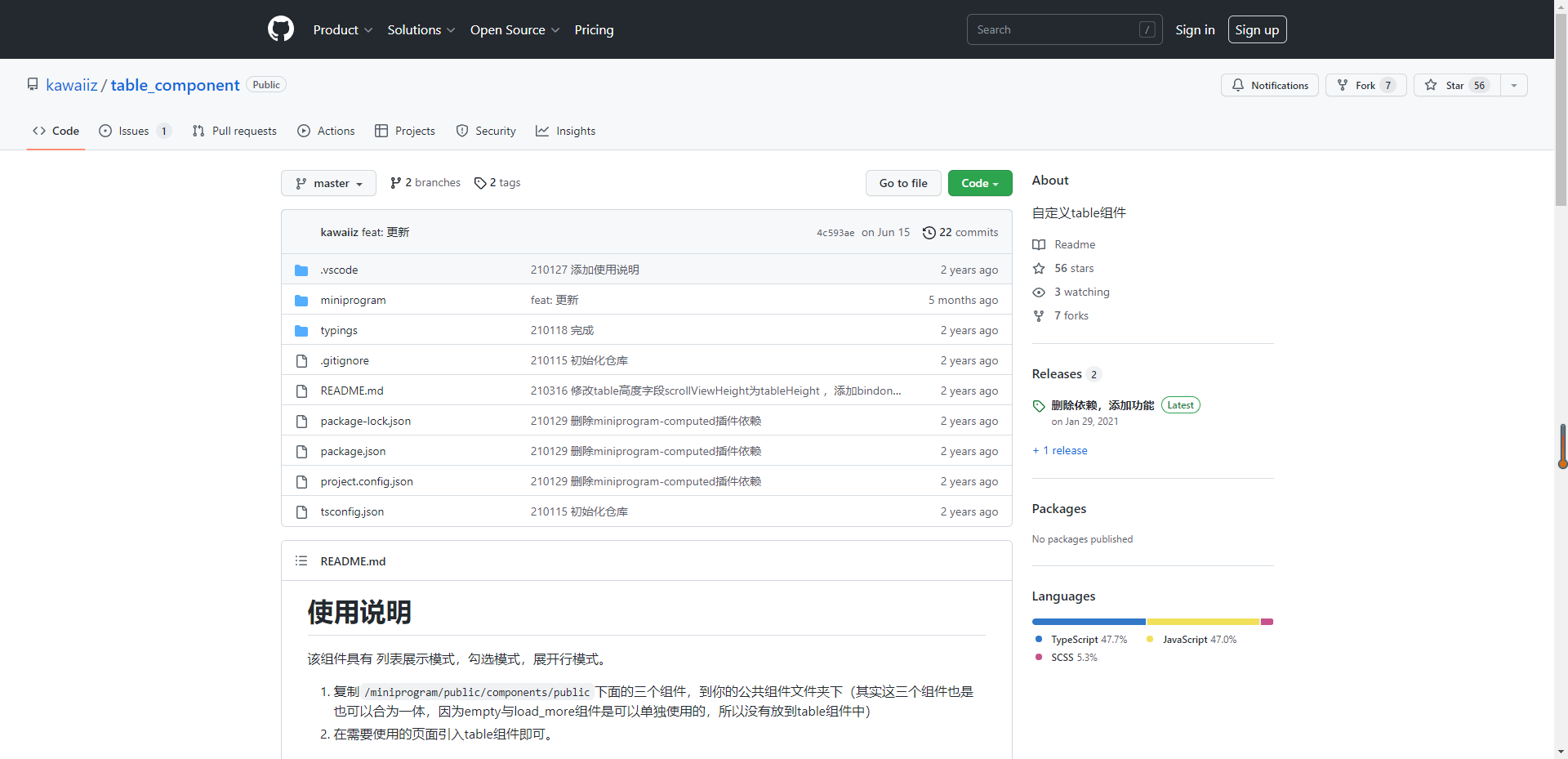
使用说明
该组件具有 列表展示模式,勾选模式,展开行模式。
- 复制
/miniprogram/public/components/public下面的三个组件,到你的公共组件文件夹下(其实这三个组件也是也可以合为一体,因为empty与load_more组件是可以单独使用的,所以没有放到table组件中) - 在需要使用的页面引入table组件即可。
1、相关接口
属性:
| 参数 | 说明 | 类型 | 默认值 | 是否必填 |
|---|---|---|---|---|
| columns | 表格的配置 | Columns[] | [] | true |
| dataList | 数据 | any[] | [] | true |
| getListLoading | 请求列表的loading | boolean | false | true |
| showTipImage | 无数据时的提示文本图片 | boolean | false | true |
| rowKey | 用于指明行的唯一标识符,在勾选中有使用 | string | id | false |
| tableHeight | table高度。 | string | 600rpx | false |
| tipTitle | 无数据时的提示文本主标题 | string | 提示 | false |
| tipSubtitle | 无数据时的提示文本副标题 | string | 暂无数据 | false |
| scrollX | 是否需要X轴滚动。 | boolean | false | false |
| select | 控制是否出现勾选。 | boolean | false | false |
| selectKeys | 勾选的初始值 | any[] | [] | false |
| generic:action-td | 当列表项内具有操作列,需要在columns内添加type:action的一项,操作列的内容往往需要自定义,小程序不提供react,vue的rander函数,所以使用到了抽象节点,该属性指明抽象节点的组件。操作列位置可以不固定,点击事件由bindclickaction触发 | component | undefined | false |
| isExpand | 控制是否点击展开。 | boolean | false | false |
| expandValueKey | 展开信息的key值 | string | false | |
| initExpandValue | 当展开信息为空时的默认提示语 | string | ‘暂无信息’ | false |
| expandStyle | 展开信息的最外层的样式 | string | ‘’ | false |
| generic:expand-component | 如果展开区域的内容需要自定义,expandValueKey设置为空字符串,则切换到组件模式,传一个组件进来,展开区域的点击事件由bindclickexpand触发 | component | undefined | false |
| dynamicValue | 给自定义内容的动态值,用于改变状态 ,建议{value:放的数据} | object | {} | false |
事件:
| 事件 | 解释 | 类型 |
|---|---|---|
| bindclicklistitem | 点击列表行事件 | Function(e); e.detail.value = {index:number(当前行序号),item: any(当前行的内容)} |
| bindclickexpand | 点击展开内容事件 | Function(e); e.detail.value = {type:(这个按钮的含义字段,如‘close’),index:(当前的行),item:(当前行的数据)};(这是我这里定义的结构,具体可以自己定义在expand-component里)} |
| bindclickaction | 点击抽象节点事件 | Function(e); e.detail.value = {type:(这个按钮的含义字段,如‘close’),index:(当前的行),item:(当前行的数据)};(这是我这里定义的结构,具体可以自己定义在action-td里)} |
| bindonactionevent | 抽象节点内的业务事件触发 | Function(e); e.detail.value = {type:(这个按钮的含义字段,如‘close’),index:(当前的行),item:(当前行的数据)};(这是我这里定义的结构,具体可以自己定义在action-td里)} |
| bindcheckkey | 勾选事件 返回被勾选项的rowKey数组 | Function(e); e.detail.value = any[]//(数组内每一项是rowKey字段定义的数据的toString()结果) |
| bindscrolltolower | 滚动触底 | Function() |
| bindscrolltoupper | 滚动触顶 | Function() |
列配置:
列描述数据对象,是 columns 中的一项,Column 使用相同的 API。
| 事件 | 解释 | 类型 | 必填 |
|---|---|---|---|
| title | 字段名中文含义 | string | true |
| key | 字段名 | string | true |
| width | 单元格宽度 | string | false |
| type | 判断字段是否是自定义组件 | ‘action’/undefined | false |
| render | td内内容由函数返回 (value: any, item: any, index: number, data?: 当前页面的this.data) => any,// 设置内容 | function | false |
一、表格组件使用
1.基础用法
1.1 代码
{
"component": true,
"usingComponents": {
"table": "/public/components/public/table/table"
}
}
- 1
- 2
- 3
- 4
- 5
- 6
<table class="basic-table" columns="{{tableColumns}}" dataList="{{dataList}}" getListLoading="{{getListLoading}}" showTipImage="{{dataList.length===0&!getListLoading}}" bindclicklistitem="handleClickItem" />
- 1
var __awaiter = (this && this.__awaiter) || function (thisArg, _arguments, P, generator) {
return new (P || (P = Promise))(function (resolve, reject) {
function fulfilled(value) { try { step(generator.next(value)); } catch (e) { reject(e); } }
function rejected(value) { try { step(generator["throw"](value)); } catch (e) { reject(e); } }
function step(result) { result.done ? resolve(result.value) : new P(function (resolve) { resolve(result.value); }).then(fulfilled, rejected); }
step((generator = generator.apply(thisArg, _arguments || [])).next());
});
};
import { mockData } from '../../../../public/utils/util';
const app = getApp();
Component({
options: {
addGlobalClass: true,
},
properties: {},
data: {
tableColumns: [{
title: "姓名",
key: "name",
}, {
title: "年龄",
key: "age",
}, {
title: "性别",
key: "sex",
}],
dataList: [],
pageNum: 1,
pageSize: 10,
pageCount: 1,
getListLoading: false,
},
methods: {
options: {},
handleClickItem(e) {
console.log(e);
const { index, item } = e.detail.value;
wx.showToast({
title: `点击第${index + 1}行`
});
},
getList() {
return __awaiter(this, void 0, void 0, function* () {
try {
const { pageNum, pageSize, pageCount, dataList, getListLoading } = this.data;
if (pageNum > pageCount)
return;
if (getListLoading)
return;
this.setData({
getListLoading: true,
});
const res = yield mockData('list', {
id: 1,
name: '兼职人员',
age: 10,
sex: '男',
}, "name", pageNum, pageSize);
this.setData({
dataList: dataList.concat(res.data.list),
pageCount: res.data.pageCount,
getListLoading: false,
pageNum: res.data.list.length > 0 ? pageNum + 1 : pageNum,
});
}
catch (e) {
this.setData({
getListLoading: false,
});
console.log(e);
}
});
},
initComponent() {
this.getList();
},
},
lifetimes: {
attached: function () { },
ready: function () { this.initComponent(); },
moved: function () { },
detached: function () { },
},
pageLifetimes: {
show: function () { },
hide: function () { },
resize: function () { },
},
});
- 1
- 2
- 3
- 4
- 5
- 6
- 7
- 8
- 9
- 10
- 11
- 12
- 13
- 14
- 15
- 16
- 17
- 18
- 19
- 20
- 21
- 22
- 23
- 24
- 25
- 26
- 27
- 28
- 29
- 30
- 31
- 32
- 33
- 34
- 35
- 36
- 37
- 38
- 39
- 40
- 41
- 42
- 43
- 44
- 45
- 46
- 47
- 48
- 49
- 50
- 51
- 52
- 53
- 54
- 55
- 56
- 57
- 58
- 59
- 60
- 61
- 62
- 63
- 64
- 65
- 66
- 67
- 68
- 69
- 70
- 71
- 72
- 73
- 74
- 75
- 76
- 77
- 78
- 79
- 80
- 81
- 82
- 83
- 84
- 85
- 86
- 87
- 88
- 89
1.2 效果
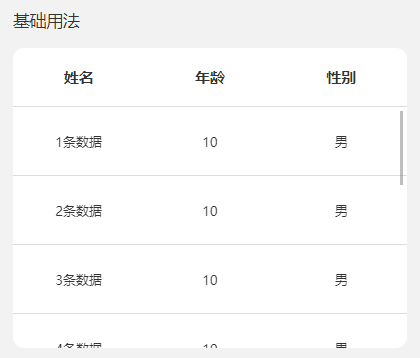
总结
本表格组件还可支持
- 设置滚动区域高度
- 横向滚动
- 上拉加载和下拉重置刷新
- 自定义TD内容和
- 多选
- 展开
- 批量修改和单元格监听等等功能
声明:本文内容由网友自发贡献,不代表【wpsshop博客】立场,版权归原作者所有,本站不承担相应法律责任。如您发现有侵权的内容,请联系我们。转载请注明出处:https://www.wpsshop.cn/w/Gausst松鼠会/article/detail/233800
推荐阅读
相关标签


