热门标签
热门文章
- 1C语言基础5指针专题一_分析下面代码,理解指针与二维数组 #include
int main(){ int - 2DNS协议及域名解析过程(每个域名服务器都负责管理下一级域名服务器,保证域名的唯一性)_客户机下级的域名服务器的地址
- 3富文本新手使用手册_tinymce 获取目录
- 4《深入理解Java虚拟机》(第3版) 学习笔记,涵盖全书精髓_深入理解 java虚拟机第三版 mobi
- 5java期末考试中比较坑人的点_可以为互斥锁设置一个属性对象
- 6Qt 自定义动画属性 QPropertyAnimation
- 7Linux:fork是什么、使用方法、缓冲区问题、frok使用实例_fork 算法
- 8Android build.gradle文件_build.gradle.kts和build.gradle
- 9全网最全stable diffusion模型讲解!快来!!小白必收藏!!_stable diffusion 模型只能出动画吗
- 10聚观早报 | 追觅科技亮相AWE2024;三星家电举办发布会
当前位置: article > 正文
Android Studio简易计算器_android studio计算器
作者:IT小白 | 2024-03-21 20:48:44
赞
踩
android studio计算器
目录
随着移动互联网的普及,手机应用程序已经成为人们生活中不可或缺的一部分。计算器是一类被广泛使用的应用程序之一,因此学习如何开发一款简易的计算器应用程序是学习Android Studio开发的一个很好的开始。
Android Studio是一款Google开发的用于创建安卓应用的集成开发环境(IDE), 它可以帮助开发者快速设计、开发和测试应用程序。接下来我将为大家介绍如何使用Android Studio创建一个简易的计算器应用程序。
第一步,创建新项目
打开Android Studio并创建一个新项目。
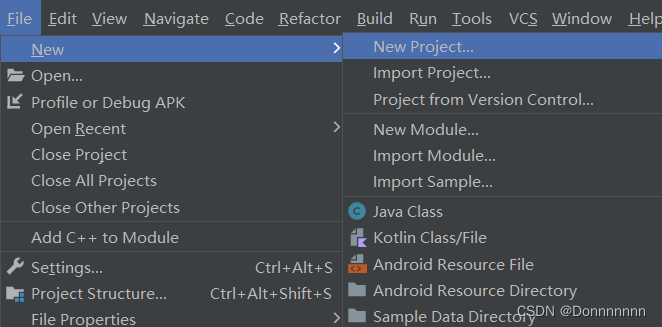
选择"Empty Activity"模板,然后为项目命名,选择存储项目的位置。
第二步,设计UI
我们需要设计一个简单的计算器界面。添加两个EditText元素用于显示计算器输入和输出结果。接着,在XML文件中依次添加多个Button元素,这些元素将作为计算器中需要用到的各种计算操作进行排列。这些Button元素使用GridLayout布局将它们排列在一起。
<?xml version="1.0" encoding="utf-8"?>
<GridLayout xmlns:android="http://schemas.android.com/apk/res/android"
xmlns:app="http://schemas.android.com/apk/res-auto"
xmlns:tools="http://schemas.android.com/tools"
android:layout_width="match_parent"
android:layout_height="match_parent"
tools:context=".MainActivity"
android:orientation="vertical">
<GridLayout
android:layout_width="match_parent"
android:layout_height="wrap_content"
android:orientation="vertical">
<EditText
android:id="@+id/ed_srk"
android:layout_width="match_parent"
android:layout_height="100dp"
android:hint="输入框"/>
<EditText
android:id="@+id/ed_sck"
android:layout_width="match_parent"
android:layout_height="100dp"
android:hint="输出框"/>
</GridLayout>
<GridLayout
android:layout_width="match_parent"
android:layout_height="wrap_content"
android:layout_gravity="center|top"
android:orientation="horizontal"
android:rowCount="5"
android:columnCount="4">
<Button
android:id="@+id/btn_c"
android:layout_width="160dp"
android:layout_height="60dp"
android:layout_columnSpan="2"
android:text="c"/>
<Button
android:id="@+id/btn_del"
android:layout_width="80dp"
android:layout_height="60dp"
android:text="DEL"/>
<Button
android:id="@+id/btn_chu"
android:layout_width="80dp"
android:layout_height="60dp"
android:text="/"/>
<Button
android:id="@+id/btn7"
android:layout_width="80dp"
android:layout_height="60dp"
android:text="7"/>
<Button
android:id="@+id/btn8"
android:layout_width="80dp"
android:layout_height="60dp"
android:text="8"/>
<Button
android:id="@+id/btn9"
android:layout_width="80dp"
android:layout_height="60dp"
android:text="9"/>
<Button
android:id="@+id/btn_che"
android:layout_width="80dp"
android:layout_height="60dp"
android:text="*"/>
<Button
android:id="@+id/btn4"
android:layout_width="80dp"
android:layout_height="60dp"
android:text="4"/>
<Button
android:id="@+id/btn5"
android:layout_width="80dp"
android:layout_height="60dp"
android:text="5"/>
<Button
android:id="@+id/btn6"
android:layout_width="80dp"
android:layout_height="60dp"
android:text="6"/>
<Button
android:id="@+id/btn_jih"
android:layout_width="80dp"
android:layout_height="60dp"
android:text="-"/>
<Button
android:id="@+id/btn1"
android:layout_width="80dp"
android:layout_height="60dp"
android:text="1"/>
<Button
android:id="@+id/btn2"
android:layout_width="80dp"
android:layout_height="60dp"
android:text="2"/>
<Button
android:id="@+id/btn3"
android:layout_width="80dp"
android:layout_height="60dp"
android:text="3"/>
<Button
android:id="@+id/btn_jah"
android:layout_width="80dp"
android:layout_height="60dp"
android:text="+"/>
<Button
android:id="@+id/btn_yl"
android:layout_width="80dp"
android:layout_height="60dp"
android:text="预留"/>
<Button
android:id="@+id/btn0"
android:layout_width="80dp"
android:layout_height="60dp"
android:text="0"/>
<Button
android:id="@+id/btn_dian"
android:layout_width="80dp"
android:layout_height="60dp"
android:text="."/>
<Button
android:id="@+id/btn_dy"
android:layout_width="80dp"
android:layout_height="60dp"
android:text="="/>
</GridLayout>
</GridLayout>
第三步,实现计算逻辑
在Java文件中定义一个类,继承自Activity,并实现OnClickListener接口。这一步的目的是为每个Button元素定义单独的事件处理程序。在这个类中,将实现查找所有Button元素并为它们设置事件处理程序,接收用户的输入,根据不同的计算操作,计算出应该显示的结果并显示在输出区域中。
public class MainActivity extends AppCompatActivity implements View.OnClickListener {
//创建对象
private Button mBtn1, mBtn2, mBtn3, mBtn4, mBtn5,
mBtn6, mBtn7, mBtn8, mBtn9, mBtn0,
mBtnc, mBtndel, mBtnchu, mBtnche, mBtnjia,
mBtnjian, mBtndian, mBtndy, mBtnyl;
private EditText edsrk, edsck;
//判断文本框是否清空
private boolean deng_flag;
@Override
protected void onCreate(Bundle savedInstanceState) {
super.onCreate(savedInstanceState);
setContentView(R.layout.activity_main);
mBtn1 = findViewById(R.id.btn1);
mBtn2 = findViewById(R.id.btn2);
mBtn3 = findViewById(R.id.btn3);
mBtn4 = findViewById(R.id.btn4);
mBtn5 = findViewById(R.id.btn5);
mBtn6 = findViewById(R.id.btn6);
mBtn7 = findViewById(R.id.btn7);
mBtn8 = findViewById(R.id.btn8);
mBtn9 = findViewById(R.id.btn9);
mBtn0 = findViewById(R.id.btn0);
mBtnc = findViewById(R.id.btn_c);
mBtndel = findViewById(R.id.btn_del);
mBtnchu = findViewById(R.id.btn_chu);
mBtnjia = findViewById(R.id.btn_jah);
mBtnjian = findViewById(R.id.btn_jih);
mBtndian = findViewById(R.id.btn_dian);
mBtndy = findViewById(R.id.btn_dy);
mBtnyl = findViewById(R.id.btn_yl);
mBtnche = findViewById(R.id.btn_che);
//按钮设置点击事件
mBtn1.setOnClickListener(this);
mBtn2.setOnClickListener(this);
mBtn3.setOnClickListener(this);
mBtn4.setOnClickListener(this);
mBtn5.setOnClickListener(this);
mBtn6.setOnClickListener(this);
mBtn7.setOnClickListener(this);
mBtn8.setOnClickListener(this);
mBtn9.setOnClickListener(this);
mBtn0.setOnClickListener(this);
mBtnc.setOnClickListener(this);
mBtndel.setOnClickListener(this);
mBtnchu.setOnClickListener(this);
mBtnjia.setOnClickListener(this);
mBtnjian.setOnClickListener(this);
mBtndian.setOnClickListener(this);
mBtndy.setOnClickListener(this);
mBtnyl.setOnClickListener(this);
mBtnche.setOnClickListener(this);
edsrk = findViewById(R.id.ed_srk);
edsck = findViewById(R.id.ed_sck);
}
@Override
public void onClick(View view) {
String input = edsrk.getText().toString();
String output = edsck.getText().toString();
switch (view.getId()) {
case R.id.btn1:
case R.id.btn2:
case R.id.btn3:
case R.id.btn4:
case R.id.btn5:
case R.id.btn6:
case R.id.btn7:
case R.id.btn8:
case R.id.btn9:
case R.id.btn0:
case R.id.btn_dian:
if (deng_flag) {
deng_flag = false;
edsrk.setText(null);
edsrk.setText(((Button) view).getText());
} else {
edsrk.setText(input + ((Button) view).getText());
}
break;
case R.id.btn_che:
case R.id.btn_jah:
case R.id.btn_jih:
case R.id.btn_chu:
edsrk.setText(input + " " + ((Button) view).getText() + " ");
break;
case R.id.btn_dy:
//调用下方方法计算结果
getResult();
break;
case R.id.btn_yl:
case R.id.btn_c:
edsrk.setText(null);
edsck.setText(null);
break;
case R.id.btn_del:
//判断是否为空再进行删除
if (deng_flag) {
deng_flag = false;
edsrk.setText("");
} else if (input != null && !input.equals("")) {
edsrk.setText(input.substring(0, input.length() - 1));
}
break;
}
}
private void getResult() {
String input = edsrk.getText().toString();
deng_flag = true;
double dResult = 0;
int iResult = 0;
//截取运算符前面的字符串
String s1 = input.substring(0, input.indexOf(" "));
//截取运算符
String op = input.substring(input.indexOf(" ") + 1, input.indexOf(" ") + 2);
//截取运算符后面的字符串
String s2 = input.substring(input.indexOf(" ") + 3);
//根据s1,s2转换 字符串转换数值
double d1 = Double.parseDouble(s1);
double d2 = Double.parseDouble(s2);
//根据输入的运算符号获得计算结果,将结果返回到输出框
if (op.equals("+")) {
dResult = d1 + d2;
} else if (op.equals("-")) {
dResult = d1 - d2;
} else if (op.equals("*")) {
dResult = d1 * d2;
} else if (op.equals("/")) {
if (d1 == 0) {
dResult = 0;
} else {
dResult = d1 / d2;
}
} else {
edsck.setText(dResult + "");
}
//如果输入框数值中含有点小数点或者运算符为除号则结果返回double值
if (s1.contains(".") || s2.contains(".") || op.equals("/")) {
edsck.setText(dResult + "");
} else {
iResult = (int) dResult;
edsck.setText(iResult + "");
}
}
}
第四步,测试应用程序
(实现效果)
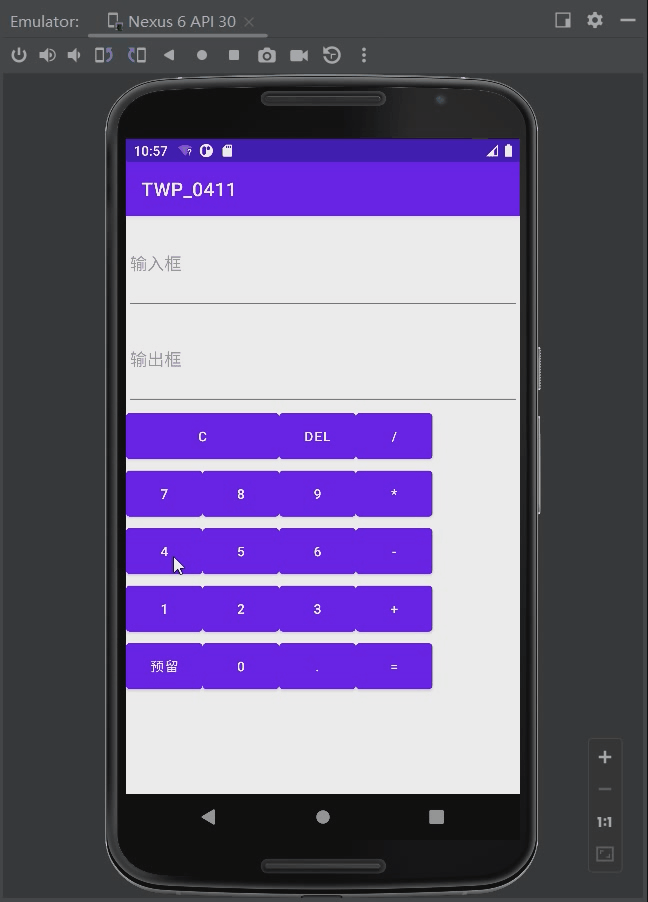
以上就是使用Android Studio创建一个简易计算器应用程序的步骤。
本文以简易计算器为例,简要介绍了使用Android Studio进行应用程序开发的基本流程,包括创建新项目、添加用户接口元素、定义事件处理程序、测试应用程序和发布应用程序等步骤。只要遵循这些基本步骤,就可以在短短的时间内构建出一个简单但功能齐全的计算器应用程序。
声明:本文内容由网友自发贡献,不代表【wpsshop博客】立场,版权归原作者所有,本站不承担相应法律责任。如您发现有侵权的内容,请联系我们。转载请注明出处:https://www.wpsshop.cn/w/IT小白/article/detail/282649
推荐阅读
相关标签


