热门标签
热门文章
- 1C语言、c++史上最全最全爱心代码大全,彩色闪动、字符填充,附源码_c++爱心代码
- 2算法沉淀——动态规划之路径问题(leetcode真题剖析)_动态规划路径问题
- 3百度技术中台质量部测开面试准备_百度测试中台
- 4mysql outer join的用法_MySQL中join的用法
- 5SQL与NoSQL的区别 以MySQL与MongoDB为例_mysql、nosql mongodb
- 6Stable Diffusion UI 从安装到实现文字图片融合(光影字,错觉图)图片制作详细教程_sd介入时机控制强度
- 7C语言之动态内存管理
- 85个最好的在线文件共享网站_wuwubox.net
- 9【Pytorch】Squeeze-and-Excitation Networks_squeeze-and-excitation block
- 10利用STM32F103单片机输出SPWM波_改变spwm波的占空比
当前位置: article > 正文
微信小程序自定义tabBar简易实现_微信小程序 自定义tabbar
作者:Monodyee | 2024-04-13 11:56:16
赞
踩
微信小程序 自定义tabbar
1.app.json设置custom为true开启自定义
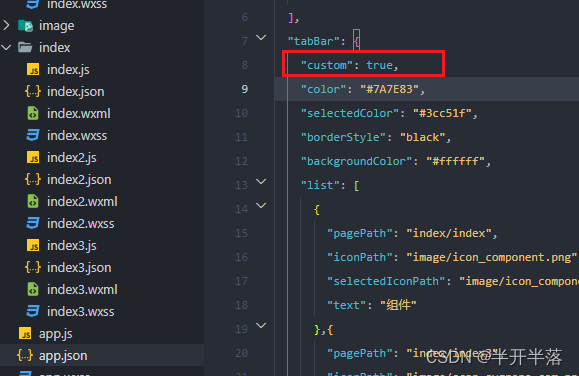
2.根目录创建自定义的tab文件
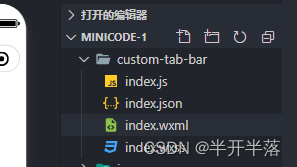
<view class="tab-bar">
<view class="tab-bar-border"></view>
<view wx:for="{{list}}" wx:key="index" class="tab-bar-item" data-path="{{item.pagePath}}" data-index="{{index}}" bindtap="switchTab">
<view class="tab-bar-bulge"></view>
<image src="{{selected === index ? item.selectedIconPath : item.iconPath}}" class="{{item.diyClass}}" mode="aspectFit"></image>
<view style="color: {{selected === index ? selectedColor : color}}" class="{{item.diyClass}}">{{item.text}}</view>
</view>
</view>
- 1
- 2
- 3
- 4
- 5
- 6
- 7
- 8
- 9
{
"component": true
}
- 1
- 2
- 3
Component({ data: { selected: 0, color: "#7A7E83", selectedColor: "#3cc51f", list: [{ pagePath: "/index/index", iconPath: "/image/icon_component.png", selectedIconPath: "/image/icon_component_HL.png", text: "组件" }, { pagePath: "/index/index3", iconPath: "/image/scan-svgrepo-com.png", selectedIconPath: "/image/scan-svgrepo-com.png", text: "扫码", diyClass: "diy" }, { pagePath: "/index/index2", iconPath: "/image/icon_API.png", selectedIconPath: "/image/icon_API_HL.png", text: "接口" } ] }, attached() {}, methods: { switchTab(e) { const data = e.currentTarget.dataset const url = data.path console.log(data) if (data.index == 1) { wx.scanCode({ success: (e) => { console.log(e) } }) this.setData({ selected: data.index }) } else { wx.switchTab({ url }) } } } })
- 1
- 2
- 3
- 4
- 5
- 6
- 7
- 8
- 9
- 10
- 11
- 12
- 13
- 14
- 15
- 16
- 17
- 18
- 19
- 20
- 21
- 22
- 23
- 24
- 25
- 26
- 27
- 28
- 29
- 30
- 31
- 32
- 33
- 34
- 35
- 36
- 37
- 38
- 39
- 40
- 41
- 42
- 43
- 44
- 45
- 46
- 47
- 48
index.css
/* .tab-bar { position: fixed; bottom: 0; left: 0; right: 0; height: 48px; background: white; display: flex; padding-bottom: env(safe-area-inset-bottom); } .tab-bar-border { background-color: rgba(0, 0, 0, 0.33); position: absolute; left: 0; top: 0; width: 100%; height: 1px; transform: scaleY(0.5); } .tab-bar-item { flex: 1; text-align: center; display: flex; justify-content: center; align-items: center; flex-direction: column; } .tab-bar-item image { width: 27px; height: 27px; } mtrj .tab-bar-item view { font-size: 10px; } */ /* ------------ */ /*重新样式*/ .tab-bar { position: fixed; bottom: 0; left: 0; right: 0; display: flex; box-sizing: content-box; background-color: transparent; } .tab-bar-bg { width: 100%; height: 140rpx; } .tab-bar-icon { display: flex; position: absolute; justify-content: space-between; width: 100%; } .tab-bar-border { background-color: rgba(0, 0, 0, 0.33); position: absolute; left: 0; top: 0; width: 100%; height: 1px; transform: scaleY(0.5); } .tab-bar-item { flex: auto; text-align: center; display: flex; justify-content: center; align-items: center; flex-direction: column; background-color: transparent; height: 120rpx; } .tab-bar-item.bm { margin-top: 0 !important; background: transparent; position: relative; flex: inherit; width: 134rpx; } .tab-bar-item image { width: 48rpx; height: 48rpx; overflow: initial; } .tab-bar-item view { font-size: 24rpx; } .tab-bar-item image.diy { position: absolute; width: 108rpx; height: 114rpx; bottom: 50%; z-index: 100; } .tab-bar-item view.diy { background: transparent; width: 100%; height: 100%; padding-top: 73rpx; z-index: 99; }
- 1
- 2
- 3
- 4
- 5
- 6
- 7
- 8
- 9
- 10
- 11
- 12
- 13
- 14
- 15
- 16
- 17
- 18
- 19
- 20
- 21
- 22
- 23
- 24
- 25
- 26
- 27
- 28
- 29
- 30
- 31
- 32
- 33
- 34
- 35
- 36
- 37
- 38
- 39
- 40
- 41
- 42
- 43
- 44
- 45
- 46
- 47
- 48
- 49
- 50
- 51
- 52
- 53
- 54
- 55
- 56
- 57
- 58
- 59
- 60
- 61
- 62
- 63
- 64
- 65
- 66
- 67
- 68
- 69
- 70
- 71
- 72
- 73
- 74
- 75
- 76
- 77
- 78
- 79
- 80
- 81
- 82
- 83
- 84
- 85
- 86
- 87
- 88
- 89
- 90
- 91
- 92
- 93
- 94
- 95
- 96
- 97
- 98
- 99
- 100
- 101
- 102
- 103
- 104
- 105
- 106
- 107
- 108
- 109
- 110
- 111
- 112
- 113
- 114
- 115
- 116
- 117
- 118
- 119
- 120
- 121
- 122
- 123
3.app.js全局封装一个设置tabbar选中的方法
App({
onLaunch: function () {},
//设置tabbar的选中
getCurrentTabbar(selected, that) {
if (typeof that.getTabBar === 'function' &&
that.getTabBar()) {
that.getTabBar().setData({
selected: selected
})
}
},
})
- 1
- 2
- 3
- 4
- 5
- 6
- 7
- 8
- 9
- 10
- 11
- 12
4.在onshow中使用选中方法
// index/index3.js const app= getApp(); Page({ /** * 页面的初始数据 */ data: { }, /** * 生命周期函数--监听页面显示 */ onShow() { app.getCurrentTabbar(1,this); },
- 1
- 2
- 3
- 4
- 5
- 6
- 7
- 8
- 9
- 10
- 11
- 12
- 13
- 14
- 15
- 16
- 17
如果是componet的页面就直接再show中自己定义它的selected代表当前的选中态
Component({
pageLifetimes: {
show() {
if (typeof this.getTabBar === 'function' &&
this.getTabBar()) {
this.getTabBar().setData({
selected: 0
})
}
}
}
})
- 1
- 2
- 3
- 4
- 5
- 6
- 7
- 8
- 9
- 10
- 11
- 12
最终效果预览
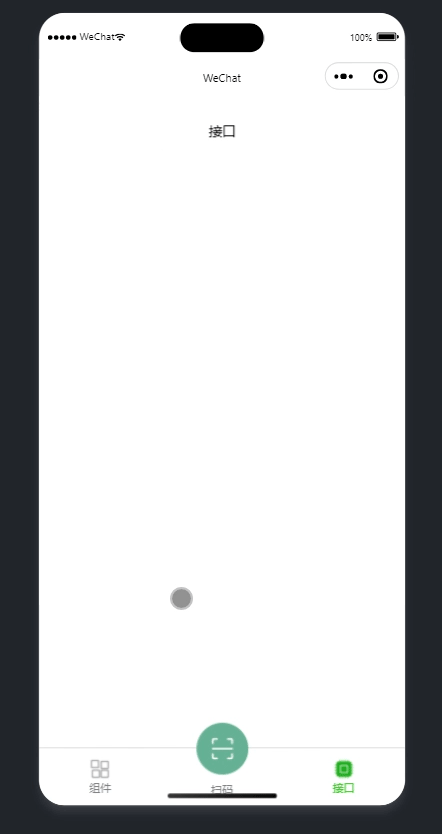
声明:本文内容由网友自发贡献,不代表【wpsshop博客】立场,版权归原作者所有,本站不承担相应法律责任。如您发现有侵权的内容,请联系我们。转载请注明出处:https://www.wpsshop.cn/w/Monodyee/article/detail/416292
推荐阅读
相关标签



