热门标签
热门文章
- 1mybatisplus 操作另一个数据库的数据_SQLALchemy操作MySQL关系型数据库
- 2python自动生成SQL语句自动化_自动生成sql数据行
- 3BRAM/URAM资源介绍
- 4Firefox禁止 “This Connection is not Secure“的警告提示_connection not secure
- 5onlyoffice支持wps、dps和et格式的预览和编辑,支持office2003版本的编辑, 增加中文字体,字号
- 6git 的pull和fetch的区别?_git fetch和git pull的区别
- 7matinal:python3.12 相比 python3.11 快了多少_python 3.12 3.11
- 8各大模型厂商API使用:百度、阿里、豆包、kimi、deepseek
- 9【设计模式深度剖析】【2】【创建型】【工厂方法模式】
- 10MyBatis3.x整理:(四)对象关系映射_mybatis--对象关系映射细节详解
当前位置: article > 正文
QTabWidget和QTabBar控件样式设置(qss)_qtabwidget qss
作者:Monodyee | 2024-05-21 13:46:15
赞
踩
qtabwidget qss
QTabWidget和QTabBar控件样式设置
1、QTabWidget样式可自定义的有哪些
QTabWidget::pane{} 定义tabWidgetFrame
QTabWidget::tab-bar{} 定义TabBar的位置
QTabWidget::tab{}定义Tab的样式
QTabWidget::tab:selected{}定义Tab被选中时的样式
QTabWidget::tab:hover{}定义Tab鼠标悬停时的样式
QTabWidget::tab:!selected{}定义Tab在非选中时的样式
- 1
- 2
- 3
- 4
- 5
- 6
示例:
QTabWidget::pane { border: 1px solid blue; border-radius:5px; } QTabWidget::tab-bar { alignment: left; } QTabBar::tab { background: #00aaff; border: none; border-top-left-radius: 4px; border-top-right-radius: 4px; min-width: 80px; padding: 8px; color:#000000; } QTabBar::tab:selected, QTabBar::tab:hover { background: qlineargradient(x1: 0, y1: 0, x2: 0, y2: 1, stop: 0 #ffffff, stop: 1.0 #00aaff); } QTabBar::tab:selected { border: 1px solid #00aaff; }
- 1
- 2
- 3
- 4
- 5
- 6
- 7
- 8
- 9
- 10
- 11
- 12
- 13
- 14
- 15
- 16
- 17
- 18
- 19
- 20
- 21
- 22
- 23
- 24
- 25
- 26
- 27
- 28
- 29
效果图
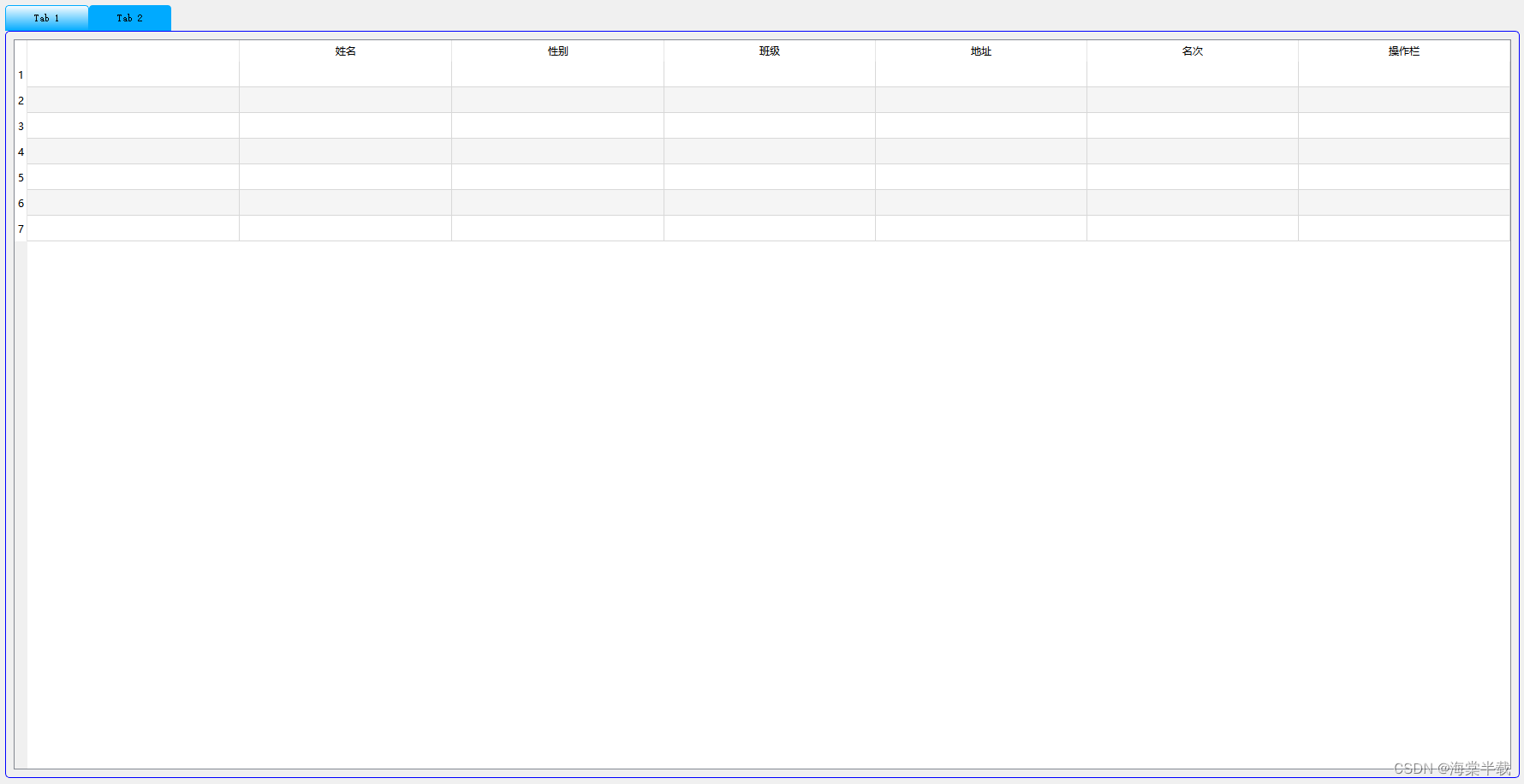
2、QTabBar样式可自定义的有哪些
QTabBar::tear{}
QTabBar::scroller{}
QTabBar QToolButton{} 定义QTabBar下的QToolButton的样式
QTabBar QToolButton::right-arrow{} /* the arrow mark in the tool buttons */
QTabBar QToolButton::left-arrow{}
QTabBar::close-button{}
QTabBar::close-button:hover{}
- 1
- 2
- 3
- 4
- 5
- 6
- 7
- 8
- 9
- 10
- 11
- 12
- 13
示例
QTabWidget::pane { background:white; border:none; } QTabWidget::tab-bar { alignment: left; } QTabBar::tab { background: rgb(246, 246, 246); border: none; border-top-left-radius: 4px; border-top-right-radius: 4px; min-width: 80px; padding: 8px; color:#000000; } QTabBar::tab:selected { border-bottom: 2px solid #0055ff; }
- 1
- 2
- 3
- 4
- 5
- 6
- 7
- 8
- 9
- 10
- 11
- 12
- 13
- 14
- 15
- 16
- 17
- 18
- 19
- 20
- 21
- 22
- 23
效果图
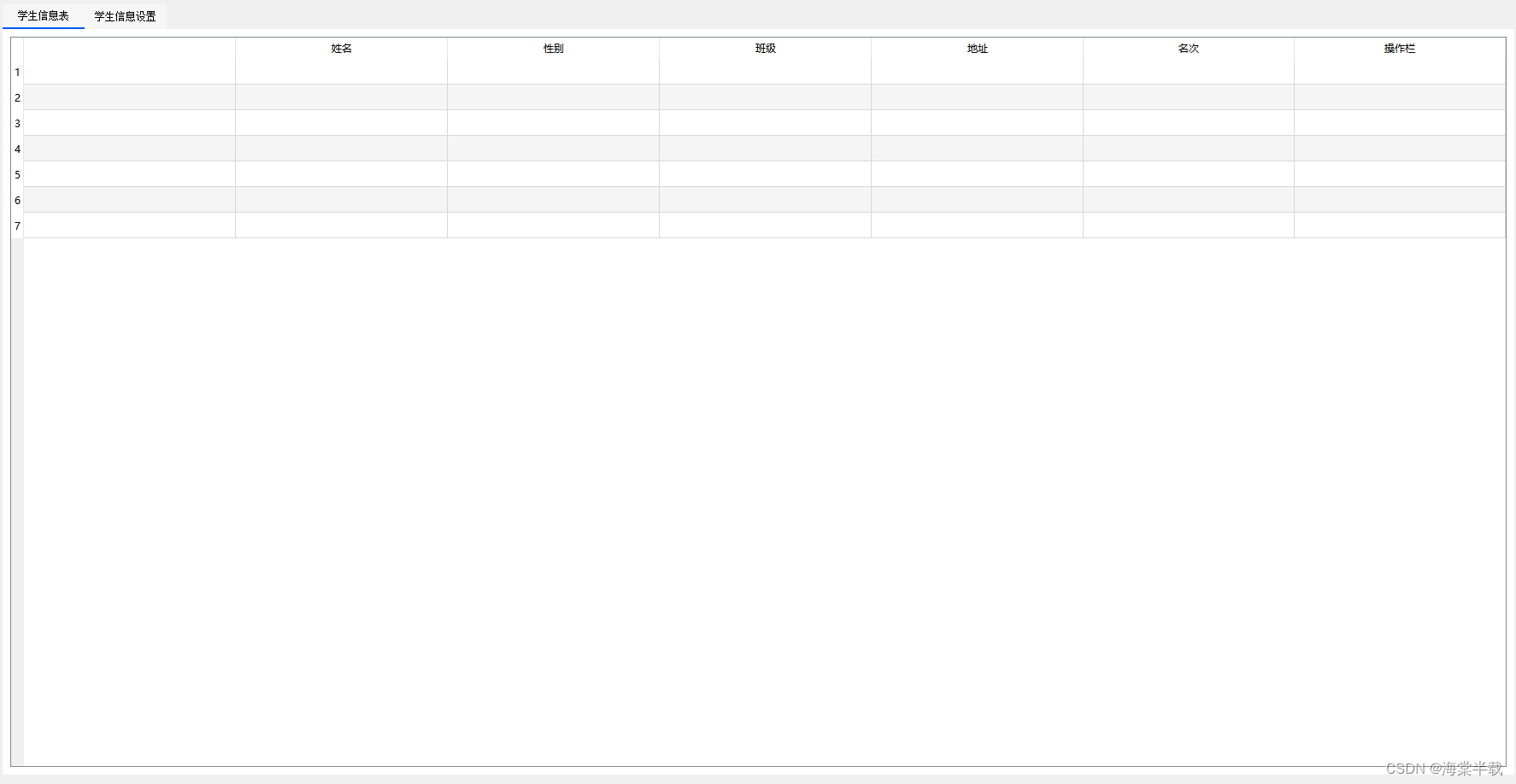
包括QTabWidget标签页的位置:左中右,是否下沉都可以通过样式表设置,标签页的间距、样式、等等都可以,大家赶快自己试一试。
声明:本文内容由网友自发贡献,不代表【wpsshop博客】立场,版权归原作者所有,本站不承担相应法律责任。如您发现有侵权的内容,请联系我们。转载请注明出处:https://www.wpsshop.cn/w/Monodyee/article/detail/602846?site
推荐阅读
相关标签



