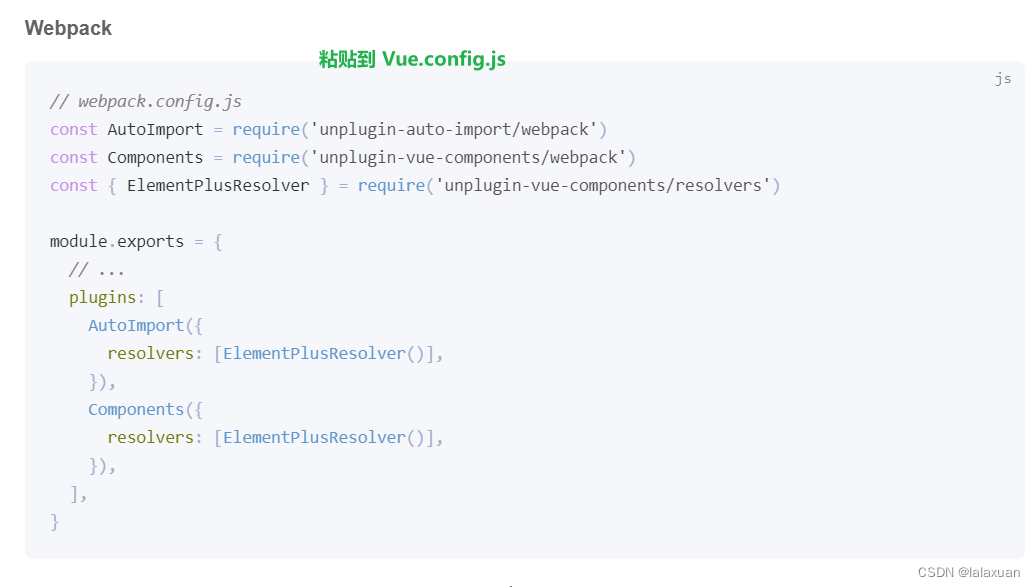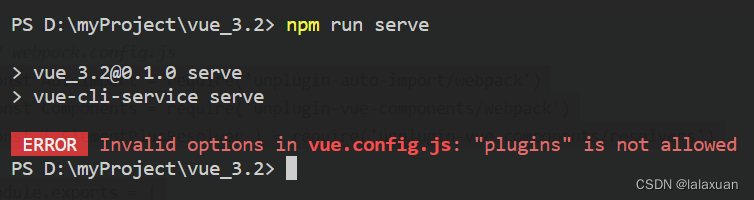热门标签
热门文章
- 1一台服务器 运行虚拟机吗,(原创)关于一台服务器能安装多少台虚拟机问题?...
- 2linux驱动学习---loff_t 字段的迷惑
- 3利用flask和前端进行数据交互_flask传数据给前端
- 4(原创)Android多语言适配_app内修改语言
- 5[Linux命令] firewall-cmd 命令详解_firewaff-cmd
- 6asp.net 利用Web.config实现整站301永久重定向_web.config 301重定向
- 7onclick事件中如何绑定两个函数_onclick执行两个函数
- 8程序员吐槽:码农的专属表情包,吃饭的时候千万不要打开!_码农表情包
- 9Terraform 学习总结(4)—— Terraform 实战
- 10Markdown语法014:浏览器兼容_markdown-it对低版本浏览器的兼容性问题
当前位置: article > 正文
Vue3.2后台管理系统
作者:weixin_40725706 | 2024-02-18 12:27:46
赞
踩
vue3.2后台管理系统
项目所需要的 资源——点击下载
主要实现功能有:中英文切换、全屏、引导页、表单的CRUD
创建项目
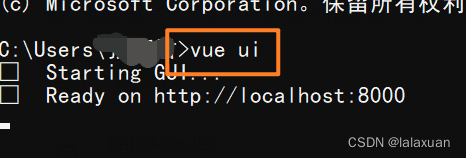
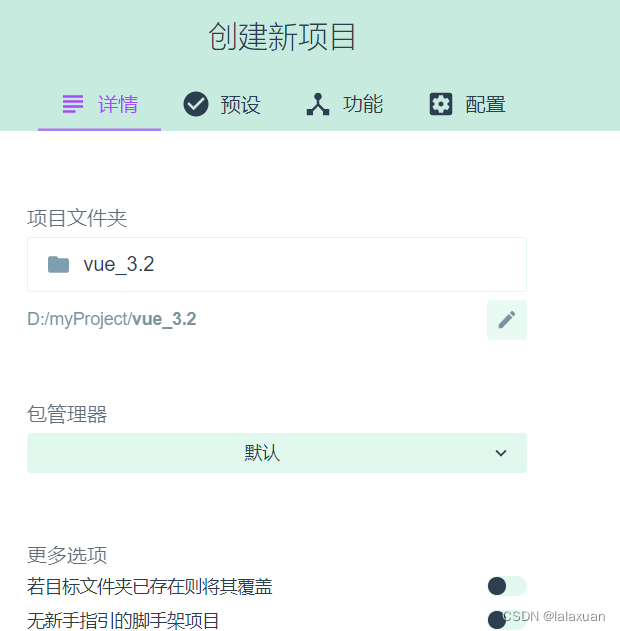
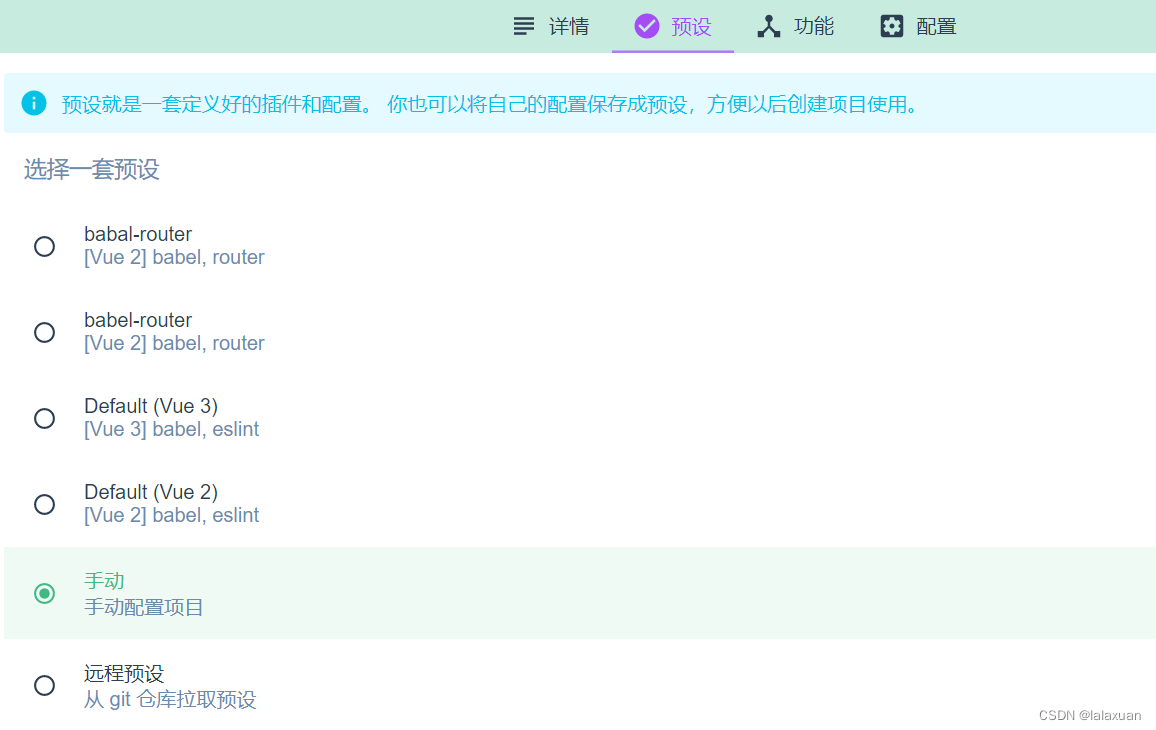
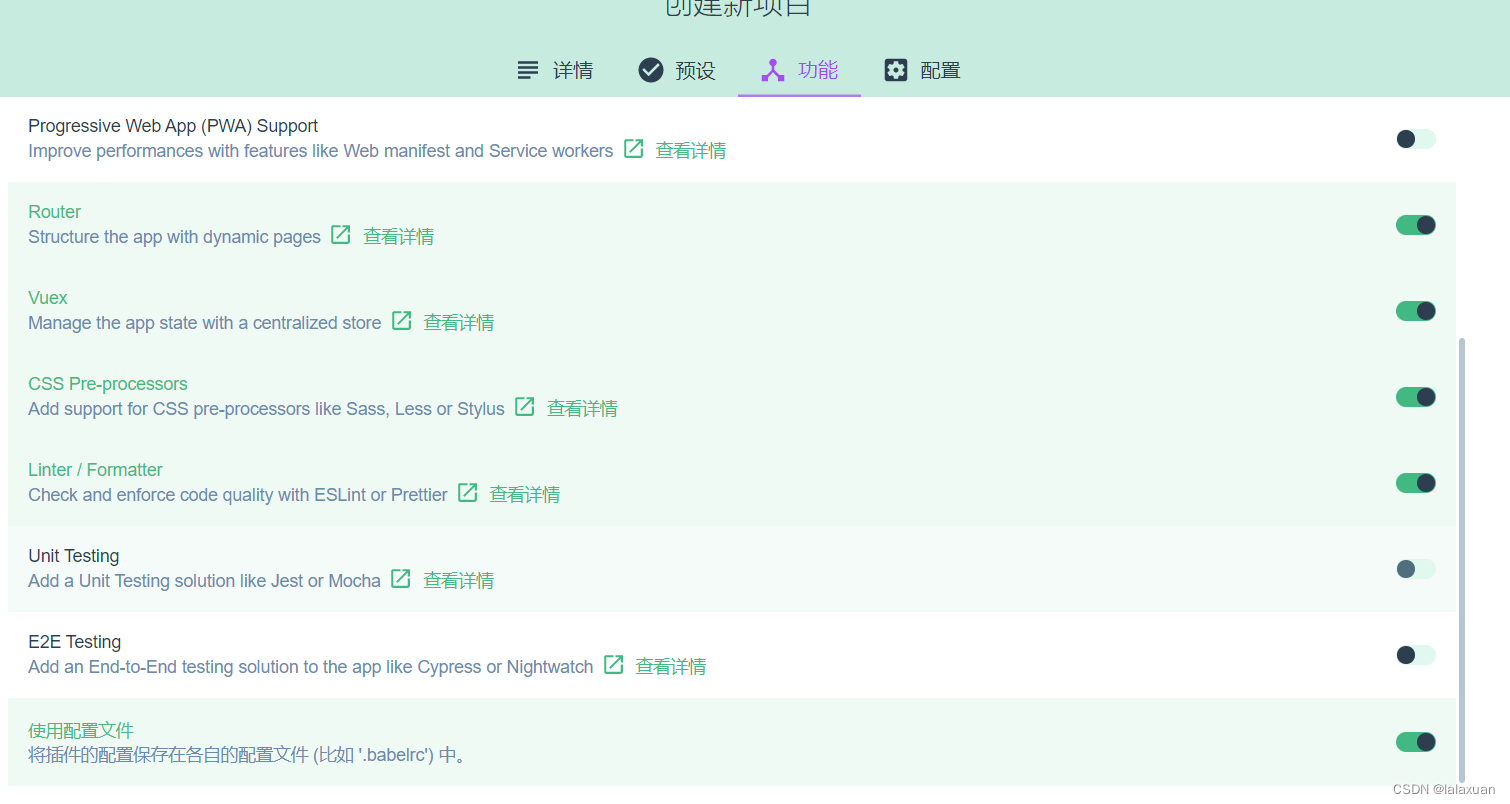
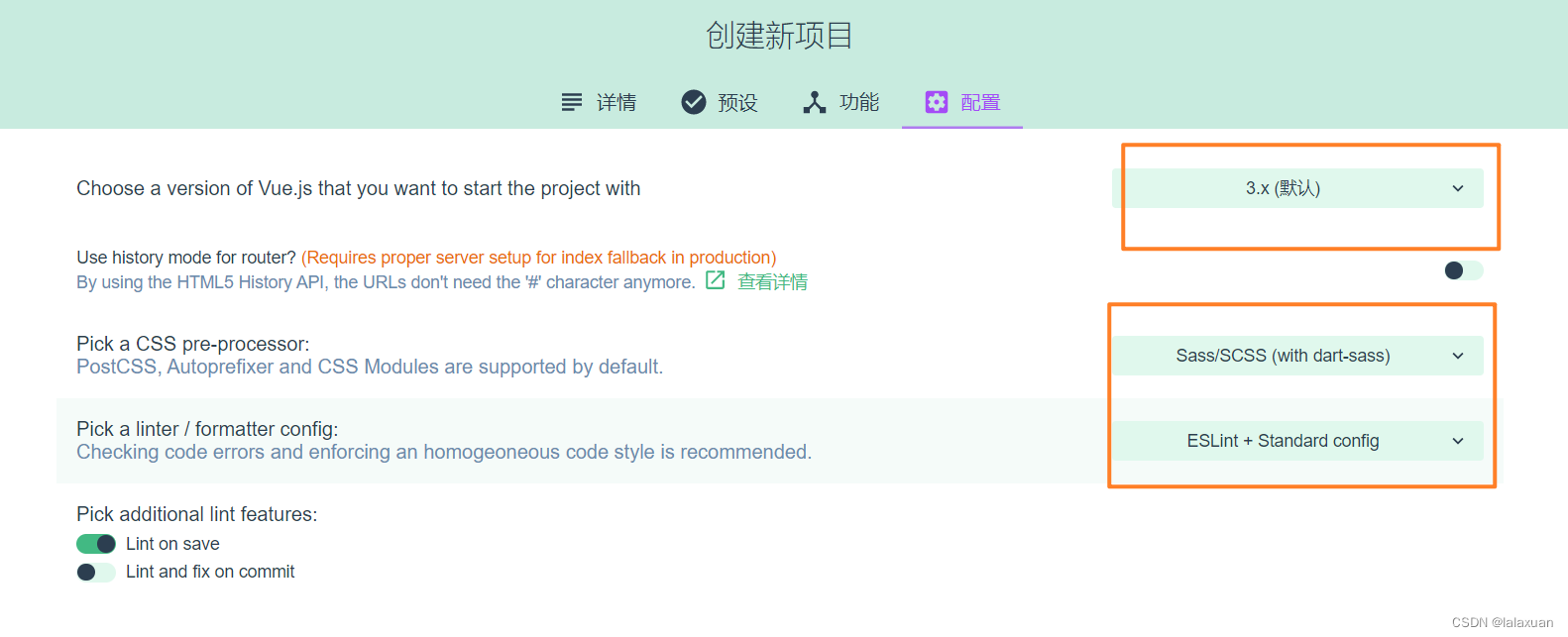
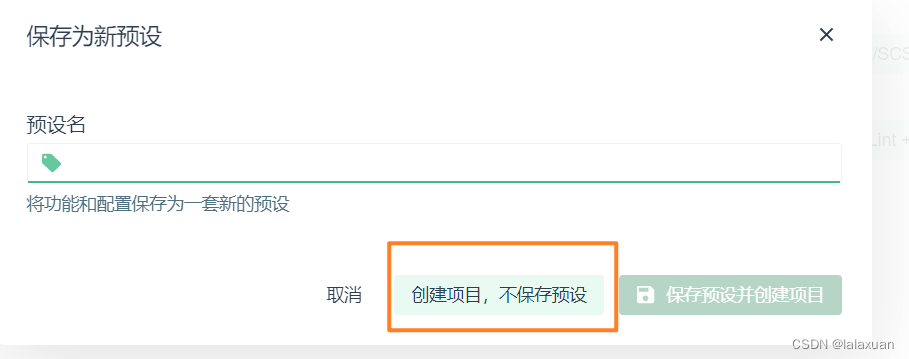
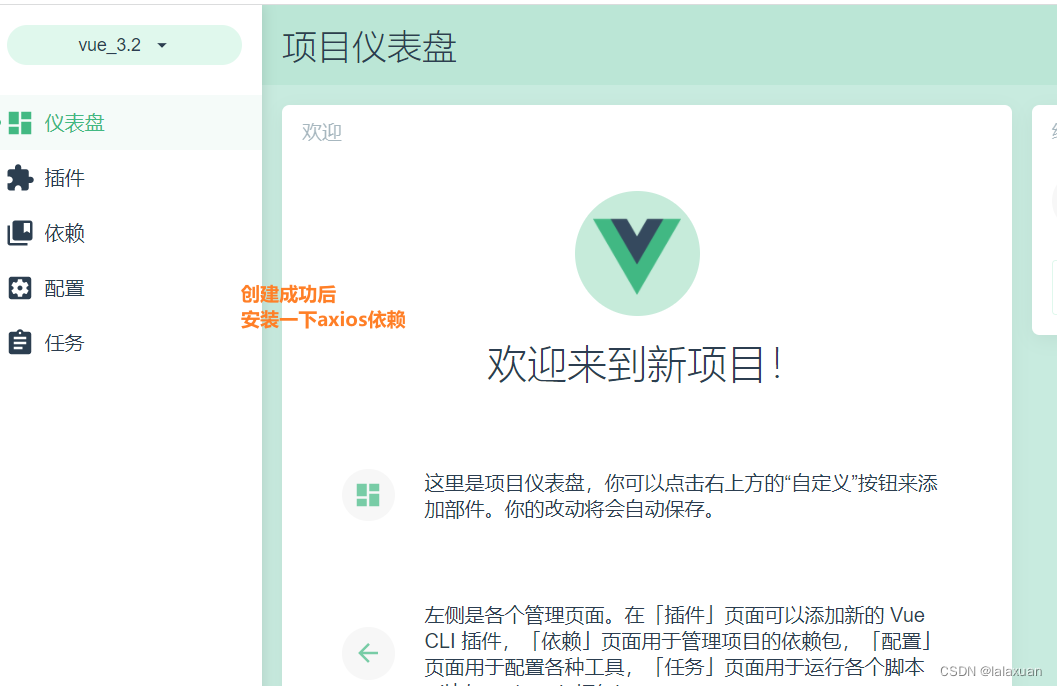
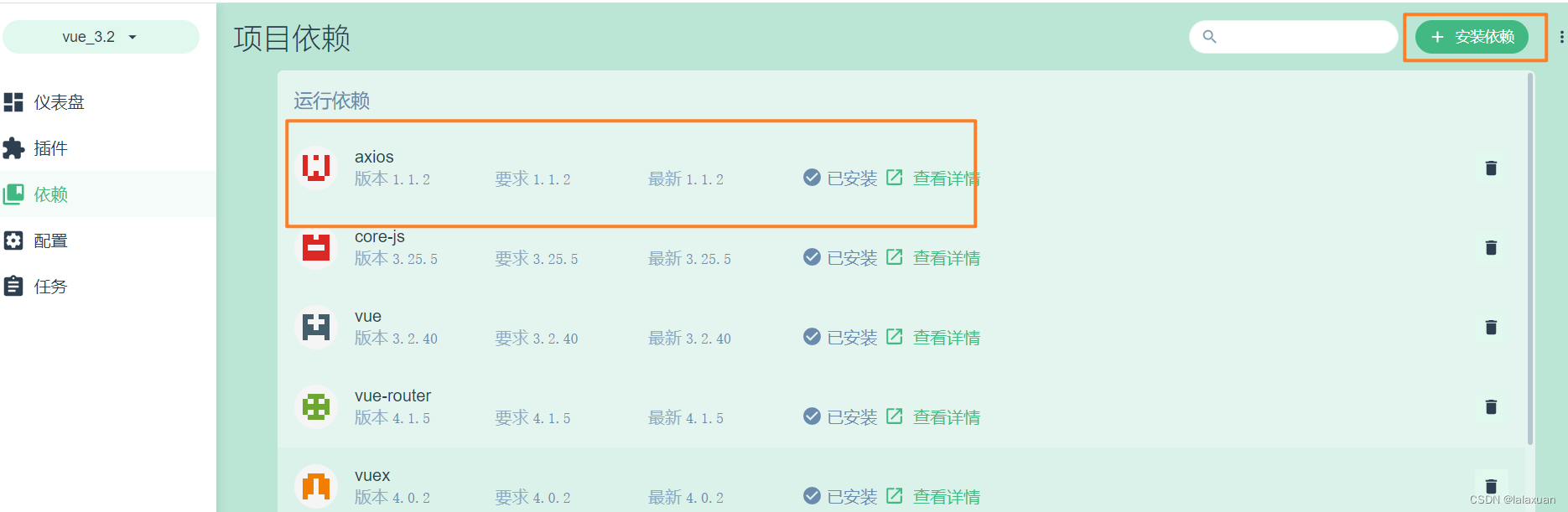
代码格式化
VsCode安装一个代码格式化的插件:Prettier - Code formatter
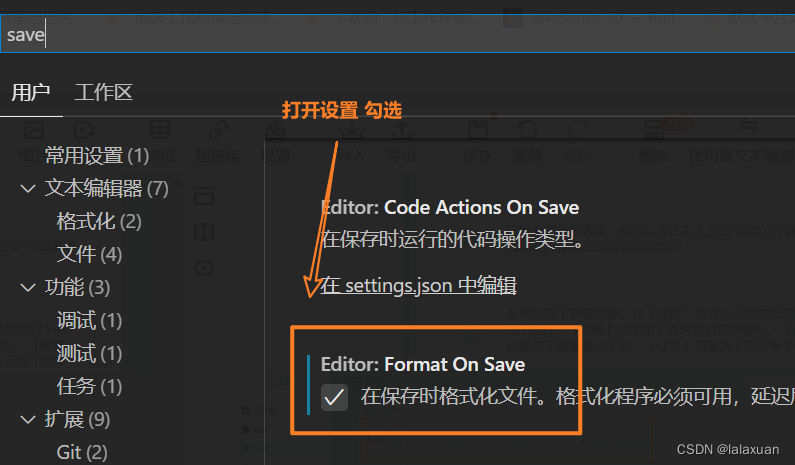 右键选中
右键选中使用...格式化文档
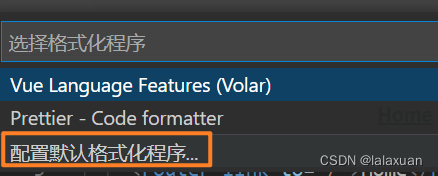
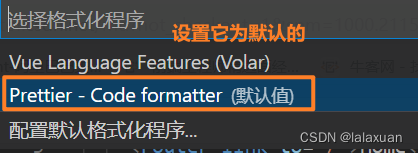
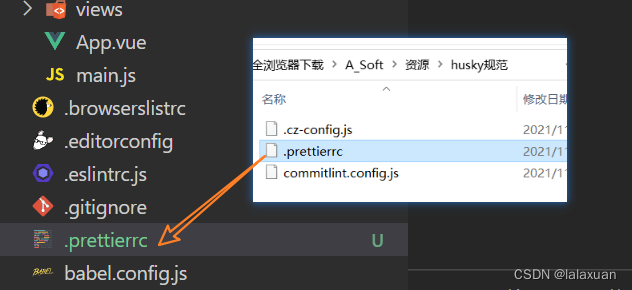
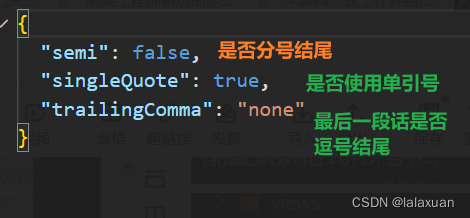
eslint和prettier可能存在冲突
在配置下.eslintrc.js里的规则里的rules 新增
'indent': 0,
'space-before-function-paren': 0
- 1
- 2
commit规范
// git代码提交规范 1.安装commitizen和cz-customizable npm install -g commitizen@4.2.4 npm i cz-customizable@6.3.0 --save-dev 2.在package.json中进行新增 "config": { "commitizen": { "path": "node_modules/cz-customizable" } } 3.在根目录下新建.cz-config.js文件并写入配置 之后就可以用 git cz 来代替 git commit
- 1
- 2
- 3
- 4
- 5
- 6
- 7
- 8
- 9
- 10
- 11
- 12
- 13
- 14
- 15
- 16
注意:
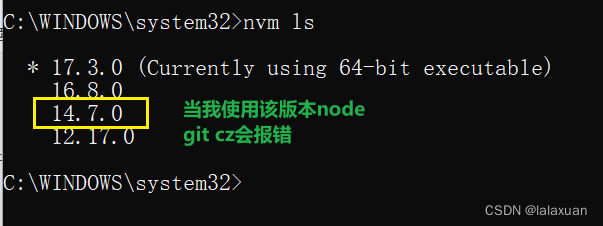
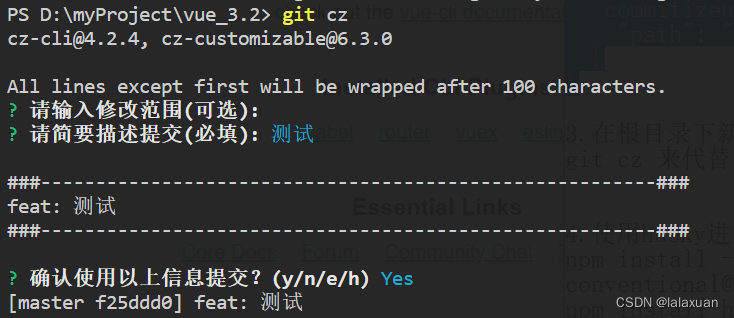
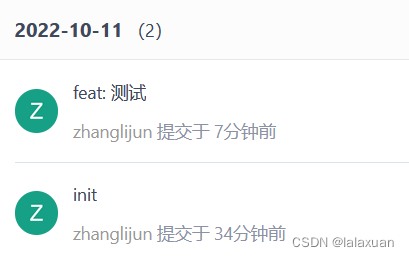
强制commit
4.使用husky进行强制git代码提交规范(如果有yarn 就用yarn add...) npm install --save-dev @commitlint/config-conventional@12.1.4 @commitlint/cli@12.1.4 npm install husky@7.0.1 --save-dev npx husky install 导入资源/husky规范/commitlint.config.js 5.在package.json中新增指令 (在scripts:中增加) "prepare": "husky install" 6.并执行 npm run prepare 7.新增husky配置文件 并往里面写入 npx husky add .husky/commit-msg npx --no-install commitlint --edit
- 1
- 2
- 3
- 4
- 5
- 6
- 7
- 8
- 9
- 10
- 11
- 12
- 13
- 14
- 15
- 16
- 17
- 18
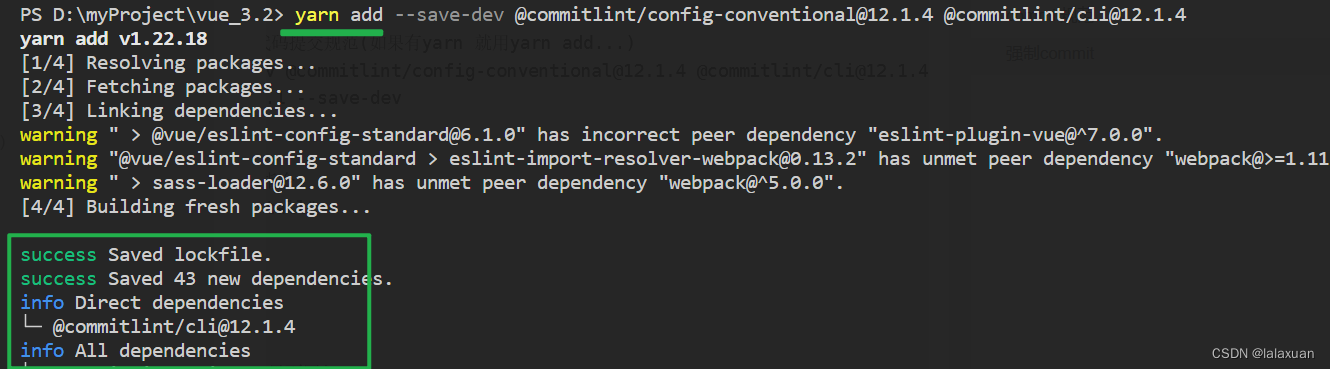 6.
6.
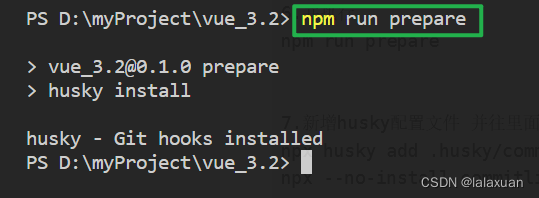 7.
7.

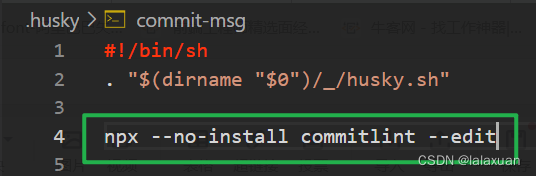
其实配置好了以后使用git add. git cz git push就可以了
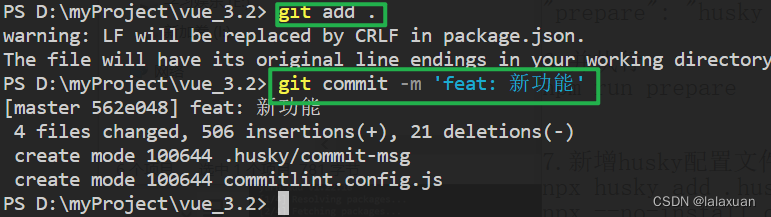
以上运行时 开始报了错
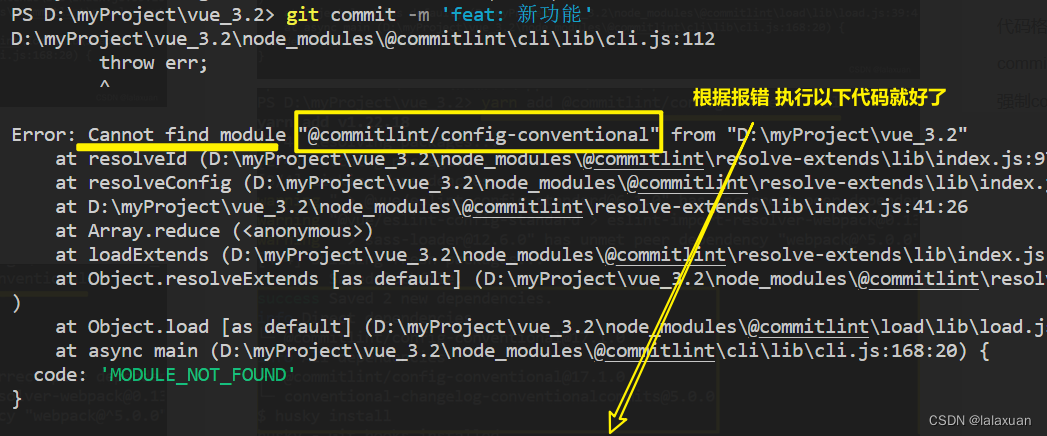
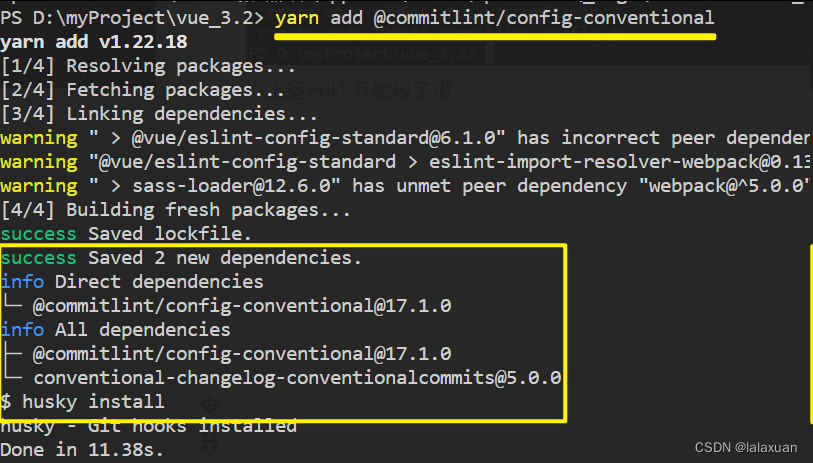
强制代码规范
6.使用husky强制代码格式化 创建配置文件
npx husky add .husky/pre-commit
7.往第六步生成的文件中写入
npx lint-staged
8.把package.json文件的lint-staged修改为
"lint-staged": {
"src/**/*.{js,vue}": [ //src目录下所有的js和vue文件
"eslint --fix", // 自动修复
"git add" // 自动提交时修复
]
}
- 1
- 2
- 3
- 4
- 5
- 6
- 7
- 8
- 9
- 10
- 11
- 12
- 13
- 14

按需导入elementplus
npm install element-plus --save
如果有yarn包管理器,则:
yarn add element-plus
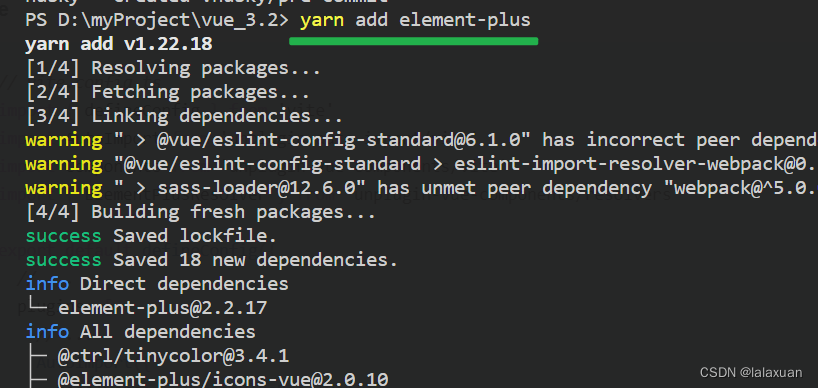
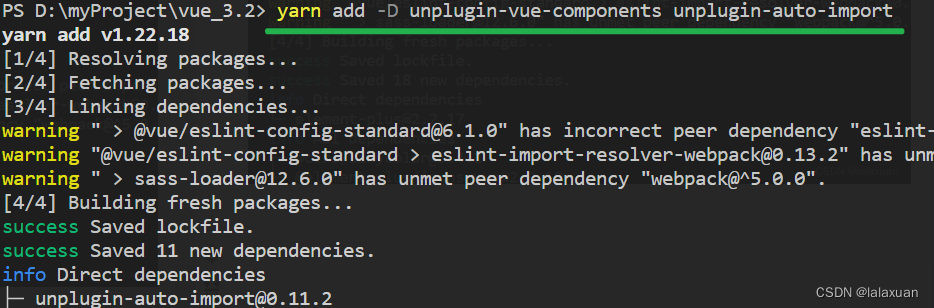
使用的是webpack 不是vite
const AutoImport = require('unplugin-auto-import/webpack') const Components = require('unplugin-vue-components/webpack') const { ElementPlusResolver } = require('unplugin-vue-components/resolvers') module.exports = { configureWebpack: (config) => { config.plugins.push( AutoImport({ resolvers: [ElementPlusResolver()] }) ) config.plugins.push( Components({ resolvers: [ElementPlusResolver()] }) ) } }
- 1
- 2
- 3
- 4
- 5
- 6
- 7
- 8
- 9
- 10
- 11
- 12
- 13
- 14
- 15
- 16
- 17
- 18
- 19
- 20
- 21
- 22
- 23
- 24
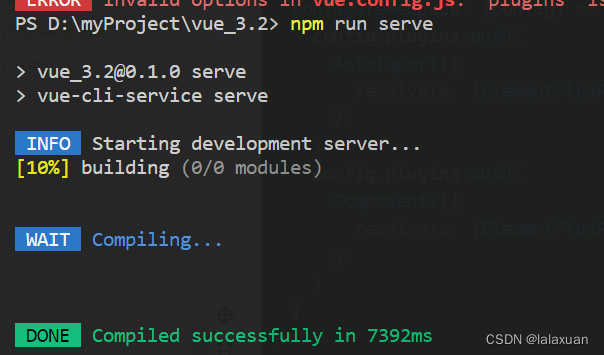
Vue3.2新特性
- Vue3不再需要使用根标签包裹
- css可以直接绑定js变量
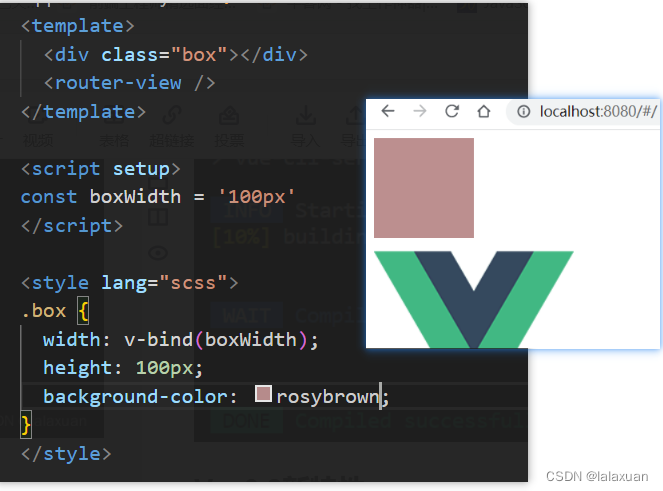
初始化项目
分享 6 个 Vue3 开发必备的 VSCode 插件
删除App.vue中多余的东西
在src下导入styles文件,里面包括各种scss文件
在main.js中导入import '@/styles/index.scss'
写登录界面在views下新建login/index.vue
浅浅写一下页面
在路由中配置一下登录
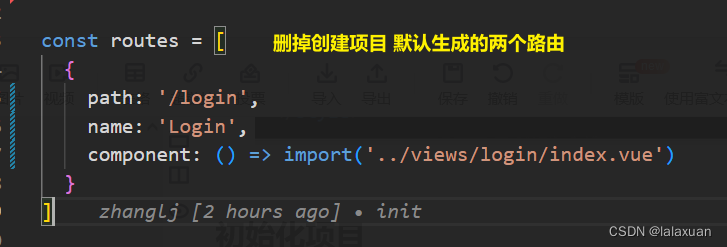
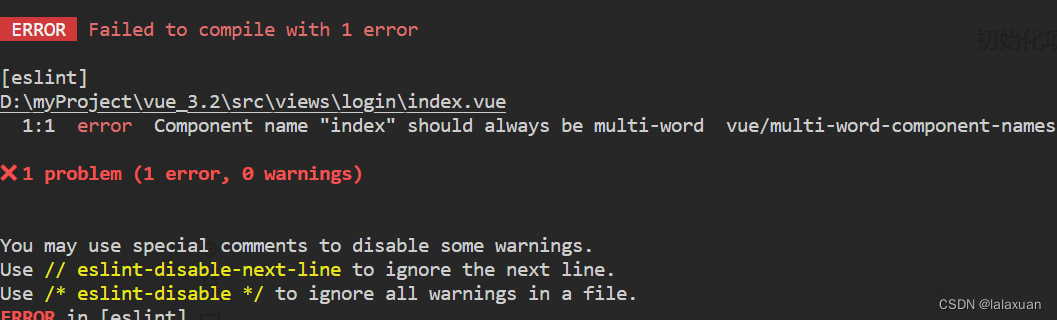
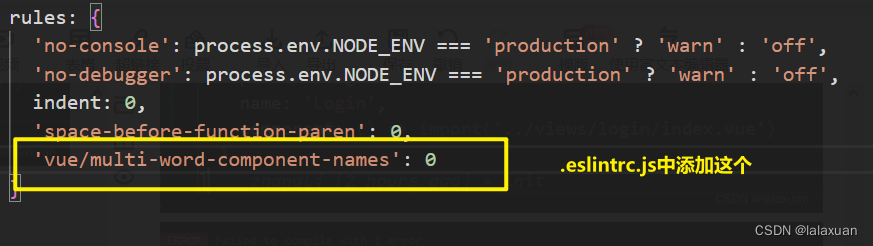 但是这里有个文件
但是这里有个文件jsconfig.json莫名第一行的一个方括号就爆红了
vscode中的jsconfig.json文件首行无故报错

编写登录页面(静态)
样式:::v-deep的使用

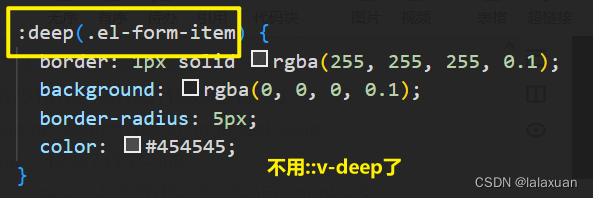
这里还出现了element-plus input默认样式的问题
以下scss代码已过时
::v-deep .el-form-item { border: 1px solid rgba(255, 255, 255, 0.1); background: rgba(0, 0, 0, 0.1); border-radius: 5px; color: #454545; } ::v-deep .el-input { display: inline-block; height: 47px; width: 85%; input { background: transparent; border: 0px; -webkit-appearance: none; border-radius: 0px; padding: 12px 5px 12px 15px; color: $light_gray; height: 47px; caret-color: $cursor; } }
- 1
- 2
- 3
- 4
- 5
- 6
- 7
- 8
- 9
- 10
- 11
- 12
- 13
- 14
- 15
- 16
- 17
- 18
- 19
- 20
- 21
- 22
- 23
使用以上的样式 登录页面为:

应改为
:deep(.el-form-item) { border: 1px solid rgba(255, 255, 255, 0.1); background: rgba(0, 0, 0, 0.1); border-radius: 5px; color: #454545; } :deep(.el-input) { display: inline-block; height: 47px; width: 85%; .el-input__wrapper { background: transparent; box-shadow: 0 0 0 0; border: 0px; -webkit-appearance: none; border-radius: 0px; padding: 12px 5px 12px 15px; color: $light_gray; height: 47px; caret-color: $cursor; } }
- 1
- 2
- 3
- 4
- 5
- 6
- 7
- 8
- 9
- 10
- 11
- 12
- 13
- 14
- 15
- 16
- 17
- 18
- 19
- 20
- 21
- 22
- 23
- 24
改完样式后,登录页面为:
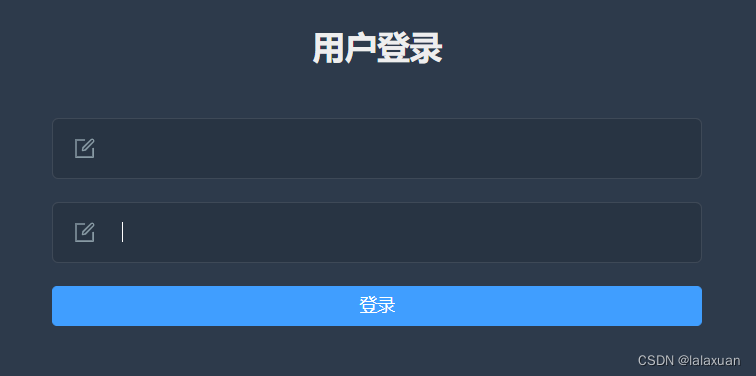 登录页面 目前全部代码为:
登录页面 目前全部代码为:
<template>
<div class="login-container">
<el-form :model="form" class="login-form">
<div class- 1
- 2
- 3
声明:本文内容由网友自发贡献,不代表【wpsshop博客】立场,版权归原作者所有,本站不承担相应法律责任。如您发现有侵权的内容,请联系我们。转载请注明出处:https://www.wpsshop.cn/w/weixin_40725706/article/detail/107898
推荐阅读
相关标签