热门标签
热门文章
- 1【重要公告】对BSV警报系统AS的释义
- 2如何Tomcat部署web应用_tomcat部署web项目
- 3新站长工具箱,站长在线工具,php常用工具集合源码
- 4Qt moc 解析错误_automatic moc and uic for target
- 5C++面试基础知识整理_c++面试知识点总结
- 6Linux(Debian)问题与解决方案(更新中)_/usr/lib/apt/methods/http
- 7day49(vueJS)vue3的生命周期钩子 服务端渲染概念 vue3的组建通信 vue3的ref属性应用 vue3(vuex和pinia的使用)
- 8基于JAVA+Springboot+Thymeleaf前后端分离项目:刷题在线考试系统设计与实现
- 9一篇文章教会你利用Python网络爬虫实现豆瓣电影采集
- 102021-01-29_browseable=yes
当前位置: article > 正文
如何将VSCode添加至右键菜单_vscode open with code 不修改注册表
作者:weixin_40725706 | 2024-02-26 00:56:52
赞
踩
vscode open with code 不修改注册表
引言
安装VSCode的时候,如果你没有勾选下面这两项,那么右键菜单就没有VSCode,但你又特别想要怎么办?最简单的方法就是卸载重装,要不你就通过注册表将VSCode添加到右键菜单,注册表添加教程如下。
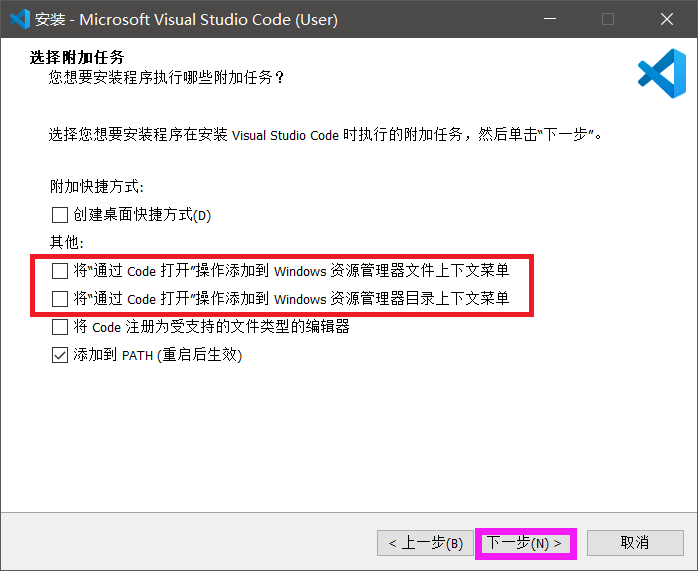
教程
1、新建vscode.reg文件,并写入以下内容
Windows Registry Editor Version 5.00 [HKEY_CLASSES_ROOT\*\shell\VSCode] @="Open with Code" "Icon"="D:\\Program Files\\Microsoft VS Code\\Code.exe" [HKEY_CLASSES_ROOT\*\shell\VSCode\command] @="\"D:\\Program Files\\Microsoft VS Code\\Code.exe\" \"%1\"" Windows Registry Editor Version 5.00 [HKEY_CLASSES_ROOT\Directory\shell\VSCode] @="Open with Code" "Icon"="D:\\Program Files\\Microsoft VS Code\\Code.exe" [HKEY_CLASSES_ROOT\Directory\shell\VSCode\command] @="\"D:\\Program Files\\Microsoft VS Code\\Code.exe\" \"%V\"" Windows Registry Editor Version 5.00 [HKEY_CLASSES_ROOT\Directory\Background\shell\VSCode] @="Open with Code" "Icon"="D:\\Program Files\\Microsoft VS Code\\Code.exe" [HKEY_CLASSES_ROOT\Directory\Background\shell\VSCode\command] @="\"D:\\Program Files\\Microsoft VS Code\\Code.exe\" \"%V\""
- 1
- 2
- 3
- 4
- 5
- 6
- 7
- 8
- 9
- 10
- 11
- 12
- 13
- 14
- 15
- 16
- 17
- 18
- 19
- 20
- 21
- 22
- 23
- 24
- 25
- 26
2、Ctrl+H将D:\\Program Files\\Microsoft VS Code\\Code.exe替换你电脑上VSCode的安装路径
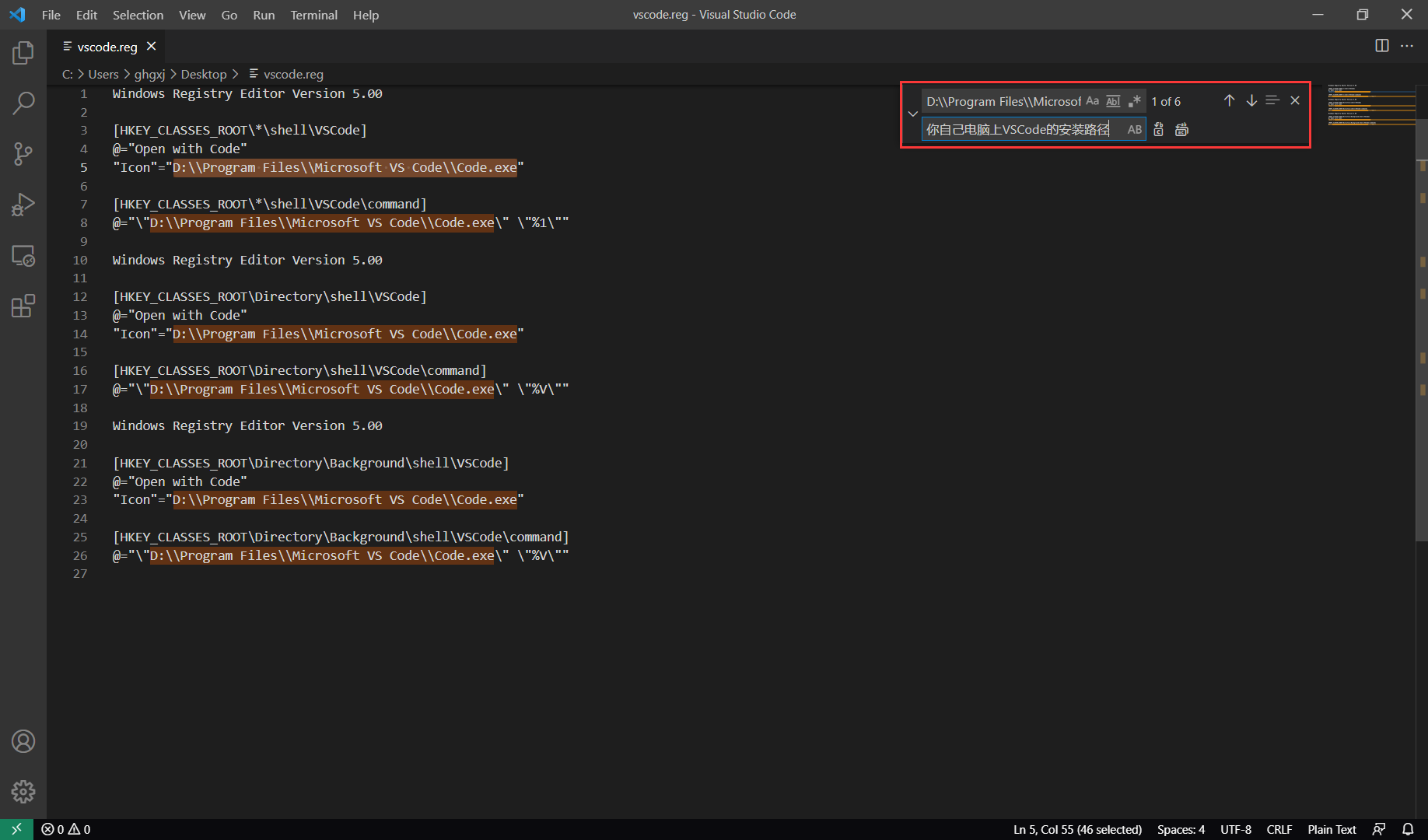
3、双击运行并选择是

测试
1、桌面空白处右击正常显示VSCode菜单

2、文件(比如一张图片)上右击正常显示VSCode菜单

3、文件夹上右击正常显示VSCode菜单

转载
声明:本文内容由网友自发贡献,不代表【wpsshop博客】立场,版权归原作者所有,本站不承担相应法律责任。如您发现有侵权的内容,请联系我们。转载请注明出处:https://www.wpsshop.cn/w/weixin_40725706/article/detail/142779
推荐阅读
相关标签




