- 1vscode根据prettier设置的格式 保存自动格式化_vue保存自动格式化
- 2【Linux】gcc/g++、makefile、yum、git、gdb工具简单使用_gcc上传git
- 3红队内网攻防渗透:内网渗透之Kerberos协议全讲解
- 4thinkphp5 实现微信支付的步骤方法和简单的实例_thinkphp微信小程序支付功能实现
- 5linux swap交换分区_linux mem和swap
- 6ssm基于微信小程序的付费自习室系统j58m4【独家源码】计算机毕业设计问题的解决方案与方法_基于ssm的微信小程序付费自习室系统
- 7【OCR】OCR前置工作——透视矫正,使用YOLOv8-pose分支在卡证文档图片上进行yolo关键点检测_透视变换应用到yolo检测中
- 8WhatsApp模板信息申请大全:更好地触达WhatsApp客户_消息触达模版
- 9win10下用docker安装onlyoffice服务_onlyoffice镜像下载
- 10网络安全最全自学CTF,这100道题必刷!(1),2024年最新阿里P8手把手教你
PostgreSql和PostGIS安装——Windows10家庭版(Postgre入门一)_postgis bundle
赞
踩
一、安装环境
1、系统环境:Windows 10 家庭中文版
2、PostgreSql:postgresql-11.2-1-windows-x64
3、PostGIS:postgis-bundle-pg11x64-setup-3.1.0-1.exe
二、下载地址
PostgreSql:https://www.enterprisedb.com/downloads/postgres-postgresql-downloads
PostGIS:可以直接通过安装postgreSql时下载,其它下载渠道:http://download.osgeo.org/postgis/windows/
三、安装异常
本来想安装:postgresql-12.5-1-windows-x64,但是安装报以下错误,所以选择了11.2.1版本。
四、PostgreSQL安装过程和postgis下载
我修改了安装路径:D:\oyz3dserver\PostgreSQL\11
第1个筛选框:安装PostgreSql服务。
第2个筛选框:安装paAdmin客户端,用于连接操作postgreSql数据库。
第3个筛选框:安装结束后,可以打开新窗口,安装postgresql相关的其它插件,比如:PostGIS.
第4个筛选框:必选,未知。
设置数据库密码:123456
设置数据库端口号:5432
到至postgresql安装完成。以下是下载PostGis,但是下载很慢,建议下载地址:http://download.osgeo.org/postgis/windows/pg11/
选择PostGIS的版本(3个任选其一)和下载位置。
五、PostGIS安装
六、其它操作
1、在命令行输入:services.msc 打开服务,可以看到postgresql数据默认已设置为开机启动
2、加入全局环境变量
3、测试PostGIS是否安装成功
#######连接登录postgresql数据库
C:\Users\zhao>psql -U postgres -h localhost -d postgres -p 5432
用户 postgres 的口令:
psql (11.2)
输入 “help” 来获取帮助信息.
#######创建test数据库
postgres=# create database test;
CREATE DATABASE
#######切换test数据库
postgres=# \c test;
您现在已经连接到数据库 “test”,用户 “postgres”.
#######创建postgis扩展
test=# create extension postgis;
CREATE EXTENSION
#######查询全部扩展
test=# select postgis_full_version();
postgis_full_version
POSTGIS=“3.1.0 3.1.0” [EXTENSION] PGSQL=“110” GEOS=“3.9.0-CAPI-1.14.1” PROJ=“7.1.1” LIBXML=“2.9.9” LIBJSON=“0.12” LIBPROTOBUF=“1.2.1” WAGYU=“0.5.0 (Internal)”
(1 行记录)
test=#
七、配置数据库远程访问
PG默认只能本机访问,但是实际情况中,应用服务器多单独部署,需要开通PG的远程访问权限,且是需要配置用户密码的。
需要修改postgres.conf, pg_hba.conf文件。
文件位置:
D:\oyz3dserver\PostgreSQL\11\data\postgresql.conf
D:\oyz3dserver\PostgreSQL\11\data\pg_hba.conf- 1
修改postgresql.conf
#listen_addresses='localhost'
listen_addresses='*' --- 修改成'*'全部ip都可以访问改数据库。- 1
修改pg_hba.conf
IPv4 local connections:
host all all 127.0.0.1/32 md5
IPv6 local connections:
host all all ::1/128 md5
Allow replication connections from localhost, by a user with the
replication privilege.
host replication all 127.0.0.1/32 md5
host replication all ::1/128 md5
host all all 0.0.0.0/0 md5 --添加本行数据
注意: 重启pg数据库
八、PostgreSql与PostGIS卸载
<div id="blog_post_info">
- 1
<div class="clear"></div>
<div id="post_next_prev">
<a href="https://www.cnblogs.com/haolb123/p/16553064.html" class="p_n_p_prefix">« </a> 上一篇: <a href="https://www.cnblogs.com/haolb123/p/16553064.html" data-featured-image="" title="发布于 2022-08-05 09:02">Oracle VM VirtualBox Centos 7.2 网络配置</a>
<br>
<a href="https://www.cnblogs.com/haolb123/p/16587700.html" class="p_n_p_prefix">» </a> 下一篇: <a href="https://www.cnblogs.com/haolb123/p/16587700.html" data-featured-image="" title="发布于 2022-08-15 11:29">自定义镜像--Centos带vim编辑器和查看网络配置ifconfig支持</a>
- 1
- 2
- 3
- 4
- 5
- 6
</div><!--end: topics 文章、评论容器-->
- 1
· .NET 性能优化 - 复用 StringBuilder
· 从小白到架构师(4): Feed 流系统实战
· 聊一聊对一个 C# 商业程序的反反调试
· 现代 CSS 指南 – at-rule 规则扫盲
· 如何在 .NET 程序崩溃时自动创建 Dump?
</div><!--end: forFlow -->
</div>
- 1
- 2

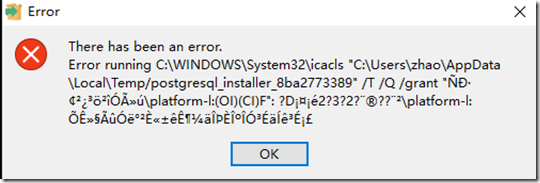
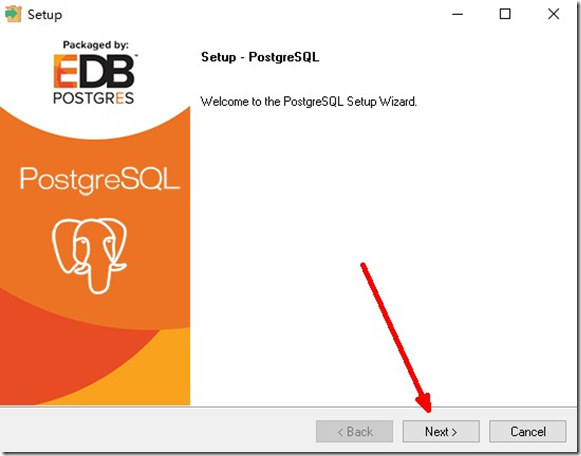


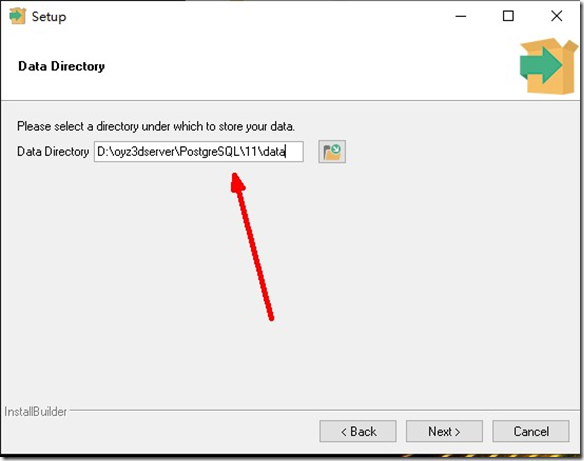


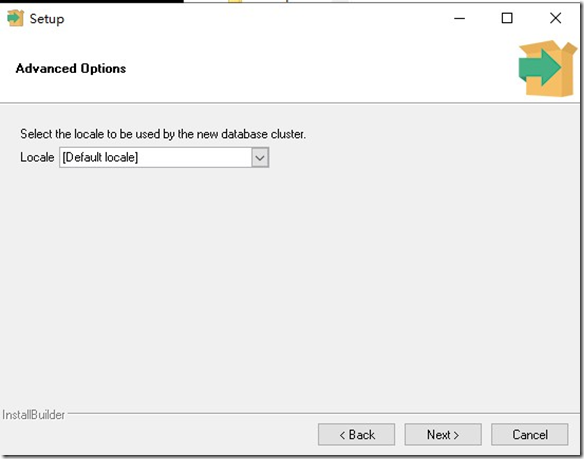
![3287968946[3] 3287968946[3]](https://img-blog.csdnimg.cn/img_convert/e3fb07344b2a0fdf45cc859b54dc85d0.png)
![3804146325[3] 3804146325[3]](https://img-blog.csdnimg.cn/img_convert/7d204bd77cc96480f2b975f02d215f61.png)
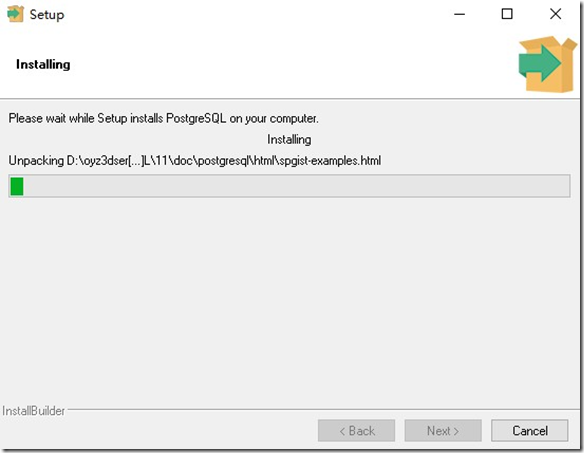
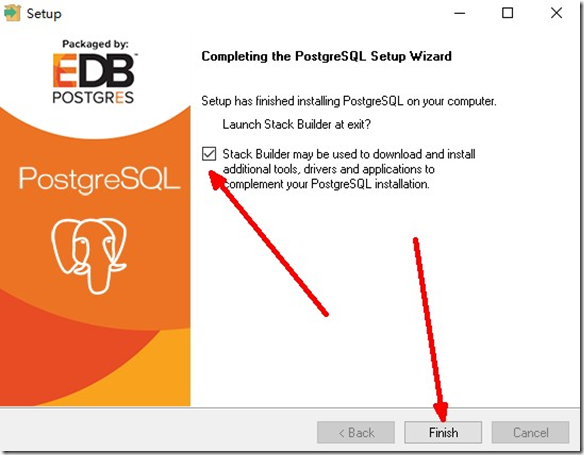

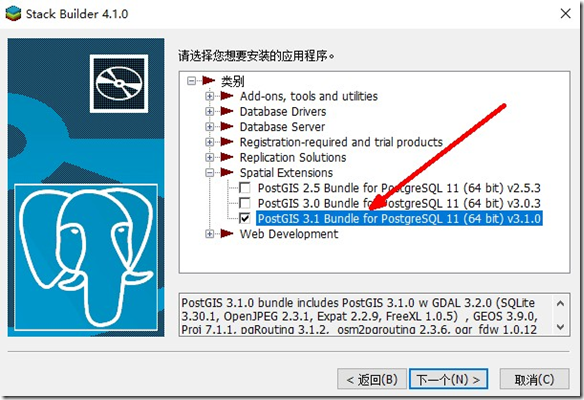


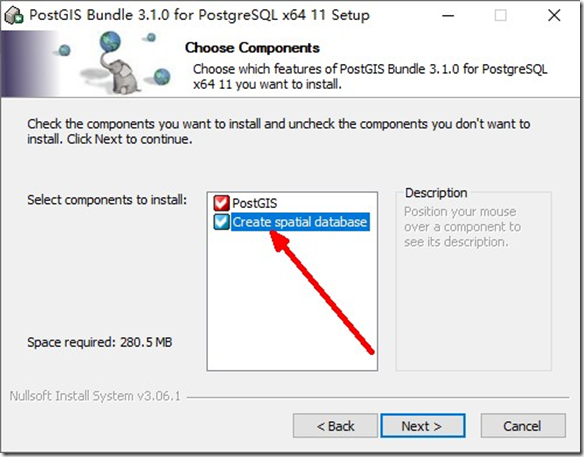
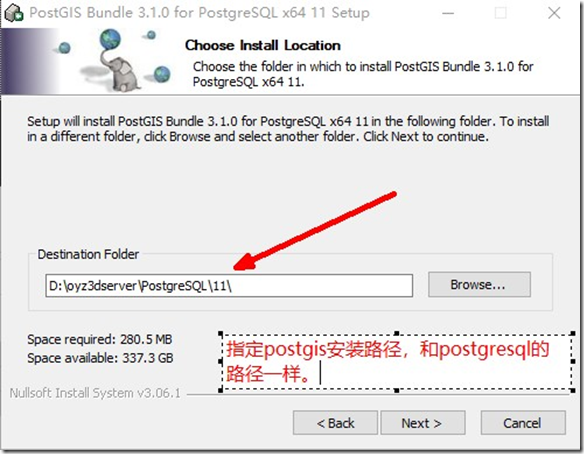



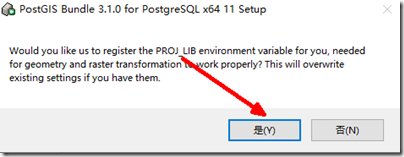




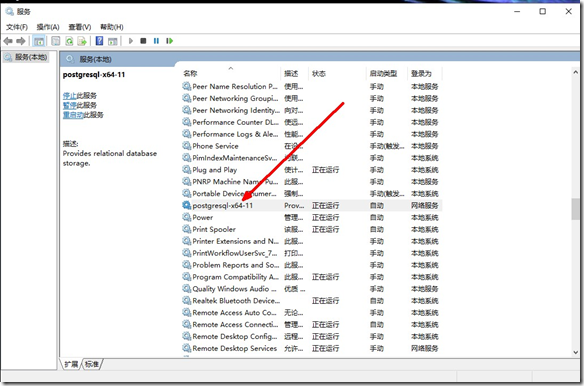


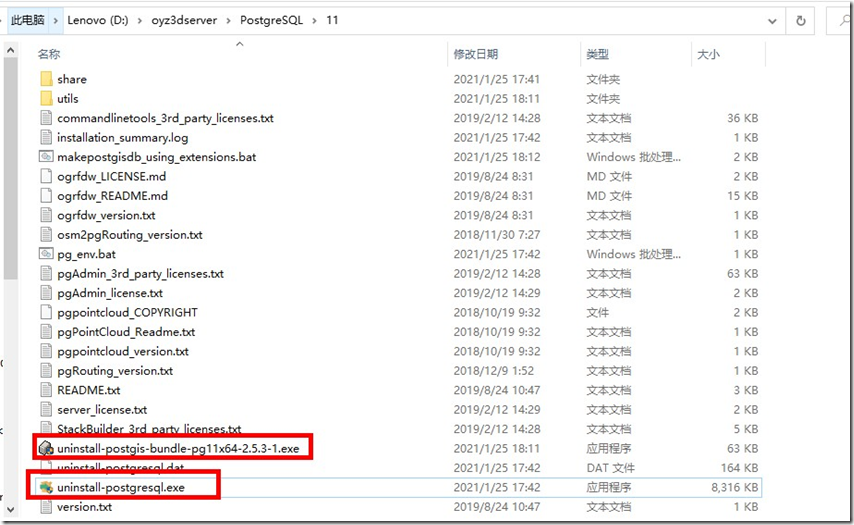




【推荐】腾讯云11.11云上盛惠,云服务器2核2G低至50元/1年