- 1简单游戏外挂,植物大战僵尸外挂,附cpp源代码_自动打植物大战僵尸脚本
- 22024年集创赛FPGA紫光同创赛道男女声,童声变声_紫光同创集创赛音频处理系统
- 3LoRa 数据包结构分析及数据传输时间_lora梯控 数据包
- 4计算机毕业设计springboot社区志愿者管理系统的设计与实现【前后端分离·新项目】_志愿者招募系统开发
- 5Docker搭建PHP运行环境_docker php
- 6springcloud集成rocketMQ
- 7Flask基础2-Jinja2模板
- 82023年电赛E题-运动目标控制与自动追踪系统(OpenCv)_2023年电子设计大赛运动与追踪激光系统
- 9蚁群算法的动态路径规划学习笔记_部分动态障碍物路径规划蚁群
- 10超详细~Windows下PyCharm配置Anaconda环境教程_anaconda pycharm_安装pycharm后安装anaconda
CDN基础实验——使用Nginx+squid实现代理缓存功能_nginx代理squid
赞
踩
一、实验要求
CDN基础实验——基于nginx+squid实现缓存功能 1、搭建两个web服务,使用nginx实现。
一个做源站(然后域名为:www.cdntest.com),配置实现功能:提供可以访问的web服务;另一个做反向代理,接收用户的请求,配置实现功能是:代理到后端的squid。
2、搭建一个squid服务,配置实现如下功能: (1)txt缓存1个月,jpg文件不缓存
(2)配置回源功能,源站为后端的web服务器(nginx)
二、实验环境
物理环境
虚拟操作系统 Windows 7
虚拟机 vmware12
centos镜像 centos-6.8
虚拟环境
nginx-proxy 192.168.127.16
squid 192.168.127.14
nginx-web 192.168.127.12
实验架构图
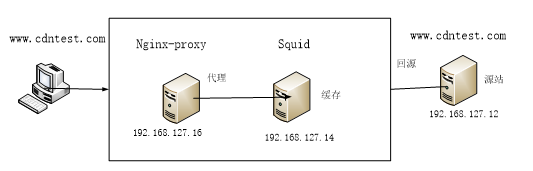
本次实验需要准备三台Linux(centos),一台作为源站(Nginx-proxy,IP:192.168.127.16),一台作为代理(Nginx-web,IP:192.168.127.12),一台作为缓存(squid,IP:192.168.127.14)
三、软件安装
3.1、安装Nginx_proxy(代理)
安装Nginx代理
[root@localhost /]# mkdir server
[root@localhost /]# cd /server/
[root@localhost server]# wget http://nginx.org/download/nginx-1.10.3.tar.gz
[root@localhost server]# tar -zxvf nginx-1.10.3.tar.gz
[root@localhost server]# cd nginx-1.10.3
[root@localhost nginx-1.10.3]#
[root@localhost nginx-1.10.3]# ./configure --prefix=/server/nginx
[root@localhost nginx-1.10.3]# make && make install
[root@localhost /]# vim /server/nginx/conf/nginx.conf
- 1
- 2
- 3
- 4
- 5
- 6
- 7
- 8
- 9
在Nginx代理的vim /server/nginx/conf/nginx.conf配置文件下添加如下的配置信息。

启动Nginx
[root@localhost /]# /server/nginx/sbin/nginx -t
nginx: the configuration file /server/nginx/conf/nginx.conf syntax is ok
nginx: configuration file /server/nginx/conf/nginx.conf test is successful
[root@localhost /]# /server/nginx/sbin/nginx -s reload
- 1
- 2
- 3
- 4
3.2、安装squid(缓存)
安装squid
[root@localhost /]# wget http://www.squid-cache.org/Versions/v3/3.1/squid-3.1.23.tar.gz
[root@localhost /]# tar -zxvf squid-3.1.23.tar.gz
[root@localhost /]# cd squid-3.1.23
[root@localhost squid-3.1.23]# ./configure --prefix=/squid
[root@localhost squid-3.1.23]# make && make install
[root@localhost /]# cd /squid/sbin/
[root@localhost sbin]# ./squid –z # 初始化squid缓存目录
[root@localhost sbin]# chmod 777 -R /squid/var/logs/ # 改变缓存目录的可写权限
[root@localhost sbin]# ./squid # 启动squid
[root@localhost /]# vim /squid/etc/squid.conf # 编辑squid配置文件
- 1
- 2
- 3
- 4
- 5
- 6
- 7
- 8
- 9
- 10
在squid的配置文件下编辑如下的配置信息。

编辑完配置信息之后可以用./squid -k parse检查配置是否正确。
启动squid
[root@localhost sbin]# ./squid -z
2019/12/10 22:35:39| Squid is already running! Process ID 387
- 1
- 2
//如果启动报如下错误可以使用以下命令改变目录权限
[root@www sbin]# chmod -R 777 /var/log/squid/
- 1
- 2
如果启动squid报如下的错,用下面的命令改变目录得到权限即可
[root@www sbin]# ./squid WARNING: Cannot write log file:
/var/log/squid/cache.log /var/log/squid/cache.log: Permission denied
messages will be sent to ‘stderr’.
[root@www sbin]# chmod -R 777 /var/log/squid/
- 1
下面的命令是添加防火墙端口,并重启防火墙。
[root@localhost /]# vim /etc/sysconfig/iptables
-A INPUT -m state --state NEW -m tcp -p tcp --dport 80 -j ACCEPT
[root@localhost /]# /etc/init.d/network restart
[root@localhost sbin]# service iptables stop # 关闭防火墙
[root@www sbin]# iptables -t nat -L –n
[root@www sbin]# /etc/init.d/iptables save
[root@www sbin]# /etc/init.d/iptables restart
[root@localhost sbin]# /etc/init.d/network start
- 1
- 2
- 3
- 4
- 5
- 6
- 7
- 8
3.3、安装Nginx-web(源站)
安装Nginx(源站 )
[root@localhost /]# mkdir server
[root@localhost /]# cd /server/
[root@localhost server]# wget http://nginx.org/download/nginx-1.10.3.tar.gz
[root@localhost server]# tar -zxvf nginx-1.10.3.tar.gz
[root@localhost server]# cd nginx-1.10.3
[root@localhost nginx-1.10.3]#
[root@localhost nginx-1.10.3]# ./configure --prefix=/server/nginx
[root@localhost nginx-1.10.3]# make && make install
[root@localhost /]# vim /server/nginx/conf/nginx.conf
- 1
- 2
- 3
- 4
- 5
- 6
- 7
- 8
- 9
编辑Nginx源站vim /server/nginx/conf/nginx.conf的配置文件,只需要将server_named的名称改成自己想要的域名即可。

注意:
在Nginx的源站的html目录下需要放置图片、txt文件及测试页面,方便测试(源站)

启动Nginx
[root@localhost /]# /server/nginx/sbin/nginx -t
nginx: the configuration file /server/nginx/conf/nginx.conf syntax is ok
nginx: configuration file /server/nginx/conf/nginx.conf test is successful
[root@localhost /]# /server/nginx/sbin/nginx -s reload
- 1
- 2
- 3
- 4
四、测试
在Nginx代理上的hosts里加入squid的IP地址

在squid上的hosts里加入Nginx代理的IP地址。

在Windows的C:\Windows\System32\drivers\etc\下的hosts文件里加入Nginx代理的IP地址,就能实现外网访问。在Windows通过浏览器输入www.cdntest.com/test.html访问页面

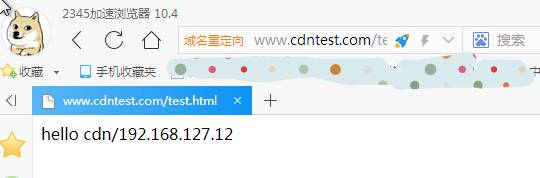
如果在Nginx代理上测试时出现如下错误,可能是端口不可达导致。我测试的是squid的IP地址,如果不通则添加防火墙访问规则。
[root@localhost /]# curl -I http://192.168.127.14/
curl: (7) couldn't connect to host
- 1
- 2
添加80端口访问规则
[root@localhost /]# iptables -I INPUT 1 -p tcp --dport 80 -j ACCEPT
//重启防火墙
[root@localhost /]# /etc/init.d/network restart
- 1
- 2
- 3

添加端口之后就能访问squid了
在代理Nginx上通过curl命令查看squid的缓存结果
[root@localhost /]# curl -I http://192.168.127.14/cdn.txt
//第一次访问html目录下的cdn.txt没有命中,MISS代表没有命中
- 1
- 2

第二次访问命中,表示第一次访问时进行了缓存

接下来访问squid的图片
[root@localhost /]# curl -I http://192.168.127.14/cdntest.jpg
//第一次访问没有缓存
- 1
- 2

第二次访问因为squid设置了图片不缓存,所以第二次访问图片没有缓存。

查看squid缓存日志
[root@localhost /]# cat /var/log/squid/cache.log
[root@localhost /]# head -10 /var/log/squid/cache.log
- 1
- 2
总结:本次的CDN基础实验通过反复的测试,虽然搞懂了原理,但配置实现却不是那么容易,这个实验的原理是利用Nginx的反向代理方式实现用户的访问,用户在浏览器里输入访问的域名,其实不是直接访问源站,用户也不知道源站的IP或域名信息,而是通过代理服务器Nginx实现访问源站,从而在一定程度上保证了源站的安全。同时用户不会直接访问源站,而是通过Nginx代理到squid,如果squid缓存有用户需要的内容,squid就不会再去源站寻找用户所需的内容,如果squid没有缓存用户所需的内容,squid则会去访问源站,从而在一定程度上减轻了源站的压力。


