- 1MySQL 数据库查询缓存query_cache_type
- 2linux删除文件_Linux 删除目录下文件的 10 种方法
- 3js 获取元素的方式_js获取元素
- 4神经网络小记-主要组成简介_5.在神经网络中,基本的组成单元
- 5centos7挂起后重新启动无法网络连接_centos 挂起恢复后需要注意的事项
- 6Java中 单例(Singleton)的两种方式
- 7SSM(Spring+Springmvc+MyBatis)+ajax+JWT,实现登录JWT(token)认证获取权限_springmvc jwt
- 8mysql sql 关联更新数据库表_mysql的多表关联更新怎么写?
- 9Android VLC播放器二次开发2——CPU类型检查+界面初始化_ovv.cyp
- 10Axure教程—图片手风琴效果_csdn axure手风琴
eclipse中jetty插件安装_eclipse安装jetty
赞
踩
一.eclipse中jetty插件安装:
打开eclipse,依次点击菜单Help->Eclipse Marketplace,在Find后面的框中输入jetty,选择第一项进行install即可。
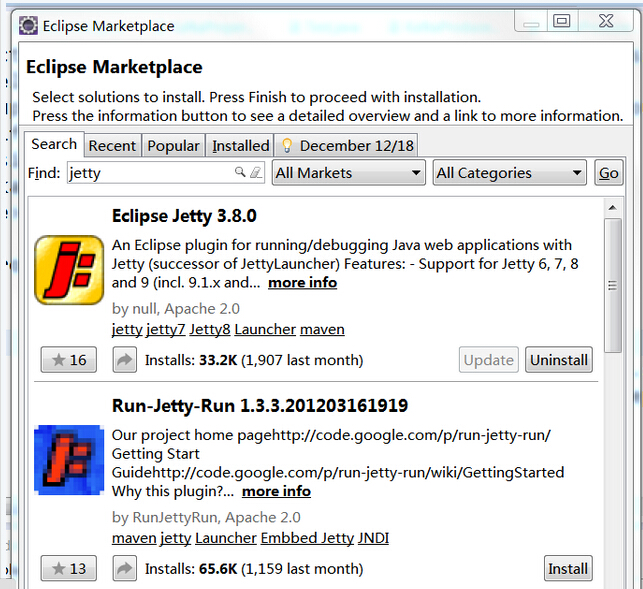
二.jetty插件的使用:
安装成功后可能要重启eclipse:
然后开始配置:
Run》run configurations》
在Jetty Webapp》右键》new,Browser想要启动的项目,配置端口号(我配的是8080),Arguments需要指向一个jetty.xml文件(这个文件可以从jetty网站上下载到,下面我也会贴出来)
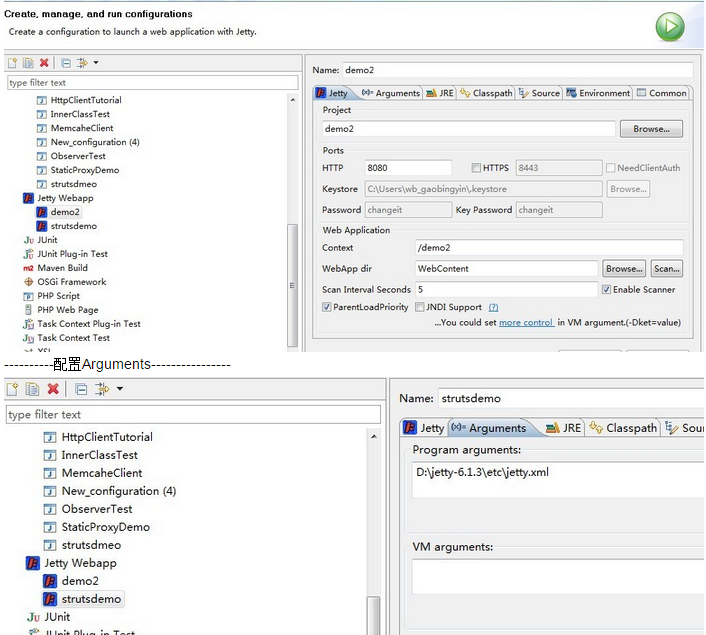
上面的jetty.xml文件如下:
<?xml version="1.0"?>
<!DOCTYPE Configure PUBLIC "-//Jetty//Configure//EN" "http://www.eclipse.org/jetty/configure_9_0.dtd">
<!-- =============================================================== -->
<!-- Documentation of this file format can be found at: -->
<!-- http://wiki.eclipse.org/Jetty/Reference/jetty.xml_syntax -->
<!-- -->
<!-- Additional configuration files are available in $JETTY_HOME/etc -->
<!-- and can be mixed in. See start.ini file for the default -->
<!-- configuration files. -->
<!-- -->
<!-- For a description of the configuration mechanism, see the -->
<!-- output of: -->
<!-- java -jar start.jar -? -->
<!-- =============================================================== -->
<!-- =============================================================== -->
<!-- Configure a Jetty Server instance with an ID "Server" -->
<!-- Other configuration files may also configure the "Server" -->
<!-- ID, in which case they are adding configuration to the same -->
<!-- instance. If other configuration have a different ID, they -->
<!-- will create and configure another instance of Jetty. -->
<!-- Consult the javadoc of o.e.j.server.Server for all -->
<!-- configuration that may be set here. -->
<!-- =============================================================== -->
<Configure id="Server" class="org.eclipse.jetty.server.Server">
<!-- =========================================================== -->
<!-- Configure the Server Thread Pool. -->
<!-- The server holds a common thread pool which is used by -->
<!-- default as the executor used by all connectors and servlet -->
<!-- dispatches. -->
<!-- -->
<!-- Configuring a fixed thread pool is vital to controlling the -->
<!-- maximal memory footprint of the server and is a key tuning -->
<!-- parameter for tuning. In an application that rarely blocks -->
<!-- then maximal threads may be close to the number of 5*CPUs. -->
<!-- In an application that frequently blocks, then maximal -->
<!-- threads should be set as high as possible given the memory -->
<!-- available. -->
<!-- -->
<!-- Consult the javadoc of o.e.j.util.thread.QueuedThreadPool -->
<!-- for all configuration that may be set here. -->
<!-- =========================================================== -->
<Arg name="threadpool">
<New id="threadpool" class="org.eclipse.jetty.util.thread.QueuedThreadPool">
<Arg name="minThreads" type="int">10</Arg>
<Arg name="maxThreads" type="int">200</Arg>
<Arg name="idleTimeout" type="int">60000</Arg>
<Set name="detailedDump">false</Set>
</New>
</Arg>
<!-- =========================================================== -->
<!-- Add shared Scheduler instance -->
<!-- =========================================================== -->
<Call name="addBean">
<Arg>
<New class="org.eclipse.jetty.util.thread.ScheduledExecutorScheduler"/>
</Arg>
</Call>
<!-- =========================================================== -->
<!-- Http Configuration. -->
<!-- This is a common configuration instance used by all -->
<!-- connectors that can carry HTTP semantics (HTTP, HTTPS, SPDY)-->
<!-- It configures the non wire protocol aspects of the HTTP -->
<!-- semantic. -->
<!-- -->
<!-- This configuration is only defined here and is used by -->
<!-- reference from the jetty-http.xml, jetty-https.xml and -->
<!-- jetty-spdy.xml configuration files which instantiate the -->
<!-- connectors. -->
<!-- -->
<!-- Consult the javadoc of o.e.j.server.HttpConfiguration -->
<!-- for all configuration that may be set here. -->
<!-- =========================================================== -->
<New id="httpConfig" class="org.eclipse.jetty.server.HttpConfiguration">
<Set name="secureScheme">https</Set>
<Set name="securePort"><Property name="jetty.secure.port" default="8443" /></Set>
<Set name="outputBufferSize">32768</Set>
<Set name="requestHeaderSize">8192</Set>
<Set name="responseHeaderSize">8192</Set>
<Set name="sendServerVersion">true</Set>
<Set name="sendDateHeader">false</Set>
<Set name="headerCacheSize">512</Set>
<!-- Uncomment to enable handling of X-Forwarded- style headers
<Call name="addCustomizer">
<Arg><New class="org.eclipse.jetty.server.ForwardedRequestCustomizer"/></Arg>
</Call>
-->
</New>
<Call name="addConnector">
<Arg>
<New class="org.eclipse.jetty.server.ServerConnector">
<Arg name="server"><Ref refid="Server" /></Arg>
<Arg name="factories">
<Array type="org.eclipse.jetty.server.ConnectionFactory">
<Item>
<New class="org.eclipse.jetty.server.HttpConnectionFactory">
<Arg name="config"><Ref refid="httpConfig" /></Arg>
</New>
</Item>
</Array>
</Arg>
<Set name="host"><Property name="jetty.host" /></Set>
<Set name="port"><Property name="jetty.port" default="4001" />4001</Set>
<Set name="idleTimeout">30000</Set>
</New>
</Arg>
</Call>
<!-- =========================================================== -->
<!-- Set the default handler structure for the Server -->
<!-- A handler collection is used to pass received requests to -->
<!-- both the ContextHandlerCollection, which selects the next -->
<!-- handler by context path and virtual host, and the -->
<!-- DefaultHandler, which handles any requests not handled by -->
<!-- the context handlers. -->
<!-- Other handlers may be added to the "Handlers" collection, -->
<!-- for example the jetty-requestlog.xml file adds the -->
<!-- RequestLogHandler after the default handler -->
<!-- =========================================================== -->
<Set name="handler">
<New id="Handlers" class="org.eclipse.jetty.server.handler.HandlerCollection">
<Set name="handlers">
<Array type="org.eclipse.jetty.server.Handler">
<Item>
<New id="Contexts" class="org.eclipse.jetty.server.handler.ContextHandlerCollection"/>
</Item>
<Item>
<New id="DefaultHandler" class="org.eclipse.jetty.server.handler.DefaultHandler"/>
</Item>
</Array>
</Set>
</New>
</Set>
<!-- =========================================================== -->
<!-- extra server options -->
<!-- =========================================================== -->
<Set name="stopAtShutdown">true</Set>
<Set name="stopTimeout">5000</Set>
<Set name="dumpAfterStart">false</Set>
<Set name="dumpBeforeStop">false</Set>
</Configure>
请注意更改端口号
之后Apply,run,即可快速启动该项目。
通过:http://localhost:8080/demo2/即可访问工程
上述模式,仅是运行模式,还不能debug。
debug与上面唯一的不同就是要由:
Run》debug configurations》进入配置,其它完全一样,启动后,即可设置断点进行配置。


