热门标签
热门文章
- 1unity学习(24)——客户端与服务器合力完成注册功能(6)整体逻辑总结——典中典
- 2最小二乘系统辨识课 中篇:递归最小二乘
- 3微信小程序ajax数组,基于promise.all实现wx.request微信小程序同步请求
- 4SQL注入的常见方式_sql注入的三种方式
- 5LeetCode刷题---LRU缓存
- 6geohash、google s2、uber h3三种格网系统
- 7ChatGPT 的 18 种高级玩法,惊到我了!!
- 8Android开发-Android应用中启动时引导页的实现_android开发引导页的案例
- 9github或者官网上找项目的开发压缩包、源码包、jar包_开源项目jar包
- 10Open CV系列学习笔记(八)图像直方图 2021-02-02_open cv show
当前位置: article > 正文
本地部署 text-generation-webui_text generation web ui
作者:凡人多烦事01 | 2024-03-02 06:35:23
赞
踩
text generation web ui
0. 背景
一直喜欢用 FastChat 本地部署大语言模型,今天试一试 text-generation-webui 这个项目。
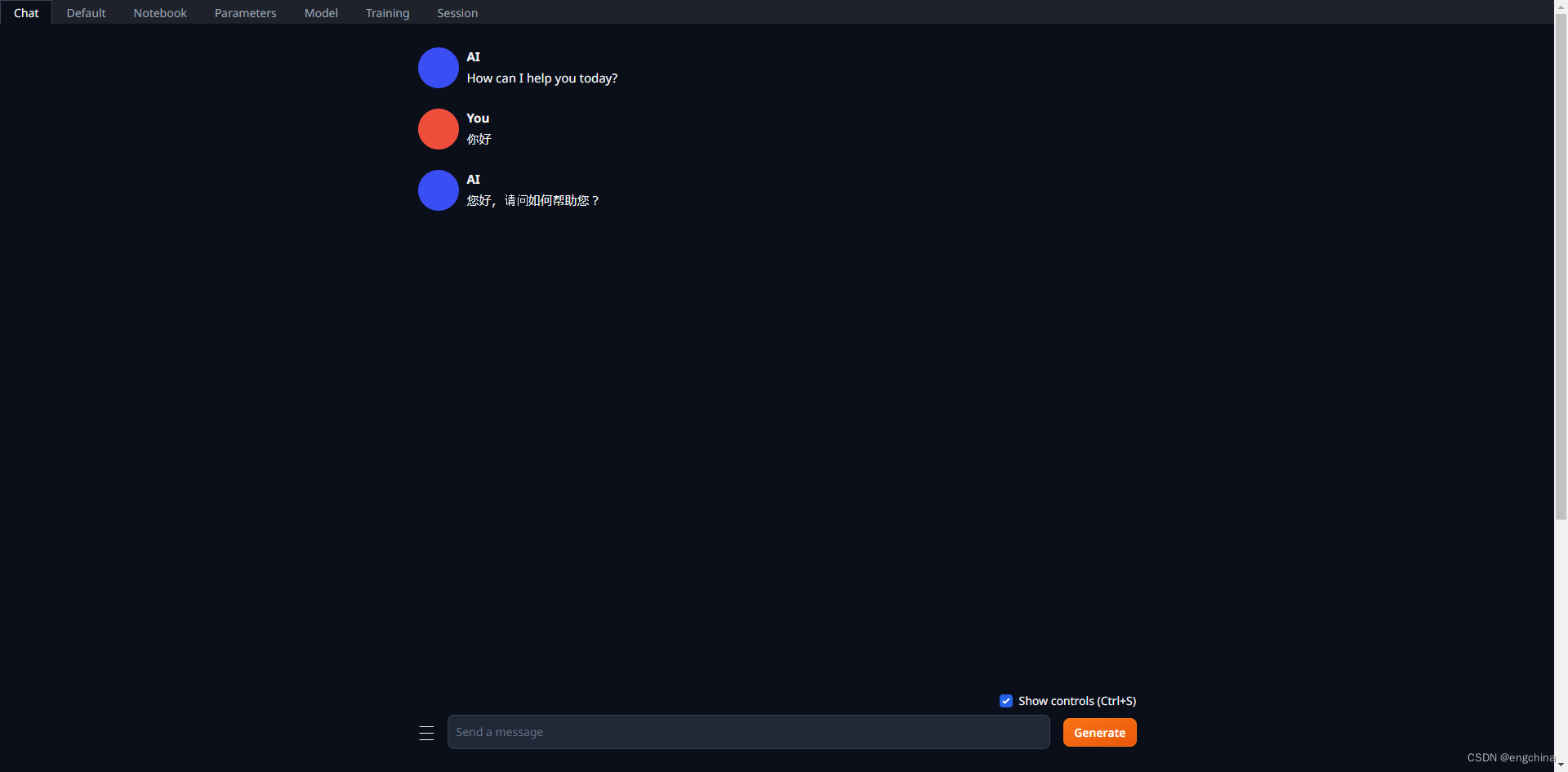
1. text-generation-webui 介绍
text-generation-webui 适用于大型语言模型的 Gradio Web UI。支持transformers、GPTQ、AWQ、EXL2、llama.cpp (GGUF)、Llama 模型。
它的特点如下,
- 3种界面模式:default (two columns), notebook, chat
- 支持多个模型后端:Transformers、llama.cpp(通过 llama-cpp-python)、ExLlama、ExLlamaV2、AutoGPTQ、AutoAWQ、GPTQ-for-LLaMa、CTransformers、QuIP#。
- 下拉菜单可在不同模型之间快速切换。
- 大量扩展(内置和用户贡献),包括用于真实语音输出的 Coqui TTS、用于语音输入的 Whisper STT、翻译、多模式管道、向量数据库、Stable Diffusion集成等等。有关详细信息,请参阅 wiki 和扩展目录。
- 与自定义角色聊天。
- 适用于指令跟踪模型的精确聊天模板,包括 Llama-2-chat、Alpaca、Vicuna、Mistral。
- LoRA:使用您自己的数据训练新的 LoRA,动态加载/卸载 LoRA 以进行生成。
- Transformers 库集成:通过 bitsandbytes 以 4 位或 8 位精度加载模型,将 llama.cpp 与 Transformers 采样器( llamacpp_HF 加载器)结合使用,使用 PyTorch 以 32 位精度进行 CPU 推理。
- 具有 OpenAI 兼容的 Chat 和 Completions API 服务器 - 请参阅示例。
2. 克隆代码
git clone https://github.com/oobabooga/text-generation-webui.git;
cd text-generation-webui
- 1
- 2
3. 创建虚拟环境
(Optional)安装 Conda,
curl -sL "https://repo.anaconda.com/miniconda/Miniconda3-latest-Linux-x86_64.sh" > "Miniconda3.sh"
bash Miniconda3.sh
- 1
- 2
创建虚拟环境,
conda create -n textgen python=3.11 -y
conda activate textgen
- 1
- 2
4. 安装 pytorch
pip3 install torch torchvision torchaudio --index-url https://download.pytorch.org/whl/cu121
- 1
确认 pytorch 是否安装成功,
python -c "import torch;print(torch.cuda.is_available()):
--- 安装成功输出应该为 True
True
- 1
- 2
- 3
- 4
5. 安装 CUDA 运行时库
conda install -y -c "nvidia/label/cuda-12.1.1" cuda-runtime
- 1
如果您需要 nvcc 手动编译某些库,请将上面的命令替换为,
conda install -y -c "nvidia/label/cuda-12.1.1" cuda
- 1
6. 安装依赖库
pip install -r requirements.txt
pip install transformers_stream_generator
pip install tiktoken
- 1
- 2
- 3
7. 启动 Web UI
python server.py
# python server.py --trust-remote-code --listen
- 1
- 2
8. 访问 Web UI
使用浏览器打开 http://localhost:7860/?__theme=dark
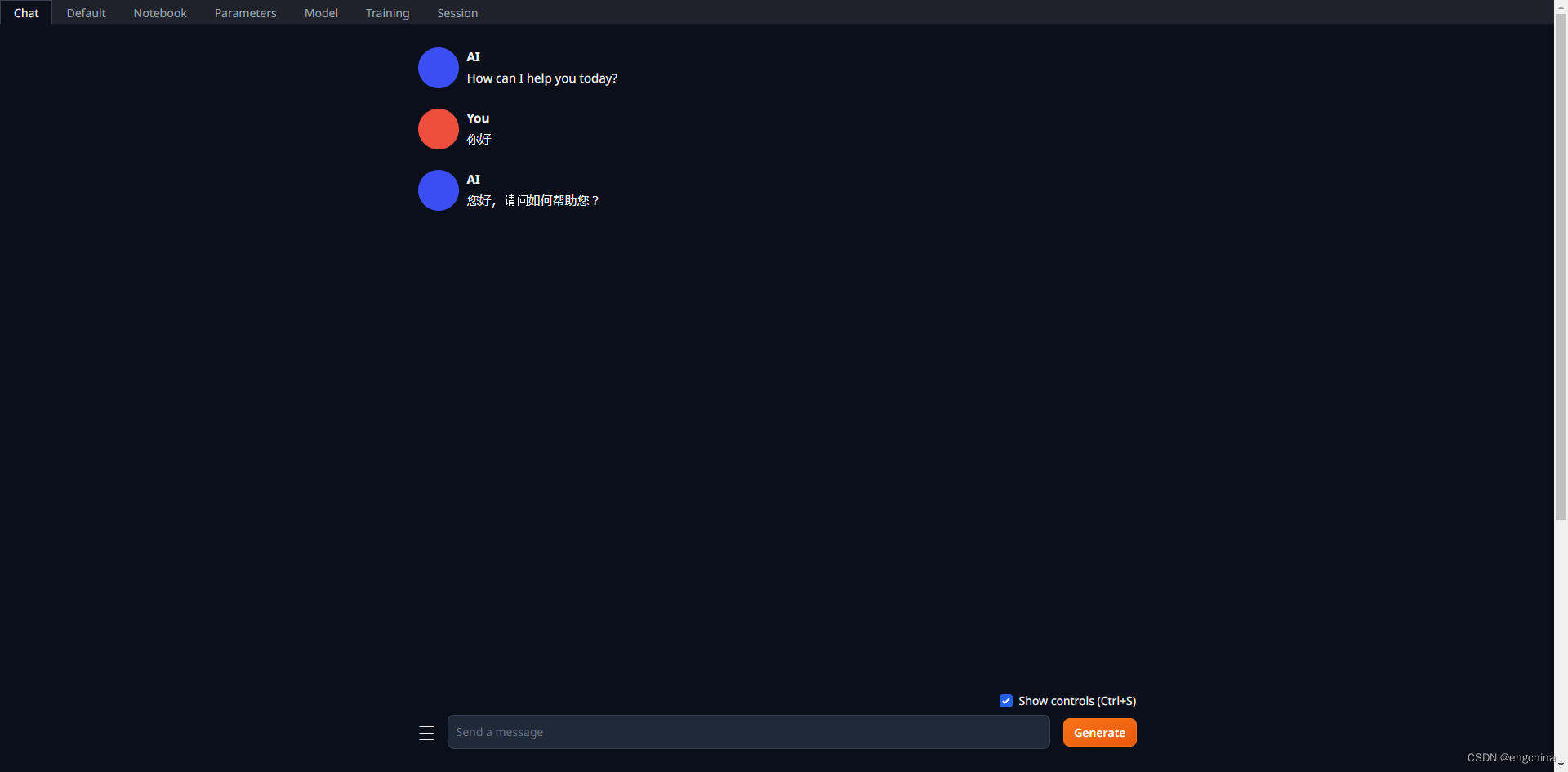
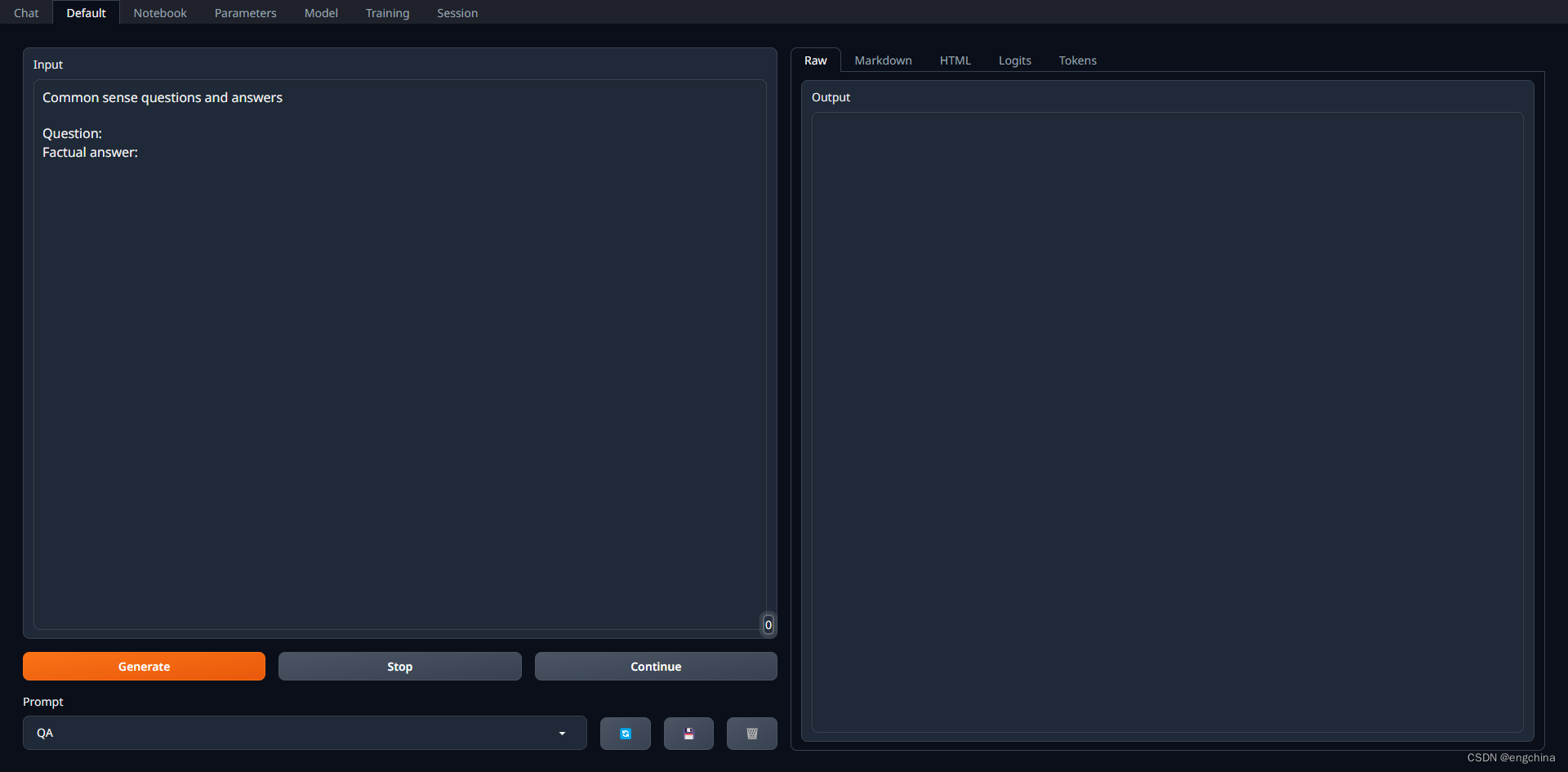
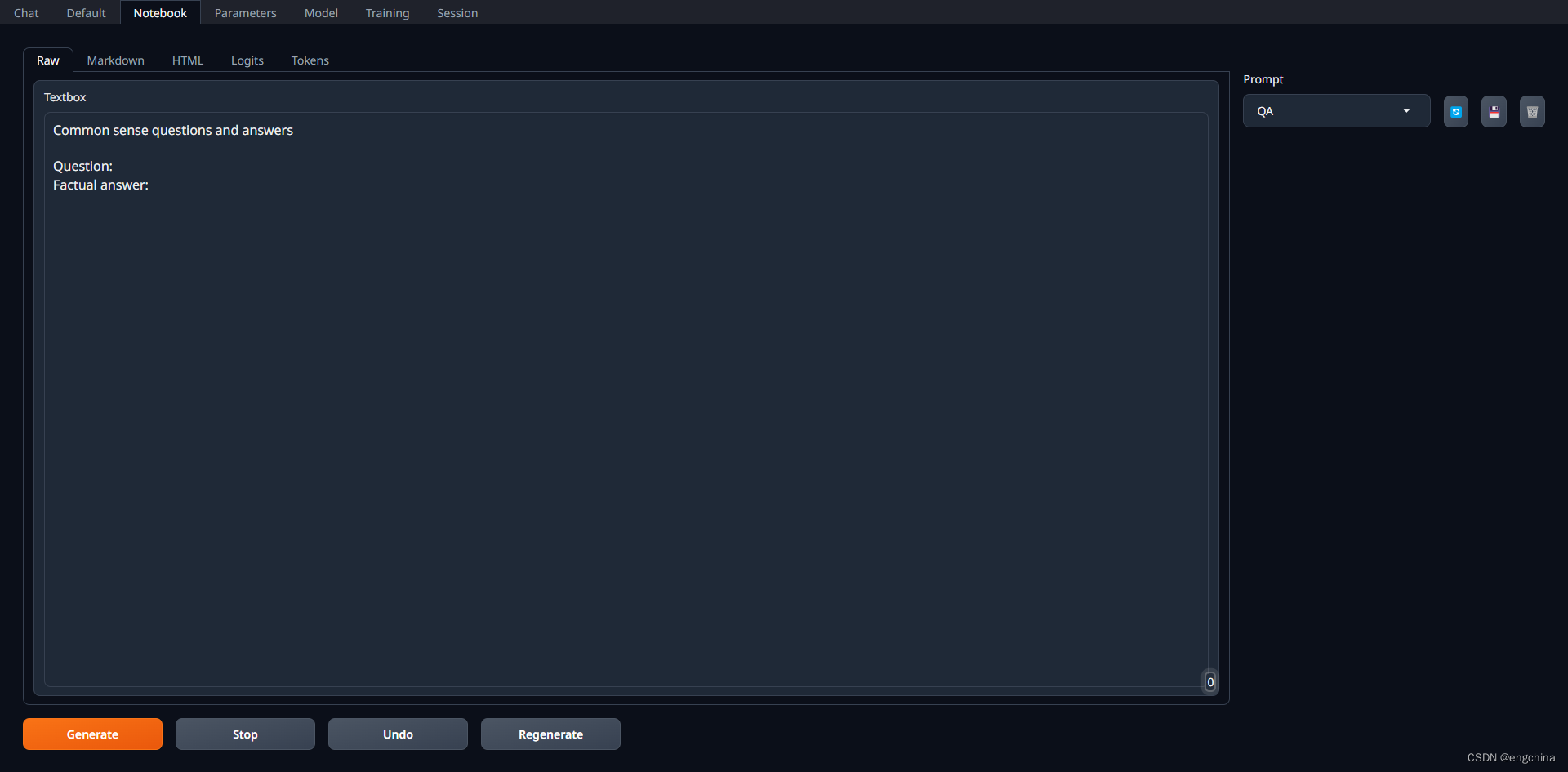
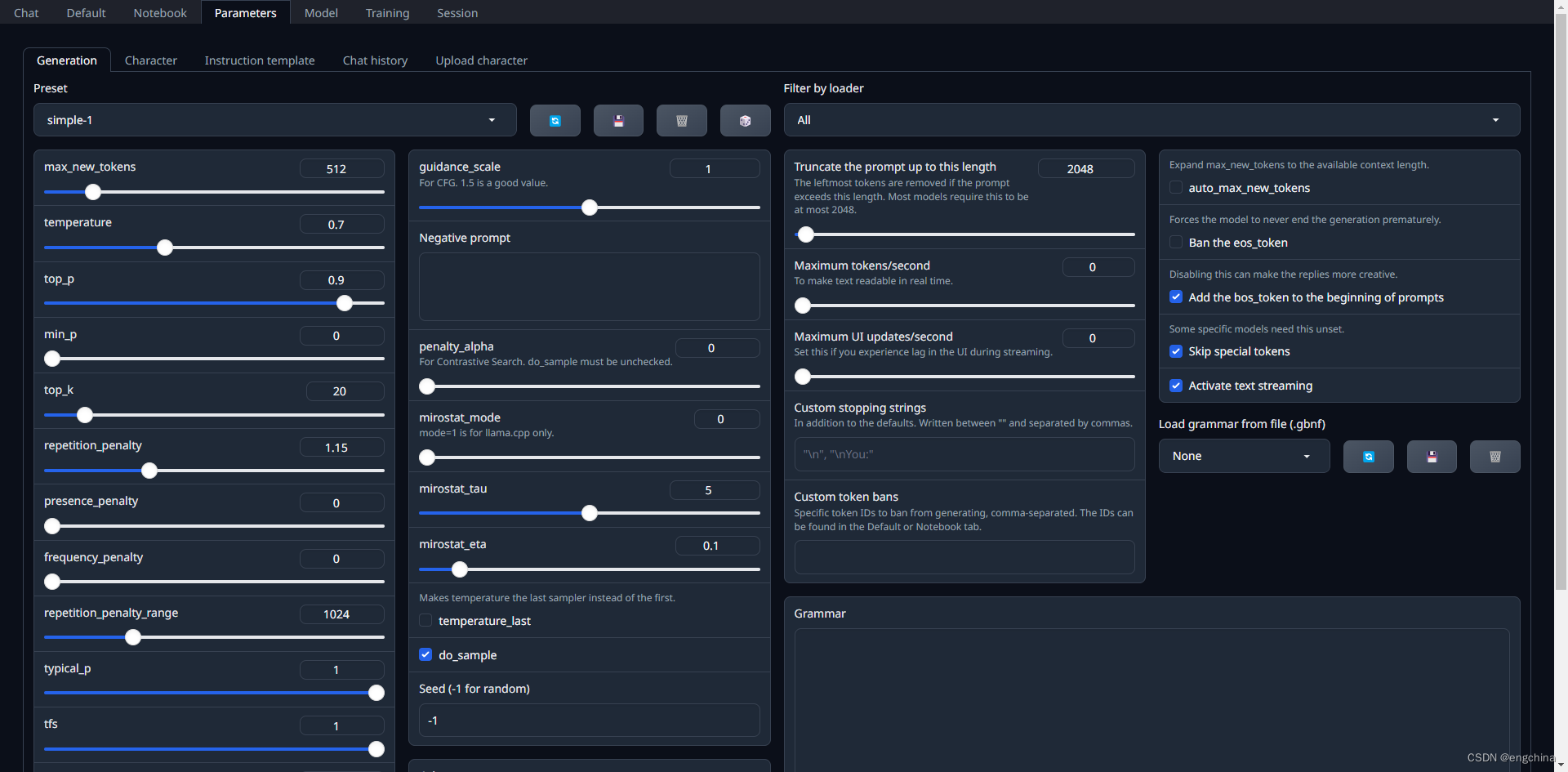
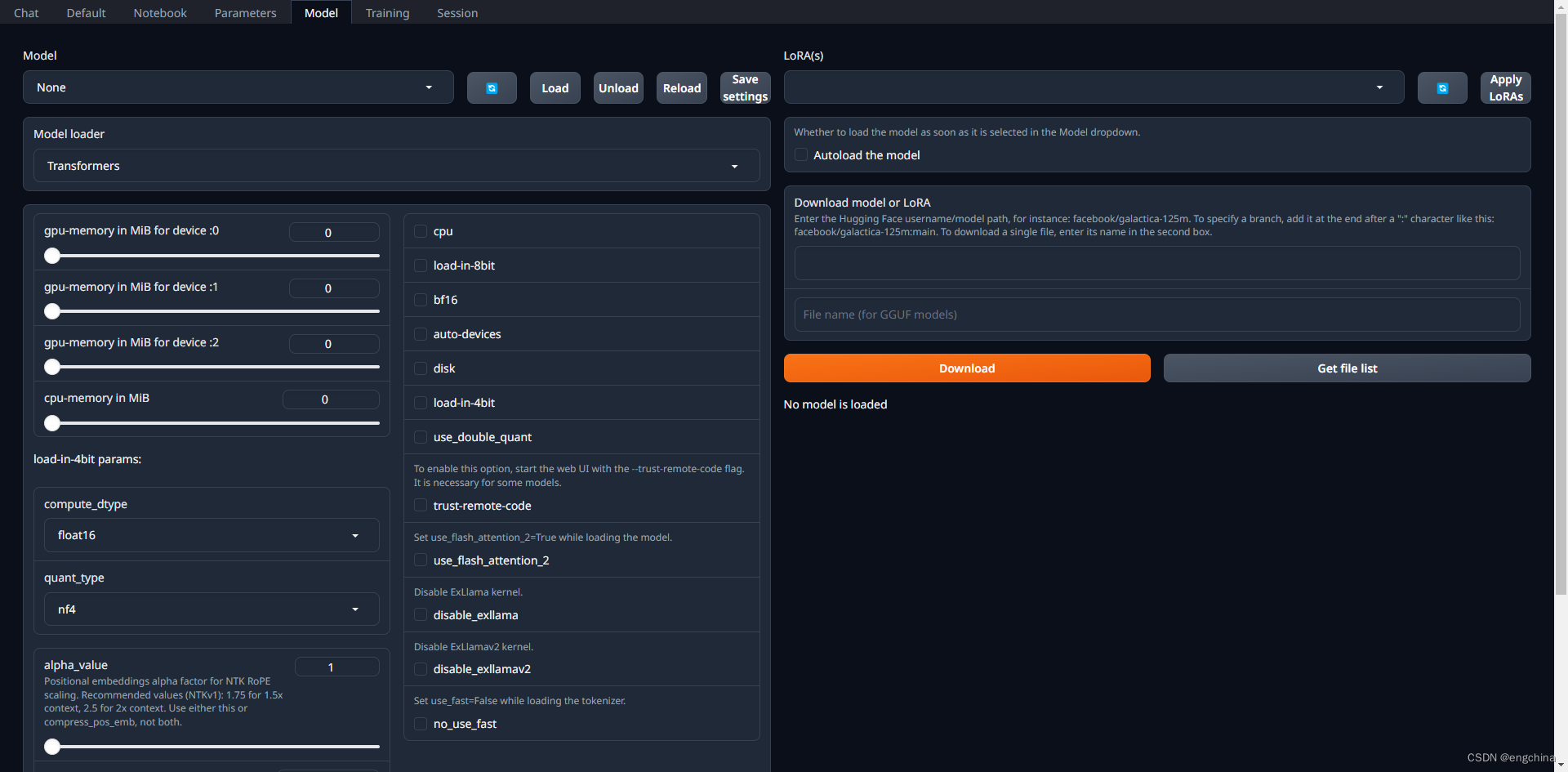
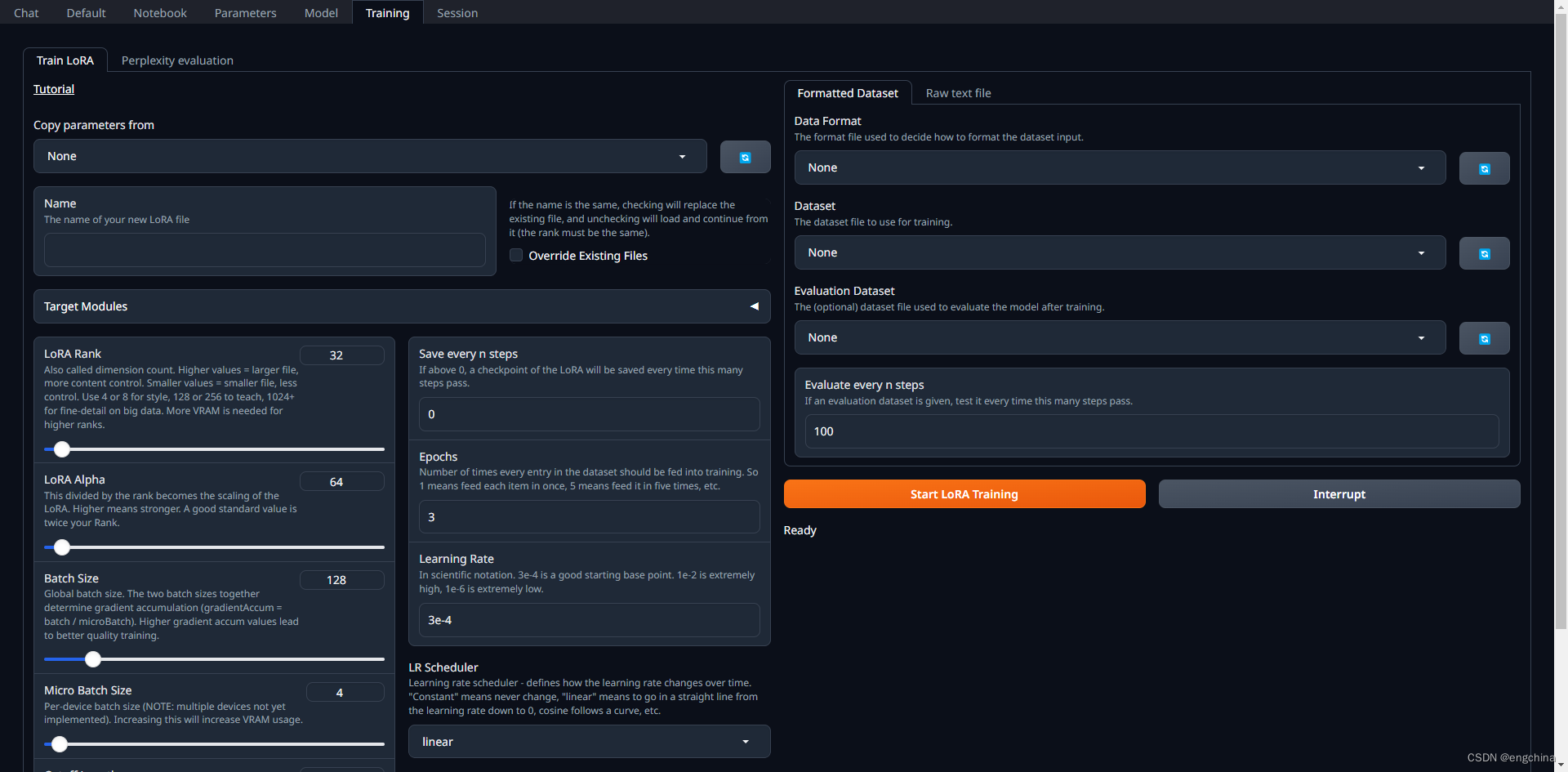
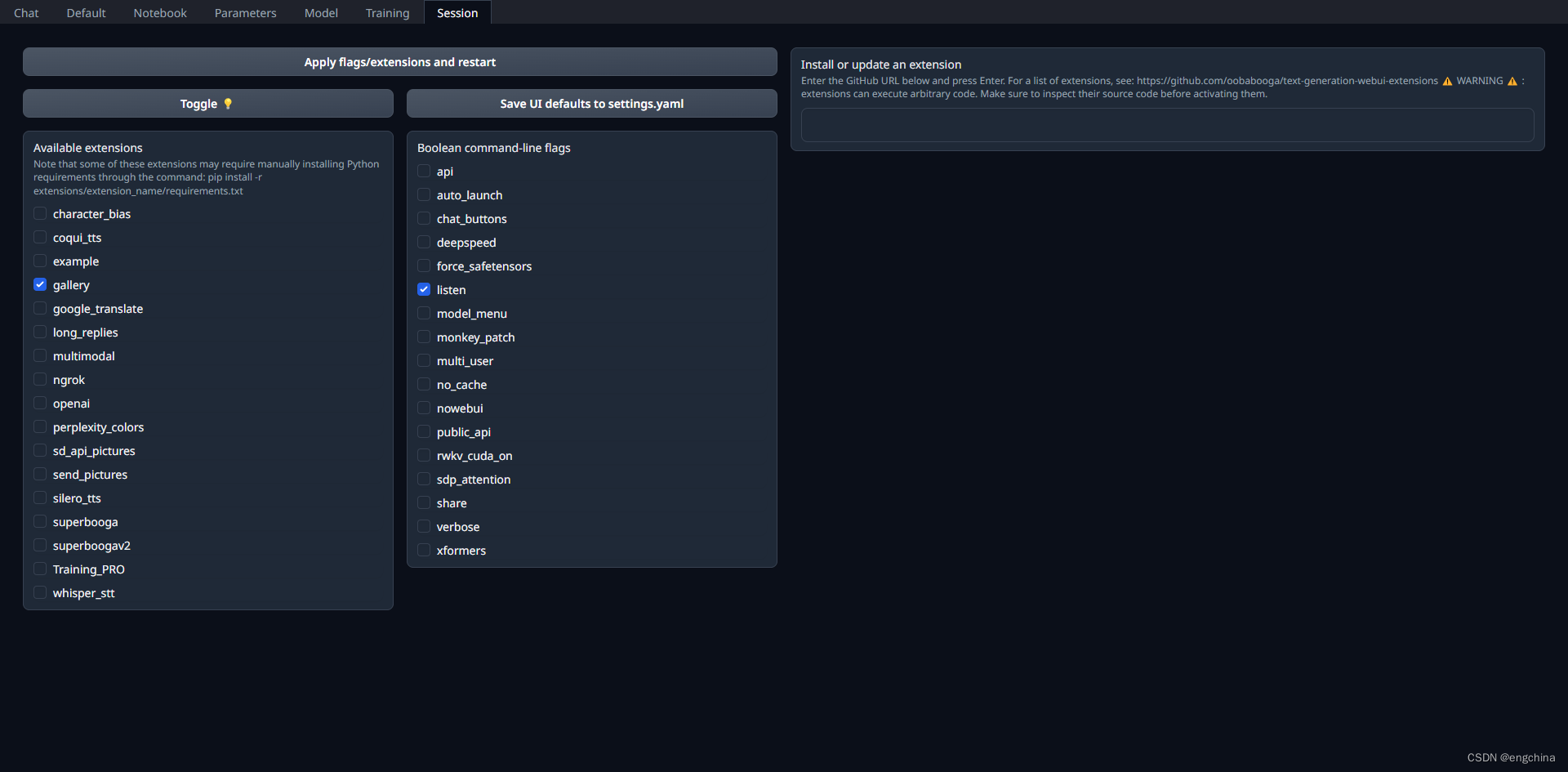
9. OpenAI 兼容 API
pip install -r extensions/openai/requirements.txt
- 1
启动,
python server.py --trust-remote-code --api --api-port 8000 --listen
- 1
refer:https://github.com/oobabooga/text-generation-webui/wiki/12—OpenAI-API
完结!
声明:本文内容由网友自发贡献,不代表【wpsshop博客】立场,版权归原作者所有,本站不承担相应法律责任。如您发现有侵权的内容,请联系我们。转载请注明出处:https://www.wpsshop.cn/w/凡人多烦事01/article/detail/179491?site
推荐阅读
相关标签


