- 1用cmd在每行文本前添加相同内容_dos如何在每行前加一个字
- 2【刷题记录15】Java工程师丨腾讯面试真题(3)_第一行输入,表示一共有 组数据第二个是n个空格分隔的整数,h1,h2,h3,..hn代表建筑
- 3一文看懂大数据生态圈完整知识体系【大数据技术及架构图解实战派】_互联网和大数据知识体系图
- 4MySQL用into outfile导出出错The MySQL server is running with the --secure-file-priv option so it cannot ex_windows into outfile running with the --secure-fil
- 5电子班牌系统服务器,校园班牌系统,电子班牌系统,智慧校园班牌系统
- 6 前端需要什么样的方案设计
- 7RetinaNet模型解析
- 8LeetCode刷题笔记(JAVA)——14. 最长公共前缀
- 9微调BERT实现对IMDB数据集的情感分析(Sentiment Analysis)
- 10大数据技术与应用(Spark),2024年最新含面试题+答案_spark面试问题
大模型部署手记(1)ChatGLM2+Windows GPU_chatglm2国内镜像下载
赞
踩
1.简介:
组织机构:智谱/清华
代码仓:https://github.com/THUDM/ChatGLM2-6B
模型:THUDM/chatglm2-6b
下载:https://huggingface.co/THUDM/chatglm2-6b
镜像下载:https://aliendao.cn/models/THUDM/chatglm2-6b
硬件环境:暗影精灵7Plus
Windows版本:Windows 11家庭中文版 Insider Preview 22H2
内存 32G
GPU显卡:Nvidia GTX 3080 Laptop (16G)
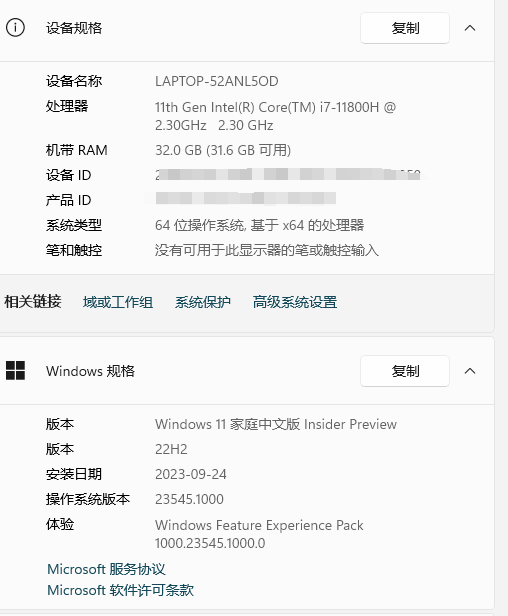
torch推荐使用 2.0 及以上的版本,以获得最佳的推理性能 :

nvidia-smi

CUDA是12.2版本。
nvcc -V

nvcc显示CUDA 11.6版本。
查看Nvidia控制面板:

2.代码和模型下载:
下载代码仓:
git clone https://github.com/THUDM/ChatGLM2-6B
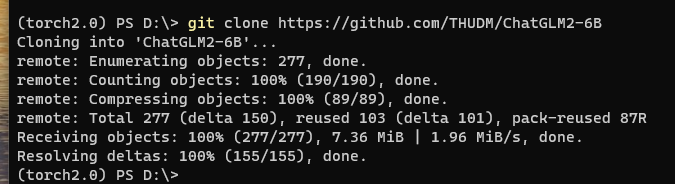
浏览器打开 https://huggingface.co/THUDMM/chatglm2-6b/tree/main,选择 Files and versions,将所有文件都下载下来:

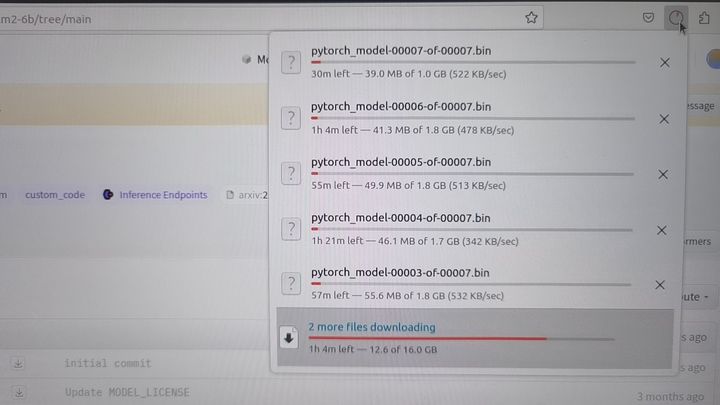
或者换这个地址:
https://cloud.tsinghua.edu.cn/d/674208019e314311ab5c/?p=%2Fchatglm2-6b&mode=list

或者换这个地址:
https://aliendao.cn/models/THUDM/chatglm2-6b
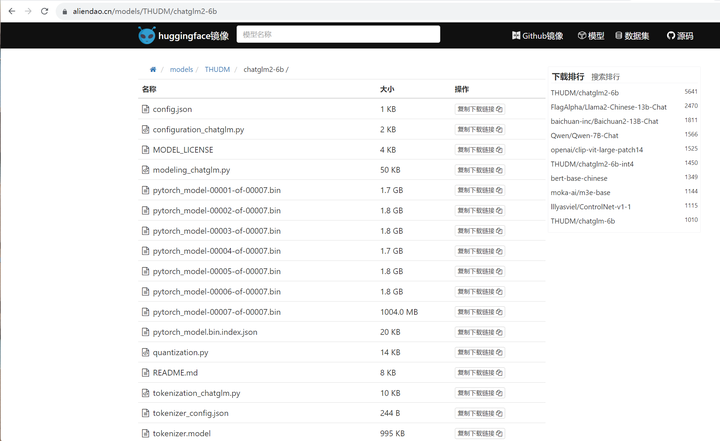
可以切换到Linux,执行以下命令,从镜像下载模型:
cd /home1/zhanghui/aliendao
python3 model_download.py --mirror --repo_id THUDM/chatglm2-6b



实验表明镜像站下载大的模型文件大概率还是会出现下载卡住的情形。
将下载好的文件移动到 /home1/zhanghui/ChatGLM2-6B/THUDM/chatglm2-6b 目录下(gitattributes文件可以改名为 .gitattributes)
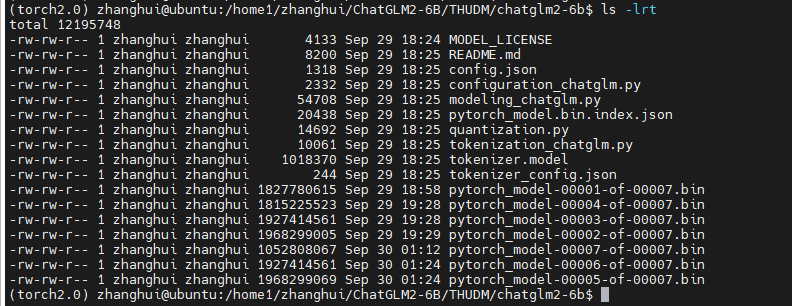
将前面从Linux上下载好的ChatGLM2-6b的模型文件传到 D:\ChatGLM2-6B 目录下:
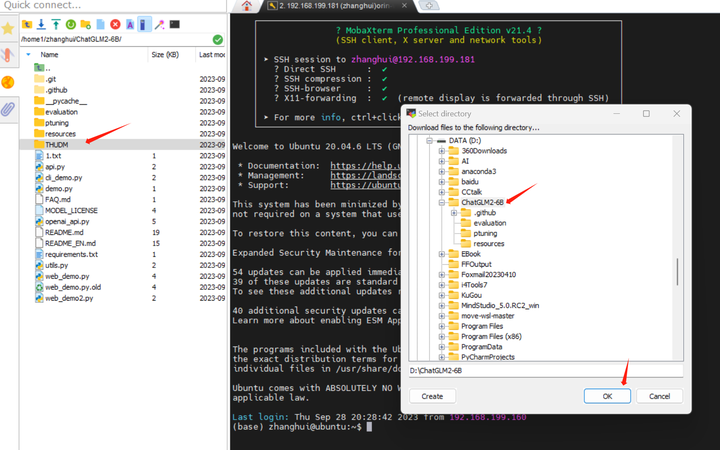
3.安装依赖
进入Anaconda提示符界面:
conda create -n torch2.0 python=3.8
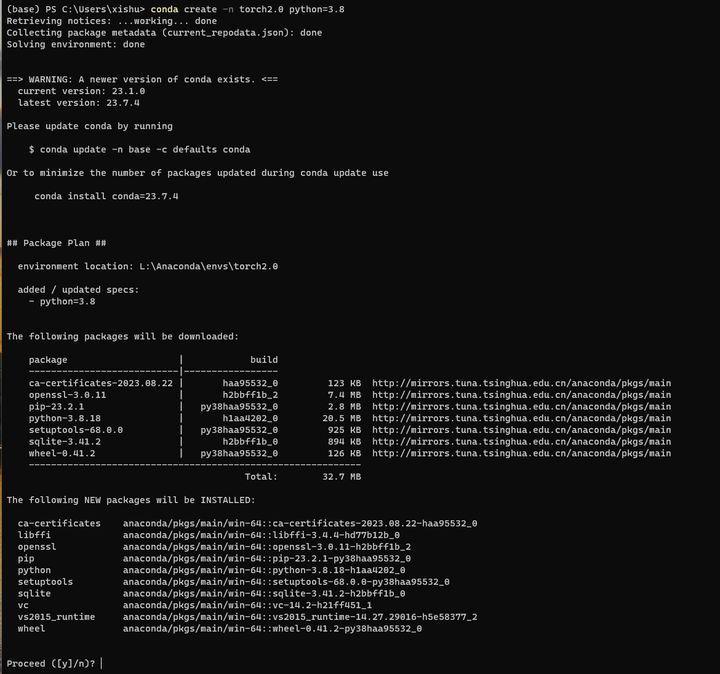
conda activate torch2.0
d:
cd ChatGLM2-6B
安装pip依赖:
pip install -r requirements.txt

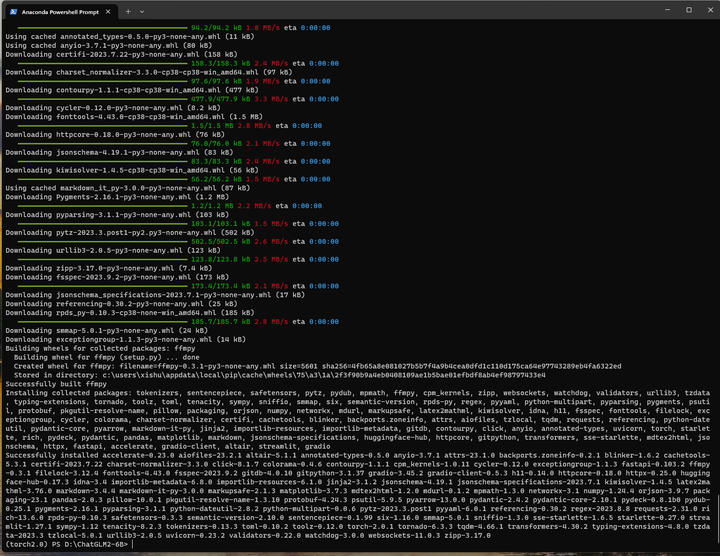
4.部署验证
启动:
python web_demo.py
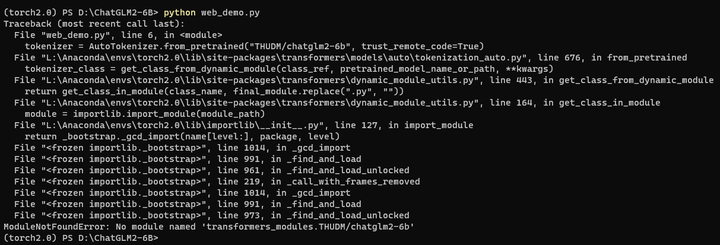
修改 web_demo.py,将模型路径改为文件路径:

重试:
python web_demo.py

查看 https://betheme.net/qianduan/121637.html
降级一下transformers试试:
pip install transformers==4.26.1 -i https://pypi.tuna.tsinghua.edu.cn/simple

重试:
python web_demo.py
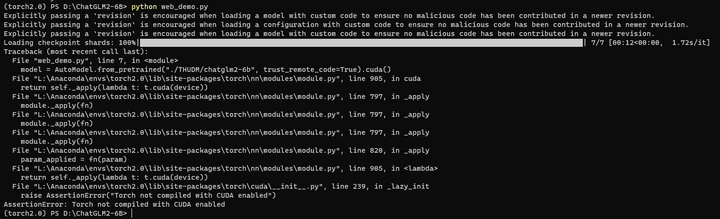
这个torch安装的是一个非GPU的版本啊。
参考:https://pytorch.org/get-started/locally/

安装GPU版本的pytorch:
pip3 install torch torchvision torchaudio --index-url https://download.pytorch.org/whl/cu118

重试:
python web_demo.py

错误还是一样的。
换种方法,使用conda方式安装pytorch 2.0.1 for CUDA 11.8版本:
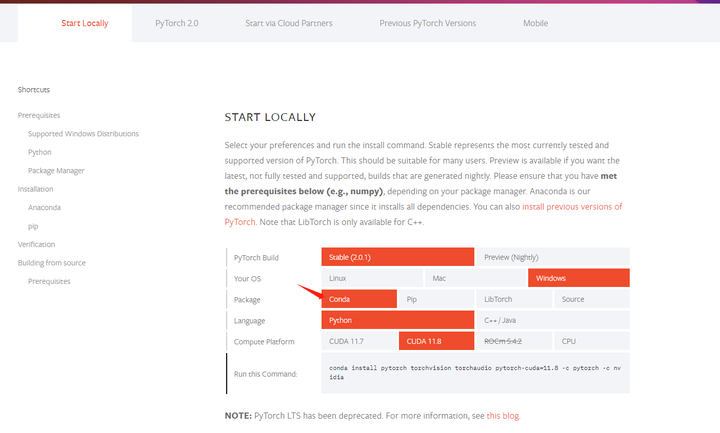
conda install pytorch torchvision torchaudio pytorch-cuda=11.8 -c pytorch -c nvidia

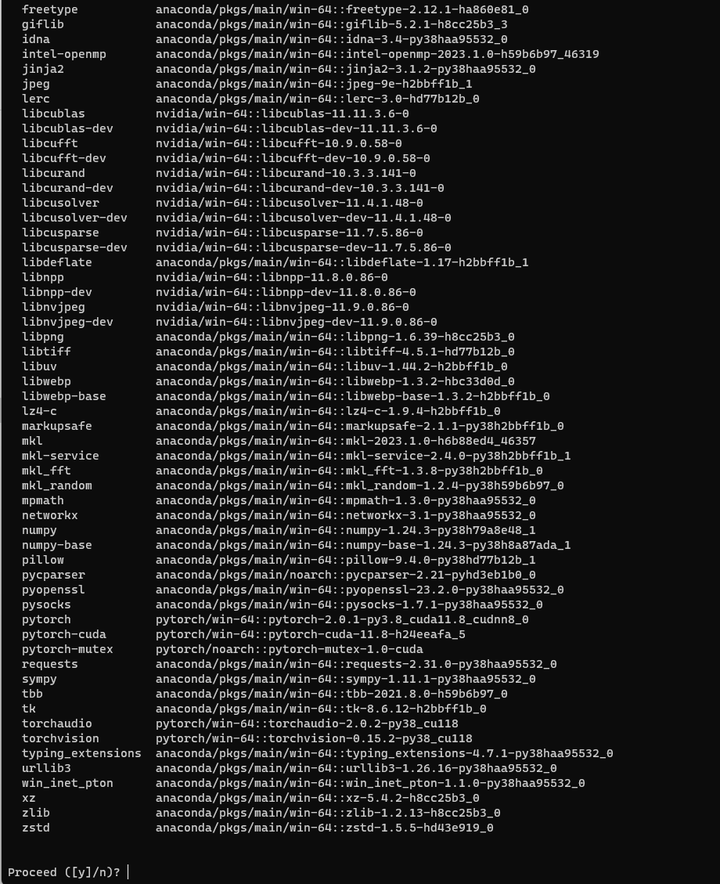
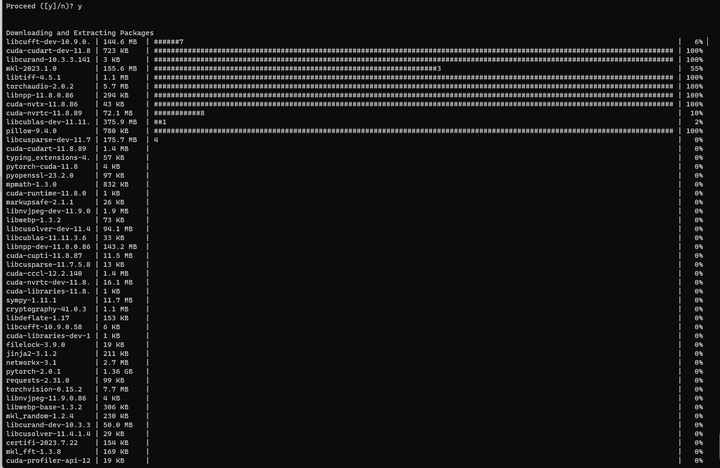
安装的是pytorch2.0.1+torchvision 0.15.2
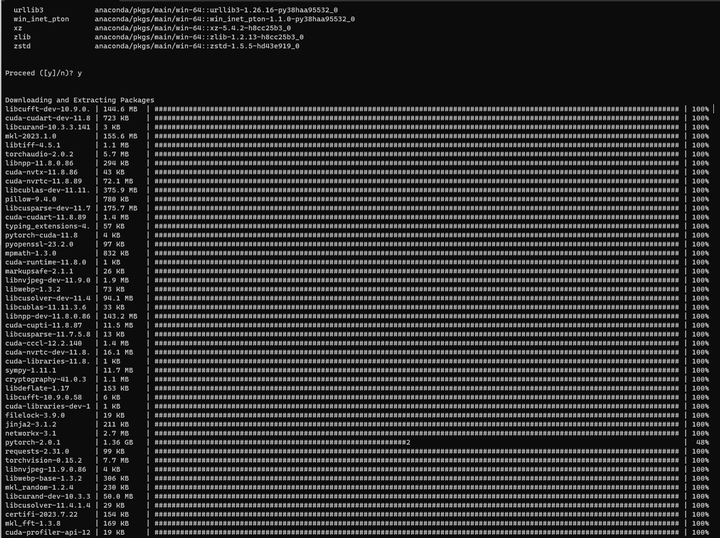

重试:
python web_demo.py
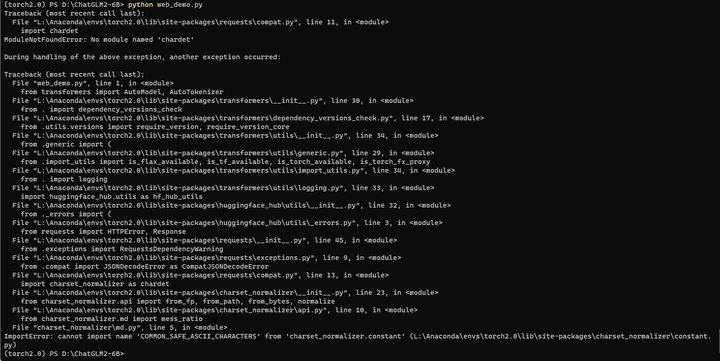
pip install chardet

重试:
python web_demo.py

终于启动起来了。
浏览器打开 http://127.0.0.1:7860

感觉有点奇怪,回答怎么没有呢?

换成streamlit方式启动试试吧:
streamlit run web_demo2.py
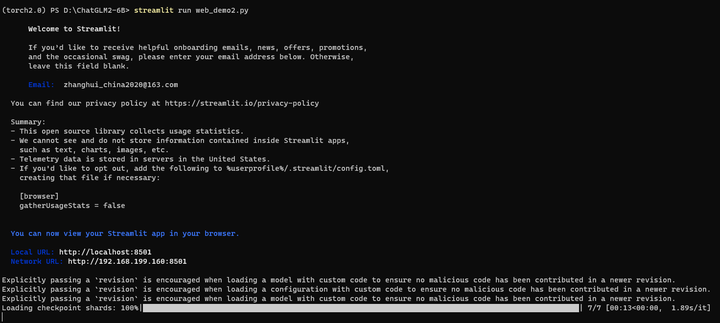
根据提示,使用浏览器打开 http://127.0.0.1:8501/
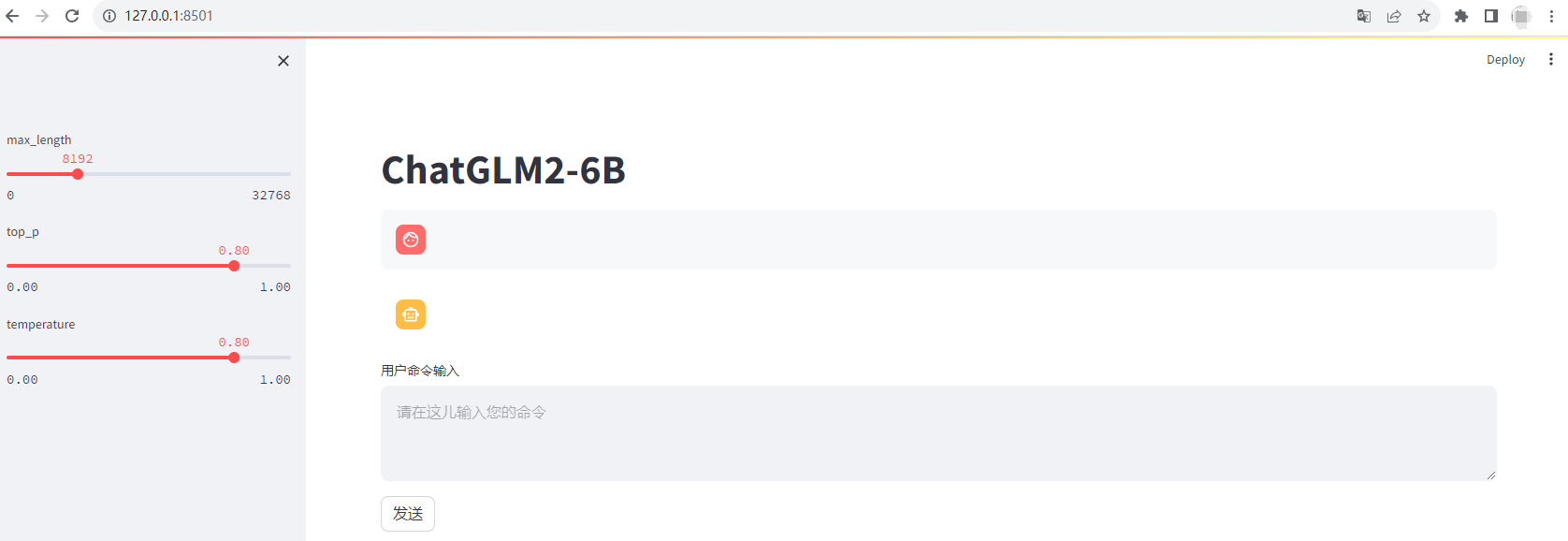
问两个问题吧:
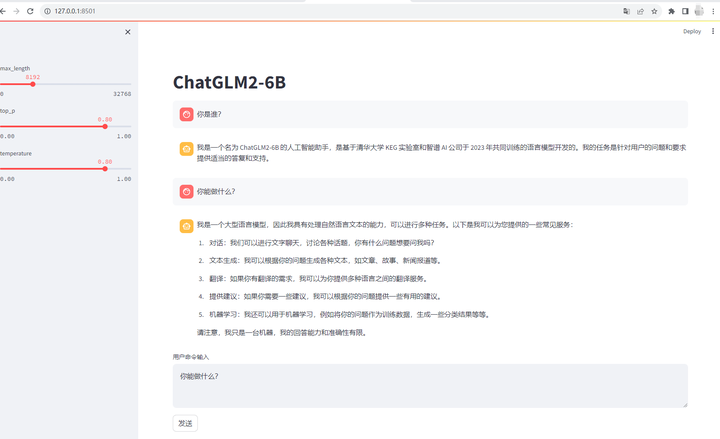
回答的时候,GPU情况如下:

可以接着问:
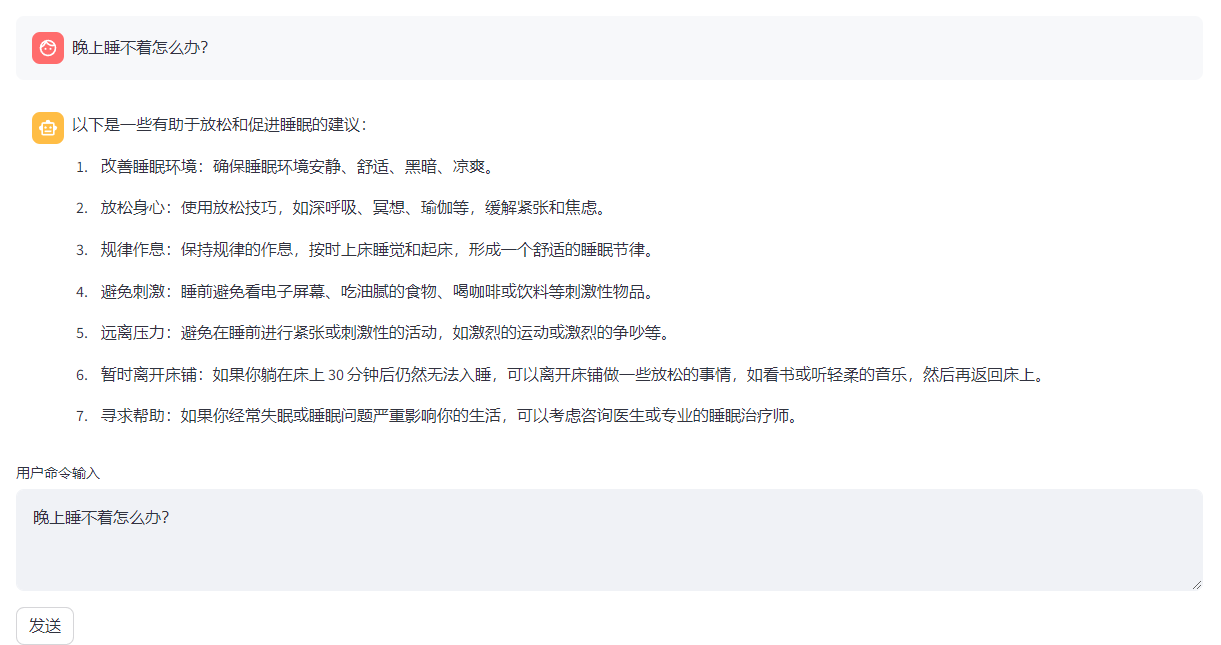
好了,你知道得太多了。该睡觉了。
(全文完,谢谢阅读)


