热门标签
热门文章
- 1实例分析:因果推断与机器学习在社交网络领域的应用
- 2vscode连接SSH
- 3nginx 限制访问某些url_nginx禁止访问特定url
- 4vivoandroid面试,某大厂开发者对于Android多线程的总结_vivo android面试
- 5HarmonyOS开发案例:【音乐播放器】_鸿蒙开发音乐播放器
- 6探索音频创作的无限可能——Studio One 5 软件深度解析
- 7医学图像标注工具教程——从零开始使用3D Slicer进行医学图像手动分割_3d slicer超声
- 8导出execl文件_博奥v17怎么导出excel的步骤
- 9自学AD第二天——从原理图到PCB图_ad如何将原理图转化为pcb
- 10自适应蚁群算法优化的攀爬机器人的路径规划
当前位置: article > 正文
vue中如何使用ueditor?_vue ueditor
作者:凡人多烦事01 | 2024-06-18 05:52:39
赞
踩
vue ueditor
1.首先进入gitee(gitee网址快)中拉代码(git clone)
https://gitee.com/msea/ueditor
2.在下载的文件中打开终端
- 检查是否安装grunt,如果没有 则运行 npm install -g grunt-cli
- npm i
- grunt default
3.执行完第二步就生成一个dist文件,里面有一个index.html可以运行,单独html页面可以参考index.html,在vue中的public文件中创建static文件夹存放dist文件夹并重命名为Ueditor
4.在vue项目中运行npm install vue-ueditor-wrap
5.在main.js中引入import VueUeditorWrap from 'vue-ueditor-wrap',并挂载app.use(VueUeditorWrap)
6.在组件中使用
- <template>
- <vue-ueditor-wrap v-model="msg" :config="myConfig"></vue-ueditor-wrap>
- <template>
- <script >
- import {
- ref,
- toRefs,
- reactive,
- computed,
- watchEffect,
- onMounted,
- onUnmounted,
- } from "vue";
-
- import { useRouter } from "vue-router";
- export default {
- name: "Ueditor",
- setup(props, context) {
- let msg = ref("");
- let myConfig = {
- // 编辑器不自动被内容撑高
- autoHeightEnabled: false,
- toolbars: [
- [
- "undo", //撤销
- "redo", //重做
- "bold", //加粗
- "indent", //首行缩进
- "snapscreen", //截图
- "italic", //斜体
- "underline", //下划线
- "strikethrough", //删除线
- "subscript", //下标
- "superscript", //上标
- "formatmatch", //格式刷
- "pasteplain", //纯文本粘贴模式
- "selectall", //全选
- "horizontal", //分隔线
- "removeformat", //清除格
- "inserttitle", //插入标题
- "cleardoc", //清空文档
- "insertcode", //代码语言
- "fontfamily", //字体
- "fontsize", //字号
- "paragraph", //段落格式
- "simpleupload", //单图上传
- "insertimage", //多图上传
- "spechars", //特殊字符
- "justifyleft", //居左对齐
- "justifyright", //居右对齐
- "justifycenter", //居中对齐
- "justifyjustify", //两端对齐
- "insertorderedlist", //有序列表
- "insertunorderedlist", //无序列表
- "fullscreen", //全屏
- "rowspacingtop", //段前距
- "rowspacingbottom", //段后距
- "pagebreak", //分页
- "imagenone", //默认
- "imageleft", //左浮动
- "imageright", //右浮动
- "attachment", //附件
- "imagecenter", //居中
- "wordimage", //图片转存
- "lineheight", //行间距
- "edittip ", //编辑提示
- "customstyle", //自定义标题
- "autotypeset", //自动排版
- "touppercase", //字母大写
- "tolowercase", //字母小写
- "template", //模板
- "scrawl", //涂鸦
- ],
- ],
- // 初始容器高度
- initialFrameHeight: 300,
- // 初始容器宽度
- initialFrameWidth: "100%",
- // 上传文件接口(这个地址是我为了方便各位体验文件上传功能搭建的临时接口,请勿在生产环境使用!!!)
- serverUrl: "/api/upload/index",
- // UEditor 资源文件的存放路径,如果你使用的是 vue-cli 生成的项目,通常不需要设置该选项,vue-ueditor-wrap 会自动处理常见的情况
- UEDITOR_HOME_URL: "/public/static/ueditor/",
- };
-
- // 返回数据
- return {
- msg,
- };
- },
- };
- </script>

可以看到有一个很重要的配置UEDITOR_HOME_URL,就是刚才存放Ueditor文件夹的目录。
7.效果图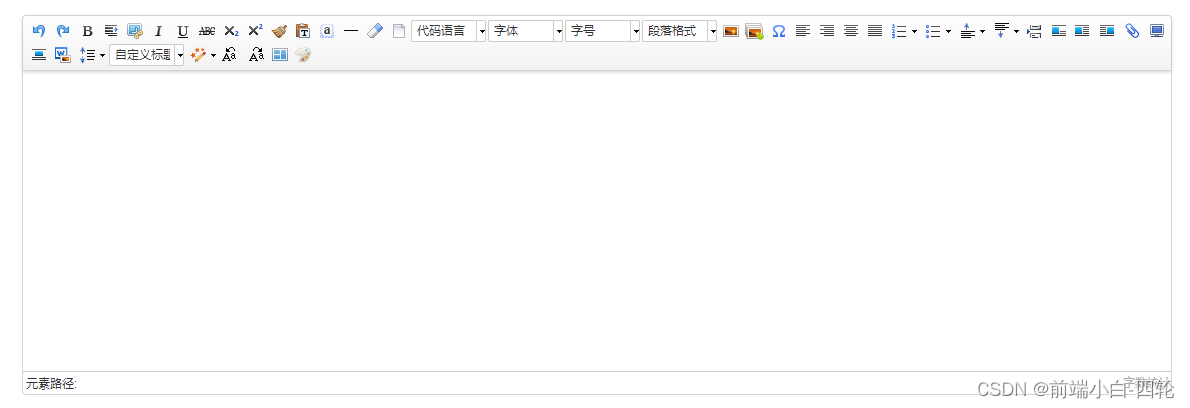
8.其他配置请参考UEditor Docs
声明:本文内容由网友自发贡献,不代表【wpsshop博客】立场,版权归原作者所有,本站不承担相应法律责任。如您发现有侵权的内容,请联系我们。转载请注明出处:https://www.wpsshop.cn/w/凡人多烦事01/article/detail/733931
推荐阅读
相关标签


