- 1面试又蹦了?测试面试最热话题,该怎么答?资深测试带你详细解答......
- 2有关组件的知识点(非常详细)_组件技术知识点
- 3logistics回归分析+代码详解_logistics模型代码
- 4Linux线上服务器问题排查_linux 一次处理线上事故
- 5高度可定制应用程序仪表板homepage_homepage docker
- 6PTA A1059 Prime Factors:解题思路_pta b1059
- 7java后端社招面试经历_单台机器4核,服务a请求时间为5s,但是a调用的某个服务b耗时4.98s,a服务超时时间是1
- 8基于YOLOv8/YOLOv7/YOLOv6/YOLOv5的跌倒检测系统详解(深度学习模型+UI界面代码+训练数据集)_yolov7跌倒
- 9AI绘图:ComfyUI中图片放大与细节修复的终极指南_comfy ui 图像放大
- 10国企央企OFFER收割全攻略 | 银行篇之行业整体介绍_应届生银行求职全攻略
eslint vscode 自动格式化_ESlint+Prettier+EditorConfig+VScode
赞
踩
背景
- 协同开发时,因各人使用代码格式化不一致,diff 时就很难看出改动点在哪里
- 看到 esint 报红就害怕,觉得上了 eslint 就像上了枷锁
目标
- 少依赖,只需要开启 ESlint 即可
- "零"配置,减少风格差异选择的争吵
- 全自动化,自动修复,保持原本的习惯即可
所用知识点
- ESLint
- Prettier
- EditorConfig
- vscode
效果
- 点击保存
command + s / Ctrl + s后自动修复

git commit时自动修复
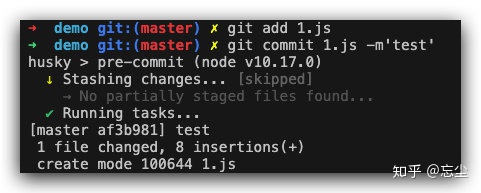
安装流程
ESlint+Prettier 配置
vue 项目
vue add eslint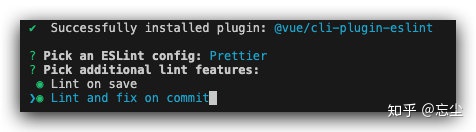
注意:如果想要使用git commit触发lint操作功能
这里可以通过空格来选择这个选项
这里是多选的,非单选
这个时候我们就会看到 Vue 帮我们创建了一个 eslint 配置文件
- // .eslintrc.js
- module.exports = {
- root: true,
- env: {
- node: true,
- },
- extends: ["plugin:vue/essential", "eslint:recommended", "@vue/prettier"],
- parserOptions: {
- ecmaVersion: 2020,
- },
- rules: {
- "no-console": process.env.NODE_ENV === "production" ? "warn" : "off",
- "no-debugger": process.env.NODE_ENV === "production" ? "warn" : "off",
- },
- };
- // package.json
- {
- "name": "demo-vue-eslint",
- "version": "1.0.0",
- "description": "",
- "author": "",
- "scripts": {
- "test": "echo "Error: no test specified" && exit 1",
- "lint": "vue-cli-service lint"
- },
- "main": "index.js",
- "devDependencies": {
- "@vue/cli-plugin-eslint": "^4.3.1",
- "@vue/eslint-config-prettier": "^6.0.0",
- "eslint": "^6.7.2",
- "eslint-plugin-prettier": "^3.1.1",
- "eslint-plugin-vue": "^6.2.2",
- "lint-staged": "^9.5.0",
- "prettier": "^1.19.1"
- },
- "gitHooks": {
- "pre-commit": "lint-staged"
- },
- "keywords": [],
- "license": "ISC",
- "lint-staged": {
- "*.{js,jsx,vue}": ["vue-cli-service lint", "git add"]
- }
- }

现在我们就可以通过
npm run lint来格式化全部代码了
因为这个脚本依赖于vue-cli-service
如果项目中缺少这个依赖就会报错
这个时候我们只要添加这个依赖就可以了sh npm i @vue/cli-service -D
React 项目
安装依赖
- 删除
eslintCOnfig - 安装依赖
sh npm i babel-eslint eslint eslint-config-babel eslint-config-prettier eslint-plugin-import eslint-plugin-prettier eslint-plugin-react eslint-plugin-standard prettier -D
最终的效果图如下

配置 Eslint
- // .eslintrc.js
- module.exports = {
- root: true,
- env: {
- browser: true,
- },
- extends: [
- "prettier",
- "prettier/standard",
- "prettier/react",
- "plugin:react/recommended",
- ],
- plugins: ["prettier"],
- rules: {
- "prettier/prettier": "error",
- },
- parser: "babel-eslint",
- settings: {
- react: {
- pragma: "React",
- version: "detect",
- },
- },
- };

配置 git hook
npm install pretty-quick husky -D
注意:这里一定要确保提前安装好了
prettier
然后在package.json添加
- "husky": {
- "hooks": {
- "pre-commit": "pretty-quick --staged"
- }
- }
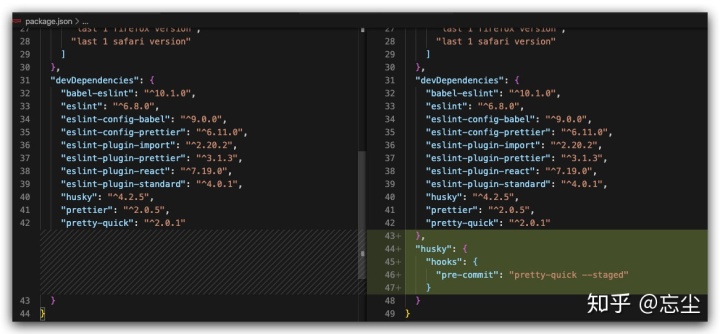
.eslintignore
在根目录创建.eslintignore
- build/*.js
- src/assets
- public
- dist
这里是忽略文件的配置,比如我们打包后的文件dist/**,我们当然是不希望格式化的
定制 Prettier
我们使用 Prettier 就是为了零配置
但是默认的东西,总会有不喜欢的
所以 Prettier 还是提供了少许的配置供我们修改
比如:
- 单引号
- 末尾属性保留
, tab宽度为2seim不使用分号- ...
在根目录创建.prettierrc.js
- // .prettierrc.js
- module.exports = {
- singleQuote: true, // 平常模式使用单引号
- trailingComma: "es5", // 末尾属性添加,
- tabWidth: 2, // tab 为2个空格长度
- semi: false, // 不需要分号
- printWidth: 120, // 单行长度
- };
VScode:检查 + 自动修复
安装ESLint插件
这里只对
VScode进行演示
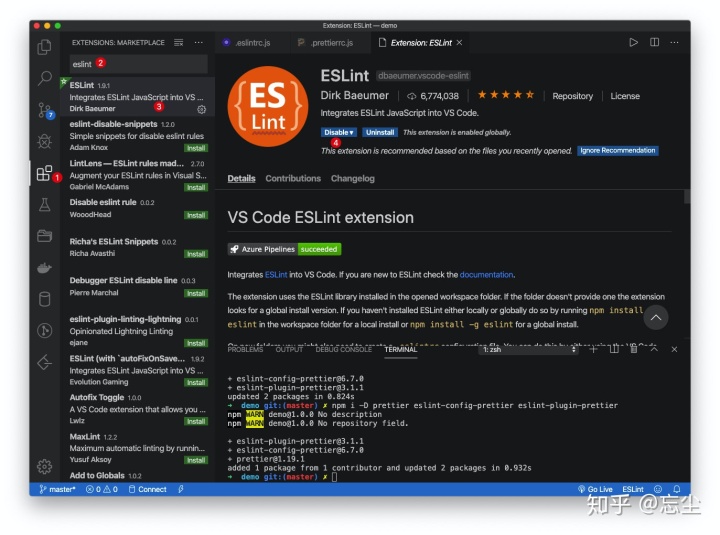
随机创建一个文件测试1.vue
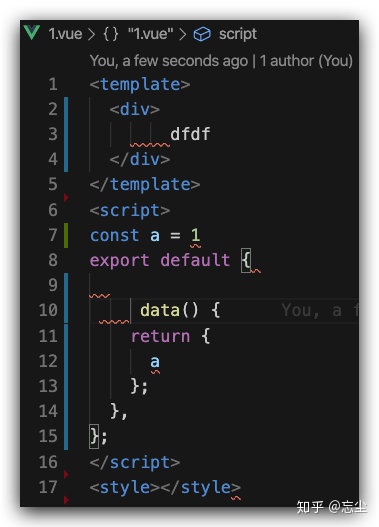
出现红色波浪线,说明ESlint配置成功
现在我们来配置自动修复功能
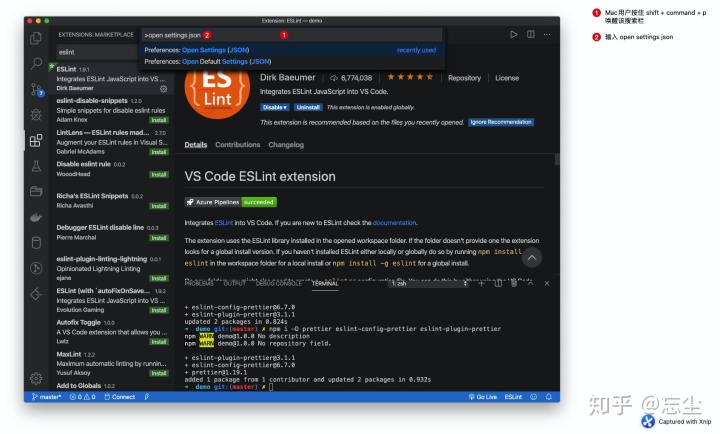
- Mac 用户按住
shift + command + p唤醒搜索栏;Win 用户按F1或者Ctrl + shift + p - 输入
open settings json
往settings.json里面添加以下语句
- "eslint.enable": true,
- "eslint.run": "onType",
- "eslint.validate": [
- "javascript",
- "javascriptreact",
- "vue",
- "html"
- ],
- "editor.codeActionsOnSave": {
- "source.fixAll": true
- },
- "eslint.alwaysShowStatus": true,
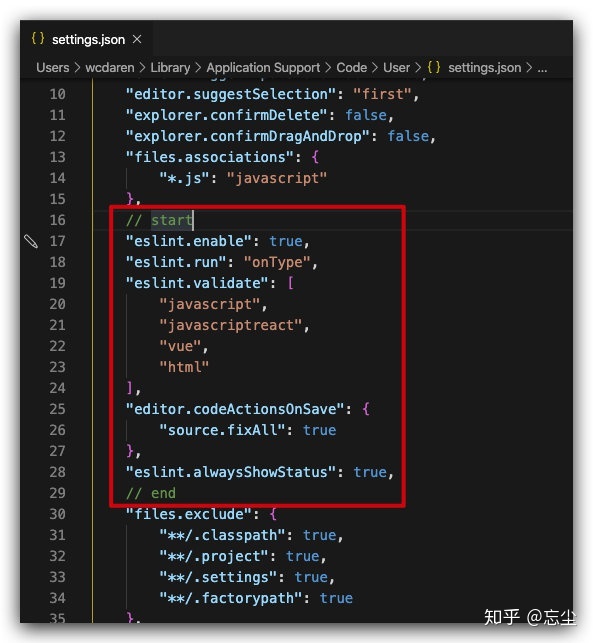
配置完成
建议使用command + q彻底关闭vscode后再开启,Win 用户直接关闭 vscode 即可
避免后期可能遇到格式化时代码混乱
EditorConfig
如果还不清楚EditorConfig是什么的,进入官网查看
在根目录创建.editorconfig
- # https://editorconfig.org
- root = true
-
- [*]
- charset = utf-8
- indent_style = space
- indent_size = 2
- end_of_line = lf
- insert_final_newline = true
- trim_trailing_whitespace = true
然后再安装插件
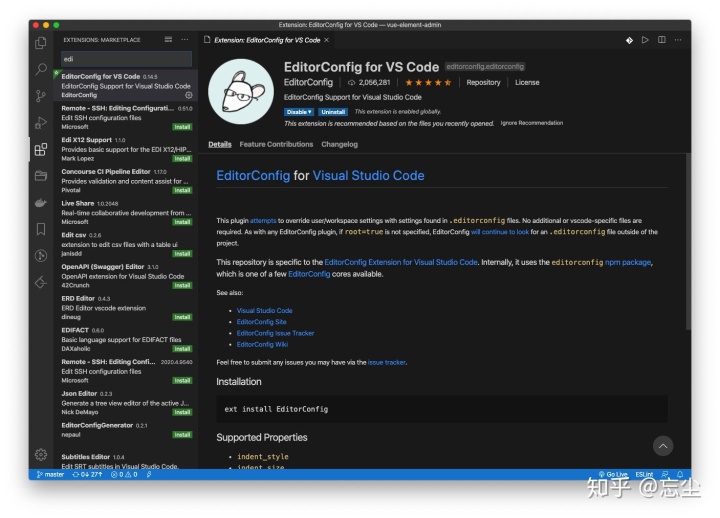
如何推广
vscode 提示安装插件
创建.vscode/extensions.json
- {
- // See https://go.microsoft.com/fwlink/?LinkId=827846 to learn about workspace recommendations.
- // Extension identifier format: ${publisher}.${name}. Example: vscode.csharp
-
- // List of extensions which should be recommended for users of this workspace.
- "recommendations": ["dbaeumer.vscode-eslint", "editorconfig.editorconfig"],
- // List of extensions recommended by VS Code that should not be recommended for users of this workspace.
- "unwantedRecommendations": []
- }
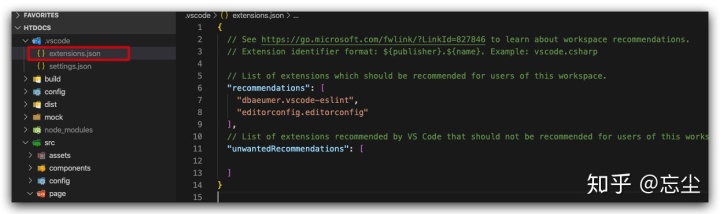
当新的开发者接手这个项目时
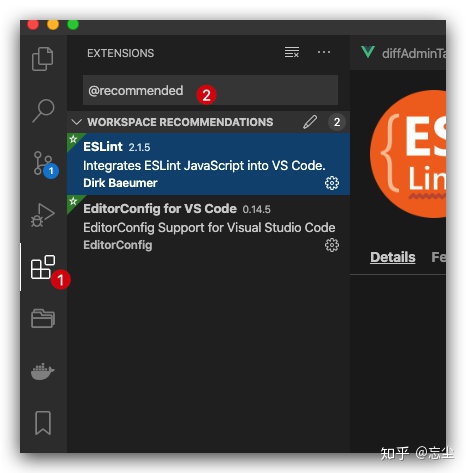
输入@recommended即可看到我们提示用户安装对应的插件
无侵入
如果是按照
React项目安装的,就无需再看了
根据vue add eslint安装的 git hook
- "lint-staged": {
- "*.{js,jsx,vue}": [
- "vue-cli-service lint",
- "git add"
- ]
- }
这样的方案是更改全局的
如果有些项目是手动 diff 的 ,这样无疑会破坏原本线上与开发的版本,到时后续的 diff 不便
这里如果通过vue add eslint添加 git hook 的改为以下方案
npm install pretty-quick husky -D
注意:这里一定要确保提前安装好了
prettier
然后在package.json添加
- "husky": {
- "hooks": {
- "pre-commit": "pretty-quick --staged"
- }
- }
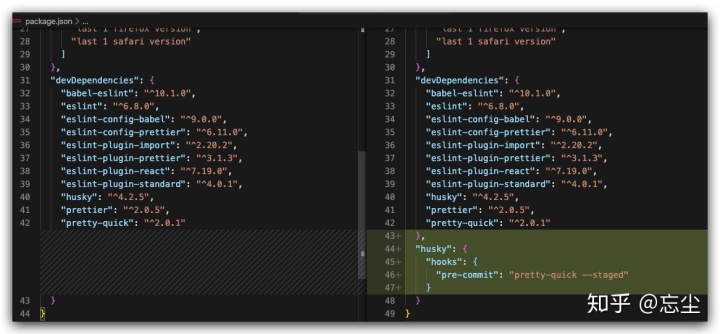
那么当新的开发者加入,那么对于他来说,本文的全部配置他是无感的,比如没有安装 ESlint 插件,他就不会报错,不报错当然是无感的,他的每次提交也不会全局的破坏原本的项目风格
每次提交只修改提交文件,这种渐进的改变会让别人不知道整个 ESlint 方案的存在


