热门标签
热门文章
- 12023年第十四届蓝桥杯Java B组个人题解(填空题)_蓝桥杯java组有填空题吗
- 2git push时出现error: RPC failed; curl 56 OpenSSL SSL_read: Connection was aborted, errno 10053解决方案_git push error: rpc failed; curl 56 http/2 stream
- 3Zynq用vivado+SDK固化程序进QSPI flash中
- 4【银行测试】支付类测试关注点与异常点+支付平台..._支付功能测试点
- 5java.io.IOException: Your InputStream was neither an OLE2 stream, nor an OOXML stream
- 6AI竞赛的铁人三项【算法(做功效率)、数据(燃料)、算力(引擎)】关系、作用及例子 合力创造奇迹_算力在ai三要素的地位与作用
- 7RNN和LSTM详解_lstm 分类 损失函数
- 8Apollo 5.0,GitHub热榜第四
- 9macbook如何彻底删除python_mac删除python
- 10计网习题——第三章_在连接的整个过程中,tcp的rwnd的长度决不会变化
当前位置: article > 正文
在vue中element ui 结合frappe-gantt实现一个简单的甘特图功能_element ui 甘特图
作者:小小林熬夜学编程 | 2024-04-28 00:46:32
赞
踩
element ui 甘特图
- 在vue中创建甘特图步骤请参考: https://editor.csdn.net/md/?articleId=130145782
2. 结合element ui 实现甘特图功能
实现效果:
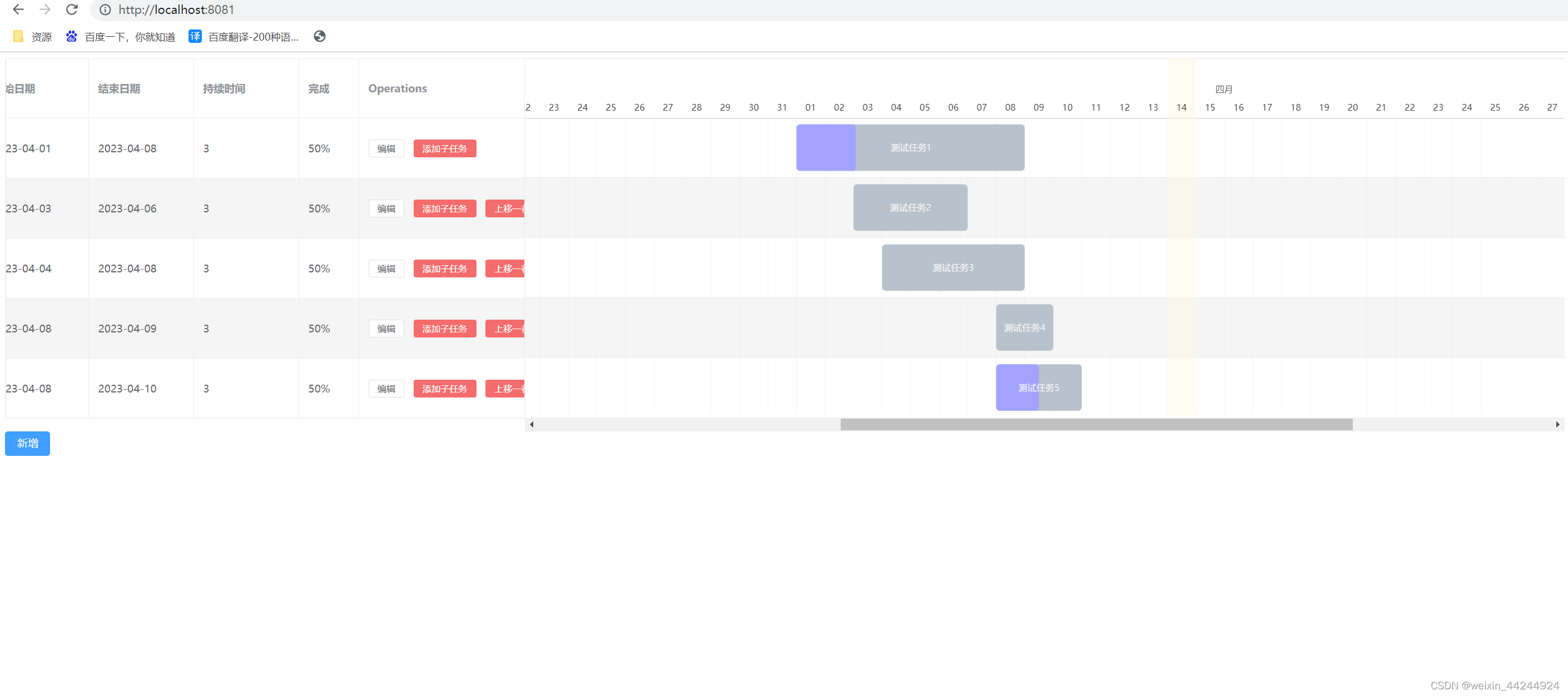
2.1 下载element ui
因为我是在vue3中,所以下载element-plus 执行 npm i element-plus --save
main.js 里引入element ui
import { createApp } from 'vue'
import ElementPlus from 'element-plus';//1.引入组件
import 'element-plus/theme-chalk/index.css';//2.引入CSS
import locale from 'element-plus/lib/locale/lang/zh-cn';
import App from './App.vue';
createApp(App).use(ElementPlus, { locale }).mount('#app')
- 1
- 2
- 3
- 4
- 5
- 6
- 7
- 8
2.2. 创建Gantt.vue组件
<template> <div class="gantt-container"> <el-row> <el-col :span="8"> <el-table :data="tasks" stripe style="width: 100%" row-key="id" border lazy :load="load" :tree-props="{ children: 'children', hasChildren: 'hasChildren' }" > <el-table-column prop="name" width="160" label="任务名称" show-overflow-tooltip /> <el-table-column prop="start" width="140" label="开始日期" show-overflow-tooltip /> <el-table-column prop="end" width="140" label="结束日期" show-overflow-tooltip /> <el-table-column prop="date" width="140" label="持续时间" show-overflow-tooltip /> <el-table-column prop="task" width="80" label="完成" show-overflow-tooltip /> <el-table-column label="Operations" width="300"> <template #default="scope"> <el-button size="small" @click="handleEdit(scope.row)">编辑</el-button> <el-button size="small" type="danger" @click="handleAddChild(scope.$index, scope.row)" >添加子任务</el-button> <el-button v-if="scope.$index !== 0" size="small" type="danger" @click="handlemove(scope.$index, scope.row)" >上移一行</el-button> </template> </el-table-column> </el-table> </el-col> <el-col :span="16"> <div class="gantt-target"></div> </el-col> </el-row> <el-button type="primary" @click="handleADD">新增</el-button> </div> </template> <script> import { reactive, toRefs, onMounted } from "vue"; import Gantt from "../assets/dist/frappe-gantt"; export default { setup() { const vueConfig = reactive({ tasks: [ // 表格数据 { start: "2023-04-01", end: "2023-04-08", name: "测试任务1", id: "1", progress: 26, task: "50%", date: 3, children: [] }, { start: "2023-04-03", end: "2023-04-06", name: "测试任务2", id: "2", progress: 0, task: "50%", date: 3, children: [] // dependencies: '1' }, { start: "2023-04-04", end: "2023-04-08", name: "测试任务3", id: "3", progress: 0, task: "50%", date: 3, children: [] // dependencies: '1' }, { start: "2023-04-08", end: "2023-04-09", name: "测试任务4", id: "4", progress: 0, task: "50%", date: 3, children: [] // dependencies: '2' }, { start: "2023-04-08", end: "2023-04-10", name: "测试任务5", id: "5", progress: 50, task: "50%", date: 3, children: [] // dependencies: '2' } ], gantt: null, ganttData: null, // 甘特图数据 }); let handleADD = () => { console.log("新增按钮点击"); vueConfig.tasks.push({ start: "2023-04-08", end: "2023-04-10", name: "测试任务6", id: "6", progress: 0, task: "50%", date: 3 // dependencies: '2' }); createG(); }; let handleEdit = item => { console.log("编辑按钮点击"); vueConfig.tasks.forEach(element => { if (element.id === item.id) { element.start = "2022-04-02"; element.end = "2022-04-07"; element.date = 5; element.task = "60%"; } }); createG(); }; let handleAddChild = (index, item) => { console.log("添加子任务按钮点击"); console.log(index, item); vueConfig.tasks.forEach(element => { if (element.id === item.id) { element.children.push({ start: "2022-04-01", end: "2022-04-08", name: "测试任务子任务1", id: "8", progress: 0, task: "50%", date: 3, dependencies: "1" }); } }); createG(); }; let handlemove = (index, item) => { console.log("上移一行按钮点击"); const tempItem = vueConfig.tasks.splice(index, 1); vueConfig.tasks.splice(index - 1, 0, tempItem[0]); createG(); }; let formatGantt = () => { console.log("执行formatGantt"); let result = []; let obj = { start: "", end: "", name: "", id: "", progress: 0, task: "", date: 0, children: [] }; vueConfig.tasks.forEach(element => { if (element.children.length === 0) { console.log(element); result.push(element); } else { obj.start = element.start; obj.end = element.end; obj.name = element.name; obj.id = element.id; obj.progress = element.progress; obj.task = element.task; obj.date = element.date; result.push(obj); result = result.concat(element.children); } }); vueConfig.ganttData = result; }; let createG = () => { formatGantt(); const gantt = new Gantt(".gantt-target", vueConfig.ganttData, { on_click: function(task) { console.log("双击操作", task); }, on_date_change: function(task, start, end) { vueConfig.tasks.forEach(element => { if (element.id === task.id) { element.start = start; element.end = end; element.data = end - start; } }); }, on_progress_change: function(task, progress) { console.log(task, progress); }, on_view_change: function(mode) { console.log(mode); }, // view_mode: 'Day', language: "zh", header_height: 70, column_width: 90, step: 24, view_modes: ["Quarter Day", "Half Day", "Day", "Week", "Month"], bar_height: 62, bar_corner_radius: 5, // bar 的圆角度 arrow_curve: 20, //连接子任务的线条曲线度 padding: 18, view_mode: "Day", // header的日期类型 date_format: "YYYY-MM-DD", // 日期格式 custom_popup_html: function(task) { return ` <div class="details-container"> <h5>${task.name}</h5> <p>Expected to finish by ${task.end}</p> <p>${task.progress}% completed!</p> </div> `; } }); }; onMounted(() => { createG(); }); return { ...toRefs(vueConfig), handleADD, createG, handleEdit, handleAddChild, handlemove, formatGantt, }; } }; </script> <style lang="scss" scoped> @import "../assets/dist/frappe-gantt.css"; .gantt-container { background-color: transparent; width: 100%; overflow: hidden; margin-left: -1px; } ::v-deep .el-table .el-table__cell { height: 80px; } ::v-deep .el-table--striped .el-table__body tr.el-table__row--striped td { background: rgb(245, 245, 245); } ::v-deep .el-table--enable-row-hover .el-table__body tr:hover > td { background: rgb(245, 245, 245); } .gantt .bar { background-color: #007bff; height: 20px; } .el-button--text { margin-right: 15px; } .el-select { width: 300px; } .el-input { width: 300px; } .dialog-footer button:first-child { margin-right: 10px; } </style>
- 1
- 2
- 3
- 4
- 5
- 6
- 7
- 8
- 9
- 10
- 11
- 12
- 13
- 14
- 15
- 16
- 17
- 18
- 19
- 20
- 21
- 22
- 23
- 24
- 25
- 26
- 27
- 28
- 29
- 30
- 31
- 32
- 33
- 34
- 35
- 36
- 37
- 38
- 39
- 40
- 41
- 42
- 43
- 44
- 45
- 46
- 47
- 48
- 49
- 50
- 51
- 52
- 53
- 54
- 55
- 56
- 57
- 58
- 59
- 60
- 61
- 62
- 63
- 64
- 65
- 66
- 67
- 68
- 69
- 70
- 71
- 72
- 73
- 74
- 75
- 76
- 77
- 78
- 79
- 80
- 81
- 82
- 83
- 84
- 85
- 86
- 87
- 88
- 89
- 90
- 91
- 92
- 93
- 94
- 95
- 96
- 97
- 98
- 99
- 100
- 101
- 102
- 103
- 104
- 105
- 106
- 107
- 108
- 109
- 110
- 111
- 112
- 113
- 114
- 115
- 116
- 117
- 118
- 119
- 120
- 121
- 122
- 123
- 124
- 125
- 126
- 127
- 128
- 129
- 130
- 131
- 132
- 133
- 134
- 135
- 136
- 137
- 138
- 139
- 140
- 141
- 142
- 143
- 144
- 145
- 146
- 147
- 148
- 149
- 150
- 151
- 152
- 153
- 154
- 155
- 156
- 157
- 158
- 159
- 160
- 161
- 162
- 163
- 164
- 165
- 166
- 167
- 168
- 169
- 170
- 171
- 172
- 173
- 174
- 175
- 176
- 177
- 178
- 179
- 180
- 181
- 182
- 183
- 184
- 185
- 186
- 187
- 188
- 189
- 190
- 191
- 192
- 193
- 194
- 195
- 196
- 197
- 198
- 199
- 200
- 201
- 202
- 203
- 204
- 205
- 206
- 207
- 208
- 209
- 210
- 211
- 212
- 213
- 214
- 215
- 216
- 217
- 218
- 219
- 220
- 221
- 222
- 223
- 224
- 225
- 226
- 227
- 228
- 229
- 230
- 231
- 232
- 233
- 234
- 235
- 236
- 237
- 238
- 239
- 240
- 241
- 242
- 243
- 244
- 245
- 246
- 247
- 248
- 249
- 250
- 251
- 252
- 253
- 254
- 255
- 256
- 257
- 258
- 259
- 260
- 261
- 262
- 263
- 264
- 265
- 266
- 267
- 268
- 269
- 270
- 271
- 272
- 273
- 274
- 275
- 276
- 277
- 278
- 279
- 280
- 281
- 282
- 283
- 284
- 285
- 286
- 287
- 288
- 289
- 290
- 291
- 292
- 293
- 294
- 295
这样就可以实现一个简单的功能了。
声明:本文内容由网友自发贡献,不代表【wpsshop博客】立场,版权归原作者所有,本站不承担相应法律责任。如您发现有侵权的内容,请联系我们。转载请注明出处:https://www.wpsshop.cn/w/小小林熬夜学编程/article/detail/499574
推荐阅读
相关标签



