热门标签
热门文章
- 1node.js后端框架介绍_node.js后端框架及作用
- 2【ubuntu20.04上openvino安装及环境配置】_[setupvars.sh] openvino environment initialized
- 3python requests post线程安全_关于python requests库中session线程安全方面问题的小疑问...
- 4怎么防止跨站脚本攻击(XSS)?
- 5送给女朋友表白的小爱心,用Python这样画就对了_python 手机点开文件显示python的爱心效果
- 6小布助手,身入大千世界
- 7Attension注意力机制综述(一)——自注意力机制self_attention(含代码)_attension计算公式
- 8postgresql 查找慢sql之二: pg_stat_statements_可以使用pg_stat_statements去查询运行时间长的sql语句。
- 9传统行业被裁,奋战一年成功逆袭!做好这四个环节,轻轻松松斩下腾讯Offer!
- 10js之es新特性
当前位置: article > 正文
el-table表格样式修改_el table 样式修改
作者:我家小花儿 | 2024-02-19 08:40:03
赞
踩
el table 样式修改
el-table基本用法
<div class="user_skills">
<el-table class="tableIner" ref="multipleTable" :data="tableData" tooltip-effect="dark" style="width: 100%" @selection-change="handleSelectionChange">
<el-table-column v-for="(item,i) in workList" :label="item.name">
<template slot-scope="scope">{{ scope.row[item.engName] }}</template>
</el-table-column>
<el-table-column label="操作" width="200">
<template slot-scope="scope">
<el-button type="text" size="small">编辑合同</el-button>
<el-button type="text" size="small">合同下载</el-button>
</template>
</el-table-column>
</el-table>
</div>
- 1
- 2
- 3
- 4
- 5
- 6
- 7
- 8
- 9
- 10
- 11
- 12
- 13
效果
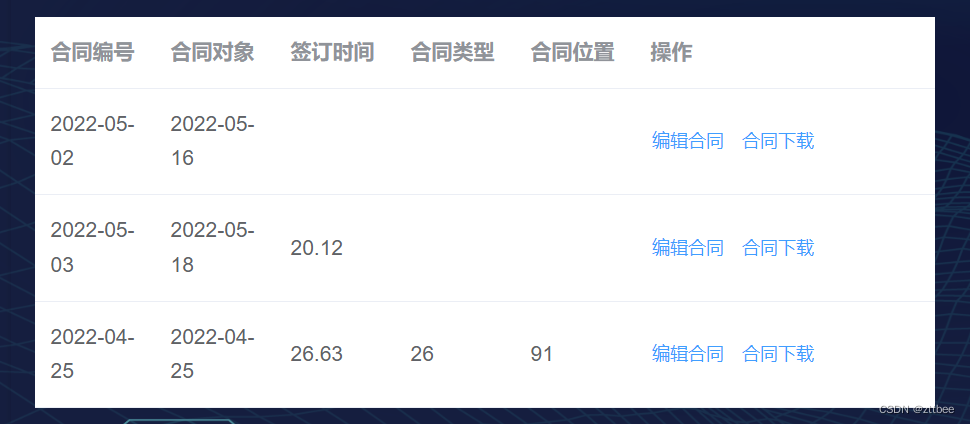
希望达到的效果
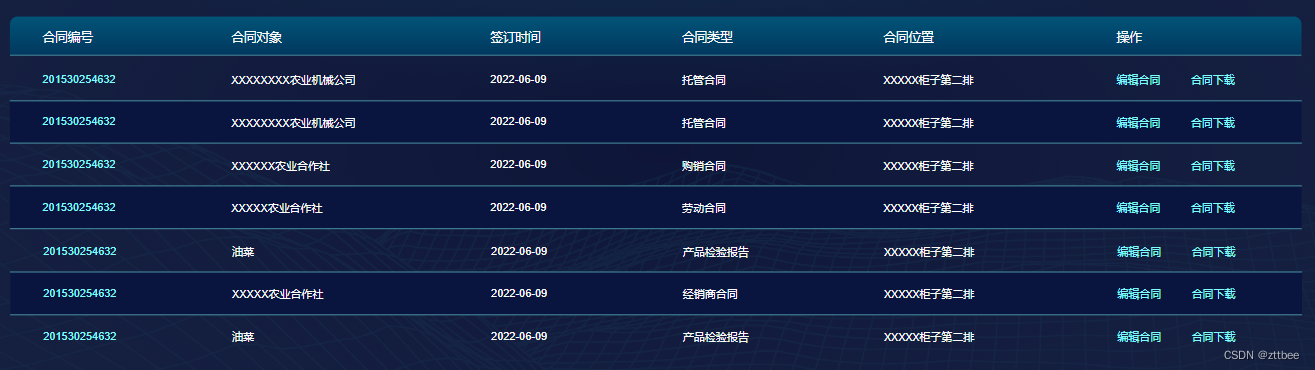
样式修改
::v-deep .user_skills{ .el-table::before { //去除底部白线 height: 0px; } .el-table { background-color: transparent; //背景色设为透明 border-radius: 10px;//圆角边框 th.el-table__cell.is-leaf {//设置表头底部边框为绿色 border-bottom: 1px solid Rgb(128,255,255,60%); } th { //表头背景为蓝色渐变色,文字颜色为白色,不加粗 padding-top: 9px;//设置行高(通过padding控制) padding-bottom:6px; background: linear-gradient(180deg,rgba(1,84,120,1.00), #040b37 100%); color: #ffffff; font-weight: normal; } tr{//每一行背景色设为透明 background-color: transparent; &:hover {//鼠标悬浮变色 td { background-color:#1B4584 !important; } } td {//每一行的每一列文字为白色,底部边框为绿色, padding-top: 6px;//设置行高(通过padding控制) padding-bottom:6px; color: #fff; border-bottom: 1px solid Rgb(128,255,255,60%); } td:first-child{//第一列的文字颜色为绿色 color: #80ffff; } } th.el-table__cell:first-child.cell {//第一个表头缩进30px padding-left: 30px; } .el-table__cell:first-child .cell {//第一列数据缩进30px padding-left: 30px; } .el-button--text{//按钮颜色为绿色 color:#80ffff; } } }
- 1
- 2
- 3
- 4
- 5
- 6
- 7
- 8
- 9
- 10
- 11
- 12
- 13
- 14
- 15
- 16
- 17
- 18
- 19
- 20
- 21
- 22
- 23
- 24
- 25
- 26
- 27
- 28
- 29
- 30
- 31
- 32
- 33
- 34
- 35
- 36
- 37
- 38
- 39
- 40
- 41
- 42
- 43
- 44
- 45
- 46
- 47
- 48
- 49
- 50
- 51
- 52
- 53
- 54
效果

声明:本文内容由网友自发贡献,不代表【wpsshop博客】立场,版权归原作者所有,本站不承担相应法律责任。如您发现有侵权的内容,请联系我们。转载请注明出处:https://www.wpsshop.cn/w/我家小花儿/article/detail/113723?site
推荐阅读
相关标签



