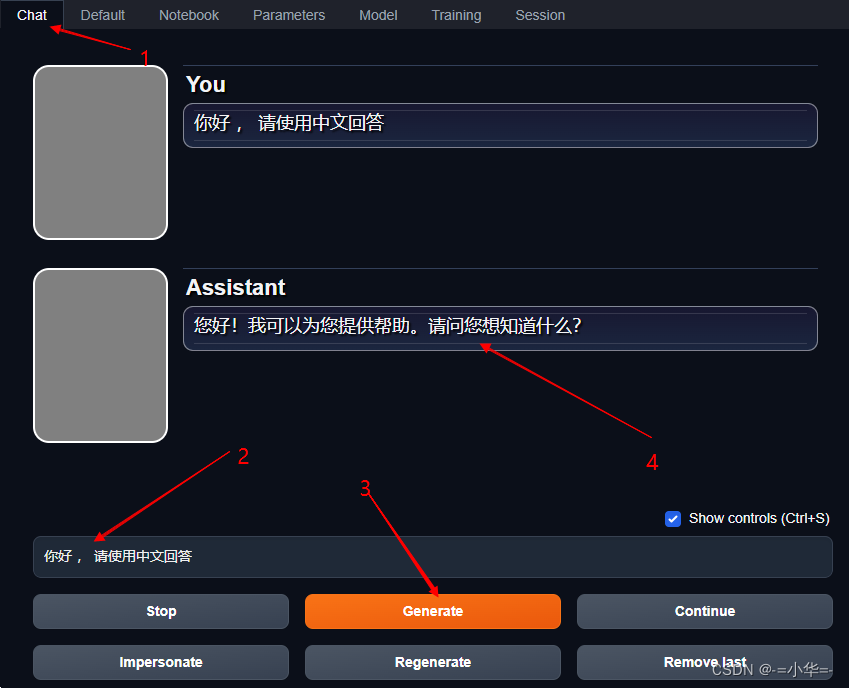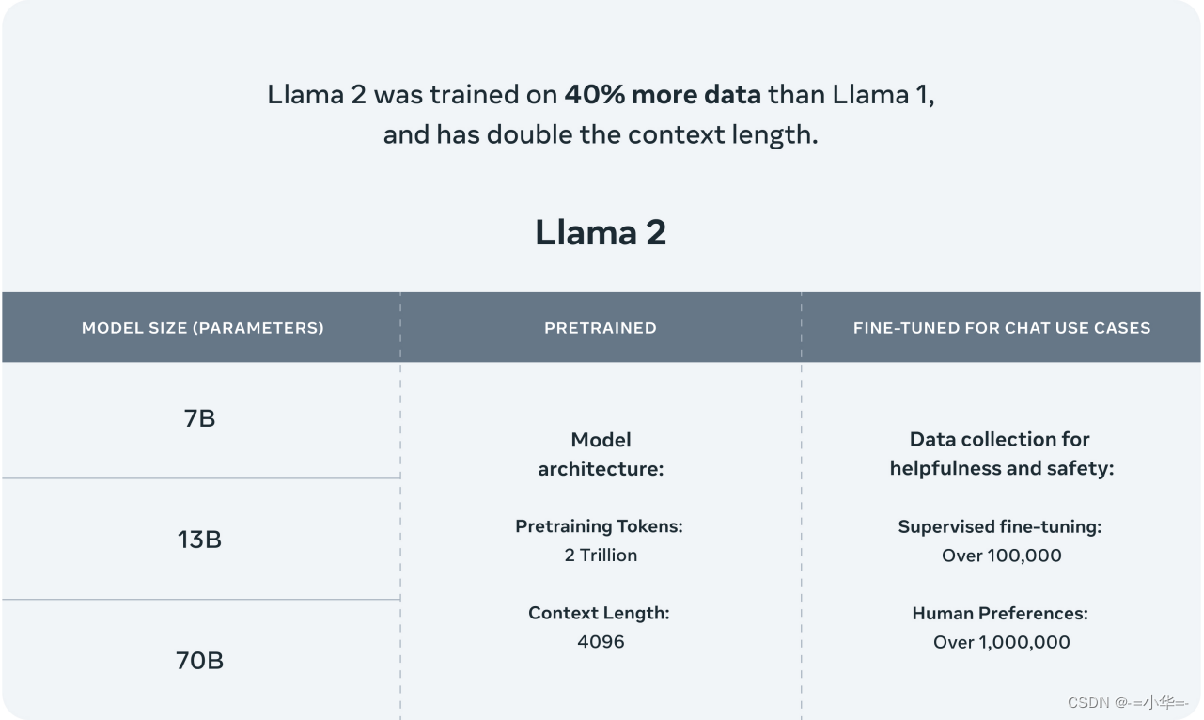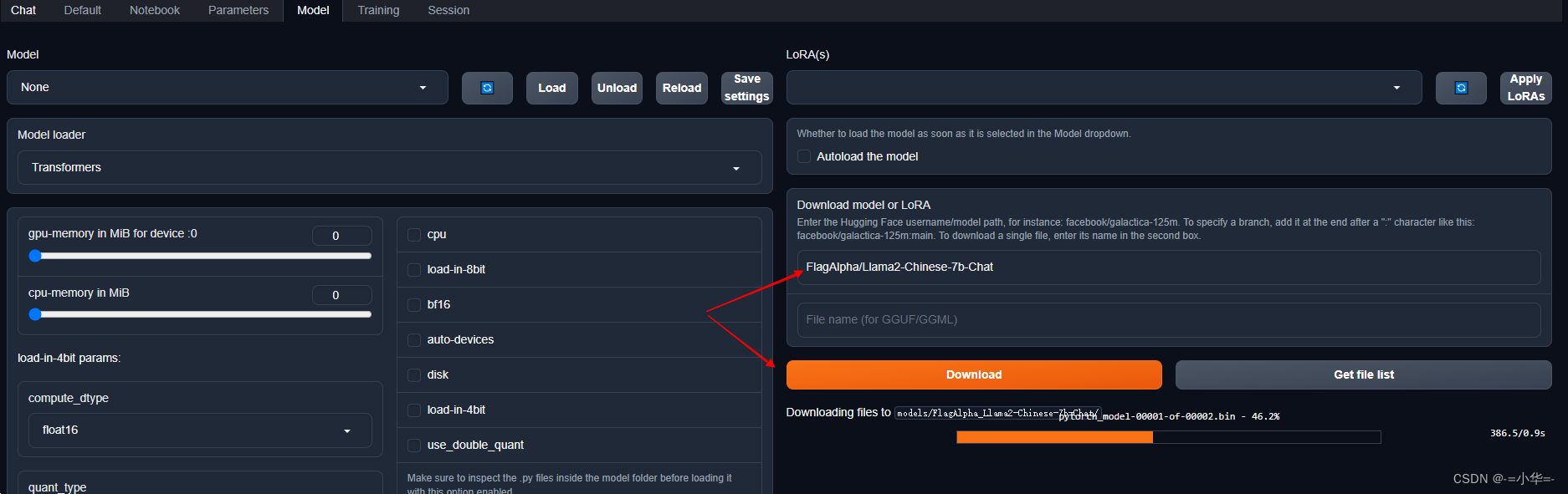- 1springboot自帶线程池ThreadPoolTaskExecutor使用
- 2LeetCode 94. 二叉树的中序遍历_leecode二叉树的中序遍历root = [1,null,2,3]表示什么意思
- 3Git操作详解以及在VScode中的使用
- 4【YOLOv5】手把手教你使用LabVIEW ONNX Runtime部署 TensorRT加速,实现YOLOv5实时物体识别(含源码)_labview调用yolo vt
- 5windows11下使用docker打包镜像并上传到个人镜像仓库(详细图文)_docker如何打包项目在window电脑上
- 6在vscode中如何使用仓库进行拉取和提交代码_vscode暂存提交daimaq
- 7使用 PyTorch 构建 NLP 聊天机器人
- 8myST Login issue in STM32CubeIDE_stm32cube ide怎么登录不了
- 9js 生成随机数[min,max]方法_js 返回min到max的随机数
- 10Android 磨砂效果(上)_android hardware buffer
中文大语言模型 Llama-2 7B(或13B) 本地化部署 (国内云服务器、GPU单卡16GB、中文模型、WEB页面TextUI、简单入门)_llama2本地部署
赞
踩
本文目的是让大家先熟悉模型的部署,简单入门;所以只需要很小的算力,单台服务器 单GPU显卡(显存不低于12GB),操作系统需要安装 Ubuntu 18.04。
1 服务器&操作系统
1.1服务器的准备
准备一台服务器 单张英伟达GPU显卡(显存不低于12GB),操作系统需要安装 Ubuntu 18.04 (具体安装过程忽略)。 重装系统前注意备份现有存储上的相关重要数据。 GPU显卡驱动先不安装; 后续介绍驱动和CUDA的安装步骤。
如果手上没有相应的服务器硬件设备、可以购买带GPU的云服务器, 以下可供选择参考。
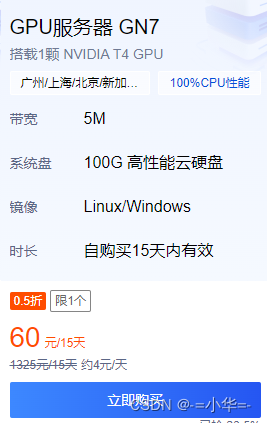
地域选择国内适合的城市; 预装镜像为 Ubuntu 18.04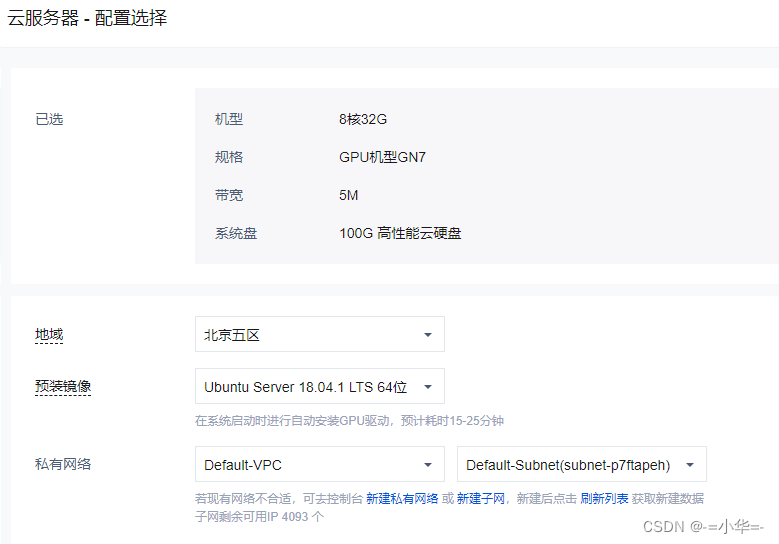
购买后一般云厂商会自动安装显卡的驱动和CUDA , 因为目前大部分的项目对 cuda 11.7 和 11.8 版本兼容的比较好,后续我们要指定安装特定的版本; 所以如果云主机已经预装了GPU驱动,我们需要卸载。 如果不了解卸载的指令,可以在控制台 点击“重装系统”;
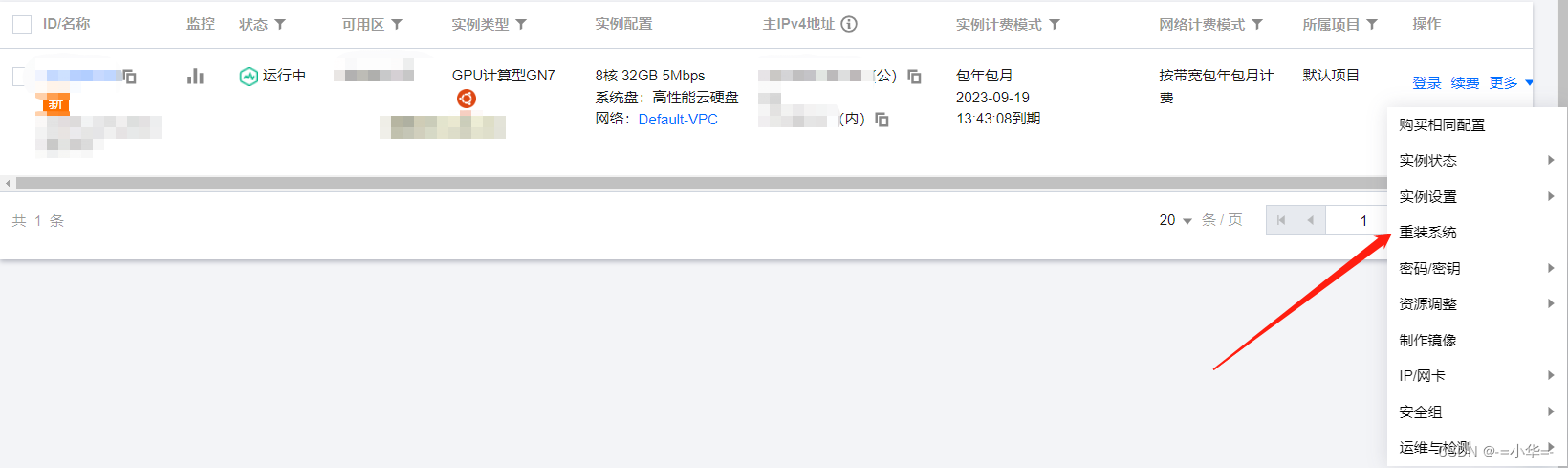 然后 注意 不要勾选后台自动安装 GPU 驱动; 这样重置后就是一台干净的 Ubuntu18.04的系统,且没有安装GPU的驱动。
然后 注意 不要勾选后台自动安装 GPU 驱动; 这样重置后就是一台干净的 Ubuntu18.04的系统,且没有安装GPU的驱动。
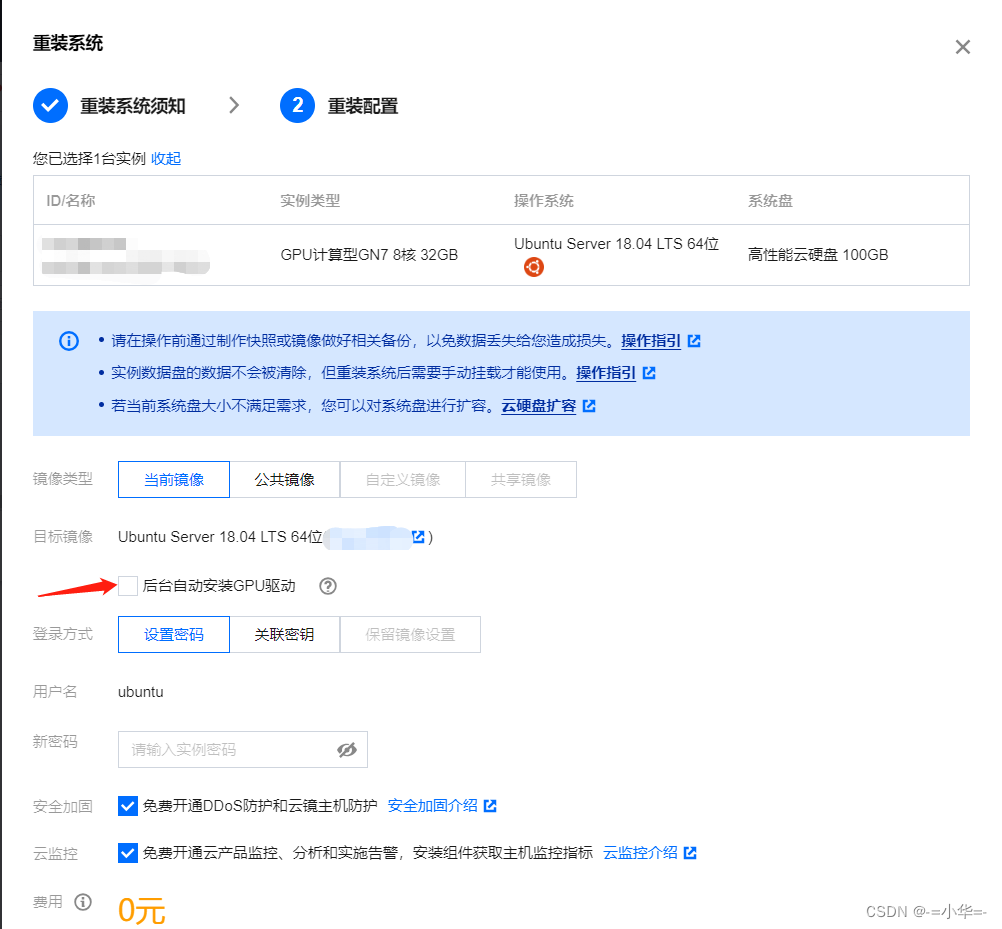
1.2系统工具和环境
安装一些基础的相关软件工具
- sudo apt update
- sudo apt install -y vim git wget curl net-tools language-pack-zh-hans language-pack-en
中文环境
- echo '
- LANG="en_US.utf8"; export LANG
- LANGUAGE="en_US.utf8"; export LANGUAGE
- LC_ALL="en_US.utf8"; export LC_ALL
- LC_CTYPE="en_US.utf8"; export LC_CTYPE
- SUPPORTED=en_US.UTF8:en_US:en; export SUPPORTED
- TZ="Asia/Shanghai"; export TZ
- ' >> ~/.profile
- source ~/.profile
- locale
- #确认当前是UTF8
2 安装 显卡驱动 和 CUDA
2.1 确认操作系统当前没有安装驱动
确认当前系统没有安装GPU显卡驱动, 且没有加载nvidia相关模块
- lsmod | grep nvidia
- sudo lsof /dev/nvidia*
-
- #以上命令 应该没有输出 nvidia 等字样的信息
2.2 如何安装指定版本的显卡驱动(可选)
后续 2.3 中 cuda 安装包中含有配合的显卡驱动,可以一步安装; 如果需要指定安装和 cuda 包中不同版本的驱动,可参考本节, 否则建议直接跳至 2.3 节。
根据显卡型号下载适合的驱动
Official Drivers | NVIDIADownload latest drivers for NVIDIA products including GeForce, TITAN, NVIDIA RTX, Data Center, GRID and more.![]() https://www.nvidia.com/download/index.aspxUnix Drivers | NVIDIA
https://www.nvidia.com/download/index.aspxUnix Drivers | NVIDIA
Linux AMD64 Display Driver Archive | NVIDIA
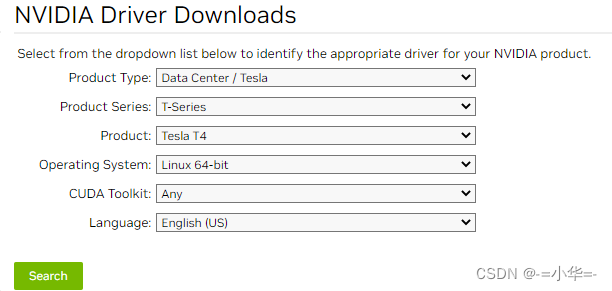
下载并安装显卡驱动 (需要 root 权限)
- wget https://us.download.nvidia.com/XFree86/Linux-x86_64/535.98/NVIDIA-Linux-x86_64-535.98.run
- sudo sh ./NVIDIA-Linux-x86_64-535.98.run
- tail /var/log/nvidia-installer.log
2.3 安装 cuda (可一并安装显卡驱动)
wget https://developer.download.nvidia.com/compute/cuda/11.8.0/local_installers/cuda_11.8.0_520.61.05_linux.run
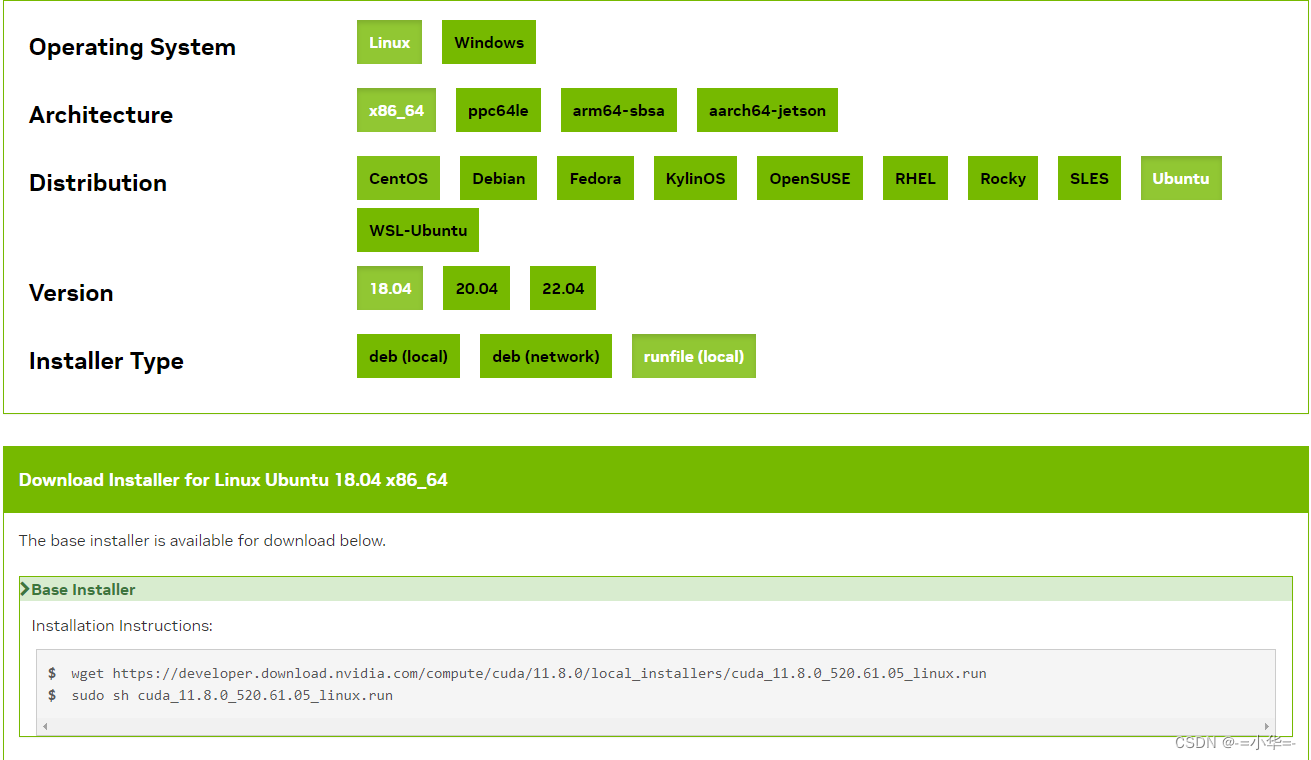
安装 cuda 需要 root 权限;
如跳过上节没有安装显卡驱动则:要勾选安装驱动项; 否则 , 要去掉安装驱动的勾选项
sudo sh cuda_11.8.0_520.61.05_linux.run 最后运行 nvidia-smi 确认 驱动 和 cuda 安装成功
- tail /var/log/cuda-installer.log
- nvidia-smi
注意 : 使用 nvidia-smi 查看 CUDA 版本必须是 11.8

3 准备 Python 环境 (安装conda & 配置国内镜像源)
3.1安装 conda
- wget https://mirrors.tuna.tsinghua.edu.cn/anaconda/miniconda/Miniconda3-py39_4.12.0-Linux-x86_64.sh
- sh Miniconda3-py39_4.12.0-Linux-x86_64.sh
- #都回答 yes
- source ~/.bashrc
3.2 为 pip 配置国内镜像源
- pip config set global.index-url https://mirrors.tuna.tsinghua.edu.cn/simple
- pip config set install.trusted-host mirrors.tuna.tsinghua.edu.cn
3.3 为 conda 配置国内镜像源
编辑当前用户下的 .condarc 文件
- conda config --set show_channel_urls yes
- vim ~/.condarc
替换成如下内容:
- channels:
- - defaults
- show_channel_urls: true
- default_channels:
- - https://mirrors.tuna.tsinghua.edu.cn/anaconda/pkgs/main
- - https://mirrors.tuna.tsinghua.edu.cn/anaconda/pkgs/r
- - https://mirrors.tuna.tsinghua.edu.cn/anaconda/pkgs/msys2
- custom_channels:
- conda-forge: https://mirrors.tuna.tsinghua.edu.cn/anaconda/cloud
- msys2: https://mirrors.tuna.tsinghua.edu.cn/anaconda/cloud
- bioconda: https://mirrors.tuna.tsinghua.edu.cn/anaconda/cloud
- menpo: https://mirrors.tuna.tsinghua.edu.cn/anaconda/cloud
- pytorch: https://mirrors.tuna.tsinghua.edu.cn/anaconda/cloud
- pytorch-lts: https://mirrors.tuna.tsinghua.edu.cn/anaconda/cloud
- simpleitk: https://mirrors.tuna.tsinghua.edu.cn/anaconda/cloud
清除索引缓存
- conda clean --all --yes
- conda clean -i
3.4 以下国内常用的 pip 镜像源 仅供参考
- 清华:https://mirrors.tuna.tsinghua.edu.cn/simple
-
- 阿里云:http://mirrors.aliyun.com/pypi/simple/
-
- 中国科技大学: https://pypi.mirrors.ustc.edu.cn/simple/
-
- 豆瓣:http://pypi.douban.com/simple/
3.5 常用conda命令 仅供参考
- 创建虚拟环境:conda create -n 环境名称 python=版本号
- 查看已有虚拟环境:conda env list
- 激活虚拟环境:conda activate 环境名称
- 删除虚拟环境:conda remove -n 环境名称 --all
- 查看当前环境下已安装的包:conda list
- 导出当前环境下的包:conda env export > environment.yml
- 根据导出的包安装环境:conda env create -f environment.yml
- 安装包:conda install 包名
- 安装下载到本地的包:conda install --use-local 包路径
- 卸载当前环境下包:conda uninstall 包名
- 卸载指定虚拟环境中的包:conda remove --name 环境名称 包名
4 创建环境 安装相关包
4.1 Conda创建一个新的环境
- conda create -n llm python=3.10.9
- conda activate llm

4.2安装 Web 交互 UI 工程 text-generation-webui
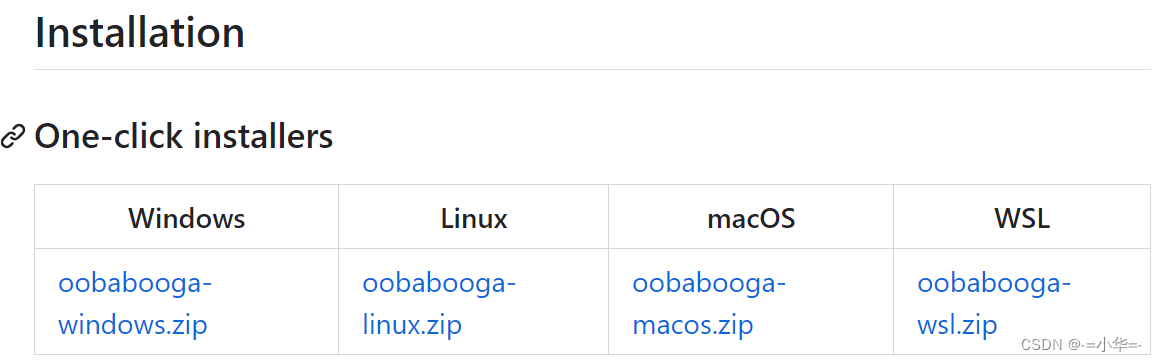
- wget https://github.com/oobabooga/text-generation-webui/releases/download/installers/oobabooga_linux.zip
- unzip oobabooga_linux.zip
- cd oobabooga_linux/
- conda activate llm
- bash ./start_linux.sh
bash ./start_linux.sh 首次运行会下载大量数据, 时间较长。
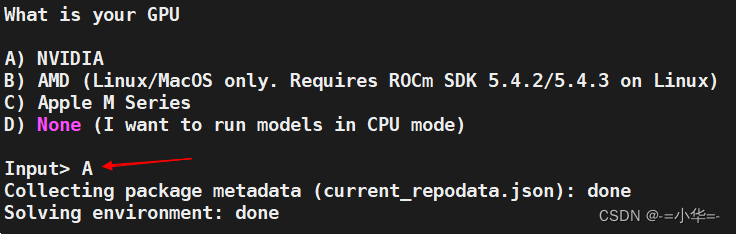
成功后会 默认监听 7860 端口 开启web服务,如下所示:

5 语言 交互 UI
5.1进入 web 交互页面
- conda activate llm
-
- HF_TOKEN="hf_XXXXXXXXXXXXXXXXXXXXXX" # HuggingFace 的 Access Tokens
- export HF_TOKEN
-
- ./start_linux.sh
./start_linux.sh 开启web服务,成功后会显示:

使用 SSH Tunnel 建立隧道 将 服务器的 7860 端口 映射到本地, 然后使用浏览器打开 。
5.2 使用交互页面自动下载模型
首先需要在 Model 模型页签中下载一个Llama2模型 。
输入模型名称路径:“FlagAlpha/Llama2-Chinese-7b-Chat”
然后点击下载按钮
注意:如果下载某些模型 出现 Http 401 错误,则需要设置 HuggingFace 的 Access Tokens
需要登录 Hugging Face – The AI community building the future.
在设置页面的 Access Tokens 中创建 Tokens 并复制。然后在 ./start_linux.sh 启动前 设置“HF_TOKEN” 环境变量 。
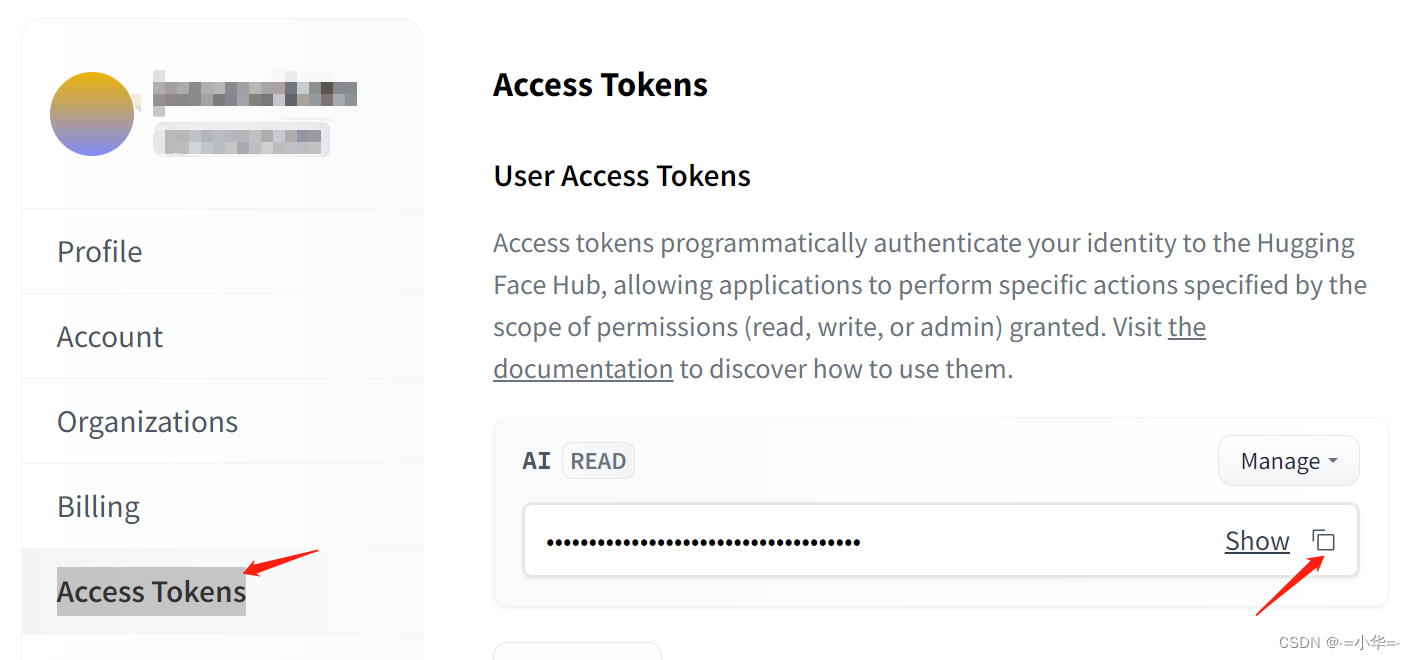
另外,可以在 HuggingFace 上寻找其它开放的大预言模型, 如果使用 13B 或者 更大的模型推理,依据参数规模可能需要更高的GPU显存,甚至多张GPU来加载运行。 Hugging Face – The AI community building the future.We’re on a journey to advance and democratize artificial intelligence through open source and open science.![]() https://huggingface.co/
https://huggingface.co/
5.3手动下载 Llama2 模型 (可选)
模型文件建议去官网下载, 国内Llama2 下载地址 仅供参考
-
Llama2-7B官网版本:迅雷云盘
-
Llama2-7B-Chat官网版本:迅雷云盘
-
Llama2-13B官网版本:迅雷云盘
-
Llama2-13B-Chat官网版本:迅雷云盘
-
Llama2-7B Hugging Face版本:迅雷云盘
-
Llama2-7B-Chat Hugging Face版本:迅雷云盘
-
Llama2-13B Hugging Face版本:迅雷云盘
-
Llama2-13B-Chat Hugging Face版本:迅雷云盘
-
Llama2-70B-Chat Hugging Face版本:迅雷云盘
另外 Llama2 中文模型 供参考选择 , 通过访问Llama2中文社区链接 仅供参考:
GitHub - FlagAlpha/Llama2-Chinese: Llama中文社区,最好的中文Llama大模型,完全开源可商用Llama中文社区,最好的中文Llama大模型,完全开源可商用. Contribute to FlagAlpha/Llama2-Chinese development by creating an account on GitHub.![]() https://github.com/FlagAlpha/Llama2-Chinese 将下载好的模型文件目录放到 /data/ai/oobabooga_linux/text-generation-webui/models中
https://github.com/FlagAlpha/Llama2-Chinese 将下载好的模型文件目录放到 /data/ai/oobabooga_linux/text-generation-webui/models中

5.4加载模型
在 Model 模型页签中 加载模型 。
如下图: 刷新现有模型、 下拉菜单选中模型,点击 Load 加载 模型 , 成功加载后会显示: “Successfully loaded FlagAlpha_Llama2-Chinese-7b-Chat.”
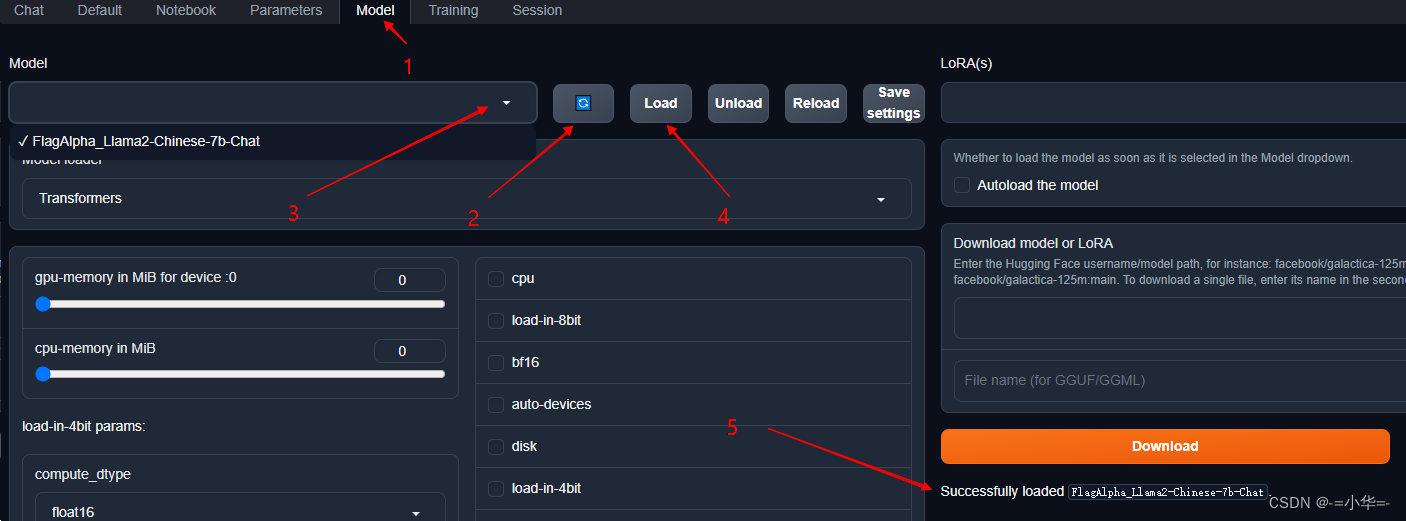
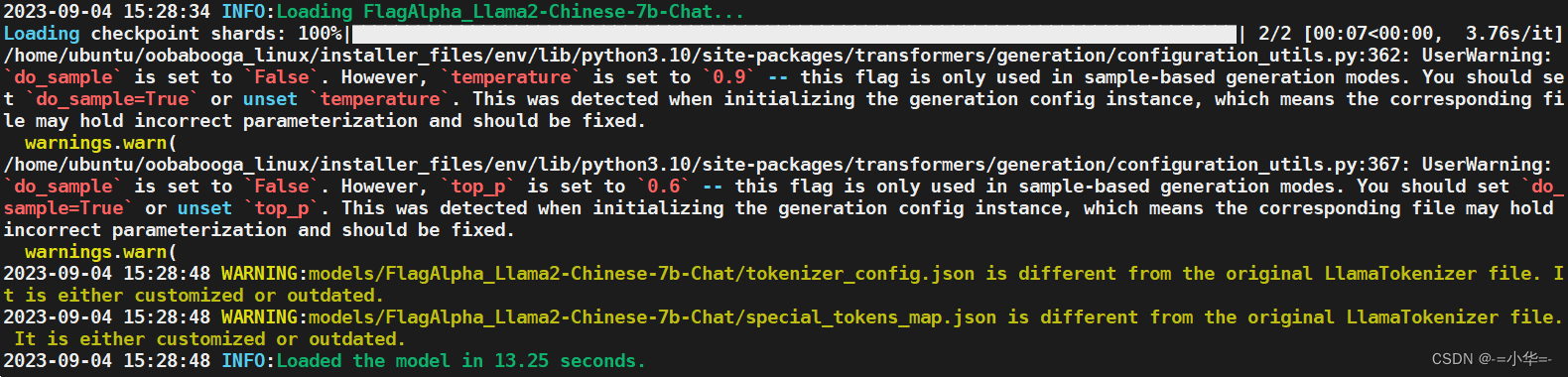
5.3使用 Chat 页签 Web 交互 UI