热门标签
热门文章
- 1AI 绘画Stable Diffusion 研究(十二)SD数字人制作工具SadTlaker插件安装教程_sadtalker插件安装
- 2【技术美术图形部分】AO理论及优化 AO贴图如何参与渲染
- 3鸿蒙系统与Android有何不同?_华为和安卓的区别
- 475道经典AI面试题,我就想把你们安排的明明白白的!(含答案)_ai面试题库及答案
- 5Android 自定义View 之 Dialog弹窗_android 自定义dialog
- 6Python小白逆袭大神Day03课程总结_inflating: home/aistudio/data/data31557/20200422.j
- 7Android将Widget添加到自己的应用程序_android 自己的app怎么使用其他app的widget
- 8JAVA如何把一个float四舍五入到小数点后2位,4位,或者其它指定位数._将float四舍五入保留2位,怎么做
- 9Linux开发板循环显示红绿蓝_linux显示三种颜色代码
- 10YOLOv5结合BiFPN:BiFPN网络结构调整,BiFPN训练模型训练技巧_yolov5+bifpn修改
当前位置: article > 正文
向jupyter notebook插入图片并控制大小和对齐方式_![image.png] jupyter notebook 调整插入图片大小
作者:我家自动化 | 2024-04-09 07:55:27
赞
踩
![image.png] jupyter notebook 调整插入图片大小
1. 插入网络图片的同时设置显示大小并进行对齐
将cell模式改为markdown,然后插入如下内容,并按shift+enter显示(请自行替换图片地址)

<img src="https://www.domain.com/image_file_name.jpg" alt="ImageFile" style="width: 500px;" align="left"/>
- 1
实例:

2. 插入本地图片的同时设置显示大小并进行对齐
将cell模式改为markdown,然后插入如下内容,并按shift+enter显示(请自行替换图片文件路径和文件名)
<img src="cube2.png" alt="Drawing" style="width: 200px;" align="left"/>
- 1
实例:

3.直接显示
本方法不支持调整图片大小和位置,默认居中100%显示。
将cell模式改为markdown,然后向cell内拖入图片或者通过Edit - Insert Image菜单插入。
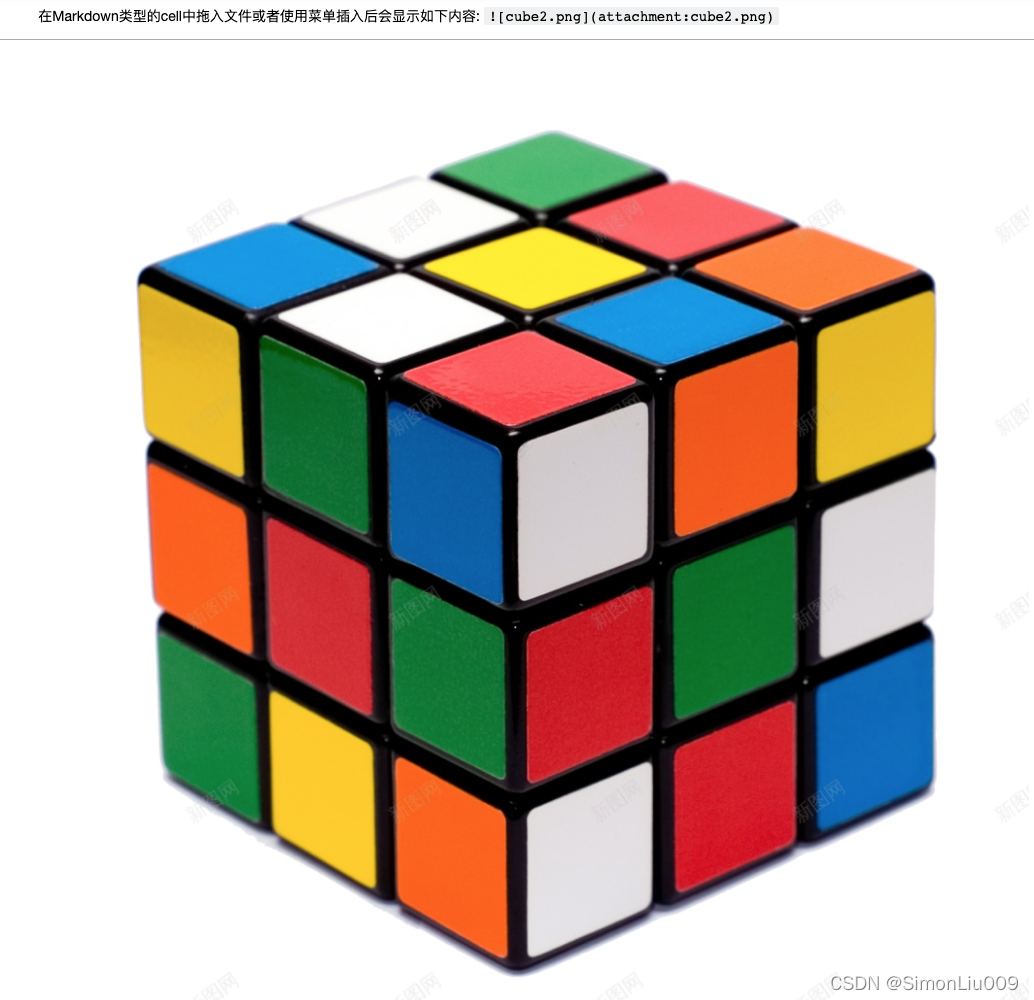
以上方法在2022年4月7日测试成功于如下环境:
Server Information:
You are using Jupyter notebook.
The version of the notebook server is: 6.4.10
The server is running on this version of Python:
Python 3.8.10 (default, Mar 15 2022, 12:22:08)
[GCC 9.4.0]
Current Kernel Information:
Python 3.8.10 (default, Mar 15 2022, 12:22:08)
Type ‘copyright’, ‘credits’ or ‘license’ for more information
IPython 8.2.0 – An enhanced Interactive Python. Type ‘?’ for help.
声明:本文内容由网友自发贡献,版权归原作者所有,本站不承担相应法律责任。如您发现有侵权的内容,请联系我们。转载请注明出处:【wpsshop博客】
推荐阅读
相关标签


