- 1类中静态容器对象如何初始化_c++类中静态容器如何初始化
- 2女文科生“弃文从理”转行做测试员,我是怎么做到工资涨了4倍的_文科转理科薪资大涨案例
- 3jeecgboot前台表格加载以及添加的执行流程_jeecglistmixin
- 4通过串口中断的方式进行ASR-01S模块与STM32通信(问题与解决)_lu-asr01与stm32如何通信
- 5《Redis-Windows平台下Redis安装配置及使用》_redis windows配置
- 6torch-scatter、torch-sparse、torch-cluster、torch-spline-conv安装失败问题解决_torch-sparse不支持1.7
- 7技术速递|为 .NET iOS 和 .NET MAUI 应用程序添加 Apple 隐私清单支持_ios 给动态sdk手动添加隐私清单
- 8SadTalker-Video-Lip-Sync: 创新的视频唇语同步技术
- 9微信小程序云开发--云存储的使用(一)_微信小程序 调用云盘怎么用
- 10达梦数据库使用图形化界面建简单模式、表、列、外键及索引_达梦数据库创建外键
[WPF] 资源, 静态资源, 动态资源的使用及注意事项. 使用资源字典进行 “语言国际化“ 与 “颜色模式切换“_wpf动态资源和静态资源
赞
踩
资源是 WPF 里面的一个好东西, 你可以在里面存很多东西, 然后直接在 XAML 或 CS 代码中调用获取对应的值. 任何东西都可以存进去, 只要它是可以由文本表示的, 那就可以.
定义资源的方式
资源定义有很多方式, 它们也有不同的效果, 作用域, 以及合适的用途.
1. 在控件中定义资源
在 WPF 中, 任何一个 FrameworkElement (框架元素) 都可以用来定义资源, 它有一个 Resources 属性, 我们使用它来定义所需资源即可.
在一个控件中定义的资源, 这个资源也只能在这个控件中被访问, 外部是无法访问到这个资源的.
下面是一个在 StackPanel 中定义一个适用于 Button 的 Style:
<StackPanel>
<StackPanel.Resources>
<Style TargetType="Button">
<Setter Property="Margin" Value="3"/>
</Style>
</StackPanel.Resources>
<Button>Click</Button>
<Button>Me</Button>
<Button>To</Button>
<Button>Go</Button>
</StackPanel>
- 1
- 2
- 3
- 4
- 5
- 6
- 7
- 8
- 9
- 10
- 11
- 12
在上面的代码中, StackPanel 控件的 Resources 中定义了一个 Style, 这个 Style 的目标类型是 Button, 它将应用于 StackPanel 下所有的 Button, 例如在上面代码中, 我们为按钮定义了 Margin 值为 3, 这样, 这个 StackPanel 中的所有 Button 都可以快速的空出一些间距, 而不需要我们为每一个 Button 赋值 Margin 了.
效果图:
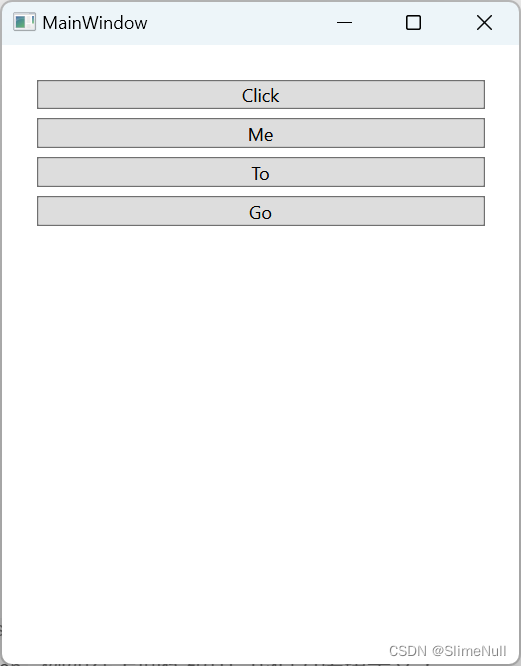
很多时候, 我们也在 Window 或 Page 中定义一些资源, 例如转换器, 某些必要的数据之类的, 这些资源在整个 Window 和 Page 都能访问, 而不会被外面访问到, 非常方便.
<Page x:Class="OpenGptChat.Views.MainPage" Title="MainPage" xmlns="http://schemas.microsoft.com/winfx/2006/xaml/presentation" xmlns:x="http://schemas.microsoft.com/winfx/2006/xaml" xmlns:mc="http://schemas.openxmlformats.org/markup-compatibility/2006" xmlns:d="http://schemas.microsoft.com/expression/blend/2008" xmlns:local="clr-namespace:OpenGptChat.Views" xmlns:utilities="clr-namespace:OpenGptChat.Utilities;assembly=OpenGptChat.Common" mc:Ignorable="d" d:DesignHeight="600" d:DesignWidth="880" d:Background="White" d:DataContext="{d:DesignInstance Type=local:MainPage}" Background="{DynamicResource GeneralBackground}" Style="{DynamicResource AnimatedPageStyle}"> <Page.Resources> <utilities:BindingProxy x:Key="PageSelf" Data="{Binding}"/> </Page.Resources> <!--省略页面内容--> </Page>
- 1
- 2
- 3
- 4
- 5
- 6
- 7
- 8
- 9
- 10
- 11
- 12
- 13
- 14
- 15
- 16
2. 在资源字典中定义资源
如果你翻了 FrameworkElement 的定义, 你会发现, 它的 Resources 属性的类型, 就是 ResourceDictionary, 即: 资源字典.
在 WPF 中, 你同样可以在你的项目中创建一个资源字典文件, 它是一个 XAML 文件, 大概是这样的格式:
<ResourceDictionary xmlns="http://schemas.microsoft.com/winfx/2006/xaml/presentation"
xmlns:x="http://schemas.microsoft.com/winfx/2006/xaml">
<!--在这里定义资源-->
</ResourceDictionary>
- 1
- 2
- 3
- 4
- 5
- 6
如果你想在别的地方引用一个资源字典, 可以直接在你的 XAML 中这么声明:
<ResourceDictionary Source="资源字典的路径"/>
- 1
因为刚刚的 FrameworkElement 的 Resources 属性是 ResourceDictionary 类型, 所以你也可以直接把自己的资源字典赋值过去, 大概是这样的:
<StackPanel>
<StackPanel.Resources>
<ResourceDictionary Source="资源字典的路径"/>
</StackPanel.Resources>
</StackPanel>
- 1
- 2
- 3
- 4
- 5
如果你希望定义一些全局都能使用的资源, 那么你可以直接在项目中的 App.xaml 中定义. 在 App.xaml 定义的资源, 是整个程序都可以直接访问到的, 例如这样:
<Application x:Class="WpfTutorial.App"
xmlns="http://schemas.microsoft.com/winfx/2006/xaml/presentation"
xmlns:x="http://schemas.microsoft.com/winfx/2006/xaml"
xmlns:local="clr-namespace:WpfTutorial"
StartupUri="MainWindow.xaml">
<Application.Resources>
<Style TargetType="Button" x:Key="pinkButton">
<Setter Property="Background" Value="Pink"/>
</Style>
</Application.Resources>
</Application>
- 1
- 2
- 3
- 4
- 5
- 6
- 7
- 8
- 9
- 10
- 11
需要知道的是, 资源字典也是可以合并的, ResourceDictionary 有一个属性叫做 MergedDictionaries, 你可以在这里添加一些其他的资源字典, 然后那些资源字典中包含的资源, 就会合并到当前字典中.
OpenGptChat 的 App.xaml 是这样定义的:
<Application x:Class="OpenGptChat.App" xmlns="http://schemas.microsoft.com/winfx/2006/xaml/presentation" xmlns:x="http://schemas.microsoft.com/winfx/2006/xaml" xmlns:local="clr-namespace:OpenGptChat"> <Application.Resources> <ResourceDictionary> <ResourceDictionary.MergedDictionaries> <ResourceDictionary Source="/Themes/Generic.xaml"/> <ResourceDictionary Source="/Resources/AnimationStyles.xaml"/> <ResourceDictionary Source="/Resources/ControlStyles/All.xaml"/> <ResourceDictionary Source="/Converters/SingletonConverters.xaml"/> <ResourceDictionary Source="pack://application:,,,/OpenGptChat.Common;component/ColorModes/BrightMode.xaml"/> <ResourceDictionary Source="pack://application:,,,/OpenGptChat.Common;component/Languages/en.xaml"/> </ResourceDictionary.MergedDictionaries> </ResourceDictionary> </Application.Resources> </Application>
- 1
- 2
- 3
- 4
- 5
- 6
- 7
- 8
- 9
- 10
- 11
- 12
- 13
- 14
- 15
- 16
- 17
- 18
从上面的代码中我们可以看到, 它没有直接在 App.xaml 中直接定义任何资源, 而是在其他的地方定义资源, 最后将它们合并到 App.xaml, 这样将资源分门别类, 管理起来也是方便的.
访问资源的方式
在上面的内容中, 你应该也看到了, 我直接在控件中定义的 Style, 它有一个 TargetType 属性, 或者我在上面 App.xaml 中定义 Style 的时候, 添加了一个 x:Key 属性. 是这些决定了资源的访问方式.
1. 访问使用目标类型定义的资源
如果一个资源是一个 Style, 那么它可以直接有一个 TargetType 属性, 当你给它赋值后, 所有能访问到该资源的, 对应类型的控件, 都会应用这个样式, 换言之, 你可以用它定义一些 全局 或 通用 的样式, 然后应用到你想要的地方.
上面直接在 StackPanel 中定义 Style 资源的例子就是使用的这种方式, 它只有一个 TargetType, 于是它的成员中, 所有的 Button 都会应用这个样式, 然后设置 Margin 值为样式中指定的值.
如果你希望将一个样式应用到整个应用程序, 很简单, 只需要让它可以被整个应用程序访问即可, 那么我们应该用什么呢? 当然是 App.xaml 了. 你在 App.xaml 中直接定义的 Style 资源或者合并到 App.xaml 的 Style 资源, 如果设置了 TargetType 并且没有设置 x:Key, 那么它们就会对全局进行应用.
2. 访问使用键定义的资源
任何一个资源, 如果你定义了键, 也就是 x:Key, 那么访问它的时候, 就只能通过 {StaticResource 键} 或 {DynamicResource 键} 来访问.
它们分别是静态资源和动态资源. 作用就和它们的名字一样, 静态资源一旦引用之后, 就不会变更, 而使用动态资源引用的资源, 如果你动态更新了资源字典, 那么这个引用也会更新.
通过这个特性, 我们可以用来做 “语言国际化”, 也就是给程序添加多语言支持. 同理, 如果你要做程序的颜色模式切换, 那么也可以直接做, 毕竟, 控件的 Foreground, Background 以及几乎任何东西都是可以通过动态资源来引用的.
动态切换资源
只要你的 CS 代码能访问到的地方, 你都可以操作. 以 App.xaml 为例, 它其实是一个类, 基类型是 Application, 而我们在 App.xaml 中访问到的属性, 基本都是在访问 Application 的属性.
1. 基本操作
如果你翻过 Application 的定义, 你会发现, 它提供了一个 Current 属性, 用来获取当前正在运行的 Application 实例.
下面是操作 Application 替换当前程序的资源的示例代码.
ResourceDictionary res = 我的资源字典, 这里怎么获取到的你自己决定咯;
// 直接将当前应用程序的资源替换成我们的资源
Application.Current.Resources = res;
- 1
- 2
- 3
- 4
或者委婉一点, 我们也可以在当前程序资源字典中的 MergedDictionaries 中添加自己的资源, 它可以直接覆盖掉相同 x:Key 的值.
ResourceDictionary res = 我的资源字典, 这里怎么获取的你自己决定咯;
// 在当前应用程序的资源中, 添加我们自己的资源.
Application.Current.Resources.MergedDictionaries.Add(res);
- 1
- 2
- 3
- 4
2. 删掉旧的, 添加新的
直接替换掉程序的资源字典显然不好, 因为我们里面可能定义了很多东西, 更换起来不方便. 而直接向里面添加新的, 覆盖旧的也不好, 因为久而久之, 资源字典会越积越多, 可能会影响程序的性能.
想要删去旧的字典, 首先我们就得知道这个字典是不是我们所要删去的字典. 例如我程序资源的合并字典中有一个用来存放 语言 的字典, 那么做得让它有个地方能够标识出 “这个字典是用来存放语言信息的”. 最简单的方式就是在字典中加入一个带有标识性质的资源, 例如这样:
<ResourceDictionary xmlns="http://schemas.microsoft.com/winfx/2006/xaml/presentation"
xmlns:x="http://schemas.microsoft.com/winfx/2006/xaml"
xmlns:s="clr-namespace:System;assembly=mscorlib">
<!-- 这里存放资源 -->
<!-- 用一个名称不会和其他资源字典资源重复的任意资源做标识 -->
<s:Boolean x:Key="IsLanguageResource">True</s:Boolean>
</ResourceDictionary>
- 1
- 2
- 3
- 4
- 5
- 6
- 7
- 8
- 9
在判断的时候这样写:
var oldResources =
Application.Current.Resources.MergedDictionaries
.Where(res => res.Contains("IsLanguageResource")
.ToList();
- 1
- 2
- 3
- 4
下面的代码取自 OpenGptChat 的 ColorModeService, 可以做动态资源切换的参考:
// 切换资源到指定资源字典 private void SwitchTo(ResourceDictionary colorModeResource) { // 拿到旧的资源 var oldColorModeResources = Application.Current.Resources.MergedDictionaries .Where(dict => dict.Contains("IsColorModeResource")) .ToList(); // 删掉旧的资源 foreach (var res in oldColorModeResources) Application.Current.Resources.MergedDictionaries.Remove(res); // 添加新的资源 Application.Current.Resources.MergedDictionaries.Add(colorModeResource); }
- 1
- 2
- 3
- 4
- 5
- 6
- 7
- 8
- 9
- 10
- 11
- 12
- 13
- 14
- 15
- 16
国际化与配色切换
WPF 中的界面可以绑定到资源, 而资源切换后界面也会跟着更新, 利用这个特点, 我们可以将要显示的文本绑定到我们的语言资源, 将界面中前景色, 背景色等各种控件的颜色绑定到我们的配色资源, 然后动态切换资源, 即可做到国际化与配色切换.
1. 编写多个资源文件
做国际化的时候, 为了避免资源找不到的情况, 我们还需要一个 fallback 的情况. 因为资源是可覆盖的, 所以我们使用以下逻辑:
- 定义一个
_base.xaml, 在里面编写一些基础的资源, 以及默认语言的一些文本. - 定义其他语言, 例如
zh-Hans.xaml, 然后在MergedDictionaries中添加_base.xaml, 这样, 雀食的内容会 fallback 到_base.xaml中的资源, 而重复的资源则会进行覆盖.
下面是来自 OpenGptChat 的, 可参考的 _base.xaml:
<ResourceDictionary xmlns="http://schemas.microsoft.com/winfx/2006/xaml/presentation" xmlns:x="http://schemas.microsoft.com/winfx/2006/xaml" xmlns:s="clr-namespace:System;assembly=mscorlib"> <!--页面名--> <s:String x:Key="StrChat">Chat</s:String> <s:String x:Key="StrConfiguration">Configuration</s:String> <!--配置名--> <s:String x:Key="StrAPIKey">API Key</s:String> <s:String x:Key="StrAPIGPTModel">API GPT Model</s:String> <s:String x:Key="StrAPIHost">API Host</s:String> <s:String x:Key="StrAPITimeout">API Timeout</s:String> <s:String x:Key="StrTemperature">Temperature</s:String> <s:String x:Key="StrSystemMessages">System messages</s:String> <s:String x:Key="StrApply">Apply</s:String> <s:String x:Key="StrWindowAlwaysOnTop">Window always on top</s:String> <s:String x:Key="StrLanguage">Language</s:String> <s:String x:Key="StrColorMode">Color mode</s:String> <!--热键描述--> <s:String x:Key="StrHotkeyTips">Hotkety Tips</s:String> <s:String x:Key="StrCloseApplication">Close application</s:String> <s:String x:Key="StrHideApplication">Hide application</s:String> <s:String x:Key="StrShowApplication">Show application</s:String> <s:String x:Key="StrSendMessage">Send message</s:String> <s:String x:Key="StrGlobalHotkey">Global hotkey</s:String> <s:String x:Key="StrInputBox">Input box</s:String> <!--按钮--> <s:String x:Key="StrSend">Send</s:String> <s:String x:Key="StrSave">Save</s:String> <s:String x:Key="StrNewSession">New Session</s:String> <!--工具提示--> <s:String x:Key="StrAboutOpenGptChat">About OpenGptChat</s:String> <s:String x:Key="StrGoBackToMainPage">Go back to Main page</s:String> <s:String x:Key="StrResetChat">Reset chat</s:String> <s:String x:Key="StrGoToConfigurationPage">Go to Configuration page</s:String> <!--菜单相关--> <s:String x:Key="StrCopy">Copy</s:String> <s:String x:Key="StrEdit">Edit</s:String> <s:String x:Key="StrDelete">Delete</s:String> <!--最后使用一个 'IsLanguageResource' 标识当前资源字典是语言资源--> <s:Boolean x:Key="IsLanguageResource">True</s:Boolean> </ResourceDictionary>
- 1
- 2
- 3
- 4
- 5
- 6
- 7
- 8
- 9
- 10
- 11
- 12
- 13
- 14
- 15
- 16
- 17
- 18
- 19
- 20
- 21
- 22
- 23
- 24
- 25
- 26
- 27
- 28
- 29
- 30
- 31
- 32
- 33
- 34
- 35
- 36
- 37
- 38
- 39
- 40
- 41
- 42
- 43
- 44
- 45
- 46
- 47
- 48
- 49
- 50
可以看到, 上面的内容中, 我们使用的是英文, 所以当我们编写 en.xaml 的时候, 只需要直接 fallback, 而不需要重新写内容:
<ResourceDictionary xmlns="http://schemas.microsoft.com/winfx/2006/xaml/presentation"
xmlns:x="http://schemas.microsoft.com/winfx/2006/xaml"
xmlns:s="clr-namespace:System;assembly=mscorlib">
<ResourceDictionary.MergedDictionaries>
<ResourceDictionary Source="_base.xaml"/>
</ResourceDictionary.MergedDictionaries>
<!--英语是默认语言, 直接 fallback 过去-->
</ResourceDictionary>
- 1
- 2
- 3
- 4
- 5
- 6
- 7
- 8
- 9
- 10
但是, 如果是中文的话, 我们就需要进行覆盖了:
<ResourceDictionary xmlns="http://schemas.microsoft.com/winfx/2006/xaml/presentation" xmlns:x="http://schemas.microsoft.com/winfx/2006/xaml" xmlns:s="clr-namespace:System;assembly=mscorlib"> <ResourceDictionary.MergedDictionaries> <ResourceDictionary Source="_base.xaml"/> </ResourceDictionary.MergedDictionaries> <!--页面名称--> <s:String x:Key="StrChat">聊天</s:String> <s:String x:Key="StrConfiguration">配置</s:String> <!--配置名称--> <s:String x:Key="StrAPIKey">API 密钥</s:String> <s:String x:Key="StrAPIHost">API 主机</s:String> <s:String x:Key="StrAPIGPTModel">API GPT 模型</s:String> <s:String x:Key="StrAPITimeout">API 超时时间</s:String> <s:String x:Key="StrTemperature">温度</s:String> <s:String x:Key="StrSystemMessages">系统消息</s:String> <s:String x:Key="StrApply">应用</s:String> <s:String x:Key="StrWindowAlwaysOnTop">窗口置顶</s:String> <s:String x:Key="StrLanguage">语言</s:String> <s:String x:Key="StrColorMode">色彩模式</s:String> <!--热键描述--> <s:String x:Key="StrHotkeyTips">热键提示</s:String> <s:String x:Key="StrCloseApplication">关闭程序</s:String> <s:String x:Key="StrHideApplication">隐藏程序</s:String> <s:String x:Key="StrShowApplication">显示程序</s:String> <s:String x:Key="StrSendMessage">发送消息</s:String> <s:String x:Key="StrGlobalHotkey">全局热键</s:String> <s:String x:Key="StrInputBox">输入框</s:String> <!--按钮--> <s:String x:Key="StrSend">发送</s:String> <s:String x:Key="StrSave">保存</s:String> <s:String x:Key="StrNewSession">新建会话</s:String> <!--工具提示--> <s:String x:Key="StrAboutOpenGptChat">关于 OpenGptChat</s:String> <s:String x:Key="StrGoBackToMainPage">返回到主页面</s:String> <s:String x:Key="StrResetChat">重置聊天</s:String> <s:String x:Key="StrGoToConfigurationPage">转到配置页面</s:String> <!--菜单--> <s:String x:Key="StrCopy">复制</s:String> <s:String x:Key="StrEdit">编辑</s:String> <s:String x:Key="StrDelete">删除</s:String> </ResourceDictionary>
- 1
- 2
- 3
- 4
- 5
- 6
- 7
- 8
- 9
- 10
- 11
- 12
- 13
- 14
- 15
- 16
- 17
- 18
- 19
- 20
- 21
- 22
- 23
- 24
- 25
- 26
- 27
- 28
- 29
- 30
- 31
- 32
- 33
- 34
- 35
- 36
- 37
- 38
- 39
- 40
- 41
- 42
- 43
- 44
- 45
- 46
- 47
- 48
- 49
- 50
- 51
2. 编写资源切换的逻辑
按照我们刚刚所说的逻辑, 只需要稍加完善, 即可得到下面用于语言切换的代码:
public class LanguageService { private static string resourceUriPrefix = "pack://application:,,,/OpenGptChat.Common;component"; private static Dictionary<CultureInfo, ResourceDictionary> languageResources = new Dictionary<CultureInfo, ResourceDictionary>() { { new CultureInfo("en"), new ResourceDictionary() { Source = new Uri($"{resourceUriPrefix}/Languages/en.xaml" ) } }, { new CultureInfo("zh-hans"), new ResourceDictionary() { Source = new Uri($"{resourceUriPrefix}/Languages/zh-hans.xaml" ) } }, { new CultureInfo("zh-hant"), new ResourceDictionary() { Source = new Uri($"{resourceUriPrefix}/Languages/zh-hant.xaml" ) } }, { new CultureInfo("ja"), new ResourceDictionary() { Source = new Uri($"{resourceUriPrefix}/Languages/ja.xaml" ) } }, { new CultureInfo("ar"), new ResourceDictionary() { Source = new Uri($"{resourceUriPrefix}/Languages/ar.xaml" ) } }, { new CultureInfo("es"), new ResourceDictionary() { Source = new Uri($"{resourceUriPrefix}/Languages/es.xaml" ) } }, { new CultureInfo("fr"), new ResourceDictionary() { Source = new Uri($"{resourceUriPrefix}/Languages/fr.xaml" ) } }, { new CultureInfo("ru"), new ResourceDictionary() { Source = new Uri($"{resourceUriPrefix}/Languages/ru.xaml" ) } }, { new CultureInfo("ur"), new ResourceDictionary() { Source = new Uri($"{resourceUriPrefix}/Languages/ur.xaml" ) } }, { new CultureInfo("tr"), new ResourceDictionary() { Source = new Uri($"{resourceUriPrefix}/Languages/tr.xaml" ) } }, }; private static CultureInfo defaultLanguage = new CultureInfo("en"); public LanguageService( ConfigurationService configurationService) { // 如果配置文件里面有指定语言, 则设置语言 CultureInfo language = CultureInfo.CurrentCulture; if (!string.IsNullOrWhiteSpace(configurationService.Configuration.Language)) language = new CultureInfo(configurationService.Configuration.Language); SetLanguage(language); } private CultureInfo currentLanguage = defaultLanguage; public IEnumerable<CultureInfo> Languages => languageResources.Keys; public CultureInfo CurrentLanguage { get => currentLanguage; set { if (!SetLanguage(value)) throw new ArgumentException("Unsupport language"); } } public bool SetLanguage(CultureInfo language) { // 查找一个合适的 key (先查找完全符合的语言) CultureInfo? key = Languages .Where(key => key.Equals(language)) .FirstOrDefault(); // 如果没找到, 就降低要求, 找语言相同的语言 // 例如资源中只有美式英语, 但是需要切换到英式英语 // 因为这俩是同一个语言只是地区不同, 所以也能切换过去 if (key == null) key = Languages .Where(key => key.TwoLetterISOLanguageName == language.TwoLetterISOLanguageName) .FirstOrDefault(); if (key != null) { // 取资源字典 ResourceDictionary? resourceDictionary = languageResources[key]; // 取旧的资源 var oldLanguageResources = Application.Current.Resources.MergedDictionaries .Where(dict => dict.Contains("IsLanguageResource")) .ToList(); //删去旧的字典 foreach (var res in oldLanguageResources) Application.Current.Resources.MergedDictionaries.Remove(res); // 添加新的资源 Application.Current.Resources.MergedDictionaries.Add(resourceDictionary); currentLanguage = key; return true; } return false; } }
- 1
- 2
- 3
- 4
- 5
- 6
- 7
- 8
- 9
- 10
- 11
- 12
- 13
- 14
- 15
- 16
- 17
- 18
- 19
- 20
- 21
- 22
- 23
- 24
- 25
- 26
- 27
- 28
- 29
- 30
- 31
- 32
- 33
- 34
- 35
- 36
- 37
- 38
- 39
- 40
- 41
- 42
- 43
- 44
- 45
- 46
- 47
- 48
- 49
- 50
- 51
- 52
- 53
- 54
- 55
- 56
- 57
- 58
- 59
- 60
- 61
- 62
- 63
- 64
- 65
- 66
- 67
- 68
- 69
- 70
- 71
- 72
- 73
- 74
- 75
- 76
- 77
- 78
- 79
- 80
- 81
- 82
- 83
- 84
- 85
- 86
- 87
- 88
3. 原理相同的配色切换
配色切换也是一样的逻辑, 也使用一个 Key 来标识当前资源是 “配色” 资源, 切换的时候也是如此, 拿到旧的资源, 删掉它们, 然后添加新的资源.
结语:
这些都是我在编写 OpenGptChat 时总结出来的用法, 想学习 WPF 建议去看一下这个项目.



