热门标签
热门文章
- 1探索嵌入式BI的魅力:解锁无尽可能性!
- 2【深度学习】常用命令行指令汇总
- 3js数据结构与算法_js 结构的同时进行运算
- 4redis7单节点、主从、哨兵、集群的安装和配置
- 5宜搭低代码高级认证实操题1 todolist_宜搭高级认证实操题1
- 6在ComfyUI中通过IC-Light实现画面重新打光_ic-light安装
- 7CEC2005:星雀优化算法(Nutcracker optimizer algorithm,NOA)求解CEC2005(提供MATLAB代码)
- 8FlinkDataStream-Source_flink datastreamsource
- 9php实现完整区块链,PHP实现区块链BlockChain
- 10某论文的方法复现_acm论文复现
当前位置: article > 正文
uni-popup组件的使用
作者:我家自动化 | 2024-07-03 19:16:49
赞
踩
uni-popup
easycom:传统vue组件,需要安装、引用、注册,三个步骤后才能使用组件。easycom将其精简为一步。只要组件安装在项目的components目录下或uni_modules目录下,并符合components/组件名称/组件名称.vue目录结构。就可以不用引用、注册,直接在页面中使用。
比如前述举例的uni-rate组件,它导入到uni-app项目后,存放在了目录/components/uni-rate/uni-rate.vue。
同时它的组件名称也叫uni-rate,所以这样的组件,不用在script里注册和引用。
底部弹窗效果图:

一、引入

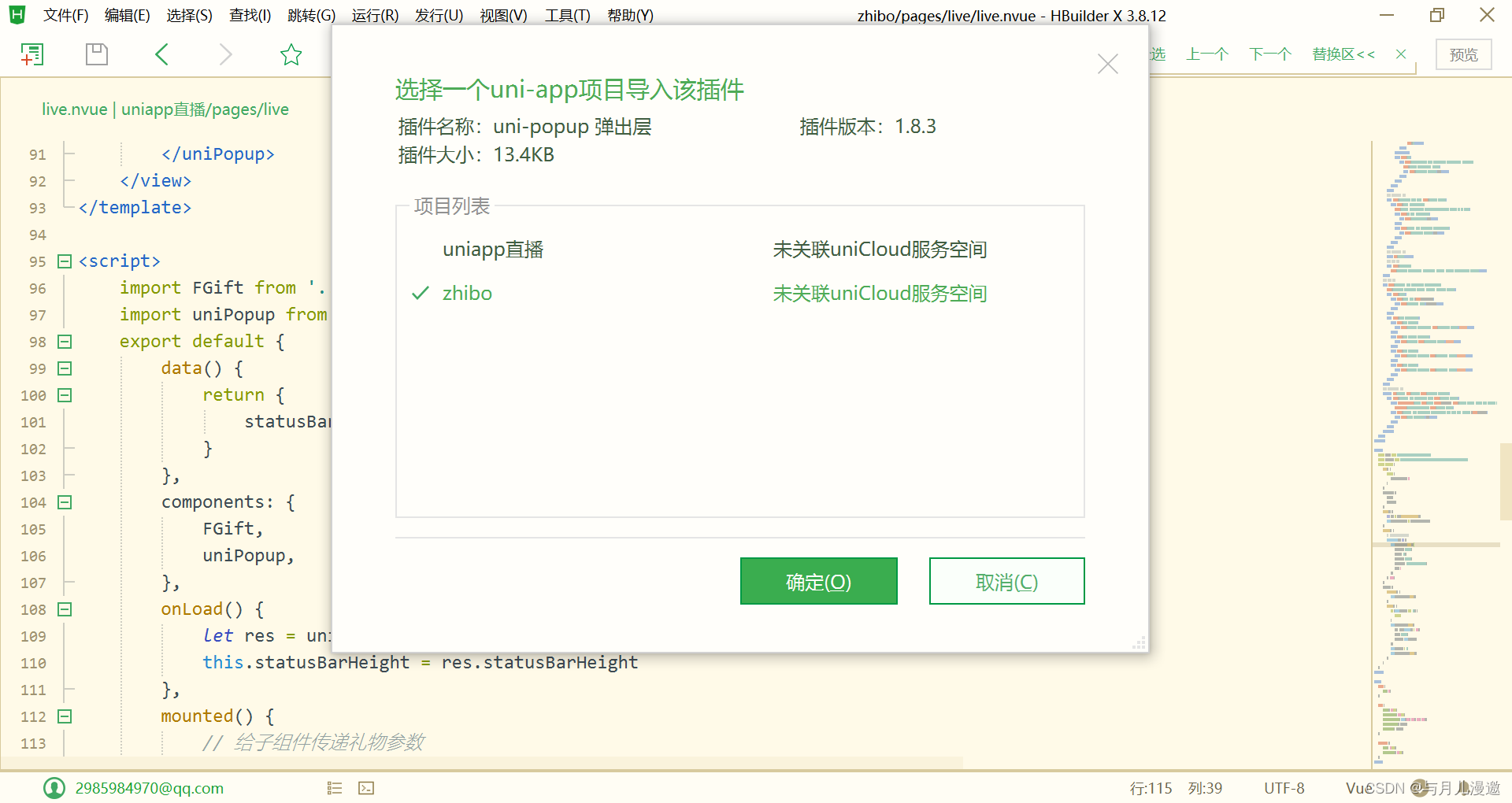
这里直接引入到uni_modules目录
(如果是自己的组件 ,安装在项目的components目录下,目录例如:/components/uni-rate/uni-rate.vue。)
二、使用步骤
引入后的代码结构

- <template>
- <view class="content">
- <button @click="open">打开弹窗</button>
- <uni-popup ref="popup" type="bottom">
- <view class="content-pop">
- 我是底部弹窗
- </view>
- </uni-popup>
- </view>
- </template>
-
-
- <script>
- export default {
- data() {
- return {
- title: 'Hello'
- }
- },
- onLoad() {
-
- },
- methods: {
- open() {
- // 通过组件定义的ref调用uni-popup方法 ,如果传入参数 ,type 属性将失效 ,仅支持 ['top','left','bottom','right','center']
- this.$refs.popup.open('bottom')
- }
- }
- }
- </script>
-
- <style>
- .content {
- display: flex;
- flex-direction: column;
- align-items: center;
- justify-content: center;
- }
-
- .content-pop{
- width: 100vw;
- height: 50vh;
- background-color: #FFFFFF;
- border-radius:25upx 25upx 0 0;
- }
- </style>

声明:本文内容由网友自发贡献,转载请注明出处:【wpsshop博客】
推荐阅读
相关标签


