热门标签
热门文章
- 1NLP之NLTK、spacy、jieba(中文)的使用_python nltk和jieba
- 2同事之间,你就要diao一点!工作,就要会演
- 3国产linux视频播放软件下载,JMPlayer:开发中的国产Linux音乐播放器
- 4HarmonyOS鸿蒙基于Java开发:平行视界
- 5【正点原子Linux连载】 第十一章 Linux并发与竞争 摘自【正点原子】ATK-DLRK3568嵌入式Linux驱动开发指南
- 6【Python】Linux、Windows更换镜像源(pip、conda、pycharm)_linux 修改python镜像源
- 7vue打包错误_vue打包命令失败.js from terser
- 8python 基础 详细,python 基础入门_python入门
- 9华为WLAN产品介绍与组网(包括capwap隧道,ap上线,STA上线,组网方式,转发方式)_华为云 ap 是什么
- 10Ant Design Pro项目部署后在IE上打不开问题解决_ant design pro在ie打不开
当前位置: article > 正文
数据可视化(词云图)_flask词云图
作者:盐析白兔 | 2024-04-01 03:34:57
赞
踩
flask词云图
数据可视化——借助python自定义一个词云图生成网站
整体代码由flsk+html组成。flask的相关用法大家可以参考欢迎来到Flask的世界。html的用法太多,这里就不赘述了。
主要是我们这学期学习了数据可视化的内容,词云图生成网站是这门课上的一个内容,我觉得还挺有意思的,所以写一篇总结分享一下。大家觉得有兴趣的话可以去看我们老师的书《图数据库的影视数据应用基础与示例》。该自定义生成网站主要是借鉴了我们老师的课堂教学。
1、网站的逻辑:选择文件——分词——去除停用词——词云图——下载词云图
实现界面如下

完成词云图结果
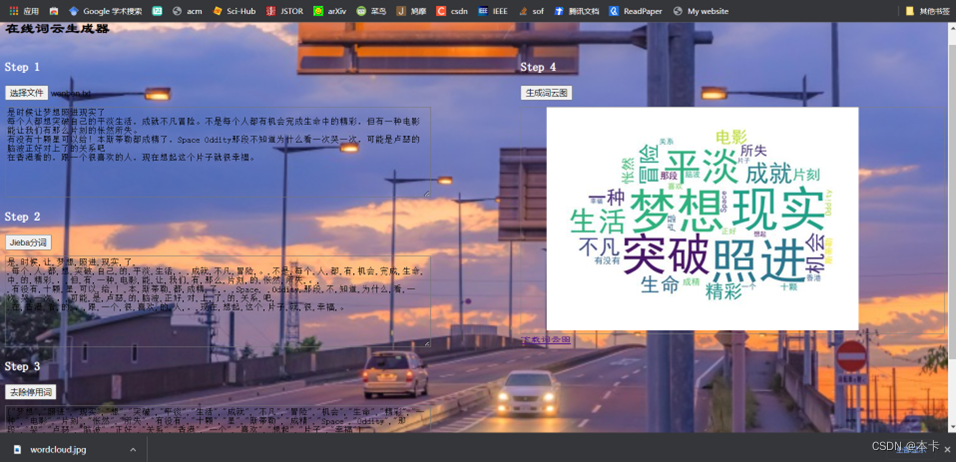
2、代码实现
代码结构:
- app.py:flask运行文件
- static:静态文件(包含了一个界面背景图片back.jpg)
- templates:界面html文件夹(包含了界面设计的html文件)
- mask.jpg:词云图形状图片
- stopwords.txt:停用词文件夹
- wordcloud.jpg:最后生成的词云图(未运行时不存在)

选择文件核心代码:
flask设置
# 接收txt文件
@app.route('/upload/file', methods=['POST'])
def upload_file():
if request.method == 'POST':
try:
file = request.files['file']
content = file.read().decode("utf-8")
return jsonify({'data': content}), 200
except:
return jsonify({'code': -1, 'msg': '文件上传失败!'}), 500
finally:
pass
- 1
- 2
- 3
- 4
- 5
- 6
- 7
- 8
- 9
- 10
- 11
- 12
html设置:主要是设置了选择文件那个框
<div>
<h3 style="color: white">Step 1</h3>
<input id="file" name="file" type="file" accept="text/plain" onchange="upload(this)" />
<textarea id="txt" class="text"></textarea>
</div>
- 1
- 2
- 3
- 4
- 5
分词核心代码:
flask部分:
# jieba分词
@app.route('/cut/jieba', methods=['POST'])
def cut_jieba():
if request.method == 'POST':
try:
content = request.json.get('content', None)
segment = jieba.lcut(content)
return jsonify({'data': segment}), 200
except:
return jsonify({'code': -1, 'msg': 'Jieba分词失败!'}), 500
finally:
pass
- 1
- 2
- 3
- 4
- 5
- 6
- 7
- 8
- 9
- 10
- 11
- 12
html部分:
<div>
<h3 style="color: white">Step 2</h3>
<button onclick="cut()">Jieba分词</button>
<textarea id="jieba" class="text"></textarea>
</div>
- 1
- 2
- 3
- 4
- 5
词频统计核心代码:
flask部分:
# 去停用词 @app.route('/remove/stopwords', methods=['POST']) def remove_stopwords(): if request.method == 'POST': try: segment = request.json.get('segment', None) new_segment = [x for x in segment if x not in ['\n', ' ']] with open("stopwords.txt", 'r', encoding='gbk') as f: stopwords = f.readlines() stopwords = [x.strip() for x in stopwords] words = [x for x in new_segment if x not in stopwords] return jsonify({'data': words}), 200 except: return jsonify({'code': -1, 'msg': '去停用词失败!'}), 500 finally: pass
- 1
- 2
- 3
- 4
- 5
- 6
- 7
- 8
- 9
- 10
- 11
- 12
- 13
- 14
- 15
- 16
html部分:
<div>
<h3 style="color: white">Step 3</h3>
<button onclick="remove()">去除停用词</button>
<textarea id="stopwords" class="text"></textarea>
</div>
- 1
- 2
- 3
- 4
- 5
词云图核心代码:
flask部分:
# 生成词云图 @app.route('/genetate/cloud', methods=['POST']) def generate_cloud(): if request.method == 'POST': try: words = request.json.get('words', None) mask = imread(r'mask.jpg') # 设置词云背景图 wordcloud = WordCloud(font_path="simhei.ttf", # 设置字体可以显示中文 background_color="white", mask=mask, scale=2, # 缩放比例,清晰度 # width=20, height=20 # 设置图片默认的大小,若有背景图片则依照背景图片大小, ) wc = wordcloud.generate(words) wc.to_file("wordcloud.jpg") with open("wordcloud.jpg", 'rb') as f: image = f.read() image_base64 = str(base64.b64encode(image), encoding='utf-8') return jsonify({'data': image_base64}), 200 except: return jsonify({'code': -1, 'msg': '生成词云图失败!'}), 500 finally: pass
- 1
- 2
- 3
- 4
- 5
- 6
- 7
- 8
- 9
- 10
- 11
- 12
- 13
- 14
- 15
- 16
- 17
- 18
- 19
- 20
- 21
- 22
- 23
html部分:
<div style="width: 45%">
<h3 style="color: white">Step 4</h3>
<button onclick="generate()">生成词云图</button>
<div style="width: 100%; min-height: 200px; border: 1px solid gray; margin-top: 10px">
<img id="img"/>
</div>
<a href="/wordcloud.jpg">下载词云图</a>
</div>
- 1
- 2
- 3
- 4
- 5
- 6
- 7
- 8
下载词云图:
# 下载词云图
@app.route("/<filename>", methods=['GET'])
def download_file(filename):
# 需要知道2个参数, 第1个参数是本地目录的path, 第2个参数是文件名(带扩展名)
directory = os.getcwd() # 假设在当前目录
return send_from_directory(directory, filename, as_attachment=True)
- 1
- 2
- 3
- 4
- 5
- 6
html部分:
<a href="/wordcloud.jpg">下载词云图</a>
- 1
3、其他细节
自定义背景:
在html定义中加上背景设置类型。
<style>
.xue {
background-image: url("../static/back.jpg");## 自定义背景
background-repeat:no-repeat;
background-size: 100% 100%;
}
</style>
- 1
- 2
- 3
- 4
- 5
- 6
- 7
完整代码可以可在GitHub查看
转载或使用代码请备注~~
声明:本文内容由网友自发贡献,不代表【wpsshop博客】立场,版权归原作者所有,本站不承担相应法律责任。如您发现有侵权的内容,请联系我们。转载请注明出处:https://www.wpsshop.cn/w/盐析白兔/article/detail/347206
推荐阅读
相关标签



