- 1ESP Multi-Room Music 方案:支持音频实时同步播放 实现音乐互联共享_多音箱音频同步
- 2运行代码提示could not find function “gwasvcf_to_TwoSampleMR“
- 3基于人工噪声的无线通信物理层安全研究_人工噪声增强物理层安全
- 4langchain实战-hello world
- 5工作笔记01.ROS环境安装并编译cartographer_failed to process package 'cartographer': command
- 6mysql的表导出er关系图_使用PowerDesigner导出MySql数据库的表结构生成ER图-Go语言中文社区...
- 7Github Benefits 学生认证/学生包 新版申请指南_guthub学生会员
- 8玄子Share-网络层协议介绍
- 9AI新宠Arc浏览器真可以取代Chrome吗?_cat chrome ai浏览器 谷歌
- 10通过pycharm使用git和github的步骤(图文详解)_pycharm 菜单如何展示git
WPF MVVM基础教程(三)命令/事件的绑定_wpf 命令绑定
赞
踩
命令/事件的绑定
除了数据绑定,mvvm中更重要的另一块就是命令和事件的绑定,wpf中关于按钮Button、菜单项MenuItem等关于点击交互的事件,可以通过命令Command在ViewModel 中实现。
基本的命令绑定
示例:在Button上绑定命令
在ViewModel中添加命令和具体执行的内容
public CommandBase UpdateCommand
{
get
{
return new CommandBase(obj =>
{
Name = NewName;
});
}
}
- 1
- 2
- 3
- 4
- 5
- 6
- 7
- 8
- 9
- 10
- 11
在Button上进行绑定
<Button
Command="{Binding UpdateCommand}"
Content="更新" />
- 1
- 2
- 3
运行:
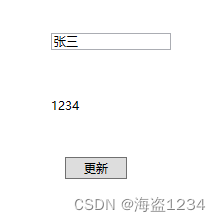
执行后:
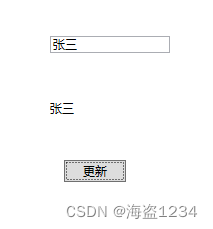
命令绑定传入参数
在Button上定义CommandParameter属性
<Button
HorizontalAlignment="Left"
VerticalAlignment="Top"
Command="{Binding UpdateCommand}"
CommandParameter="我是参数"
Content="更新" />
- 1
- 2
- 3
- 4
- 5
- 6
- 7
在ViewModel的命令中,通过obj接收传入的参数
public CommandBase UpdateCommand
{
get
{
return new CommandBase(obj =>
{
Name = obj.ToString()+"---"+NewName;
});
}
}
- 1
- 2
- 3
- 4
- 5
- 6
- 7
- 8
- 9
- 10
执行后的效果:
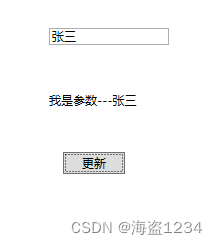
传入控件的属性参数
将控件属性或者控件本身(如果传入控件本身在Path后面填.—Path=.)当做参数传入在CommandParameter中绑定ElementName对应控件的name,和属性名称
格式:
CommandParameter="{Binding ElementName=ControlName(控件name), Path=PorpertyName(控件属性名)}"
<Button Width="62" Height="22" Margin="104,182,0,0" HorizontalAlignment="Left" VerticalAlignment="Top" Command="{Binding UpdateCommand}" CommandParameter="{Binding ElementName=TestTxt, Path=Text}" Content="更新" /> <TextBox Name="TestTxt" Width="120" Margin="76,280,0,0" HorizontalAlignment="Left" VerticalAlignment="Top" Text="TextBox参数" TextWrapping="Wrap" />
- 1
- 2
- 3
- 4
- 5
- 6
- 7
- 8
- 9
- 10
- 11
- 12
- 13
- 14
- 15
- 16
- 17
运行效果:
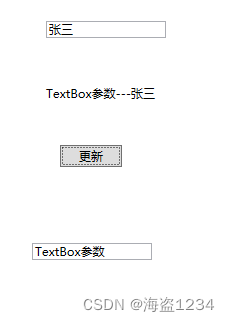
其他事件绑定
除了点击事件通过Command绑定之外,想要绑定其他命令如MouseEnter、SelectionChanged等事件,则需要导入专门的nuget包
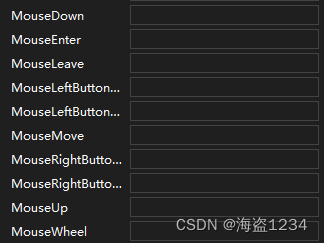
安装Nuget包
安装Microsoft.Xaml.Behaviors.Wpf包
支持net framework4.5以上和Net core包括net5,6,7
如果使用旧版本net framework则需要安装System.Windows.Interactivity.WPF
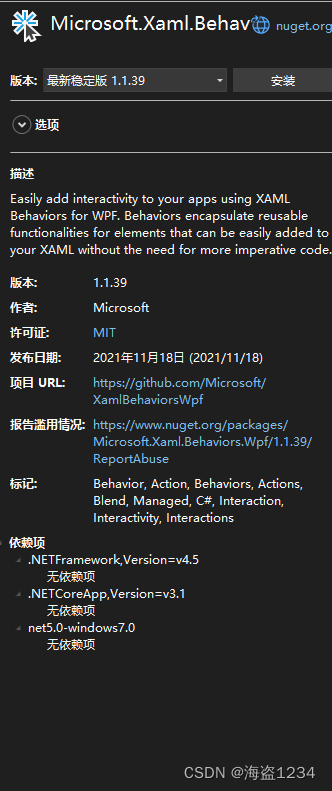
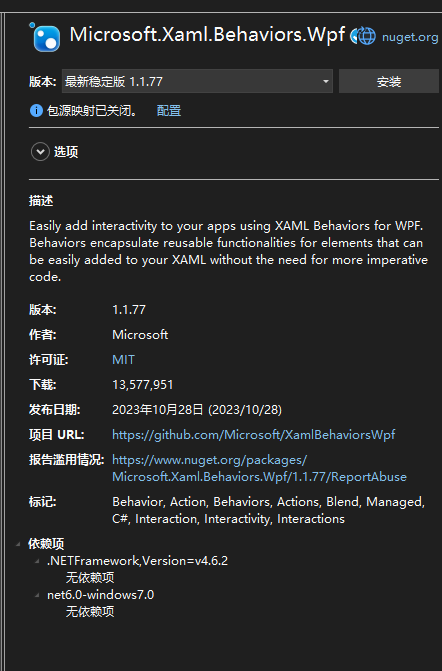
使用
引入命名空间
xmlns:i="http://schemas.microsoft.com/xaml/behaviors"
- 1
在控件上添加触发器
<i:Interaction.Triggers>
<i:EventTrigger EventName="MouseEnter">
<i:InvokeCommandAction Command="{Binding StatusCommand}" />
</i:EventTrigger>
</i:Interaction.Triggers>
- 1
- 2
- 3
- 4
- 5

命令跟之前一样定义
public CommandBase StatusCommand
{
get
{
return new CommandBase(obj =>
{
Status = "鼠标进入";
});
}
}
- 1
- 2
- 3
- 4
- 5
- 6
- 7
- 8
- 9
- 10
效果:在鼠标进入时,右侧TextBlock显示鼠标进入
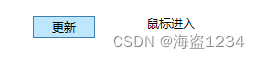
其他的如ComboBox选择事件
<i:Interaction.Triggers>
<i:EventTrigger EventName="SelectionChanged">
<i:InvokeCommandAction Command="{Binding ChangedCommand}" CommandParameter="{Binding ElementName=Cbox, Path=SelectedItem}" />
</i:EventTrigger>
</i:Interaction.Triggers>
- 1
- 2
- 3
- 4
- 5
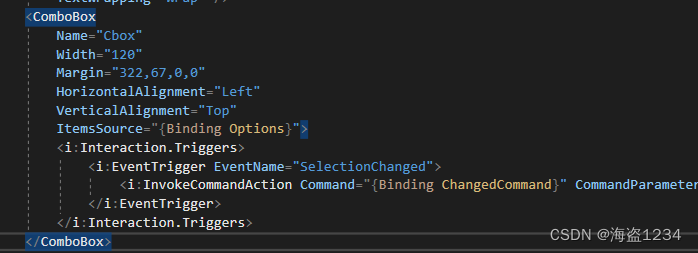
效果:选项变化,Text跟随变化
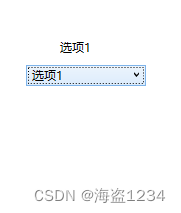
特殊事件
如要绑定Button的鼠标按下和抬起,不能绑定MouseDown和MouseUp,而是要绑定PreviewMouseDown和PreviewMouseUp




