Android studio教程学习笔记2——线性布局LinearLayout_linearlayout 3 等分
赞
踩
第二章 UI组件
2-1 布局管理器
一个页面的元素有很多,会有很多不同的组件摆放在同一个页面上,而确定这些元素的摆放位置,管理元素间的联系,就是通过布局管理器来实现的
这里主要讲两个常用布局:
- 线性布局(LinearLayout)
- 相对布局(RelativeLayout)
LinearLayout
最常用属性
- android:id:设定标识,可以通过id来找到这个控件(这个布局本身也是一个控件)
- android:layout_width:宽
- android:layout_height:高
- android:background:背景,可以是颜色、图片,也可以是通过.xml来画一个背景
- android:layout_margin:外边距,该控件与外部元素的距离
- android:layout_padding:内边距,该控件与内部元素的距离
- android:orientation:方向
示例:
注释:
android:id="@+id/ll_1" //创建一个id,@+id就是加一个id的意思;ll是LinearLayout的缩写
android:layout_width="match_parent" //warp_content是包含内容,即内容有多少宽度就有多少;match_parent是匹配父控件,即上一节控件是多少自己的宽度就是多少。
android:layout_height="match_parent"
android:orientation="vertical" //垂直方向
android:background="#000000" //黑色背景
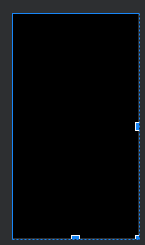
此时预览里黑色占满全屏,因为高度和宽度都是匹配父控件,他的父控件如下:
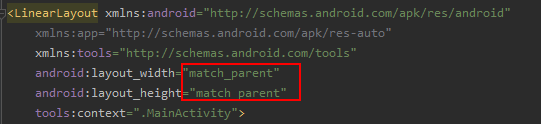
更改尺寸:
android:layout_width="200dp" //在安卓里的单位用dp,字体用sp
android:layout_height="200dp"
预览:

写一个 <View> ,他是所有控件的父类:
<View
android:layout_width="match_parent"
android:layout_height="match_parent"
android:background="#FF0033"/>
- 1
- 2
- 3
- 4
View的父控件是LinearLayout,因为LinearLayout的高度和宽度是200dp,View是match_parent,所以View的高度宽度也是200dp
预览:
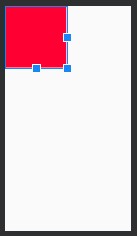
加一个padding //内边距:
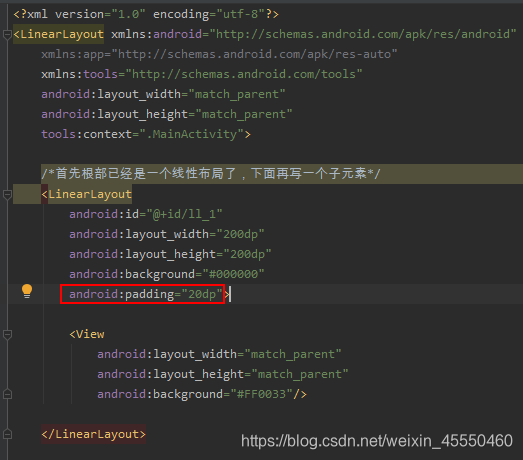
预览:
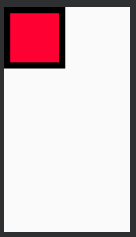
给LinearLayout(最外面的布局)设了一个内边距20个单位,里面的内容就要距离最外面的边框20个单位。
padding指上下左右都是距离这么多,也可以设为:
android:paddingLeft="20dp"
android:paddingRight="20dp"
android:paddingTop="50dp"
android:paddingBottom="10dp"
- 1
- 2
- 3
- 4
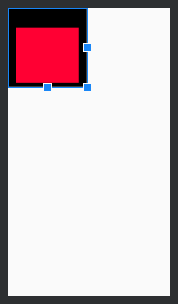
再写一个LinearLayout:
<LinearLayout
android:layout_width="match_parent"
android:layout_height="200dp"
android:orientation="horizontal"
android:background="#0066FF">
</LinearLayout>
- 1
- 2
- 3
- 4
- 5
- 6
- 7
他的父控件是整个代码的第一个LinearLayout(现在这个里面有两个子元素LinearLayout和一个子元素View)
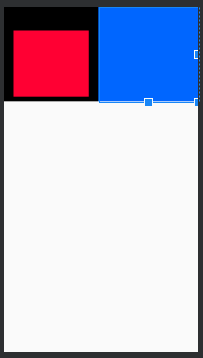
宽度匹配父控件,前面的LinearLayout已经占了一半了,剩下的都是这个LinearLayout的
LinearLayout的默认排列方式是水平排列,可以手动改成垂直:
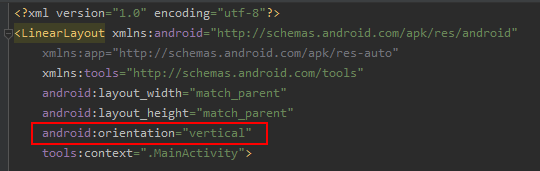
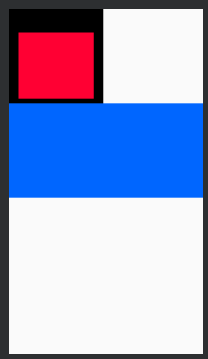
设置距离上面一个LinearLayout 20dp:
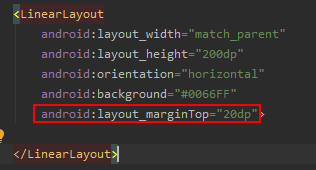
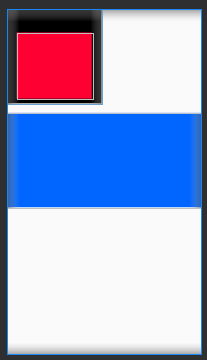
也可以不给蓝色的这个设置,给上面黑色的这个设置,删掉刚刚加的句子,然后给黑色的那个LinearLayout加:
android:layout_marginBottom="20dp"
- 1
一样的效果
在这最后一个LinearLayout里加一个View
<View
android:layout_width="50dp"
android:layout_height="50dp"
android:background="#ffffff"/>
- 1
- 2
- 3
- 4
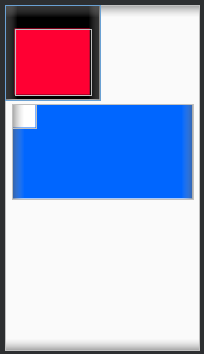
View默认是从上从左开始的
如果要居中,使用 android:gravity (内部元素对齐方式)
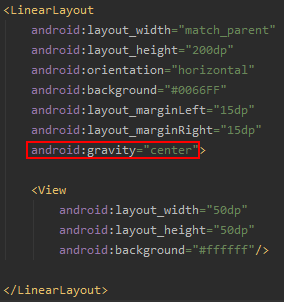
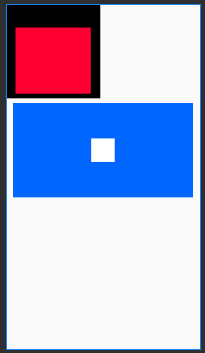
使两个子元素平分,使用weight(权重)(先把前面gravity的删了):
<View
android:layout_width="0dp"
android:layout_height="match_parent"
android:background="#000000"
android:layout_weight="1"/>
<View
android:layout_width="0dp"
android:layout_height="match_parent"
android:background="#FF0033"
android:layout_weight="1"/>
- 1
- 2
- 3
- 4
- 5
- 6
- 7
- 8
- 9
- 10
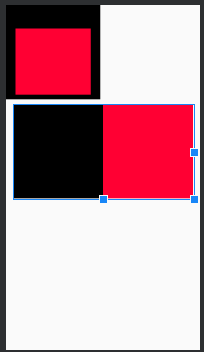
如果第一个View的android:layout_width改成50dp:
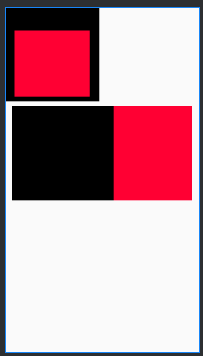
整个父控件先减去50dp,剩下的再按权重平分,所以黑色的除了平分到的还多之前的50
(所以weight是按权重平分剩下来的内容)
由此,如果再多写一个View,大家的android:layout_width都是0,weight都是1,那就是三等分。如果有一个的权重是2,另两个是1,那就是1/2、1/4、1/4
最后的代码:
<?xml version="1.0" encoding="utf-8"?> <LinearLayout xmlns:android="http://schemas.android.com/apk/res/android" xmlns:app="http://schemas.android.com/apk/res-auto" xmlns:tools="http://schemas.android.com/tools" android:layout_width="match_parent" android:layout_height="match_parent" android:orientation="vertical" tools:context=".MainActivity"> /*首先根部已经是一个线性布局了,下面再写一个子元素*/ <LinearLayout android:id="@+id/ll_1" android:layout_width="200dp" android:layout_height="200dp" android:background="#000000" android:paddingLeft="20dp" android:paddingRight="20dp" android:paddingTop="50dp" android:paddingBottom="10dp" android:layout_marginBottom="10dp" > <View android:layout_width="match_parent" android:layout_height="match_parent" android:background="#FF0033"/> </LinearLayout> <LinearLayout android:layout_width="match_parent" android:layout_height="200dp" android:orientation="horizontal" android:background="#0066FF" android:layout_marginLeft="15dp" android:layout_marginRight="15dp" > <View android:layout_width="0dp" android:layout_height="match_parent" android:background="#000000" android:layout_weight="1"/> <View android:layout_width="0dp" android:layout_height="match_parent" android:background="#FF0033" android:layout_weight="2"/> <View android:layout_width="0dp" android:layout_height="match_parent" android:background="#436EEE" android:layout_weight="1"/> </LinearLayout> </LinearLayout>
- 1
- 2
- 3
- 4
- 5
- 6
- 7
- 8
- 9
- 10
- 11
- 12
- 13
- 14
- 15
- 16
- 17
- 18
- 19
- 20
- 21
- 22
- 23
- 24
- 25
- 26
- 27
- 28
- 29
- 30
- 31
- 32
- 33
- 34
- 35
- 36
- 37
- 38
- 39
- 40
- 41
- 42
- 43
- 44
- 45
- 46
- 47
- 48
- 49
- 50
- 51
- 52
- 53
- 54
- 55
- 56
- 57
- 58
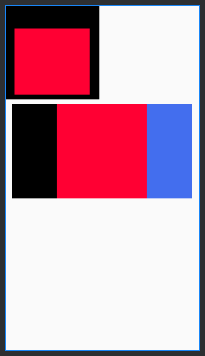
ps:这些是画界面常用的,要练习的话可以百度一些图稿,自己按着写代码看能不能还原



