热门标签
热门文章
- 1springboot集成邮件功能
- 2HashMap 1.8
- 3ensp防火墙web界面创建ssl vpn出现服务器繁忙问题_ensp ssl 服务器忙,请稍后重试
- 4啃透这1500道互联网Java工程师面试题你需多久呢?啃透可拿阿里P7_java大概背了多久面试题
- 5python做微信小程序开发,python怎么开发小程序_python如何开发微信小程序
- 6redis连接错误:ERR Client sent AUTH, but no password is set解决方案2个
- 7gof23——代理模式详解_gof 代理模式
- 8资深Web技术专家曹刘阳:2016年前端技术观察
- 9美团面试之Hr面,不会套路把我坑惨了......
- 10D2L,Pytorch win10下使用dataloader时出现runtimeerror: dataloader worker (pid(s) ) exited unexpectedly的解决方案_dataloader worker (pid(s) 16632) exited unexpected
当前位置: article > 正文
使用centos实现请求转发,纯技术验证_centos 转发
作者:知新_RL | 2024-05-03 00:33:20
赞
踩
centos 转发
一、目的
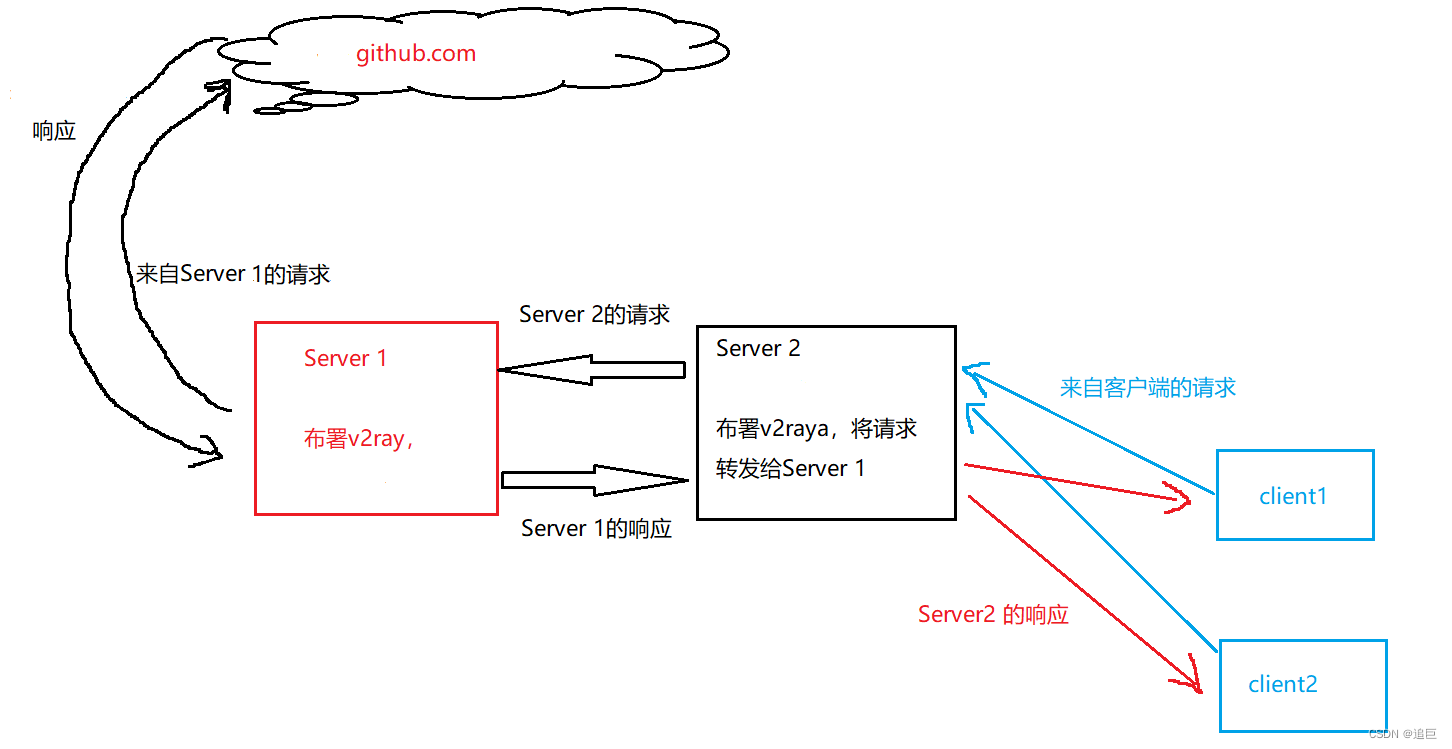
如上图所示,我要实现这个效果。Server2无法访问互联网,但是可以和Server1通信,可以将请求转发给Server1,通过Server1来访问。
二、搭建过程
(一)、在Server1上执行的操作
使用脚本一键搭建
bash <(curl -s -L https://git.io/v2ray.sh)
- 1
(二)、在Server2上执行的操作
参考链接:
centos8安装docker报错:在Centos8 安装docker
docker官方文档链接:docker官方文档
对于v2rary的详细介绍:v2ray的中文介绍
接下来就要使用容器启动v2raya了
1、启动v2raya docker容器
docker run -d \
--restart=always \
--privileged \
--network=host \
--name v2raya \
-v /etc/resolv.conf:/etc/resolv.conf \
-v /etc/v2raya:/etc/v2raya \
mzz2017/v2raya
- 1
- 2
- 3
- 4
- 5
- 6
- 7
- 8
docker ps查看一下容器起来了么
[root@iZ56kkvaq4nlfhZ ~] docker ps
CONTAINER ID IMAGE COMMAND CREATED STATUS PORTS NAMES
4556a6a7831f mzz2017/v2raya "v2raya" 4 hours ago Up 4 hours v2raya
- 1
- 2
- 3
2、浏览器管理v2raya
任务栏输入:ip:2017进入web界面,管理。将Server1的v2ray节点配置信息导入,
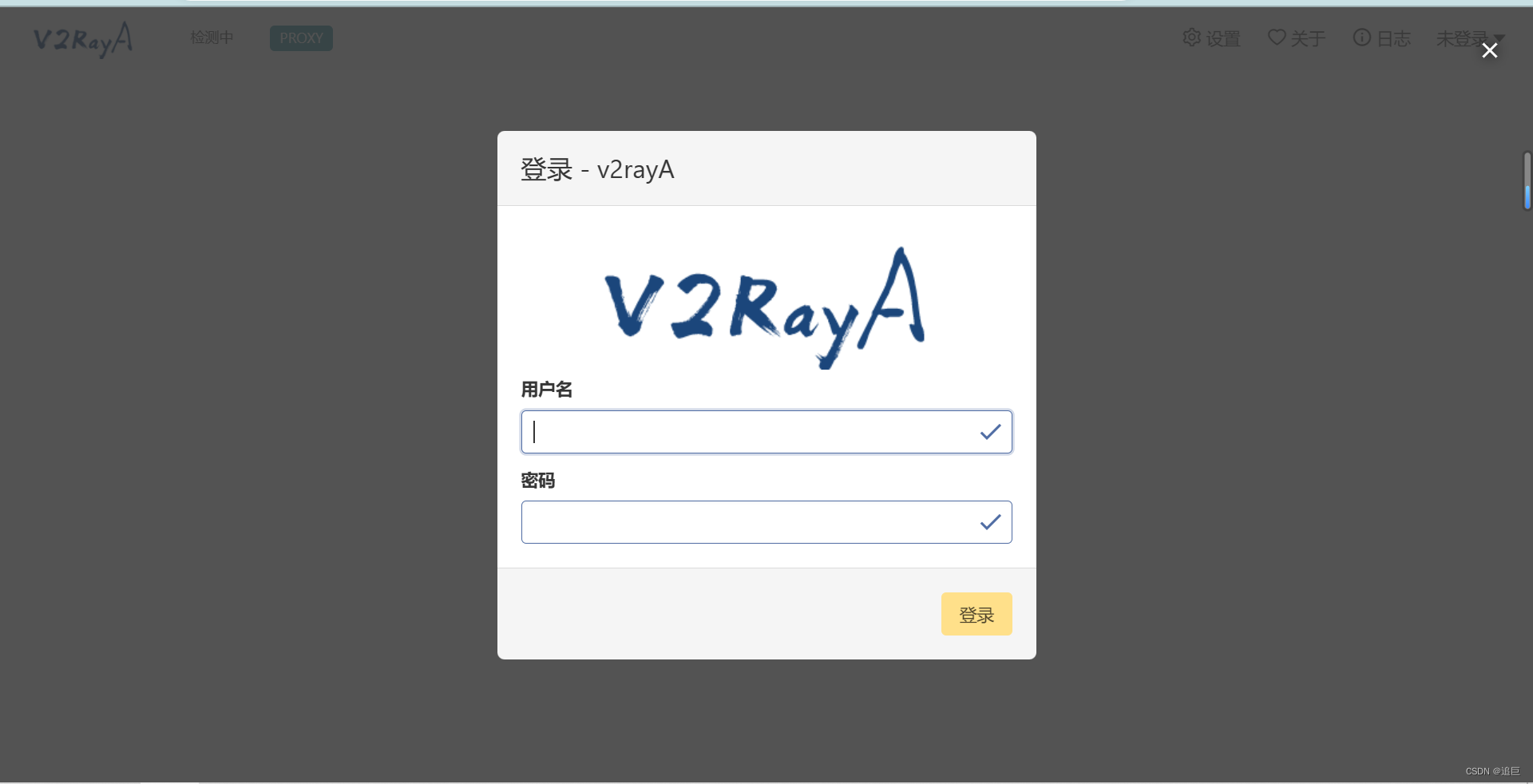
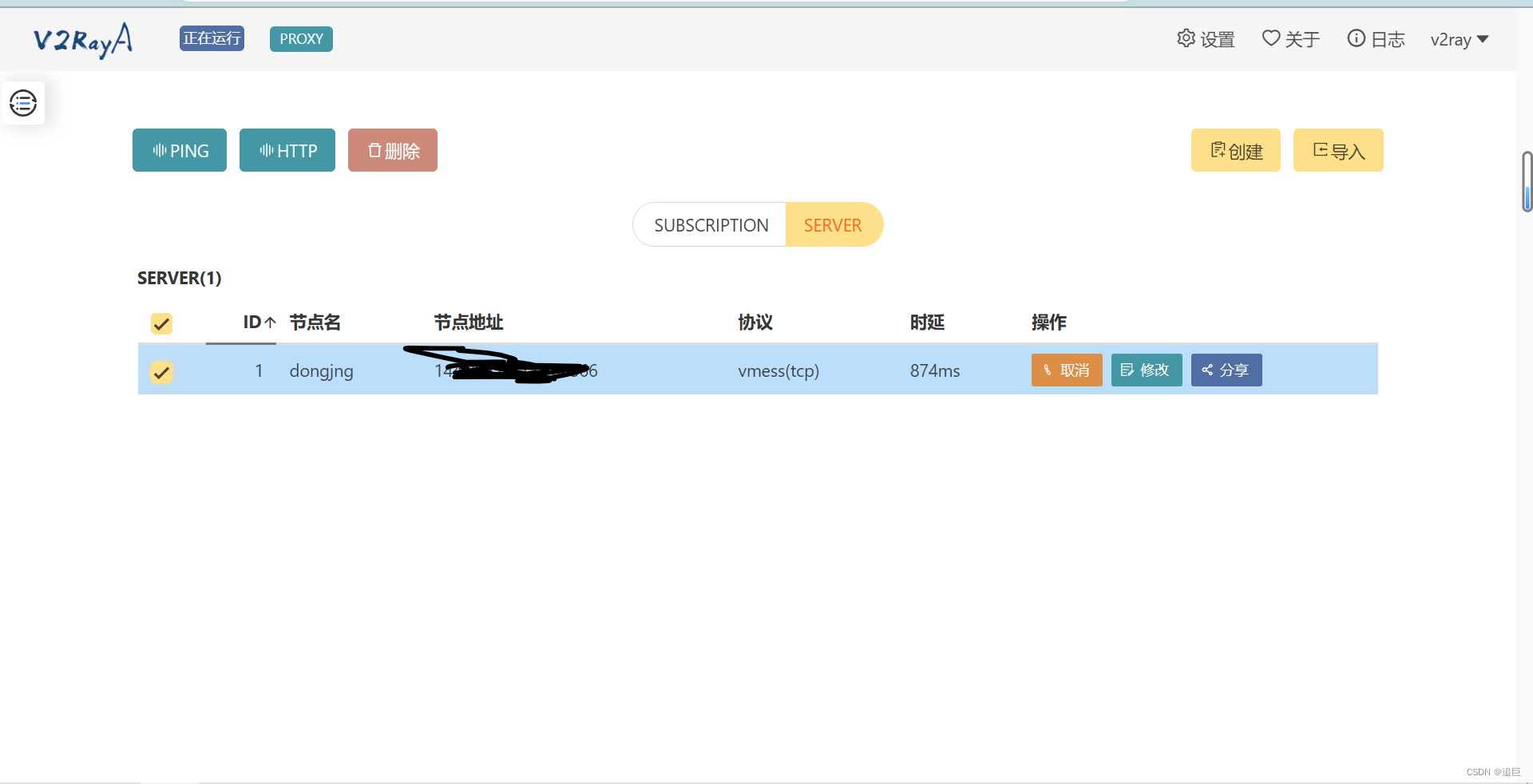
3、编辑/etc/profile这个文件,加入以下内容
#代理
http_proxy=http://127.0.0.1:20171
https_proxy=http://127.0.0.1:20171
export http_proxy https_proxy
- 1
- 2
- 3
- 4
4、source一下
source /etc/profile
- 1
5、验证
[root@iZ56kkvaq4nlfhZ ~]# curl -I https://github.com/
HTTP/1.1 200 Connection established
HTTP/1.1 200 OK
Server: GitHub.com
Date: Sun, 07 May 2023 08:29:40 GMT
Content-Type: text/html; charset=utf-8
- 1
- 2
- 3
- 4
- 5
- 6
- 7
声明:本文内容由网友自发贡献,不代表【wpsshop博客】立场,版权归原作者所有,本站不承担相应法律责任。如您发现有侵权的内容,请联系我们。转载请注明出处:https://www.wpsshop.cn/w/知新_RL/article/detail/526867
推荐阅读
相关标签


