- 1[Android开发]镂空的TextView,镂空字体,TextView实现镂空字体效果_textview空心字体
- 2三元环计数(HDU 6104)
- 3Simulink|光伏阵列模拟多类故障(开路/短路/阴影遮挡/老化)
- 4Android —— Activity的四种启动模式_栈顶复用模式
- 5ICCV 2023 | 腾讯优图16篇论文入选!轻量级主干、异常检测和扩散模型等方向
- 6ahri8.php,松鼠症仓库自行更新规则后无法获取正确的title
- 7FPGA硬件架构
- 82V2无人机红蓝对抗仿真
- 9Docker基础:镜像、容器、仓库、镜像的分层、容器数据卷_镜像仓库,镜像层和镜像
- 10python time操作 格式化字符串转时间戳_python time 如何将字符串转换成时间戳
web项目部署流程_web部署项目步骤
赞
踩
环境搭建
部署的第一步就是需要将服务所需要的环境搭建好
golang的安装
方法一
-
下载压缩包:将要下载在golang版本和对应操作系统在golang中文网或者在golang官方下载到本地。
-
将下载后的压缩包上传服务器
在终端使用 (以Ubuntu为例):
scp -r /本地路径/go压缩包 ssh ubuntu@IP:/服务器下的文件路径/目录- 1
-
解压到/usr/local下:
tar -C /usr/local -xzf gox.x.x.linux-amd64.tar.gz- 1
-
添加环境变量:
编辑/etc/profile文件
vim /etc/profile- 1
添加到末尾:
export PATH=$PATH:/usr/local/go/bin- 1
保存退出,使用命令source etc/profile 生效。
source etc/profile- 1
配置完成后,输入go -version可以查看安装的版本。
$ go version go version gox.x.x linux/amd64- 1
- 2
方法二
-
以 root 或者其他 sudo 用户身份运行下面的命令,下载并且解压 Go 二进制文件到
/usr/local目录:wget -c https://dl.google.com/go/go1.x.x.linux-amd64.tar.gz -O - | sudo tar -xz -C /usr/local- 1
-
配置环境变量(和方法一一致)
安装数据库(mysql)
准备工作
-
远程连接需要部署LNMP环境的ECS实例。
具体操作,请参见连接方式概述。
-
关闭系统内部防火墙。
-
运行以下命令,检查防火墙当前状态。
sudo ufw status- 1
- 如果防火墙状态为Status: inactive,则表示防火墙为关闭状态。
- 如果防火墙状态为Status: active,则表示防火墙为开启状态。
-
可选:
关闭防火墙。
如果您的防火墙为开启状态,需要运行以下命令,关闭防火墙并关闭开机自启动防火墙。
sudo ufw disable- 1
-
安装并配置MySQL
方法一:
-
安装MySQL。
-
运行以下命令,安装MySQL。
sudo apt -y install mysql-server- 1
-
运行以下命令,查看MySQL版本。
sudo mysql -V- 1
返回结果如下所示,表示MySQL已成功安装,MySQL的版本为8.0.27。
mysql Ver 8.0.27-0ubuntu0.20.04.1 for Linux on x86_64 ((Ubuntu))- 1
-
-
配置MySQL。
-
运行以下命令,进入MySQL。
sudo mysql- 1
-
运行以下命令,设置root用户密码。
ALTER USER 'root'@'localhost' IDENTIFIED WITH mysql_native_password by 'mynewpassword';- 1
本示例中密码以
Mysql@1234为例,示例命令:ALTER USER 'root'@'localhost' IDENTIFIED WITH mysql_native_password by 'Mysql@1234';- 1
-
运行以下命令,退出MySQL数据库。
exit;- 1
-
运行以下命令,对MySQL进行安全性配置。
sudo mysql_secure_installation- 1
-
根据命令行提示,依次完成以下配置项。
-
输入root用户的密码。本示例中输入
Mysql@1234- 1
root@iZbp19jsi7s0g7m4zgc****:~# sudo mysql_secure_installation Securing the MySQL server deployment. Enter password for user root:- 1
- 2
- 3
- 4
- 5
说明 在输入密码时,系统为了最大限度的保证数据安全,命令行将不做任何回显。您只需要输入正确的密码信息,然后按Enter键即可。
-
输入Y,更改root用户密码。
Change the password for root ? ((Press y|Y for Yes, any other key for No) : Y- 1
-
输入root用户密码。
New password: Re-enter new password: Estimated strength of the password: 100- 1
- 2
- 3
- 4
- 5
-
输入Y,确认使用已设置的密码。
Do you wish to continue with the password provided?(Press y|Y for Yes, any other key for No) : Y- 1
-
输入Y,删除MySQL自带的匿名用户。
By default, a MySQL installation has an anonymous user, allowing anyone to log into MySQL without having to have a user account created for them. This is intended only for testing, and to make the installation go a bit smoother. You should remove them before moving into a production environment. Remove anonymous users? (Press y|Y for Yes, any other key for No) : Y- 1
- 2
- 3
- 4
- 5
- 6
- 7
- 8
-
输入Y,禁止MySQL的root用户的远程登录权限,如果需要远程登录,可以不用禁止
Normally, root should only be allowed to connect from 'localhost'. This ensures that someone cannot guess at the root password from the network. Disallow root login remotely? (Press y|Y for Yes, any other key for No) : Y- 1
- 2
- 3
- 4
- 5
-
输入Y,移除test数据库。
By default, MySQL comes with a database named 'test' that anyone can access. This is also intended only for testing, and should be removed before moving into a production environment. Remove test database and access to it? (Press y|Y for Yes, any other key for No) :- 1
- 2
- 3
- 4
- 5
- 6
- 7
-
输入Y,重新加载授权表。
Reloading the privilege tables will ensure that all changes made so far will take effect immediately. Reload privilege tables now? (Press y|Y for Yes, any other key for No) : Y- 1
- 2
- 3
- 4
当命令行回显
All done!
时,表示配置完成。
-
-
-
测试登录MySQL数据库。
-
运行以下命令,登录MySQL数据库。
sudo mysql -u root -p- 1
-
在命令行回显的Enter password:后输入已设置的数据库密码。
说明 在输入密码时,系统为了最大限度的保证数据安全,命令行将不做任何回显。您只需要输入正确的密码信息,然后按Enter键即可。
成功登录MySQL数据库后,命令行信息如下所示。
root@iZbp19jsi7s0g7m4zgc****:~# sudo mysql -uroot -p Enter password: Welcome to the MySQL monitor. Commands end with ; or \g. Your MySQL connection id is 15 Server version: 8.0.29-0ubuntu0.20.04.3 (Ubuntu) Copyright (c) 2000, 2022, Oracle and/or its affiliates. Oracle is a registered trademark of Oracle Corporation and/or its affiliates. Other names may be trademarks of their respective owners. Type 'help;' or '\h' for help. Type '\c' to clear the current input statement. mysql>- 1
- 2
- 3
- 4
- 5
- 6
- 7
- 8
- 9
- 10
- 11
- 12
- 13
- 14
- 15
-
运行以下命令,退出MySQL数据库。
exit;- 1
-
配置远程访问,进入mysql配置文件($为命令提示符)
cd /etc/mysql/mysql.conf.d- 1
有两个文件:
root@VM-0-6-ubuntu:/etc/mysql/mysql.conf.d# ls mysqld.cnf mysqld_safe_syslog.cnf- 1
- 2
编辑mysqld.cnf:
vim mysqld.cnf- 1
# * Basic Settings # user = mysql pid-file = /var/run/mysqld/mysqld.pid socket = /var/run/mysqld/mysqld.sock port = 3306 basedir = /usr datadir = /var/lib/mysql tmpdir = /tmp lc-messages-dir = /usr/share/mysql skip-external-locking # # Instead of skip-networking the default is now to listen only on # localhost which is more compatible and is not less secure. bind-address = localhost #
- 1
- 2
- 3
- 4
- 5
- 6
- 7
- 8
- 9
- 10
- 11
- 12
- 13
- 14
- 15
- 16
将
bind-address的localhost改为0.0.0.0即可远程访问如果端口冲突,也可以更改端口即:3306。保存即可。
-
方法二:使用docker安装
-
下载镜像
docker pull mysql:5.7- 1
-
通过镜像启动
docker run -p 3306:3306 --name mymysql -v $PWD/conf:/etc/mysql/conf.d -v $PWD/logs:/logs -v $PWD/data:/var/lib/mysql -e MYSQL_ROOT_PASSWORD=123456 -d mysql:5.7 -p 3306:3306:将容器的 3306 端口映射到主机的 3306 端口。 -v -v $PWD/conf:/etc/mysql/conf.d:将主机当前目录下的 conf/my.cnf 挂载到容器的 /etc/mysql/my.cnf。 -v $PWD/logs:/logs:将主机当前目录下的 logs 目录挂载到容器的 /logs。 -v $PWD/data:/var/lib/mysql :将主机当前目录下的data目录挂载到容器的 /var/lib/mysql 。 -e MYSQL_ROOT_PASSWORD=123456:初始化 root 用户的密码。- 1
- 2
- 3
- 4
- 5
- 6
- 7
- 8
- 9
- 10
- 11
-
进入容器配置
由于mysql的安全策略,现在还不能使用root/123456来访问数据库
-
进入容器
通过docker ps -a来查看mysql的容器id然后使用:
docker exec -it 62349aa31687 /bin/bash- 1
-
进入mysql
mysql -u root -p 123456- 1
-
建立用户并授权
GRANT ALL PRIVILEGES ON *.* TO 'root'@'%' IDENTIFIED BY 'root' WITH GRANT OPTION; GRANT ALL PRIVILEGES ON *.* TO 'root'@'127.0.0.1' IDENTIFIED BY 'root' WITH GRANT OPTION; GRANT ALL PRIVILEGES ON *.* TO 'root'@'localhost' IDENTIFIED BY 'root' WITH GRANT OPTION; FLUSH PRIVILEGES;- 1
- 2
- 3
- 4
注:如果不能远程访问依然需要像方法一一样更改配置文件
-
缓存Redis的安装(docker安装)
docker run -p 6379:6379 -d redis:latest redis-server
docker container update --restart=always 容器名字
- 1
- 2
- 3
- 4
中间件RocketMQ的安装(docker安装)
配置文件
├── conf
│ └── broker.conf
└── docker-compose.yml
- 1
- 2
- 3
新建一个目录:
~ mkdir install
~ cd install
- 1
- 2
新建docker-compose.yml:
vim docker-compose.yml
- 1
写入配置:
version: '3.5' services: rmqnamesrv: image: foxiswho/rocketmq:server container_name: rmqnamesrv ports: - 9876:9876 volumes: - ./logs:/opt/logs - ./store:/opt/store networks: rmq: aliases: - rmqnamesrv rmqbroker: image: foxiswho/rocketmq:broker container_name: rmqbroker ports: - 10909:10909 - 10911:10911 volumes: - ./logs:/opt/logs - ./store:/opt/store - ./conf/broker.conf:/etc/rocketmq/broker.conf environment: NAMESRV_ADDR: "rmqnamesrv:9876" JAVA_OPTS: " -Duser.home=/opt" JAVA_OPT_EXT: "-server -Xms256m -Xmx256m -Xmn256m" command: mqbroker -c /etc/rocketmq/broker.conf depends_on: - rmqnamesrv networks: rmq: aliases: - rmqbroker rmqconsole: image: styletang/rocketmq-console-ng container_name: rmqconsole ports: - 8080:8080 environment: JAVA_OPTS: "-Drocketmq.namesrv.addr=rmqnamesrv:9876 -Dcom.rocketmq.sendMessageWithVIPChannel=false" depends_on: - rmqnamesrv networks: rmq: aliases: - rmqconsole networks: rmq: name: rmq driver: bridge
- 1
- 2
- 3
- 4
- 5
- 6
- 7
- 8
- 9
- 10
- 11
- 12
- 13
- 14
- 15
- 16
- 17
- 18
- 19
- 20
- 21
- 22
- 23
- 24
- 25
- 26
- 27
- 28
- 29
- 30
- 31
- 32
- 33
- 34
- 35
- 36
- 37
- 38
- 39
- 40
- 41
- 42
- 43
- 44
- 45
- 46
- 47
- 48
- 49
- 50
- 51
- 52
- 53
- 54
- 55
新建目录:conf
~ mkdir conf
~ cd conf
- 1
- 2
新建配置文件:
vim broker.conf
- 1
写入配置:
# Licensed to the Apache Software Foundation (ASF) under one or more # contributor license agreements. See the NOTICE file distributed with # this work for additional information regarding copyright ownership. # The ASF licenses this file to You under the Apache License, Version 2.0 # (the "License"); you may not use this file except in compliance with # the License. You may obtain a copy of the License at # # http://www.apache.org/licenses/LICENSE-2.0 # # Unless required by applicable law or agreed to in writing, software # distributed under the License is distributed on an "AS IS" BASIS, # WITHOUT WARRANTIES OR CONDITIONS OF ANY KIND, either express or implied. # See the License for the specific language governing permissions and # limitations under the License. # 所属集群名字 brokerClusterName=DefaultCluster # broker 名字,注意此处不同的配置文件填写的不一样,如果在 broker-a.properties 使用: broker-a, # 在 broker-b.properties 使用: broker-b brokerName=broker-a # 0 表示 Master,> 0 表示 Slave brokerId=0 # nameServer地址,分号分割 # namesrvAddr=rocketmq-nameserver1:9876;rocketmq-nameserver2:9876 # 启动IP,如果 docker 报 com.alibaba.rocketmq.remoting.exception.RemotingConnectException: connect to <192.168.0.120:10909> failed # 解决方式1 加上一句 producer.setVipChannelEnabled(false);,解决方式2 brokerIP1 设置宿主机IP,不要使用docker 内部IP brokerIP1=127.0.0.1 # 在发送消息时,自动创建服务器不存在的topic,默认创建的队列数 defaultTopicQueueNums=4 # 是否允许 Broker 自动创建 Topic,建议线下开启,线上关闭 !!!这里仔细看是 false,false,false autoCreateTopicEnable=true # 是否允许 Broker 自动创建订阅组,建议线下开启,线上关闭 autoCreateSubscriptionGroup=true # Broker 对外服务的监听端口 listenPort=10911 # 删除文件时间点,默认凌晨4点 deleteWhen=04 # 文件保留时间,默认48小时 fileReservedTime=120 # commitLog 每个文件的大小默认1G mapedFileSizeCommitLog=1073741824 # ConsumeQueue 每个文件默认存 30W 条,根据业务情况调整 mapedFileSizeConsumeQueue=300000 # destroyMapedFileIntervalForcibly=120000 # redeleteHangedFileInterval=120000 # 检测物理文件磁盘空间 diskMaxUsedSpaceRatio=88 # 存储路径 # storePathRootDir=/home/ztztdata/rocketmq-all-4.1.0-incubating/store # commitLog 存储路径 # storePathCommitLog=/home/ztztdata/rocketmq-all-4.1.0-incubating/store/commitlog # 消费队列存储 # storePathConsumeQueue=/home/ztztdata/rocketmq-all-4.1.0-incubating/store/consumequeue # 消息索引存储路径 # storePathIndex=/home/ztztdata/rocketmq-all-4.1.0-incubating/store/index # checkpoint 文件存储路径 # storeCheckpoint=/home/ztztdata/rocketmq-all-4.1.0-incubating/store/checkpoint # abort 文件存储路径 # abortFile=/home/ztztdata/rocketmq-all-4.1.0-incubating/store/abort # 限制的消息大小 maxMessageSize=65536 # flushCommitLogLeastPages=4 # flushConsumeQueueLeastPages=2 # flushCommitLogThoroughInterval=10000 # flushConsumeQueueThoroughInterval=60000 # Broker 的角色 # - ASYNC_MASTER 异步复制Master # - SYNC_MASTER 同步双写Master # - SLAVE brokerRole=ASYNC_MASTER # 刷盘方式 # - ASYNC_FLUSH 异步刷盘 # - SYNC_FLUSH 同步刷盘 flushDiskType=ASYNC_FLUSH # 发消息线程池数量 # sendMessageThreadPoolNums=128 # 拉消息线程池数量 # pullMessageThreadPoolNums=128
- 1
- 2
- 3
- 4
- 5
- 6
- 7
- 8
- 9
- 10
- 11
- 12
- 13
- 14
- 15
- 16
- 17
- 18
- 19
- 20
- 21
- 22
- 23
- 24
- 25
- 26
- 27
- 28
- 29
- 30
- 31
- 32
- 33
- 34
- 35
- 36
- 37
- 38
- 39
- 40
- 41
- 42
- 43
- 44
- 45
- 46
- 47
- 48
- 49
- 50
- 51
- 52
- 53
- 54
- 55
- 56
- 57
- 58
- 59
- 60
- 61
- 62
- 63
- 64
- 65
- 66
- 67
- 68
- 69
- 70
- 71
- 72
- 73
- 74
- 75
- 76
- 77
- 78
- 79
- 80
- 81
- 82
- 83
- 84
- 85
- 86
- 87
- 88
- 89
- 90
- 91
- 92
- 93
- 94
- 95
- 96
- 97
**注意:**需要将brokerIP1=127.0.0.1ip改为公网ip。
安装并启动
#cd到目录之下
docker-compose up
- 1
- 2
安装配置完成。
参考
当然也可以参考更简单的安装方式:rocketMQ的安装
代理服务器Nginx的安装
-
运行以下命令,更新Ubuntu系统内的软件包。
sudo apt update- 1
-
运行以下命令,安装Nginx。
sudo apt -y install nginx- 1
-
运行以下命令,查看Nginx版本。
sudo nginx -v- 1
返回结果如下所示,查看到Nginx的版本信息为1.18.0。同时也表示Nginx已成功安装。
nginx version: nginx/1.18.0 (Ubuntu)- 1
更多安装配置参考:
部署
环境搭建完成后我们就应该将前后端代码上传了
上传代码
方法一:命令上传
将本地代码上传到服务器可以使用命令
scp -r /本地路径/项目目录 ssh ubuntu@IP:/服务器下的文件路径/目录
- 1
方法二:通过git拉取
我们可以将测试好的代码(项目)上传至github或者gitee然后使用git clone拉取
后端项目部署
部署并启动服务
如果条件允许,我们最好有两天服务器:测试服务器和线上服务器。
条件有限,这里我就以一台服务器介绍。
进入项目目录:
root@VM-0-6-ubuntu:/home/ubuntu/project/mxshop/mxshop_srvs/user_srv# ls
config config-debug.yaml config-pro.yaml global handler initialize main.go model proto test tmp utils
- 1
- 2
我们直接使用命令:
go run main.go #当然也可以在后台运行:go run main.go &
- 1
他会自动去拉取项目所有的依赖,然后运行,测试无误后,使用命令:kill -9 pid 退出测试服务进行,将main.go编译成可执行文件:
go build main.go
- 1
或者
go build main.go user_main #user_main 为可执行文件名
- 1
root@VM-0-6-ubuntu:/home/ubuntu/project/mxshop/mxshop_srvs/user_srv# ls
config config-debug.yaml config-pro.yaml global handler initialize main main.go model proto test tmp utils
- 1
- 2
可以看到多了一个可执行文件main
然后运行可执行文件:& 后台运行
../user_srv/main &
- 1
如果还有一台服务器的情况,这里我们就完成了,测试服务器的测试,然后将可执行文件上传线上服务器运行即可。
当然这是最简单的部署模式,我们也可以将服务制作成一个docker镜像,将服务容器化。
这样我们的后端项目就成功部署到服务器了。
前端项目部署
方法一:使用Ngin部署
怎么只需要将本地打包好的静态文件上传服务器,然后使用Nginx即可,具体如下:
我们准备我们的前端项目不管你是vue项目还是普通的jquery写的项目都是一样的,本文的前端项目是vue。
通过git把他克隆到我们的服务器下面,我的前端项目就放在/home/ubuntu/web/下
下面是我前端项目的目录和内容,我们主要是用到打包后的dist文件夹。
root@VM-0-6-ubuntu:/home/ubuntu/web/dist# ls
index.entry.js index.html static
root@VM-0-6-ubuntu:/home/ubuntu/web/dist# pwd
/home/ubuntu/web/dist
root@VM-0-6-ubuntu:/home/ubuntu/web/dist#
- 1
- 2
- 3
- 4
- 5
进入:/etc/nginx/sites-enabled/
root@VM-0-6-ubuntu:/home/ubuntu/web/dist# cd /etc/nginx/sites-enabled/
root@VM-0-6-ubuntu:/etc/nginx/sites-enabled# ls
default
- 1
- 2
- 3
下面有一个默认的配置,我们将其复制一份:
cp /etc/nginx/sites-enabled/default /etc/nginx/sites-enabled/myproject
- 1
然后进入配置:
vim myproject
- 1
可以看到
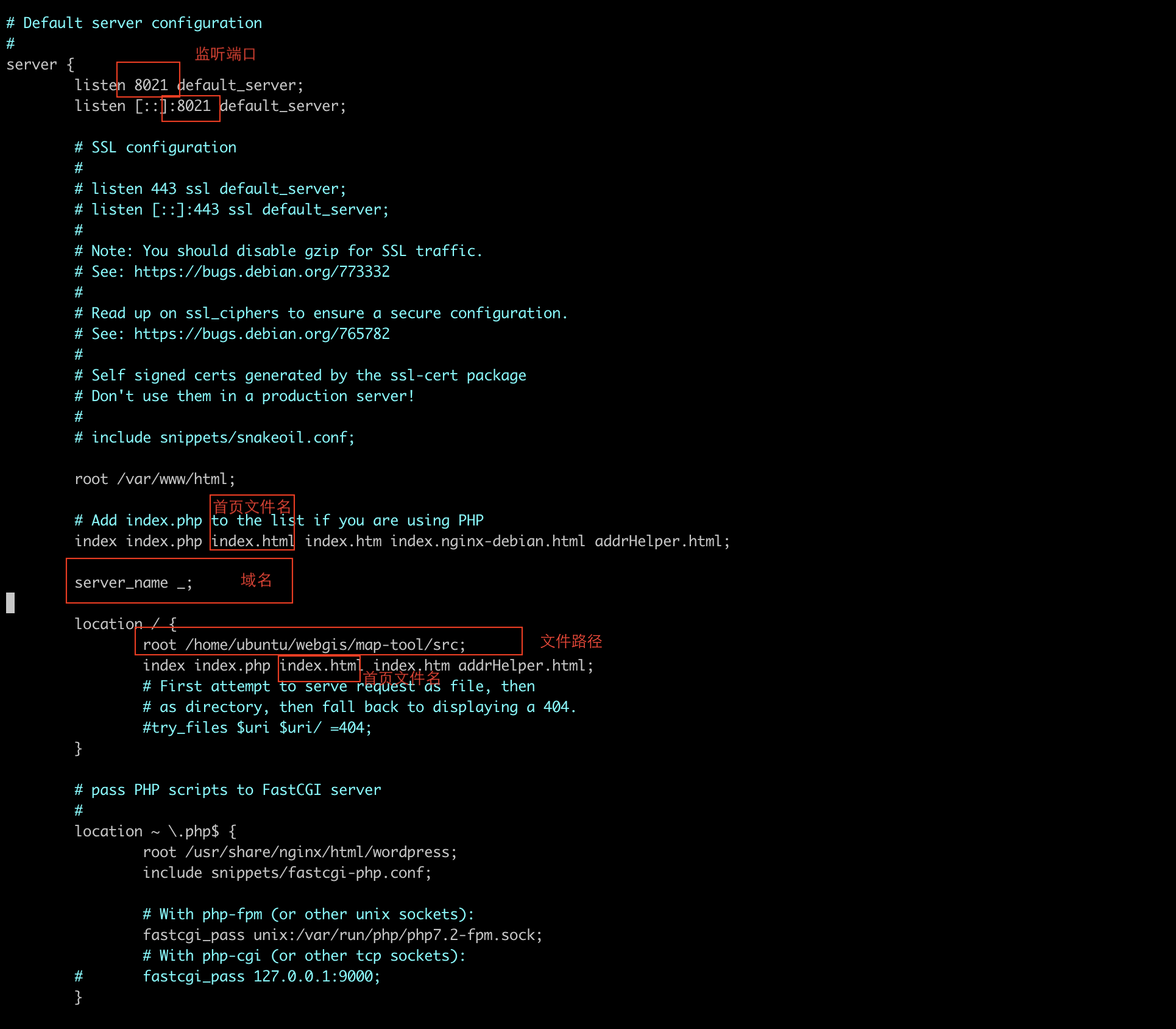
只需要修改图中对应的内容即可。
然后重新加载Nginx
nginx -s reload
- 1
前端项目就部署完成。
方法二:使用node和npm部署
可以直接在服务器上将
将前端项目clone到服务器,使用命令npm install拉取依赖
npm install
- 1
然后使用npm run dev 运行
npm run dev
- 1
同样这里测试完成后,也可以使用命令 npm run build 将文件打包为静态文件
npm run build
- 1
然后静态文件会在项目中的dist文件夹中。
依然可以使用nginx来部署。
方法三:使用其他服务代理
可以使用kong等服务代理。


