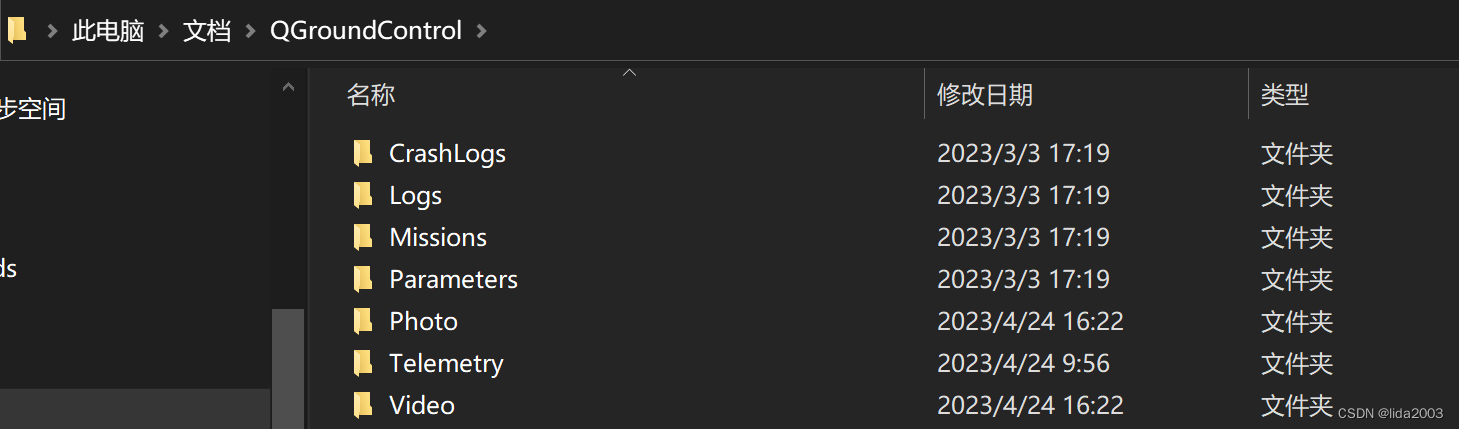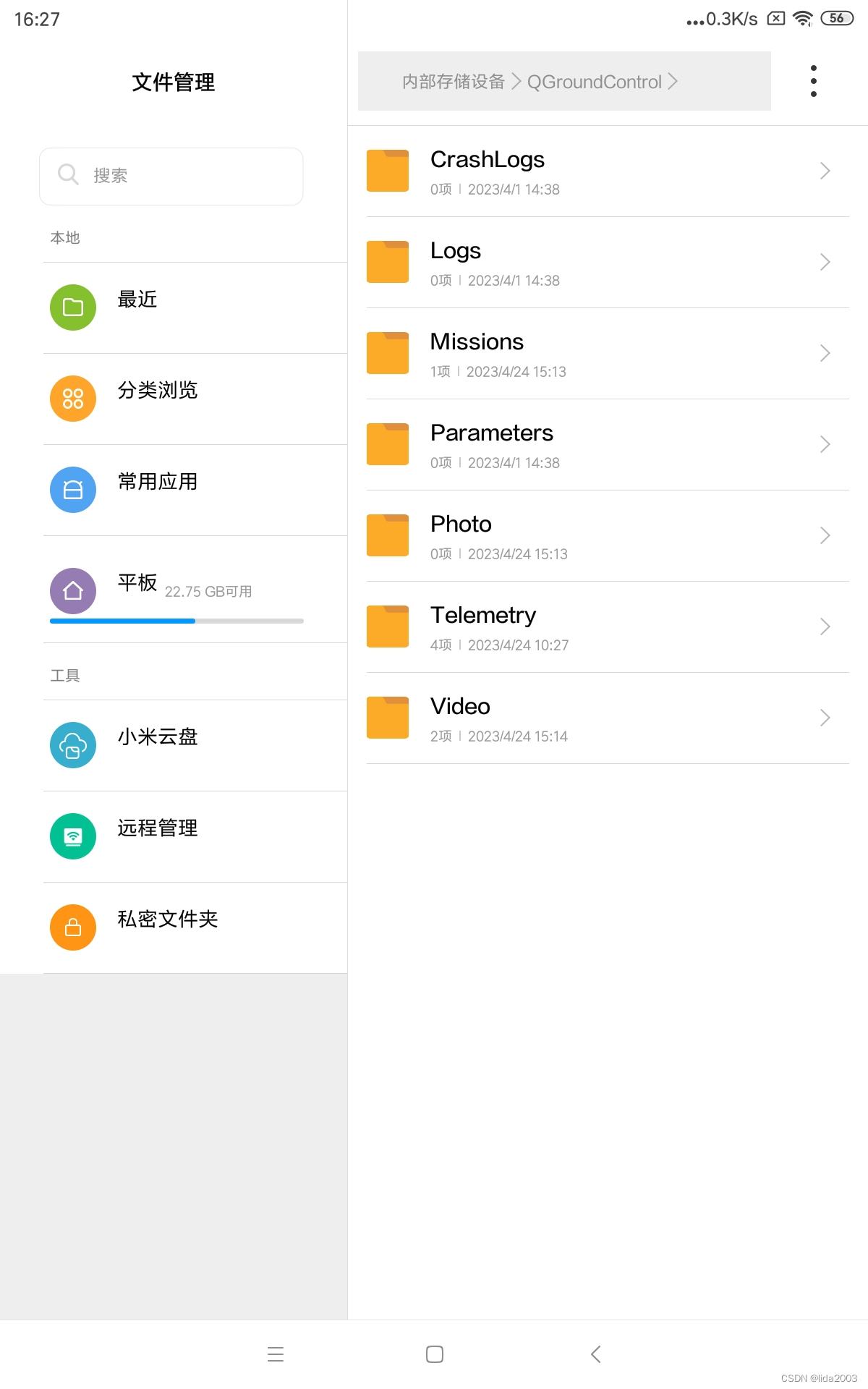热门标签
热门文章
- 1【大模型上下文长度扩展】FlashAttention:高效注意力计算的新纪元_大模型 flash attention
- 2Proteus内部编程仿真STM32(附程序)_proteus stm32
- 3MySQL函数:行转列CONCAT、CONCAT_WS、GROUP_CONCAT的使用(精要)_mysql列转行函数
- 4ICMP协议和ping命令_icmp ping
- 5深入理解Redis:如何设置缓存数据的过期时间及其背后的机制_redis缓存过期时间一般设置多长时间
- 6中文描述评价指标(blue,rouge,meteor,cider)_blue rouge
- 7用git从gitee下载单个文件夹_git下载单个文件
- 8对于 《Robust Blockchained Federated Learning with Model Validation and PoS Inspired Consensus》的讨论
- 9第122天:内网安全-域信息收集-应用网络凭据-CS插件-Adfind-BloodHound_内网-域产生的原因
- 10人工智能的常用十种算法_人工智能领域 算法
当前位置: article > 正文
QGroundControl之安装调试_qgroundcontrol安装教程
作者:羊村懒王 | 2024-04-15 16:45:26
赞
踩
qgroundcontrol安装教程
1. 源由
开源软件的好处就是免费,问题就是没点耐心和功底,玩不转。
这里就初次使用QGroundControl,在安装和调试过程遇到的问题做一下总结。
2. 问题汇总
注:如果后续继续遇到问题,会这里继续补充。不过目前至少解决以下问题可以快速上手飞了。
2.1 摄像头播放问题
现象:
左下方摄像头界面,始终显示“Waiting for Video”。实际情况是,VLC验证RTSP显示功能正常,但是QGroundControl死活没图像。
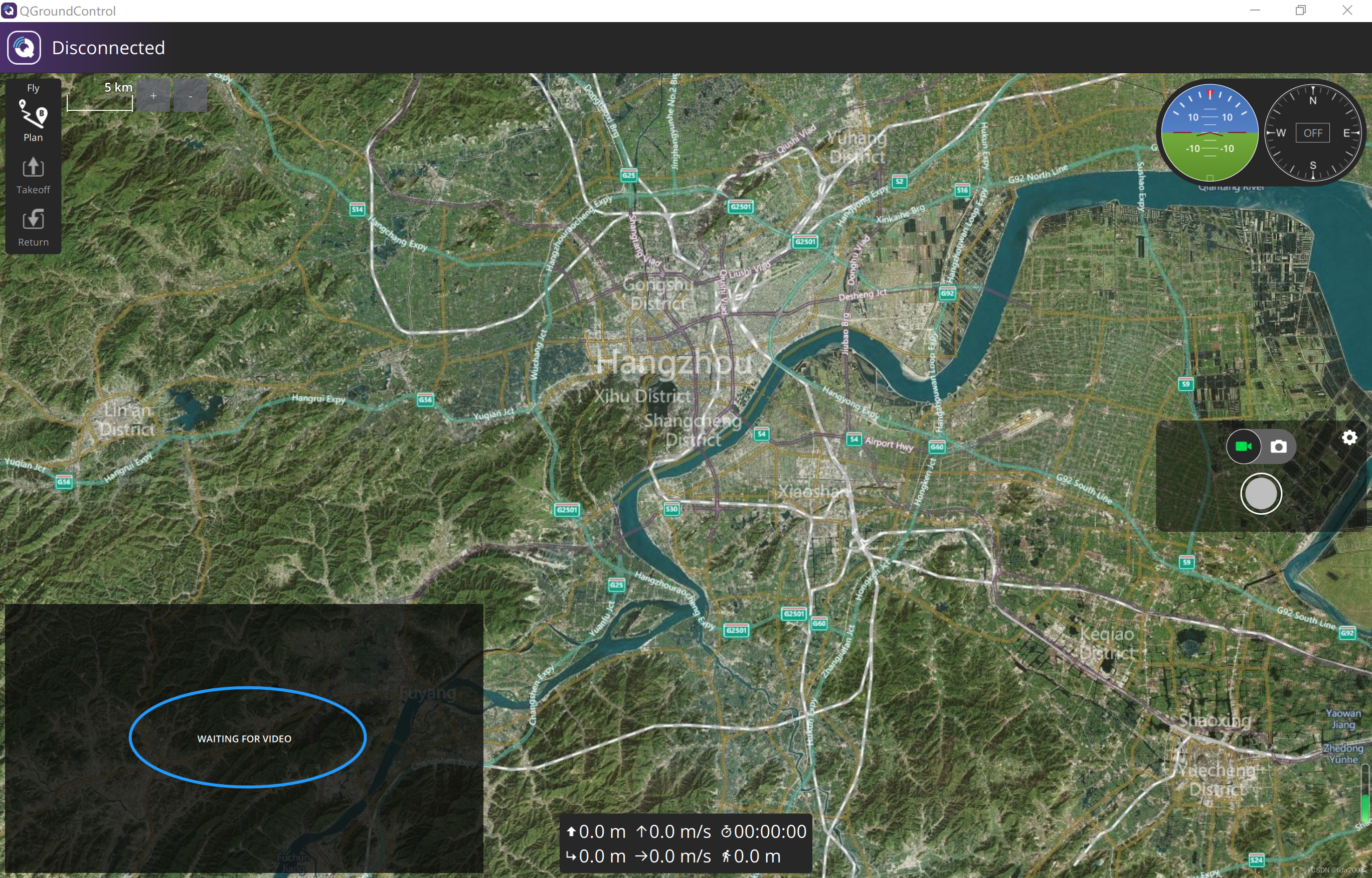
分析
- 按下面配置QGroundControl的Console日志配置
- 打开QGroundControl日志后,发现"GStreamer error: Your GStreamer installation is missing a plug-in."的异常问题。

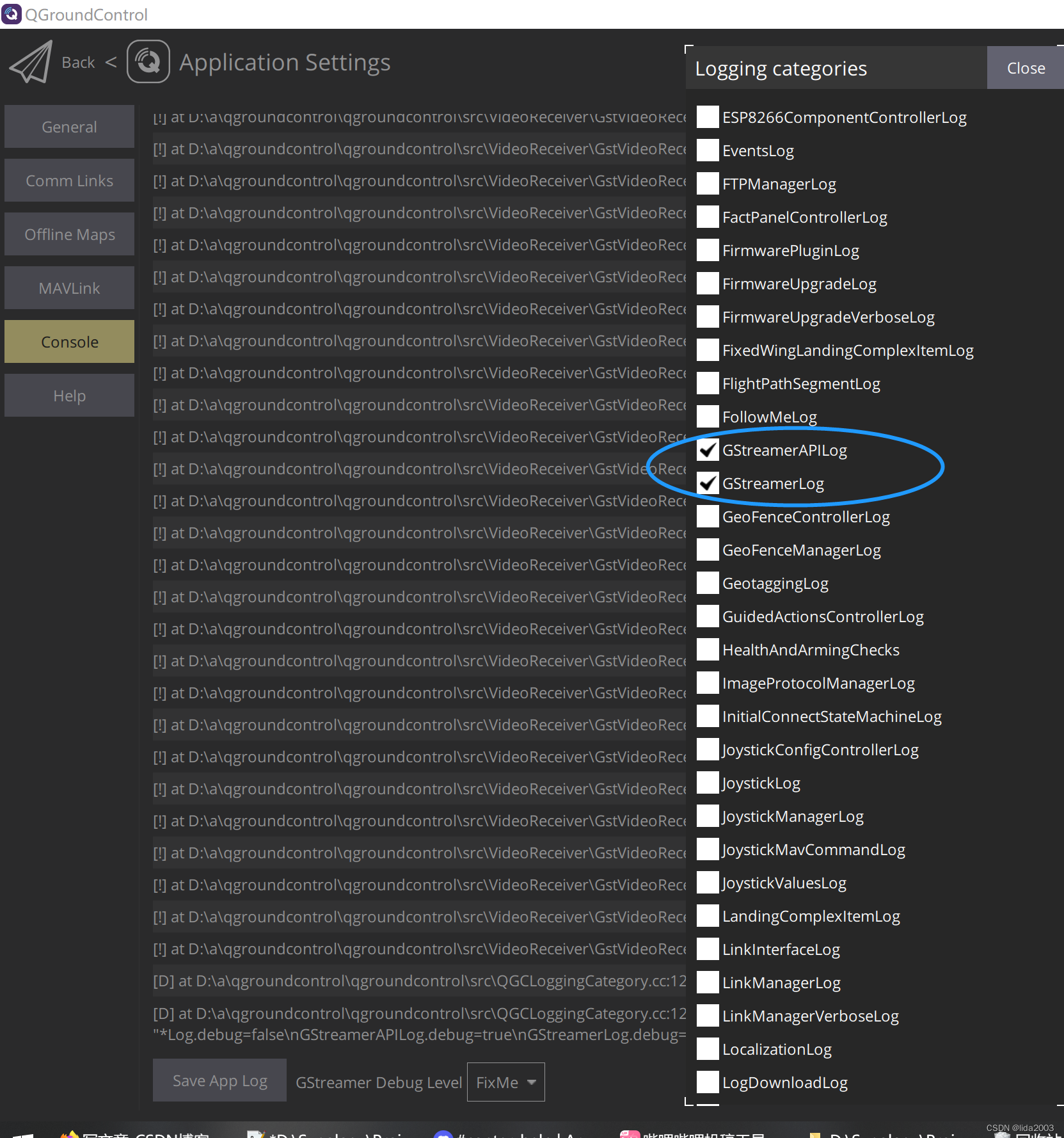
方法:
- 以默认路径的方式安装gstreamer
- 安装QGroundControl软件
- QGroundControl安装过程会检测默认gstreamer路径,并安装plug-in。详见:附录-QGroundControl-Video Streaming
然后,启动QGroundControl,配置RTSP视频流和URL,就能顺利进入。
以下是笔者带用户名和密码的RTSP视频流,如果没有用户名和密码,去掉即可。
rtsp://admin:admin@192.168.1.9:8554/live
- 1
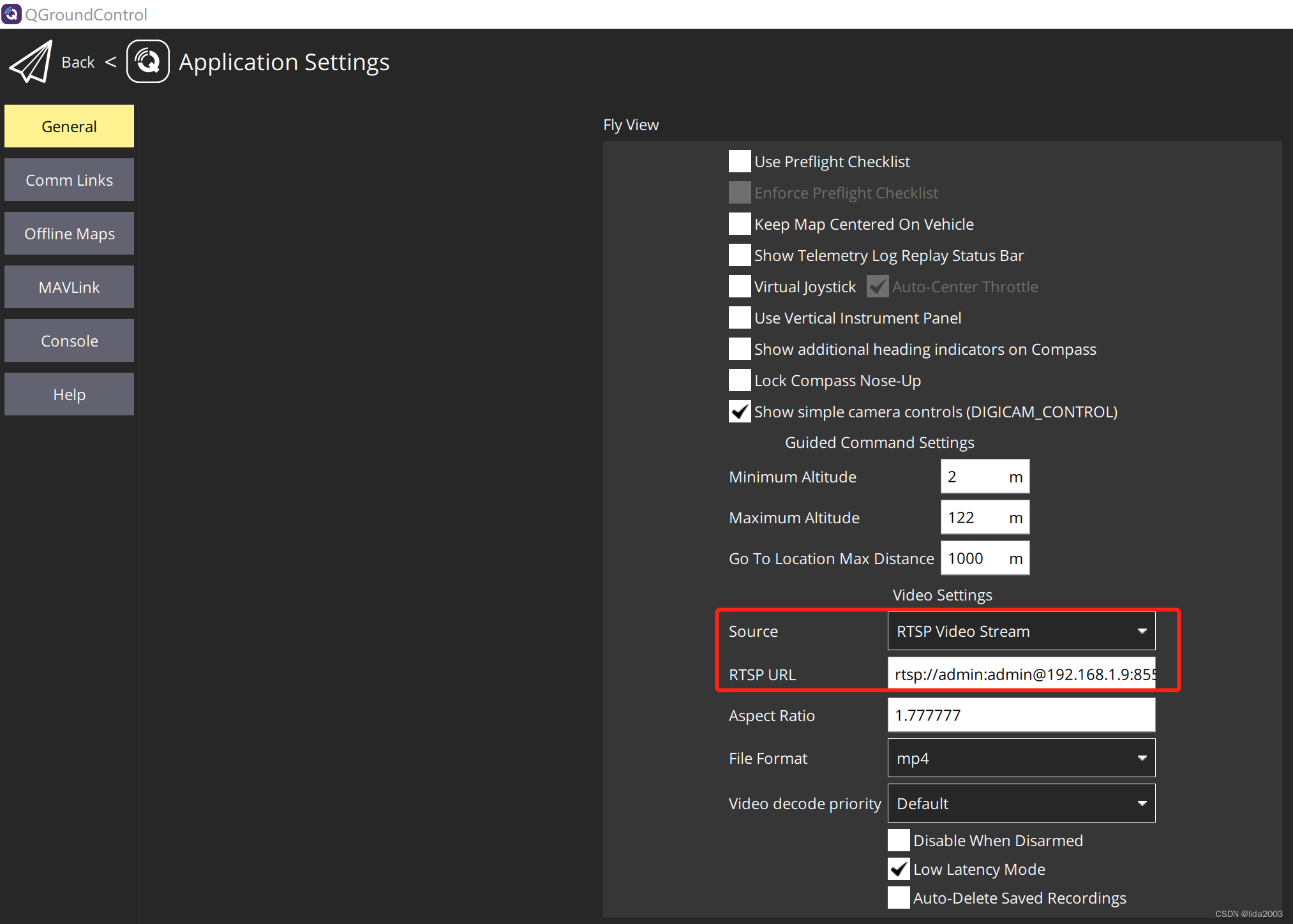
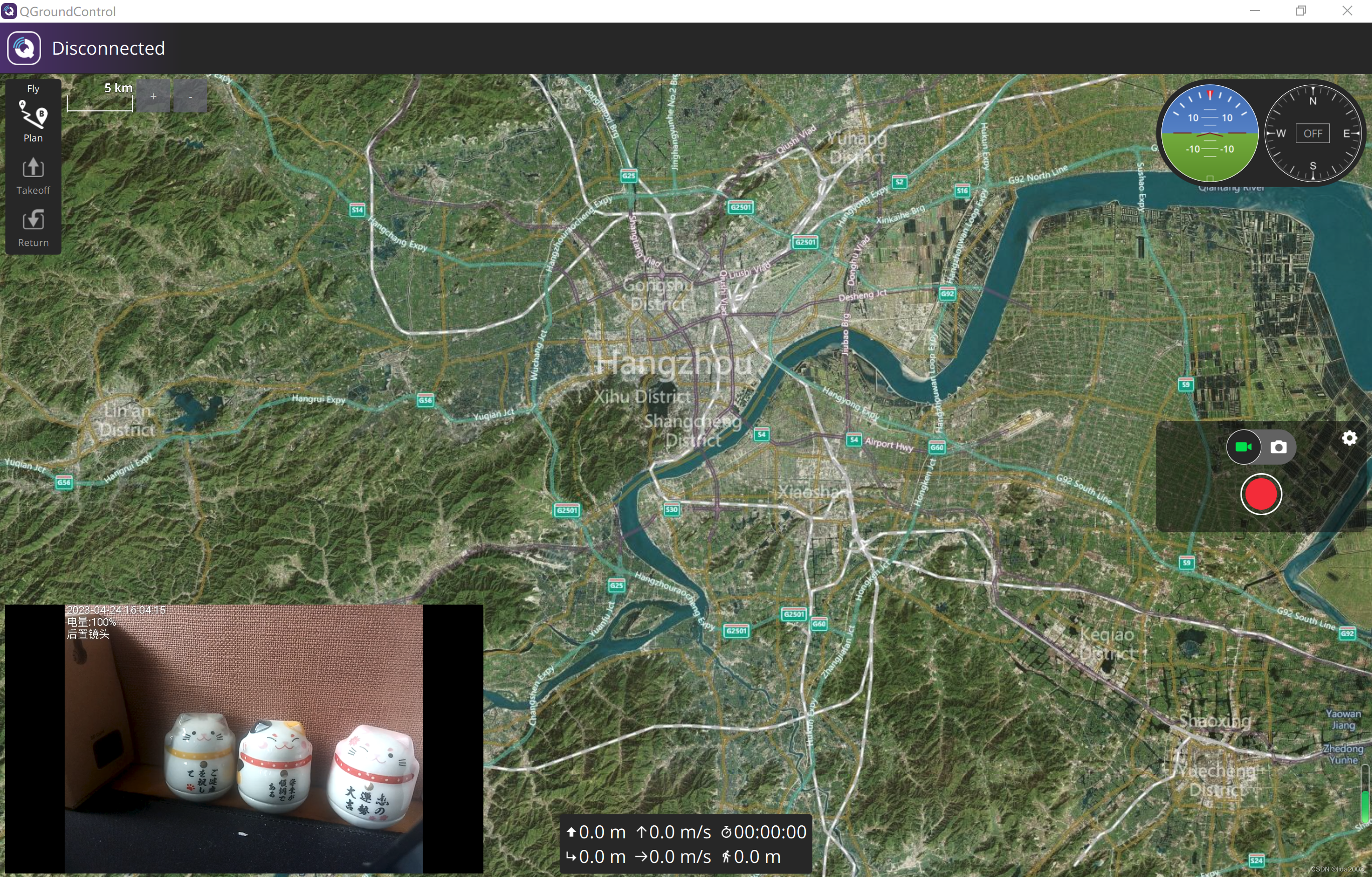
注:800x600分辨率,H264,30FPS下,视频流占用大概380KB/s,基本上就是38Mbps 带宽。
2.2 Windows电脑录像和拍照保存位置
现象:
找不到录像/拍照文件
分析
逻辑上这个是讲不通的,因为Windows上不可能没有空间保存,肯定是放在哪里,没找到。
同时也说明了QGroundControl在视频回放方面的功能弱鸡了(免费嘛,就这么着吧)
方法:
各种搜呗,只要关键词正确,总是可以“吃螃蟹”的。
- 视频路径:C:\Users\Administrator\Documents\QGroundControl\Video
- 照片路径:C:\Users\Administrator\Documents\QGroundControl\Photo
- 任务路径:C:\Users\Administrator\Documents\QGroundControl\Missions
2.3 Android设备录像和拍照保存位置
现象:
找不到录像/拍照文件
分析
这个和上面2.2的问题类似,不多做分析。
方法:
搜呗,既然2.2都能找到,android肯定也有。
- 视频路径:内部存储设备\QGroundControl\Video
- 照片路径:内部存储设备\QGroundControl\Photo
- 任务路径:内部存储设备\QGroundControl\Missions
3. 打包资料
经过测试验证的打包资料:QGroundControl-v4.26打包资料
4. 附录-QGroundControl-Video Streaming
QGroundControl-Video Streaming
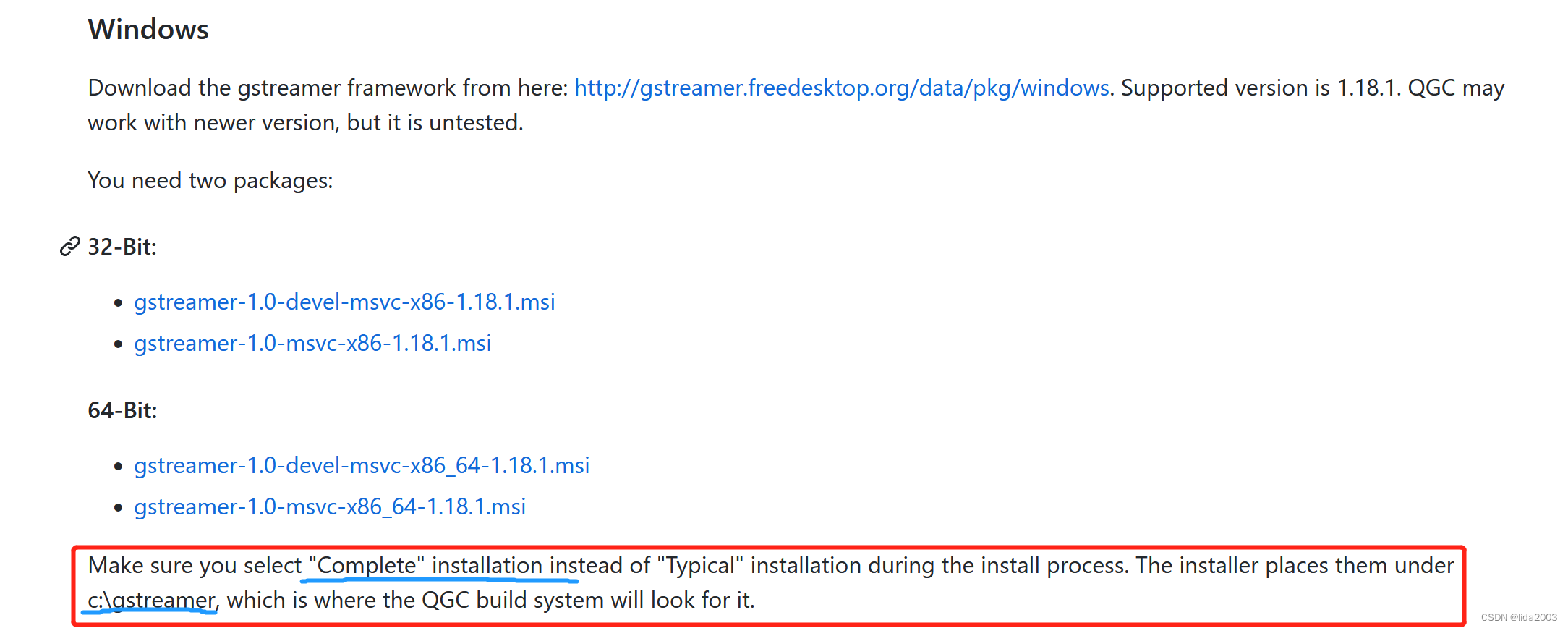
5. 附录-QGroundControl效果图
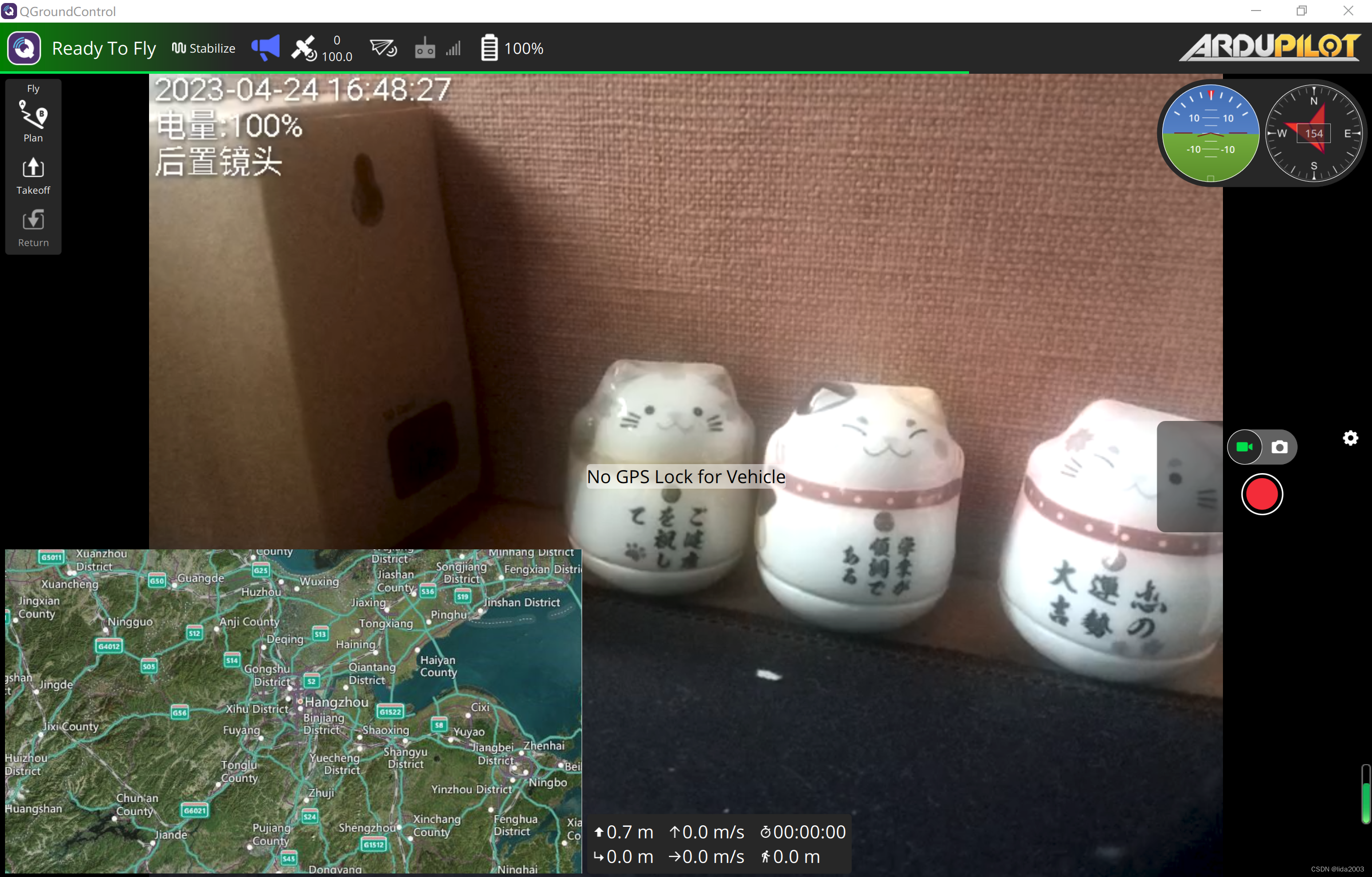
6. 参考资料
【1】QGroundControl User Guide
【2】QGroundControl Dev Guide
【3】QGroundControl Ground Control Station
声明:本文内容由网友自发贡献,不代表【wpsshop博客】立场,版权归原作者所有,本站不承担相应法律责任。如您发现有侵权的内容,请联系我们。转载请注明出处:https://www.wpsshop.cn/w/羊村懒王/article/detail/428951
推荐阅读
相关标签