- 1iframe上传到服务器不显示,[HTML] IE9/IE10使用隐藏iframe异步上传文件问题
- 2[Algorithm] BEVformer 源码细节学习&&ubuntu20.04下的环境配置&&目标跑起开源代码&&论文学习笔记_bevformer源码解析
- 3API First 再先一步,OpenAPI 定义被 openAI 定为 ChatGPT 插件标准_openapi 和openai 什么关系
- 4蓝桥杯嵌入式组 历年客观题解析_蓝桥杯嵌入式历年真题
- 5Python小游戏集合(开源、开源、免费下载)_python 游戏下载
- 6【粉丝福利社】《AIGC重塑金融:AI大模型驱动的金融变革与实践》(文末送书-完结)
- 7WSL2中 使用jupyter lab_wsl jupyter
- 8在Ubuntu上安装配置pycharm(linux)_ubuntu pycharm
- 9移动应用开发之路 03 Android Studio 6种布局介绍、实战详解_android studio布局
- 10VUE使用Luckysheet Luckysheet本地导入时报错‘luckysheet‘ is not defined【已解决】,页面刷新‘luckysheet‘ 丢失
十几款拿来就能用的炫酷表白代码_最浪漫的编程代码可复制
赞
踩
「作者主页」:士别三日wyx
「作者简介」:CSDN top100、阿里云博客专家、华为云享专家、网络安全领域优质创作者
「推荐专栏」:小白零基础《Python入门到精通》
1、坐我女朋友好吗,不同意就关机.vbs
复制到文本文件,后缀名改成vbs就能运行,效果如下。
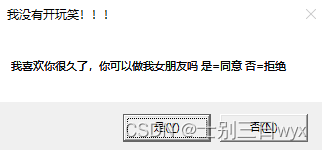
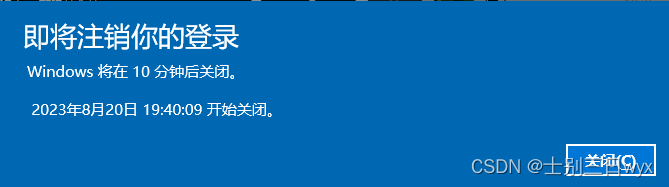
完整代码如下,复制就能用
Set Seven = WScript.CreateObject("WScript.Shell")
strDesktop = Seven.SpecialFolders("AllUsersDesktop")
set oShellLink = Seven.CreateShortcut(strDesktop & "\\Seven.url")
oShellLink.Save
se_key = (MsgBox("我喜欢你很久了,你可以做我女朋友吗 是=同意 否=拒绝 ",4,"我没有开玩笑!!!"))
If se_key=6 Then
MsgBox "谢谢你给了我这次机会,I Love You",64,"Love you"
Else
seven.Run "shutdown.exe -s -t 600"
agn=(MsgBox ("我真的很喜欢你!求你了,别拒绝我,好吗?是=同意 否=拒绝",4,"别拒绝我,好吗?"))
If agn=6 Then
seven.Run "shutdown.exe -a"
MsgBox "谢谢你给了我这次机会,I Love You",,"Love you"
WScript.Sleep 500
Else
MsgBox "唉,那祝你能找到自己喜欢的人,若可回头,记住,我在你身后一直等你!--爱你的人",64,"祝你幸福!!"
seven.Run "shutdown.exe -a"
MsgBox "其实你拒绝了我,我也不会关你电脑的!因为你是我最重要的人,我不会捉弄你的!",64,"我愿意等你!"
End If
End If
- 1
- 2
- 3
- 4
- 5
- 6
- 7
- 8
- 9
- 10
- 11
- 12
- 13
- 14
- 15
- 16
- 17
- 18
- 19
- 20
2、坐我女朋友好吗,不同意关不掉.vbs
为了防止有些小伙伴关机后被打,提供了一个替代方案,复制到文本文件,后缀名改成vbs就能运行,效果如下。
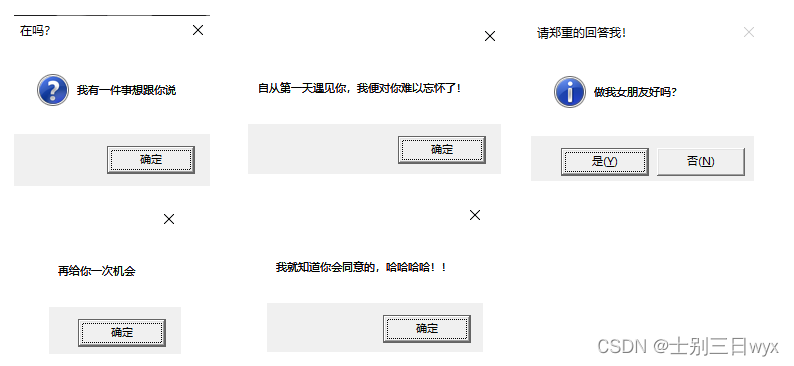
完整代码如下,复制就能用
msgbox ("我有一件事想跟你说"),vbQuestion,("在吗?")
msgbox ("自从第一天遇见你,我便对你难以忘怀了!")
msgbox ("做我女朋友好吗?")
msgbox ("房产写你名字")
msgbox ("保大")
msgbox ("我妈会游泳")
dim j
do while j<1
Select Case msgbox("做我女朋友好吗?",68,"请郑重的回答我!")
Case 6 j=1
Case 7 msgbox("再给你一次机会")
end Select
loop
msgbox("我就知道你会同意的,哈哈哈哈!!")
- 1
- 2
- 3
- 4
- 5
- 6
- 7
- 8
- 9
- 10
- 11
- 12
- 13
- 14
3、动态粒子效果.html
HTML动态粒子效果,会随着鼠标焦点转动,复制到HTML文件访问即可,效果图如下

完整代码如下,复制就能用
<!doctype html>
<html>
<head>
<meta charset="utf-8">
<title>canvas五彩斑斓的粒子动画特效</title>
<style>
body {
overflow: hidden;
margin: 0;
padding: 0;
background: hsla(242, 30%, 5%, 1);
}
canvas {
width: 100%;
}
</style>
</head>
<body>
<canvas id='canv'></canvas>
<script>
/*
(Book REF) HTML5 Canvas Ch. 5: Math, Physics, and Animation ::: Uniform Circular Motion
By Steve Fulton and Jeff Fulton
*/
window.requestAnimFrame = (function () {
return window.requestAnimationFrame ||
window.webkitRequestAnimationFrame ||
window.mozRequestAnimationFrame ||
window.oRequestAnimationFrame ||
window.msRequestAnimationFrame ||
function (callback) {
window.setTimeout(callback, 1000 / 60);
};
})();
window.addEventListener('load', start, false);
var c,
$,
w,
h,
msX,
msY,
midX,
midY,
num = 650,
parts = [],
begin = 50,
repeat = 20,
end = Math.PI * 2,
force = null,
msdn = false;
function start() {
c = document.getElementById('canv');
$ = c.getContext('2d');
w = c.width = window.innerWidth;
h = c.height = window.innerHeight;
midX = w / 2;
midY = h / 2;
force = Math.max(w, h) * 0.09;
flow = begin;
window.requestAnimFrame(create);
run();
}
function run() {
window.requestAnimFrame(run);
go();
}
function Part() {
this.deg = 0;
this.rad = 0;
this.x = 0;
this.y = 0;
this.distX = 0;
this.distY = 0;
this.color = 'rgb(' + Math.floor(Math.random() * 130) + ',' + Math.floor(Math.random() * 50) + ',' + Math.floor(Math.random() * 100) + ')';
this.size;
}
function create() {
var n = num;
while (n--) {
var p = new Part();
p.deg = Math.floor(Math.random() * 360);
p.rad = Math.floor(Math.random() * w * 0.5);
p.x = p.distX = Math.floor(Math.random() * w);
p.y = p.distY = Math.floor(Math.random() * h);
p.size = 1 + Math.floor(Math.random() * (p.rad * 0.055));
parts[n] = p;
}
c.onmousemove = msmv;
c.onmousedown = msdn;
c.onmouseup = msup;
var int = setInterval(function () {
flow--;
if (flow === repeat) clearInterval(int);
}, 20);
}
function go() {
$.globalCompositeOperation = 'source-over';
$.fillStyle = 'hsla(242, 30%, 5%, .55)';
$.fillRect(0, 0, w, h);
$.globalCompositeOperation = 'lighter';
var mx = msX;
var my = msY;
var bounds = force;
if (msdn) {
bounds = force * 2;
}
var n = num;
while (n--) {
var p = parts[n];
var radi = Math.PI / 180 * p.deg;
p.distX = midX + p.rad * Math.cos(radi);
p.distY = midY + p.rad * Math.sin(radi) * 0.4;
if (mx && my) {
var react = Math.floor((bounds * 0.5) + Math.random() * (bounds * 0.9));
if (p.distX - mx > 0 &&
p.distX - mx < bounds &&
p.distY - my > 0 &&
p.distY - my < bounds) {
p.distX += react;
p.distY += react;
} else if (p.distX - mx > 0 &&
p.distX - mx < bounds &&
p.distY - my < 0 &&
p.distY - my > -bounds) {
p.distX += react;
p.distY -= react;
} else if (p.distX - mx < 0 &&
p.distX - mx > -bounds &&
p.distY - my > 0 &&
p.distY - my < bounds) {
p.distX -= react;
p.distY += react;
} else if (p.distX - mx < 0 &&
p.distX - mx > -bounds &&
p.distY - my < 0 &&
p.distY - my > -bounds) {
p.distY -= react;
p.distY -= react;
}
}
p.x += ((p.distX - p.x) / flow);
p.y += ((p.distY - p.y) / flow);
var x = p.x;
var y = p.y;
var s = p.size * (p.y * 1.5 / h);
if (s < 0.1) {
s = 0;
}
$.beginPath();
$.fillStyle = p.color;
$.arc(x, y, s, 0, end, true);
$.fill();
$.closePath();
var vary;
if (p.size < 2) {
vary = 4;
} else if (p.size < 3) {
vary = 3;
} else if (p.size < 4) {
vary = 2;
} else {
vary = 1;
}
vary *= (p.y / (h * 0.9));
p.deg += vary;
p.deg = p.deg % 360;
}
}
function msmv(e) {
var p = getPos(e.target);
var sX = window.pageXOffset;
var sY = window.pageYOffset;
msX = e.clientX - p.x + sX;
msY = e.clientY - p.y + sY;
}
function msdn(e) {
msdn = true;
}
function msup(e) {
msdn = false;
}
function getPos(el) {
var cosmo = {};
cosmo.x = el.offsetLeft;
cosmo.y = el.offsetTop;
while (el.offsetParent) {
el = el.offsetParent;
cosmo.x += el.offsetLeft;
cosmo.y += el.offsetTop;
}
return cosmo;
}
</script>
</body>
</html>
- 1
- 2
- 3
- 4
- 5
- 6
- 7
- 8
- 9
- 10
- 11
- 12
- 13
- 14
- 15
- 16
- 17
- 18
- 19
- 20
- 21
- 22
- 23
- 24
- 25
- 26
- 27
- 28
- 29
- 30
- 31
- 32
- 33
- 34
- 35
- 36
- 37
- 38
- 39
- 40
- 41
- 42
- 43
- 44
- 45
- 46
- 47
- 48
- 49
- 50
- 51
- 52
- 53
- 54
- 55
- 56
- 57
- 58
- 59
- 60
- 61
- 62
- 63
- 64
- 65
- 66
- 67
- 68
- 69
- 70
- 71
- 72
- 73
- 74
- 75
- 76
- 77
- 78
- 79
- 80
- 81
- 82
- 83
- 84
- 85
- 86
- 87
- 88
- 89
- 90
- 91
- 92
- 93
- 94
- 95
- 96
- 97
- 98
- 99
- 100
- 101
- 102
- 103
- 104
- 105
- 106
- 107
- 108
- 109
- 110
- 111
- 112
- 113
- 114
- 115
- 116
- 117
- 118
- 119
- 120
- 121
- 122
- 123
- 124
- 125
- 126
- 127
- 128
- 129
- 130
- 131
- 132
- 133
- 134
- 135
- 136
- 137
- 138
- 139
- 140
- 141
- 142
- 143
- 144
- 145
- 146
- 147
- 148
- 149
- 150
- 151
- 152
- 153
- 154
- 155
- 156
- 157
- 158
- 159
- 160
- 161
- 162
- 163
- 164
- 165
- 166
- 167
- 168
- 169
- 170
- 171
- 172
- 173
- 174
- 175
- 176
- 177
- 178
- 179
- 180
- 181
- 182
- 183
- 184
- 185
- 186
- 187
- 188
- 189
- 190
- 191
- 192
- 193
- 194
- 195
- 196
- 197
- 198
- 199
- 200
- 201
- 202
- 203
- 204
- 205
- 206
- 207
- 208
- 209
- 210
- 211
- 212
- 213
- 214
4、爱心动态.html
HTML动态爱心特效,复制到HTML文件访问即可,效果图如下:

完整代码如下,复制就能用
<!DOCTYPE html>
<html>
<head>
<title></title>
<script src="js/jquery.min.js"></script>
</head>
<style>
* {
padding: 0;
margin: 0;
}
html,
body {
height: 100%;
padding: 0;
margin: 0;
background: #000;
}
.aa {
position: fixed;
left: 50%;
bottom: 10px;
color: #ccc;
}
.container {
width: 100%;
height: 100%;
}
canvas {
z-index: 99;
position: absolute;
width: 100%;
height: 100%;
}
</style>
<body>
<!-- 樱花 -->
<div id="jsi-cherry-container" class="container">
<audio autoplay="autopaly">
<source src="renxi.mp3" type="audio/mp3" />
</audio>
<img class="img" src="./123.png" alt="" />
<!-- 爱心 -->
<canvas id="pinkboard" class="container"> </canvas>
</div>
</body>
</html>
<script>
/*
* Settings
*/
var settings = {
particles: {
length: 500, // maximum amount of particles
duration: 2, // particle duration in sec
velocity: 100, // particle velocity in pixels/sec
effect: -0.75, // play with this for a nice effect
size: 30, // particle size in pixels
},
};
(function () {
var b = 0;
var c = ["ms", "moz", "webkit", "o"];
for (var a = 0; a < c.length && !window.requestAnimationFrame; ++a) {
window.requestAnimationFrame = window[c[a] + "RequestAnimationFrame"];
window.cancelAnimationFrame =
window[c[a] + "CancelAnimationFrame"] ||
window[c[a] + "CancelRequestAnimationFrame"];
}
if (!window.requestAnimationFrame) {
window.requestAnimationFrame = function (h, e) {
var d = new Date().getTime();
var f = Math.max(0, 16 - (d - b));
var g = window.setTimeout(function () {
h(d + f);
}, f);
b = d + f;
return g;
};
}
if (!window.cancelAnimationFrame) {
window.cancelAnimationFrame = function (d) {
clearTimeout(d);
};
}
})();
/*
* Point class
*/
var Point = (function () {
function Point(x, y) {
this.x = typeof x !== "undefined" ? x : 0;
this.y = typeof y !== "undefined" ? y : 0;
}
Point.prototype.clone = function () {
return new Point(this.x, this.y);
};
Point.prototype.length = function (length) {
if (typeof length == "undefined")
return Math.sqrt(this.x * this.x + this.y * this.y);
this.normalize();
this.x *= length;
this.y *= length;
return this;
};
Point.prototype.normalize = function () {
var length = this.length();
this.x /= length;
this.y /= length;
return this;
};
return Point;
})();
/*
* Particle class
*/
var Particle = (function () {
function Particle() {
this.position = new Point();
this.velocity = new Point();
this.acceleration = new Point();
this.age = 0;
}
Particle.prototype.initialize = function (x, y, dx, dy) {
this.position.x = x;
this.position.y = y;
this.velocity.x = dx;
this.velocity.y = dy;
this.acceleration.x = dx * settings.particles.effect;
this.acceleration.y = dy * settings.particles.effect;
this.age = 0;
};
Particle.prototype.update = function (deltaTime) {
this.position.x += this.velocity.x * deltaTime;
this.position.y += this.velocity.y * deltaTime;
this.velocity.x += this.acceleration.x * deltaTime;
this.velocity.y += this.acceleration.y * deltaTime;
this.age += deltaTime;
};
Particle.prototype.draw = function (context, image) {
function ease(t) {
return --t * t * t + 1;
}
var size = image.width * ease(this.age / settings.particles.duration);
context.globalAlpha = 1 - this.age / settings.particles.duration;
context.drawImage(
image,
this.position.x - size / 2,
this.position.y - size / 2,
size,
size
);
};
return Particle;
})();
/*
* ParticlePool class
*/
var ParticlePool = (function () {
var particles,
firstActive = 0,
firstFree = 0,
duration = settings.particles.duration;
function ParticlePool(length) {
// create and populate particle pool
particles = new Array(length);
for (var i = 0; i < particles.length; i++)
particles[i] = new Particle();
}
ParticlePool.prototype.add = function (x, y, dx, dy) {
particles[firstFree].initialize(x, y, dx, dy);
// handle circular queue
firstFree++;
if (firstFree == particles.length) firstFree = 0;
if (firstActive == firstFree) firstActive++;
if (firstActive == particles.length) firstActive = 0;
};
ParticlePool.prototype.update = function (deltaTime) {
var i;
// update active particles
if (firstActive < firstFree) {
for (i = firstActive; i < firstFree; i++)
particles[i].update(deltaTime);
}
if (firstFree < firstActive) {
for (i = firstActive; i < particles.length; i++)
particles[i].update(deltaTime);
for (i = 0; i < firstFree; i++) particles[i].update(deltaTime);
}
// remove inactive particles
while (
particles[firstActive].age >= duration &&
firstActive != firstFree
) {
firstActive++;
if (firstActive == particles.length) firstActive = 0;
}
};
ParticlePool.prototype.draw = function (context, image) {
// draw active particles
if (firstActive < firstFree) {
for (i = firstActive; i < firstFree; i++)
particles[i].draw(context, image);
}
if (firstFree < firstActive) {
for (i = firstActive; i < particles.length; i++)
particles[i].draw(context, image);
for (i = 0; i < firstFree; i++) particles[i].draw(context, image);
}
};
return ParticlePool;
})();
/*
* Putting it all together
*/
(function (canvas) {
var context = canvas.getContext("2d"),
particles = new ParticlePool(settings.particles.length),
particleRate =
settings.particles.length / settings.particles.duration, // particles/sec
time;
// get point on heart with -PI <= t <= PI
function pointOnHeart(t) {
return new Point(
160 * Math.pow(Math.sin(t), 3),
130 * Math.cos(t) -
50 * Math.cos(2 * t) -
20 * Math.cos(3 * t) -
10 * Math.cos(4 * t) +
25
);
}
// creating the particle image using a dummy canvas
var image = (function () {
var canvas = document.createElement("canvas"),
context = canvas.getContext("2d");
canvas.width = settings.particles.size;
canvas.height = settings.particles.size;
// helper function to create the path
function to(t) {
var point = pointOnHeart(t);
point.x =
settings.particles.size / 2 +
(point.x * settings.particles.size) / 350;
point.y =
settings.particles.size / 2 -
(point.y * settings.particles.size) / 350;
return point;
}
// create the path
context.beginPath();
var t = -Math.PI;
var point = to(t);
context.moveTo(point.x, point.y);
while (t < Math.PI) {
t += 0.01; // baby steps!
point = to(t);
context.lineTo(point.x, point.y);
}
context.closePath();
// create the fill
context.fillStyle = "#ea80b0";
context.fill();
// create the image
var image = new Image();
image.src = canvas.toDataURL();
return image;
})();
// render that thing!
function render() {
// next animation frame
requestAnimationFrame(render);
// update time
var newTime = new Date().getTime() / 1000,
deltaTime = newTime - (time || newTime);
time = newTime;
// clear canvas
context.clearRect(0, 0, canvas.width, canvas.height);
// create new particles
var amount = particleRate * deltaTime;
for (var i = 0; i < amount; i++) {
var pos = pointOnHeart(Math.PI - 2 * Math.PI * Math.random());
var dir = pos.clone().length(settings.particles.velocity);
particles.add(
canvas.width / 2 + pos.x,
canvas.height / 2 - pos.y,
dir.x,
-dir.y
);
}
// update and draw particles
particles.update(deltaTime);
particles.draw(context, image);
}
// handle (re-)sizing of the canvas
function onResize() {
canvas.width = canvas.clientWidth;
canvas.height = canvas.clientHeight;
}
window.onresize = onResize;
// delay rendering bootstrap
setTimeout(function () {
onResize();
render();
}, 10);
})(document.getElementById("pinkboard"));
</script>
<script>
var RENDERER = {
INIT_CHERRY_BLOSSOM_COUNT: 30,
MAX_ADDING_INTERVAL: 10,
init: function () {
this.setParameters();
this.reconstructMethods();
this.createCherries();
this.render();
if (
navigator.userAgent.match(
/(phone|pod|iPhone|iPod|ios|Android|Mobile|BlackBerry|IEMobile|MQQBrowser|JUC|Fennec|wOSBrowser|BrowserNG|WebOS|Symbian|Windows Phone)/i
)
) {
// var box = document.querySelectorAll(".box")[0];
// console.log(box, "移动端");
// box.style.marginTop = "65%";
}
},
setParameters: function () {
this.$container = $("#jsi-cherry-container");
this.width = this.$container.width();
this.height = this.$container.height();
this.context = $("<canvas />")
.attr({ width: this.width, height: this.height })
.appendTo(this.$container)
.get(0)
var rate = this.FOCUS_POSITION / (this.z + this.FOCUS_POSITION),
x = this.renderer.width / 2 + this.x * rate,
y = this.renderer.height / 2 - this.y * rate;
return { rate: rate, x: x, y: y };
},
re
}
} else {
this.phi += Math.PI / (axis.y == this.thresholdY ? 200 : 500);
this.phi %= Math.PI;
}
if (this.y <= -this.renderer.height * this.SURFACE_RATE) {
this.x += 2;
this.y = -this.renderer.height * this.SURFACE_RATE;
} else {
this.x += this.vx;
this.y += this.vy;
}
return (
this.z > -this.FOCUS_POSITION &&
this.z < this.FAR_LIMIT &&
this.x < this.renderer.width * 1.5
);
},
};
$(function () {
RENDERER.init();
});
</script>
- 1
- 2
- 3
- 4
- 5
- 6
- 7
- 8
- 9
- 10
- 11
- 12
- 13
- 14
- 15
- 16
- 17
- 18
- 19
- 20
- 21
- 22
- 23
- 24
- 25
- 26
- 27
- 28
- 29
- 30
- 31
- 32
- 33
- 34
- 35
- 36
- 37
- 38
- 39
- 40
- 41
- 42
- 43
- 44
- 45
- 46
- 47
- 48
- 49
- 50
- 51
- 52
- 53
- 54
- 55
- 56
- 57
- 58
- 59
- 60
- 61
- 62
- 63
- 64
- 65
- 66
- 67
- 68
- 69
- 70
- 71
- 72
- 73
- 74
- 75
- 76
- 77
- 78
- 79
- 80
- 81
- 82
- 83
- 84
- 85
- 86
- 87
- 88
- 89
- 90
- 91
- 92
- 93
- 94
- 95
- 96
- 97
- 98
- 99
- 100
- 101
- 102
- 103
- 104
- 105
- 106
- 107
- 108
- 109
- 110
- 111
- 112
- 113
- 114
- 115
- 116
- 117
- 118
- 119
- 120
- 121
- 122
- 123
- 124
- 125
- 126
- 127
- 128
- 129
- 130
- 131
- 132
- 133
- 134
- 135
- 136
- 137
- 138
- 139
- 140
- 141
- 142
- 143
- 144
- 145
- 146
- 147
- 148
- 149
- 150
- 151
- 152
- 153
- 154
- 155
- 156
- 157
- 158
- 159
- 160
- 161
- 162
- 163
- 164
- 165
- 166
- 167
- 168
- 169
- 170
- 171
- 172
- 173
- 174
- 175
- 176
- 177
- 178
- 179
- 180
- 181
- 182
- 183
- 184
- 185
- 186
- 187
- 188
- 189
- 190
- 191
- 192
- 193
- 194
- 195
- 196
- 197
- 198
- 199
- 200
- 201
- 202
- 203
- 204
- 205
- 206
- 207
- 208
- 209
- 210
- 211
- 212
- 213
- 214
- 215
- 216
- 217
- 218
- 219
- 220
- 221
- 222
- 223
- 224
- 225
- 226
- 227
- 228
- 229
- 230
- 231
- 232
- 233
- 234
- 235
- 236
- 237
- 238
- 239
- 240
- 241
- 242
- 243
- 244
- 245
- 246
- 247
- 248
- 249
- 250
- 251
- 252
- 253
- 254
- 255
- 256
- 257
- 258
- 259
- 260
- 261
- 262
- 263
- 264
- 265
- 266
- 267
- 268
- 269
- 270
- 271
- 272
- 273
- 274
- 275
- 276
- 277
- 278
- 279
- 280
- 281
- 282
- 283
- 284
- 285
- 286
- 287
- 288
- 289
- 290
- 291
- 292
- 293
- 294
- 295
- 296
- 297
- 298
- 299
- 300
- 301
- 302
- 303
- 304
- 305
- 306
- 307
- 308
- 309
- 310
- 311
- 312
- 313
- 314
- 315
- 316
- 317
- 318
- 319
- 320
- 321
- 322
- 323
- 324
- 325
- 326
- 327
- 328
- 329
- 330
- 331
- 332
- 333
- 334
- 335
- 336
- 337
- 338
- 339
- 340
- 341
- 342
- 343
- 344
- 345
- 346
- 347
- 348
- 349
- 350
- 351
- 352
- 353
- 354
- 355
- 356
- 357
- 358
- 359
- 360
- 361
- 362
- 363
- 364
- 365
- 366
- 367
- 368
- 369
- 370
- 371
- 372
- 373
- 374
- 375
- 376
- 377
- 378
- 379
- 380
- 381
- 382
- 383
- 384
- 385
- 386
- 387
- 388
- 389
- 390
- 391
5、爱心跳动.html
HTML跳动爱心特效,复制到HTML文件访问即可,效果图如下:

完整代码如下,复制就能用
<!DOCTYPE html>
<html lang="en">
<head>
<meta charset="UTF-8">
<meta name="viewport" content="width=device-width, user-scalable=no, initial-scale=1.0, maximum-scale=1.0, minimum-scale=1.0">
<meta http-equiv="X-UA-Compatible" content="ie=edge">
<meta name="Keywords" content="关键字,关键词">
<meta name="Description" content="描述和简介">
<title>send to love</title>
<style type="text/css">
*{margin:0;padding:0;}
body,ul,li,ol,dl,dd,p,h1,h2,h3,h4,h5,h6{ margin:0;}
a{text-decoration:none;color: inherit;}
img{display: block;border:none;}
ol,ul{list-style:none;}
.clearfix:after {content: "";display: block;clear: both;}
.fl{ float: left;}
.fr{ float: right;}
html{
height: 100%;
background: -webkit-radial-gradient(center,#153170,#000);
}
.heart{ position: relative; width: 300px; height: 300px; margin: 200px auto;transform: rotate(45deg);
animation: move 2s infinite alternate ;}
.heart div{ position: absolute; width: 200px; height: 200px; background: red;}
.heart .middle{ right: 0; bottom: 0; width: 200px; height: 200px;}
.heart .left{ left: 0; bottom: 0; border-radius: 50%;}
.heart .right{ top: 0; right: 0;border-radius: 50%;}
.heart p{ width: 200px; height: 30px; font: bold 25px/30px "";text-align:center; color: #fff;}
.heart p{ position: absolute; right: 0; bottom: 85px; transform: rotate(-45deg);}
@-webkit-keyframes move{
10%{ transform: rotate(45deg) scale(1.1); text-shadow: 0 0 5px #fff; }
20%{ transform: rotate(45deg) scale(1.2); text-shadow: 0 0 5px #fff; }
30%{ transform: rotate(45deg) scale(1.3); text-shadow: 0 0 5px #fff; }
40%{ transform: rotate(45deg) scale(1.2); text-shadow: 0 0 5px #fff; }
50%{ transform: rotate(45deg) scale(1.3); text-shadow: 0 0 5px #fff; }
60%{ transform: rotate(45deg) scale(1.2); text-shadow: 0 0 5px #fff; }
70%{ transform: rotate(45deg) scale(1.3); text-shadow: 0 0 5px #fff; }
80%{ transform: rotate(45deg) scale(1.2); text-shadow: 0 0 10px #fff;}
90%{ transform: rotate(45deg) scale(1.1); text-shadow: 0 0 5px #fff; }
}
</style>
</head>
<body>
<div class="heart">
<div class="left"></div>
<div class="middle"></div>
<div class="right"></div>
<p>I Love You</p>
</div>
</body>
</html>
- 1
- 2
- 3
- 4
- 5
- 6
- 7
- 8
- 9
- 10
- 11
- 12
- 13
- 14
- 15
- 16
- 17
- 18
- 19
- 20
- 21
- 22
- 23
- 24
- 25
- 26
- 27
- 28
- 29
- 30
- 31
- 32
- 33
- 34
- 35
- 36
- 37
- 38
- 39
- 40
- 41
- 42
- 43
- 44
- 45
- 46
- 47
- 48
- 49
- 50
- 51
- 52
- 53
- 54
- 55
- 56
- 57
- 58
- 59
- 60
- 61
- 62
- 63
- 64
- 65
- 66
- 67
- 68
- 69
- 70
- 71
- 72
- 73
- 74
- 75
- 76
- 77
- 78
- 79
- 80
- 81
- 82
- 83
- 84
- 85
- 86
- 87
- 88
- 89
- 90
- 91
- 92
- 93
- 94
- 95
- 96
- 97
- 98
- 99
- 100
- 101
- 102
- 103
- 104
- 105
- 106
- 107
- 108
- 109
- 110
- 111
6、弹窗表白.py
Python弹窗表白代码,根据电脑性能设置弹窗个数,效果图如下:
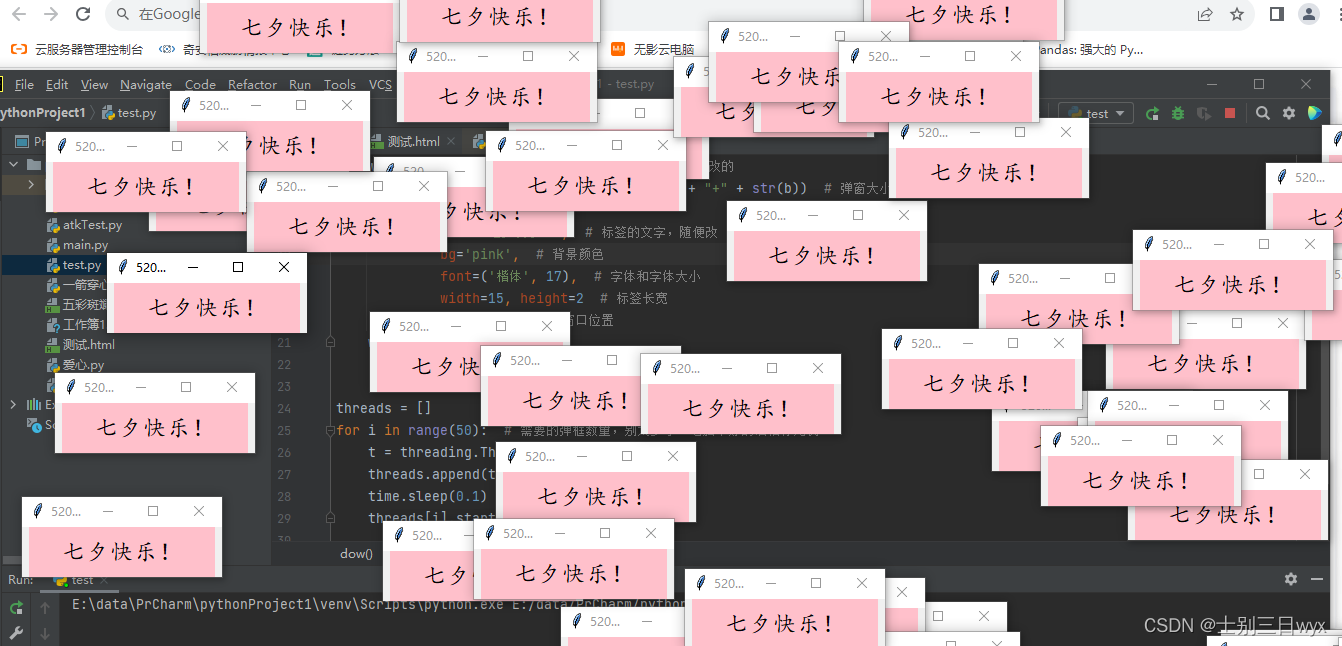
完整代码如下,不用导入模块,复制就能用
import tkinter as tk
import random
import threading
import time
def dow():
window = tk.Tk()
width = window.winfo_screenwidth()
height = window.winfo_screenheight()
a = random.randrange(0, width)
b = random.randrange(0, height)
window.title('七夕快乐') # 弹窗的名字,都可以修改的
window.geometry("200x50" + "+" + str(a) + "+" + str(b)) # 弹窗大小,不建议修改
tk.Label(window,
text='七夕快乐!', # 标签的文字,随便改
bg='pink', # 背景颜色
font=('楷体', 17), # 字体和字体大小
width=15, height=2 # 标签长宽
).pack() # 固定窗口位置
window.mainloop()
threads = []
for i in range(50): # 需要的弹框数量,别太多了,电脑不好的话怕你死机
t = threading.Thread(target=dow)
threads.append(t)
time.sleep(0.1)
threads[i].start()
- 1
- 2
- 3
- 4
- 5
- 6
- 7
- 8
- 9
- 10
- 11
- 12
- 13
- 14
- 15
- 16
- 17
- 18
- 19
- 20
- 21
- 22
- 23
- 24
- 25
- 26
- 27
- 28
- 29
7、一行代码实现心形.py
Python一行代码实现心形,效果图如下:
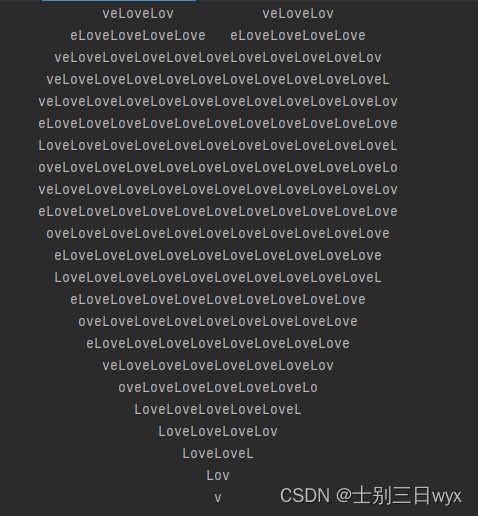
完整代码如下,复制就能用
print('\n'.join([''.join([('Love'[(x-y) % len('Love')] if ((x*0.05)**2+(y*0.1)**2-1)**3-(x*0.05)**2*(y*0.1)**3 <= 0 else ' ') for x in range(-30, 30)]) for y in range(30, -30, -1)]))
- 1
8、一箭穿心.py
Python海龟图绘制一键穿心代码,效果图如下:
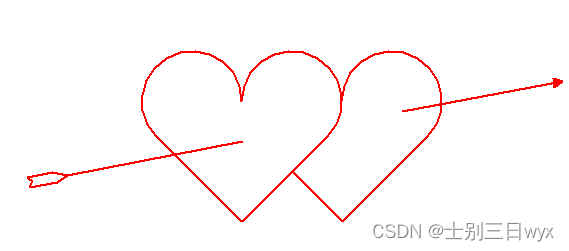
完整代码如下,需要安装 turtle 模块
import turtle as t
def init():
t.speed(2)
t.pensize(2)
t.screensize(480, 360)
t.color('red', 'red')
def draw_heart_right():
t.up()
t.goto(50, 50)
t.pendown()
t.right(45)
t.goto(100, 0)
t.seth(45)
t.fd(120)
t.circle(50, 225)
def draw_heart_left():
t.up()
t.goto(0, 0)
t.down()
t.seth(45)
t.fd(120)
t.circle(50, 225)
t.seth(90)
t.circle(50, 225)
t.fd(120)
def draw_arrow():
t.up()
t.seth(0)
# 羽毛
t.goto(-210, 40)
t.pendown()
t.goto(-215, 44)
t.goto(-190, 49)
t.goto(-175, 46)
t.up()
t.goto(-210, 40)
t.pendown()
t.goto(-213, 34)
t.goto(-185, 39)
t.goto(-175, 46)
t.up()
# 箭杆
t.pendown()
t.goto(0, 80)
t.penup()
t.goto(160, 110)
t.pendown()
t.goto(320, 140)
# 箭羽
t.left(160)
t.begin_fill()
t.fd(10)
t.left(120)
t.fd(10)
t.left(120)
t.fd(10)
t.end_fill()
if __name__ == '__main__':
init()
draw_heart_right()
draw_heart_left()
draw_arrow()
t.hideturtle()
t.done()
- 1
- 2
- 3
- 4
- 5
- 6
- 7
- 8
- 9
- 10
- 11
- 12
- 13
- 14
- 15
- 16
- 17
- 18
- 19
- 20
- 21
- 22
- 23
- 24
- 25
- 26
- 27
- 28
- 29
- 30
- 31
- 32
- 33
- 34
- 35
- 36
- 37
- 38
- 39
- 40
- 41
- 42
- 43
- 44
- 45
- 46
- 47
- 48
- 49
- 50
- 51
- 52
- 53
- 54
- 55
- 56
- 57
- 58
- 59
- 60
- 61
- 62
- 63
- 64
- 65
- 66
- 67
- 68
- 69
- 70
- 71
- 72
- 73
- 74
- 75
- 76
- 77
9、爱心.py
Python海龟图绘制爱心代码,效果图如下:

完整代码如下,需要下载 turtle 模块
import turtle as t
t.penup()
t.seth(-90)
t.fd(160)
t.pendown()
t.pensize(20)
t.colormode(255)
for j in range(10):
t.speed(1000)
t.pencolor(25 * j, 5 * j, 15 * j)
t.seth(130)
t.fd(220)
for i in range(23):
t.circle(-80, 10)
t.seth(100)
for i in range(23):
t.circle(-80, 10)
t.fd(220)
t.done()
- 1
- 2
- 3
- 4
- 5
- 6
- 7
- 8
- 9
- 10
- 11
- 12
- 13
- 14
- 15
- 16
- 17
- 18
- 19
- 20
10、爱心代码.py
Python海龟图绘制爱心代码,效果图如下:

完整代码如下,需要下载 turtlr 模块
import random
import turtle
from turtle import mainloop, hideturtle
# 画心
def draw_heart(size, color_):
turtle.speed(0)
turtle.colormode(255)
turtle.color(color_)
turtle.pensize(2)
turtle.pendown()
turtle.setheading(150)
turtle.begin_fill()
turtle.fd(size)
turtle.circle(size * -3.745, 45)
turtle.circle(size * -1.431, 165)
turtle.left(120)
turtle.circle(size * -1.431, 165)
turtle.circle(size * -3.745, 45)
turtle.fd(size)
turtle.end_fill()
# 随机颜色,大小,位置
def draw():
# 随机颜色
colors1 = random.randint(0, 255)
colors2 = random.randint(0, 255)
colors3 = random.randint(0, 255)
turtle.penup()
# 随机位置
x = random.randint(-400, 400)
y = random.randint(-200, 200)
turtle.goto(x, y)
# 随机大小
size = random.randint(10, 20)
draw_heart(size, (colors1, colors2, colors3))
# 主函数
def main():
hideturtle()
turtle.setup(900, 500)
# 更改心出现的个数
for i in range(30):
draw()
turtle.penup()
turtle.goto(-200, 0)
turtle.color('red')
turtle.write('爱你哦', font=('宋体', 60, 'normal'))
mainloop()
main()
- 1
- 2
- 3
- 4
- 5
- 6
- 7
- 8
- 9
- 10
- 11
- 12
- 13
- 14
- 15
- 16
- 17
- 18
- 19
- 20
- 21
- 22
- 23
- 24
- 25
- 26
- 27
- 28
- 29
- 30
- 31
- 32
- 33
- 34
- 35
- 36
- 37
- 38
- 39
- 40
- 41
- 42
- 43
- 44
- 45
- 46
- 47
- 48
- 49
- 50
- 51
- 52
- 53
- 54
- 55
11、爱心发射.py
Python海龟图绘制爱心发射代码,效果图如下:

完整代码如下,需要下载 turtle 模块
import turtle
import time
from turtle import mainloop, hideturtle
def clear_all():
turtle.penup()
turtle.goto(0, 0)
turtle.color('white')
turtle.pensize(800)
turtle.pendown()
turtle.setheading(0)
turtle.fd(300)
turtle.bk(600)
# 重定位海龟的位置
def go_to(x, y, state):
turtle.pendown() if state else turtle.penup()
turtle.goto(x, y)
def draw_heart(size):
turtle.color('red', 'pink')
turtle.pensize(2)
turtle.pendown()
turtle.setheading(150)
turtle.begin_fill()
turtle.fd(size)
turtle.circle(size * -3.745, 45)
turtle.circle(size * -1.431, 165)
turtle.left(120)
turtle.circle(size * -1.431, 165)
turtle.circle(size * -3.745, 45)
turtle.fd(size)
turtle.end_fill()
# 画出发射爱心的小人
def draw_people(x, y):
turtle.penup()
turtle.goto(x, y)
turtle.pendown()
turtle.pensize(2)
turtle.color('black')
turtle.setheading(0)
turtle.circle(60, 360)
turtle.penup()
turtle.setheading(90)
turtle.fd(75)
turtle.setheading(180)
turtle.fd(20)
turtle.pensize(4)
turtle.pendown()
turtle.circle(2, 360)
turtle.setheading(0)
turtle.penup()
turtle.fd(40)
turtle.pensize(4)
turtle.pendown()
turtle.circle(-2, 360)
turtle.penup()
turtle.goto(x, y)
turtle.setheading(-90)
turtle.pendown()
turtle.fd(20)
turtle.setheading(0)
turtle.fd(35)
turtle.setheading(60)
turtle.fd(10)
turtle.penup()
turtle.goto(x, y)
turtle.setheading(-90)
turtle.pendown()
turtle.fd(40)
turtle.setheading(0)
turtle.fd(35)
turtle.setheading(-60)
turtle.fd(10)
turtle.penup()
turtle.goto(x, y)
turtle.setheading(-90)
turtle.pendown()
turtle.fd(60)
turtle.setheading(-135)
turtle.fd(60)
turtle.bk(60)
turtle.setheading(-45)
turtle.fd(30)
turtle.setheading(-135)
turtle.fd(35)
turtle.penup()
# 绘制文字
def draw_text(text, t_color, font_size, show_time):
turtle.penup()
turtle.goto(-350, 0)
turtle.color(t_color)
turtle.write(text, font=('宋体', font_size, 'normal'))
time.sleep(show_time)
clear_all()
# 爱心发射
def draw_():
turtle.speed(0)
draw_people(-250, 20)
turtle.penup()
turtle.goto(-150, -30)
draw_heart(14)
turtle.penup()
turtle.goto(-200, -200)
turtle.color('pink')
turtle.write('爱', font=('宋体', 60, 'normal'))
turtle.penup()
turtle.goto(-20, -60)
draw_heart(25)
turtle.penup()
turtle.goto(-70, -200)
turtle.color('pink')
turtle.write('你', font=('宋体', 60, 'normal'))
turtle.penup()
turtle.goto(200, -100)
draw_heart(45)
turtle.penup()
turtle.goto(150, -200)
turtle.color('pink')
turtle.write('哟', font=('宋体', 60, 'normal'))
turtle.hideturtle()
time.sleep(3)
def main():
# 隐藏海龟
hideturtle()
turtle.setup(900, 500)
draw_text("准备好了吗?", "black", 60, 0)
draw_text("接下来", "skyblue", 60, 0)
draw_text("马上七夕,码上七夕", "pink", 60, 3)
draw_()
# 使用mainloop防止窗口卡死
mainloop()
main()
- 1
- 2
- 3
- 4
- 5
- 6
- 7
- 8
- 9
- 10
- 11
- 12
- 13
- 14
- 15
- 16
- 17
- 18
- 19
- 20
- 21
- 22
- 23
- 24
- 25
- 26
- 27
- 28
- 29
- 30
- 31
- 32
- 33
- 34
- 35
- 36
- 37
- 38
- 39
- 40
- 41
- 42
- 43
- 44
- 45
- 46
- 47
- 48
- 49
- 50
- 51
- 52
- 53
- 54
- 55
- 56
- 57
- 58
- 59
- 60
- 61
- 62
- 63
- 64
- 65
- 66
- 67
- 68
- 69
- 70
- 71
- 72
- 73
- 74
- 75
- 76
- 77
- 78
- 79
- 80
- 81
- 82
- 83
- 84
- 85
- 86
- 87
- 88
- 89
- 90
- 91
- 92
- 93
- 94
- 95
- 96
- 97
- 98
- 99
- 100
- 101
- 102
- 103
- 104
- 105
- 106
- 107
- 108
- 109
- 110
- 111
- 112
- 113
- 114
- 115
- 116
- 117
- 118
- 119
- 120
- 121
- 122
- 123
- 124
- 125
- 126
- 127
- 128
- 129
- 130
- 131
- 132
- 133
- 134
- 135
- 136
- 137
- 138
- 139
- 140
- 141
- 142
- 143
- 144
- 145
- 146
- 147
12、玫瑰花.py
Python海龟图绘制玫瑰花代码,效果图如下:
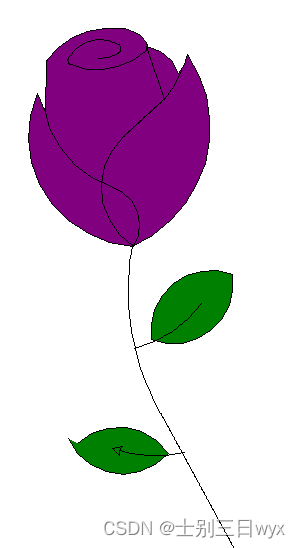
完整代码如下,需要下载 turtle 模块
import turtle as t
def Curve_Draw(n, r, d=1):
for i in range(n):
t.left(d)
t.circle(r, abs(d))
s = 0.2
t.setup(450 * 5 * s, 750 * 5 * s)
t.pencolor('black')
t.fillcolor('purple')
t.speed(100)
t.penup()
t.goto(0, 900 * s)
t.pendown()
t.begin_fill()
t.circle(200 * s, 30)
Curve_Draw(60, 50 * s)
t.circle(200 * s, 30)
Curve_Draw(4, 100 * s)
t.circle(200 * s, 50)
Curve_Draw(50, 50 * s)
t.circle(350 * s, 65)
Curve_Draw(40, 70 * s)
t.circle(150 * s, 50)
Curve_Draw(20, 50 * s, -1)
t.circle(400 * s, 60)
Curve_Draw(18, 50 * s)
t.fd(250 * s)
t.right(150)
t.circle(-500 * s, 12)
t.left(140)
t.circle(550 * s, 110)
t.left(27)
t.circle(650 * s, 100)
t.left(130)
t.circle(-300 * s, 20)
t.right(123)
t.circle(220 * s, 57)
t.end_fill()
t.left(120)
t.fd(280 * s)
t.left(115)
t.circle(300 * s, 33)
t.left(180)
t.circle(-300 * s, 33)
Curve_Draw(70, 225 * s, -1)
t.circle(350 * s, 104)
t.left(90)
t.circle(200 * s, 105)
t.circle(-500 * s, 63)
t.penup()
t.goto(170 * s, -30 * s)
t.pendown()
t.left(160)
Curve_Draw(20, 2500 * s)
Curve_Draw(220, 250 * s, -1)
t.fillcolor('green')
t.penup()
t.goto(670 * s, -180 * s)
t.pendown()
t.right(140)
t.begin_fill()
t.circle(300 * s, 120)
t.left(60)
t.circle(300 * s, 120)
t.end_fill()
t.penup()
t.goto(180 * s, -550 * s)
t.pendown()
t.right(85)
t.circle(600 * s, 40)
t.penup()
t.goto(-150 * s, -1000 * s)
t.pendown()
t.begin_fill()
t.rt(120)
t.circle(300 * s, 115)
t.left(75)
t.circle(300 * s, 100)
t.end_fill()
t.penup()
t.goto(430 * s, -1070 * s)
t.pendown()
t.right(30)
t.circle(-600 * s, 35)
t.done()
- 1
- 2
- 3
- 4
- 5
- 6
- 7
- 8
- 9
- 10
- 11
- 12
- 13
- 14
- 15
- 16
- 17
- 18
- 19
- 20
- 21
- 22
- 23
- 24
- 25
- 26
- 27
- 28
- 29
- 30
- 31
- 32
- 33
- 34
- 35
- 36
- 37
- 38
- 39
- 40
- 41
- 42
- 43
- 44
- 45
- 46
- 47
- 48
- 49
- 50
- 51
- 52
- 53
- 54
- 55
- 56
- 57
- 58
- 59
- 60
- 61
- 62
- 63
- 64
- 65
- 66
- 67
- 68
- 69
- 70
- 71
- 72
- 73
- 74
- 75
- 76
- 77
- 78
- 79
- 80
- 81
- 82
- 83
- 84
- 85
- 86
- 87
- 88
- 89
- 90
- 91
- 92
- 93
粉丝福利
评论区浏览即可参与抽奖,送《CISSP信息系统安全专家认证All-in-One》三本。
《CISSP信息系统安全专家认证All-in-One(第9版)》针对发布的CISSP考试做了全面细致的修订和更新,涵盖(ISC)2新开发的2021 CISSP考试大纲的所有目标。这本综合性指南编排精当,每章开头列出学习目标,正文中穿插考试提示,章末附有练习题和精辟解释。本书由**的IT安全认证和培训专家撰写,将帮助你轻松通过考试;也可作为你工作中的一本重要参考书。
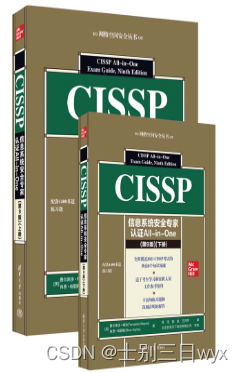
更多详情可参考链接 http://www.tup.tsinghua.edu.cn/booksCenter/book_09671701.html


