- 1win11虚拟机如何安装 Windows11虚拟机安装步骤教程
- 2Python配置与测试利器:Hydra + pytest的完美结合_python hydra
- 3为微软键盘添加小鹤双拼——编程学习_微软拼音如何添加小鹤双拼
- 4JavaScript:实现将 base64 字符串转换为字节数组算法(附完整源码)_js 把base转字节集
- 5 SQL 安装问题_找不到 x86\setup\setupsql.exe
- 6使用 Amazon SageMaker 构建高质量 AI 作画模型 Stable Diffusion
- 7数学建模【微分方程传染病预测模型】
- 8Jetson Orin NX 开发指南(8): Pixhawk 6X 飞控固件的烧写与 QGroundControl 参数设置
- 9100 个 Go 错误以及如何避免:1~4_100个go语言典型错误
- 10知乎-怎样算是精通c++_高级c++工程师经验 csdn 知乎
Elasticsearch:与多个 PDF 聊天 | LangChain Python 应用教程(免费 LLMs 和嵌入)_huggingface pdf
赞
踩
在本博客中,你将学习创建一个 LangChain 应用程序,以使用 ChatGPT API 和 Huggingface 语言模型与多个 PDF 文件聊天。
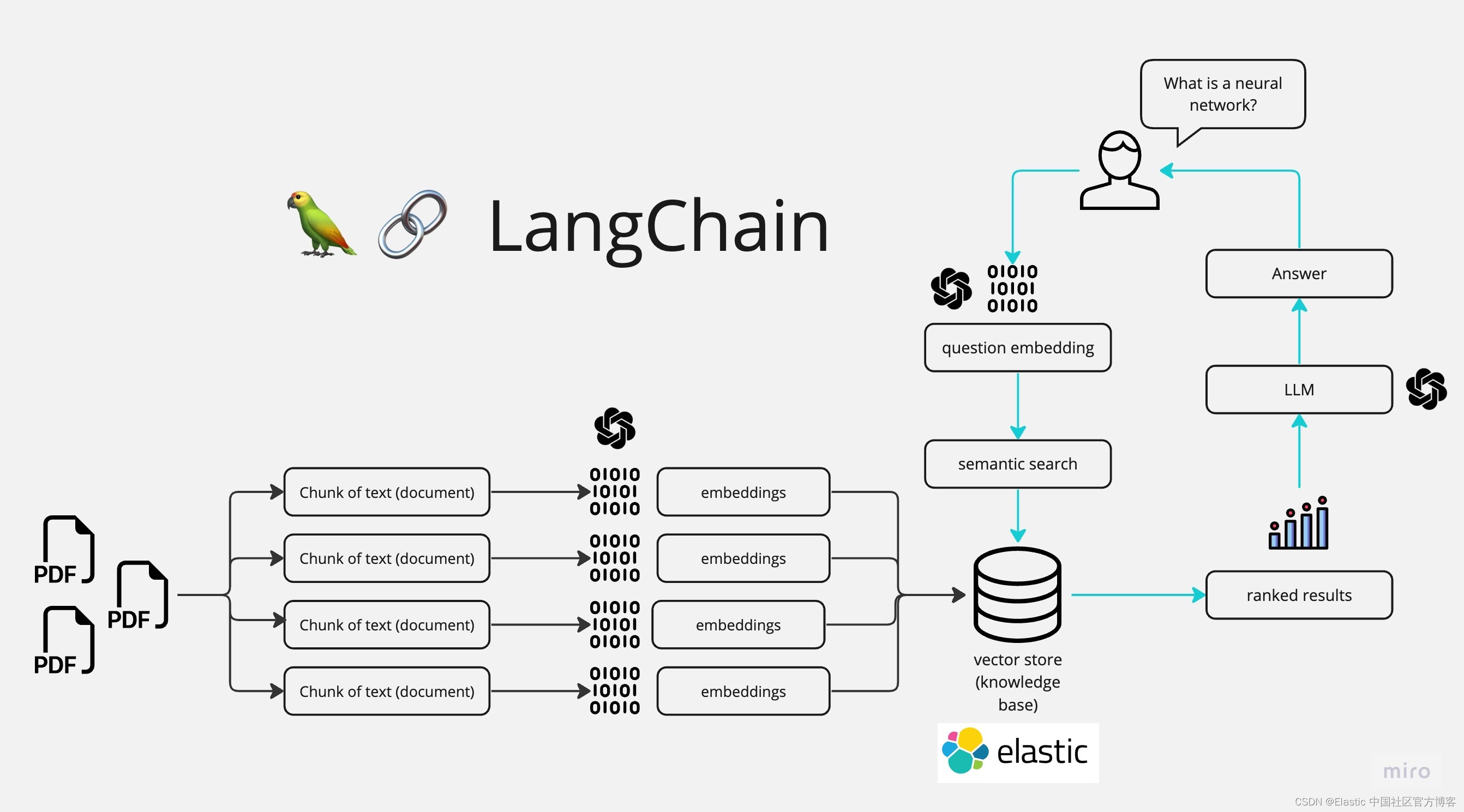
如上所示,我们在最最左边摄入 PDF 文件,并它们连成一起,并分为不同的 chunks。我们可以通过使用 huggingface 来对 chunks 进行处理并形成 embeddings。我们把 embeddings 写入到 Elasticsearch 向量数据库中,并保存。在搜索的时候,我们通过 LangChain 来进行向量化,并使用 Elasticsearch 进行向量搜索。在最后,我们通过大模型的使用,针对提出的问题来进行提问。我们最终的界面如下:
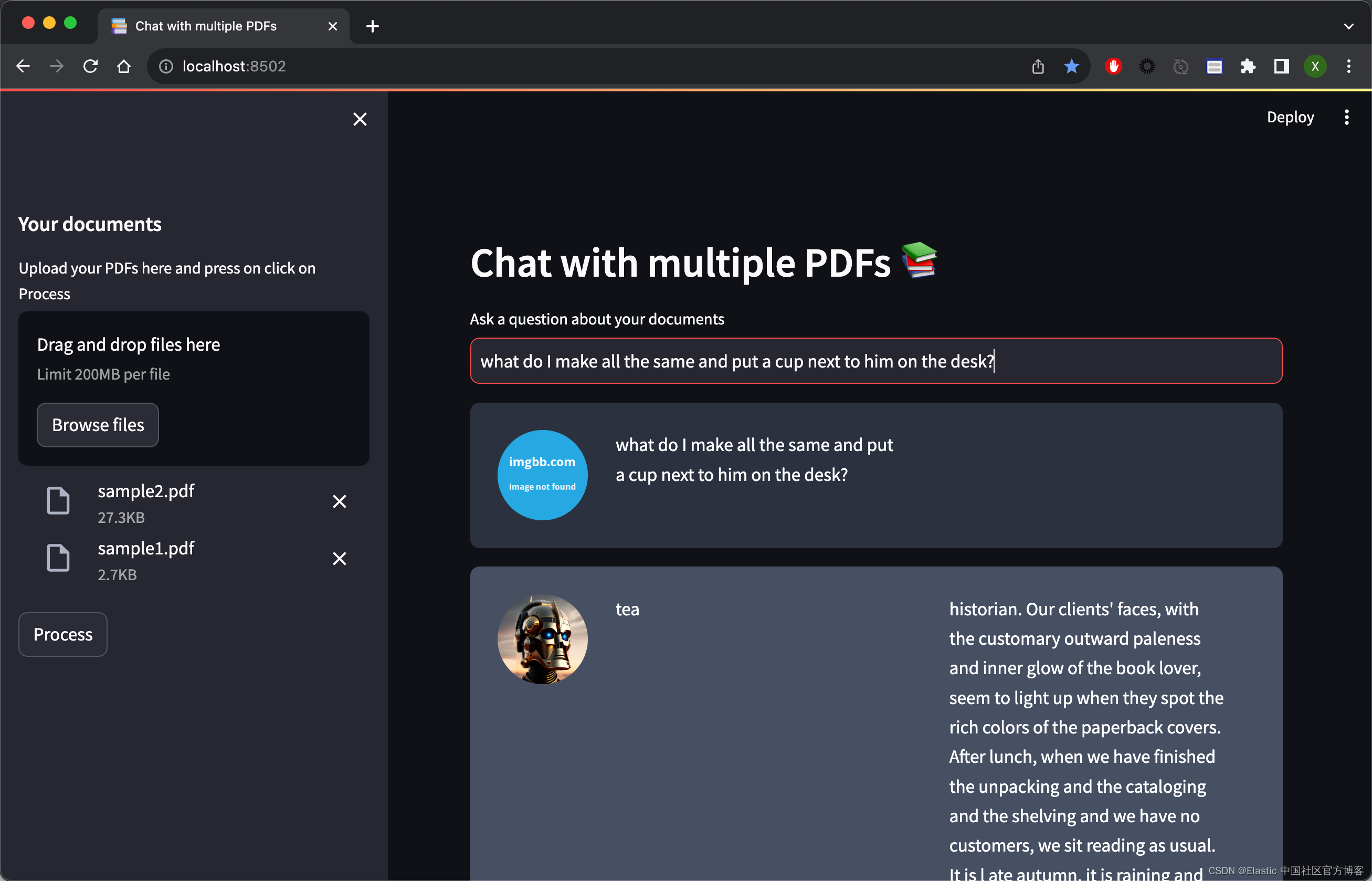
如上所示,它可以针对我们的问题进行回答。进一步阅读
所有的源码可以在地址 GitHub - liu-xiao-guo/ask-multiple-pdfs: A Langchain app that allows you to chat with multiple PDFs 进行下载。
安装
如果你还没有安装好自己的 Elasticsearch 及 Kibana 的话,那么请参考如下的链接:
在安装的时候,我们选择 Elastic Stack 9.x 的安装指南来进行安装。在默认的情况下,Elasticsearch 集群的访问具有 HTTPS 的安全访问。
在安装时,我们可以在 Elasticsearch 的如下地址找到相应的证书文件 http_ca.crt:
- $ pwd
- /Users/liuxg/elastic/elasticsearch-8.10.0/config/certs
- $ ls
- http.p12 http_ca.crt transport.p12
我们需要把该证书拷贝到项目文件的根目录下:
- $ tree -L 3
- .
- ├── app.py
- ├── docs
- │ └── PDF-LangChain.jpg
- ├── htmlTemplates.py
- ├── http_ca.crt
- ├── lib_embeddings.py
- ├── lib_indexer.py
- ├── lib_llm.py
- ├── lib_vectordb.py
- ├── myapp.py
- ├── pdf_files
- │ ├── sample1.pdf
- │ └── sample2.pdf
- ├── readme.md
- ├── requirements.txt
- └── simple.cfg

如上所示,我们把 http_ca.crt 拷贝到应用的根目录下。我们在 pdf_files 里放了两个用于测试的 PDF 文件。你可以使用自己的 PDF 文件来进行测试。我们在 simple.cfg 做如下的配置:
- ES_SERVER: "localhost"
- ES_PASSWORD: "vXDWYtL*my3vnKY9zCfL"
- ES_FINGERPRINT: "e2c1512f617f432ddf242075d3af5177b28f6497fecaaa0eea11429369bb7b00"
在上面,我们需要配置 ES_SERVER。这个是 Elasticsearch 集群的地址。这里的 ES_PASSWORD 是 Elasticsearch 的超级用户 elastic 的密码。我们可以在 Elasticsearch 第一次启动的画面中找到这个 ES_FINGERPRINT:
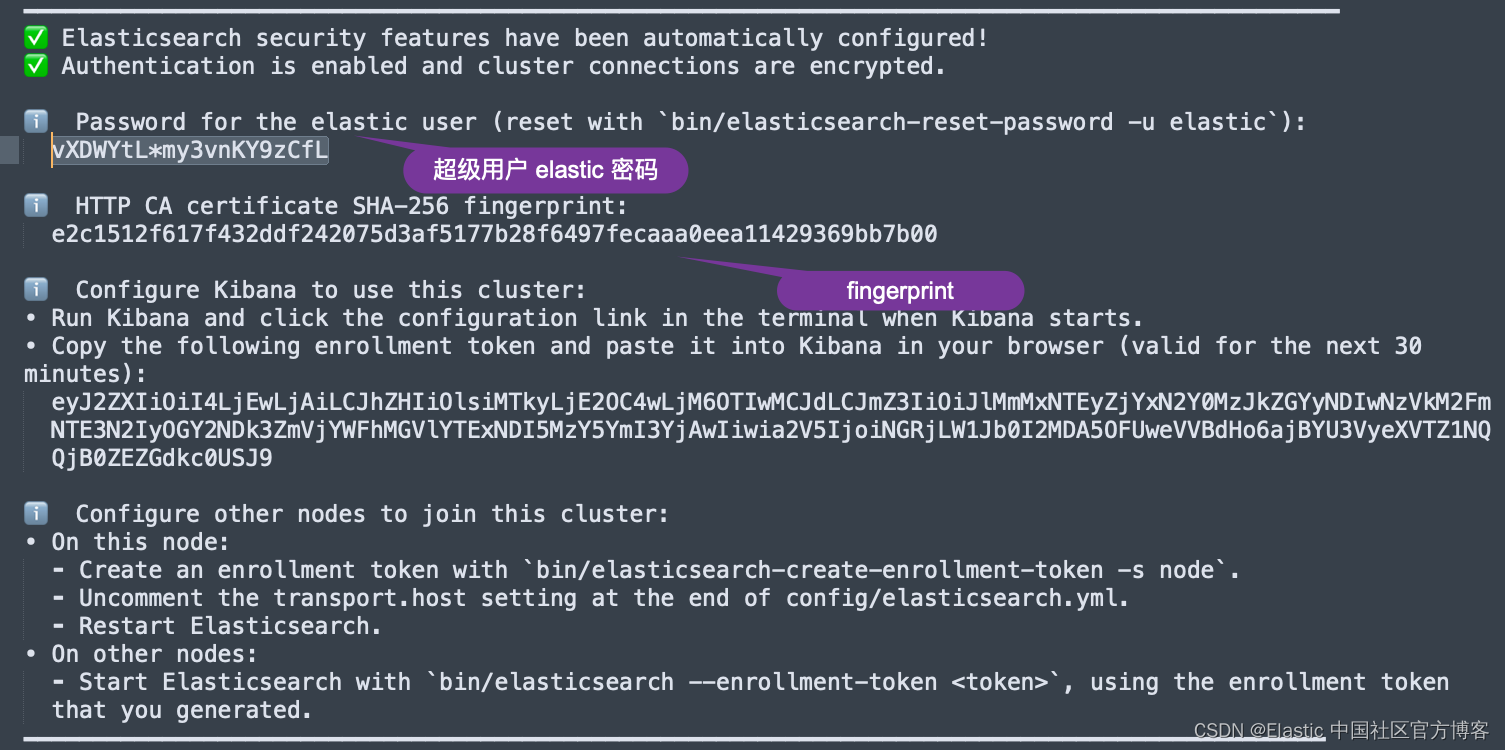
你还可以在 Kibana 的配置文件 confgi/kibana.yml 文件中获得 fingerprint 的配置:
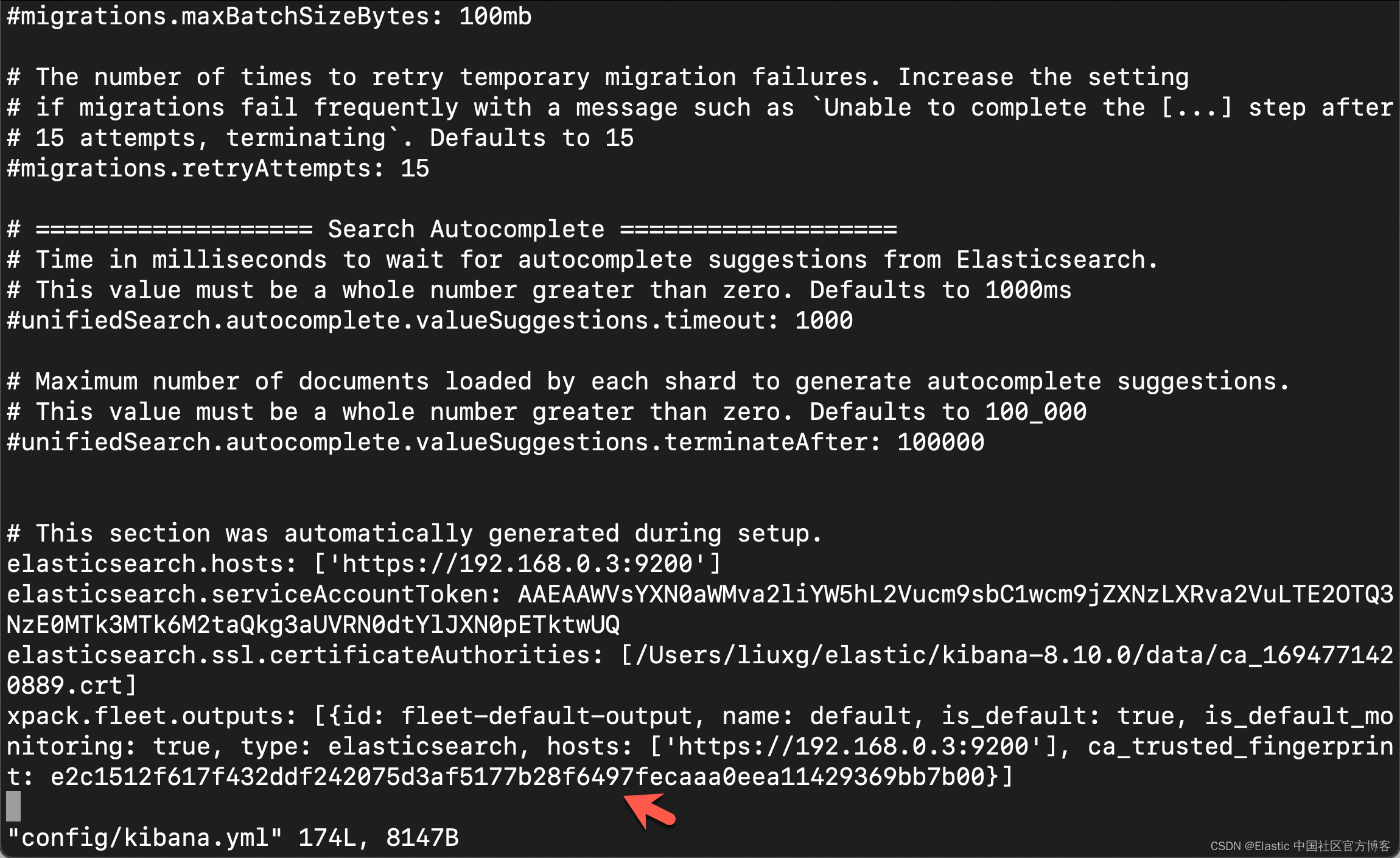
在项目的目录中,我们还可以看到一个叫做 .env-example 的文件。我们可以使用如下的命令把它重新命名为 .env:
mv .env.example .env在 .env 中,我们输入 huggingface.co 网站得到的 token:
- $ cat .env
- OPENAI_API_KEY=your_openai_key
- HUGGINGFACEHUB_API_TOKEN=your_huggingface_key
在本例中,我们将使用 huggingface 来进行测试。如果你需要使用到 OpenAI,那么你需要配置它的 key。有关 huggingface 的开发者 key,你可以在地址获得。
运行项目
在运行项目之前,你需要做一下安装的动作:
- python3 -m venv env
- source env/bin/activate
- python3 -m pip install --upgrade pip
- pip install -r requirements.txt
创建界面
本应用的界面,我们采用是 streamlit 来创建的。它的创建也是非常地简单。我们可以在 myapp.py 中看到如下的代码:
myapp.py
- import streamlit as st
- from dotenv import load_dotenv
- from PyPDF2 import PdfReader
- from htmlTemplates import css, bot_template, user_template
-
- def get_pdf_texts(pdf_docs):
- text = ""
- for pdf in pdf_docs:
- pdf_reader = PdfReader(pdf)
- for page in pdf_reader.pages:
- text += page.extract_text()
- return text
-
- def main():
- load_dotenv()
- st.set_page_config(page_title="Chat with multiple PDFs", page_icon=":books:")
- st.write(css, unsafe_allow_html=True)
- st.header("Chat with multiple PDFs :books:")
- user_question = st.text_input("Ask a question about your documents")
- if user_question:
- pass
-
- st.write(user_template.replace("{{MSG}}", "Hello, human").replace("{{MSG1}}", " "), unsafe_allow_html=True)
- st.write(bot_template.replace("{{MSG}}", "Hello, robot").replace("{{MSG1}}", " "), unsafe_allow_html=True)
-
- # Add a side bar
- with st.sidebar:
- st.subheader("Your documents")
- pdf_docs = st.file_uploader(
- "Upload your PDFs here and press on click on Process", accept_multiple_files=True)
- print(pdf_docs)
- if st.button("Process"):
- with st.spinner("Processing"):
- # Get pdf text from
- raw_text = get_pdf_texts(pdf_docs)
- st.write(raw_text)
-
-
- if __name__ == "__main__":
- main()

在上面的代码中,我创建了一个 sidebar 用来选择需要的 PDF 文件。我们可以点击 Process 按钮来显示已经提取的 PDF 文本。我们可以使用如下的命令来运行应用:
(venv) $ streamlit run myapp.py- venv) $ streamlit run myapp.py
-
- You can now view your Streamlit app in your browser.
-
- Local URL: http://localhost:8502
- Network URL: http://198.18.1.13:8502
运行完上面的命令后,我们可以在浏览器中打开应用:
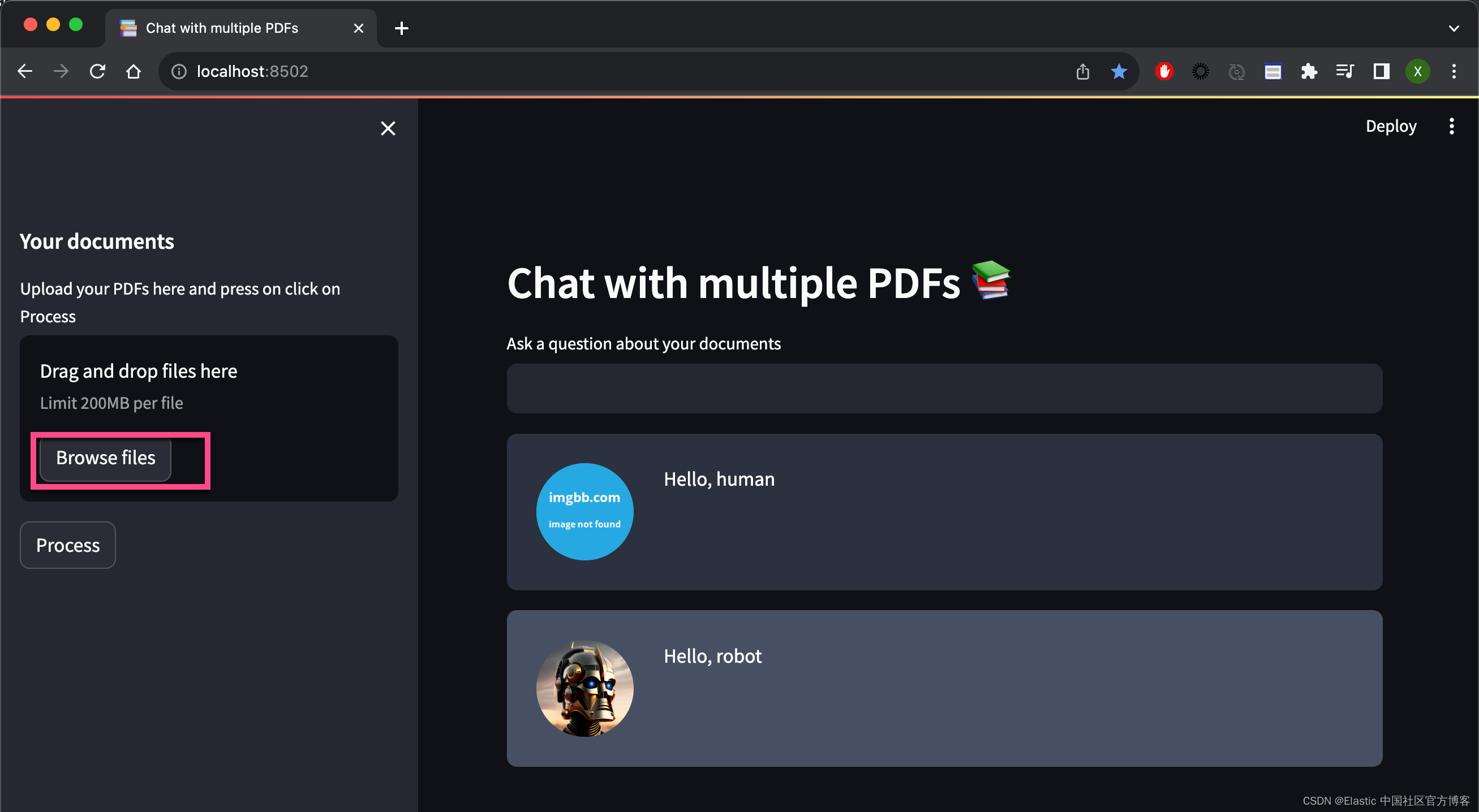
我们点击 Browse files,并选中 PDF 文件:

点击上面的 Process,我们可以看到:

在上面,我们为了显示的方便,我使用 st.write 直接把结果写到浏览器的页面里。我们接下来需要针对这个长的文字进行切分为一个一个的 chunks。我们需要按照模型的需要,不能超过模型允许的最大值。
上面我简单地叙述了 UI 的构造。最终完整的 myapp.py 的设计如下:
myapp.py
- import streamlit as st
- from dotenv import load_dotenv
- from PyPDF2 import PdfReader
- from langchain.text_splitter import CharacterTextSplitter
- from langchain.text_splitter import RecursiveCharacterTextSplitter
- from langchain.embeddings import OpenAIEmbeddings
- from htmlTemplates import css, bot_template, user_template
-
- import lib_indexer
- import lib_llm
- import lib_embeddings
- import lib_vectordb
-
- index_name = "pdf_docs"
-
- def get_pdf_text(pdf):
- text = ""
- pdf_reader = PdfReader(pdf)
- for page in pdf_reader.pages:
- text += page.extract_text()
- return text
-
-
- def get_pdf_texts(pdf_docs):
- text = ""
- for pdf in pdf_docs:
- pdf_reader = PdfReader(pdf)
- for page in pdf_reader.pages:
- text += page.extract_text()
- return text
-
- def get_text_chunks(text):
- text_splitter = CharacterTextSplitter(
- separator="\n",
- chunk_size=1000,
- chunk_overlap=200,
- length_function=len
- )
- chunks = text_splitter.split_text(text)
- # chunks = text_splitter.split_documents(text)
- return chunks
-
- def get_text_chunks1(text):
- text_splitter = RecursiveCharacterTextSplitter(chunk_size=384, chunk_overlap=0)
- chunks = text_splitter.split_text(text)
- return chunks
-
- def handle_userinput(db, llm_chain_informed, user_question):
- similar_docs = db.similarity_search(user_question)
- print(f'The most relevant passage: \n\t{similar_docs[0].page_content}')
-
- ## 4. Ask Local LLM context informed prompt
- # print(">> 4. Asking The Book ... and its response is: ")
- informed_context= similar_docs[0].page_content
- response = llm_chain_informed.run(context=informed_context,question=user_question)
-
- st.write(user_template.replace("{{MSG}}", user_question).replace("{{MSG1}}", " "), unsafe_allow_html=True)
- st.write(bot_template.replace("{{MSG}}", response).replace("{{MSG1}}", similar_docs[0].page_content),unsafe_allow_html=True)
-
- def main():
-
- # # Huggingface embedding setup
- hf = lib_embeddings.setup_embeddings()
-
- # # # ## Elasticsearch as a vector db
- db, url = lib_vectordb.setup_vectordb(hf, index_name)
-
- # # # ## set up the conversational LLM
- llm_chain_informed= lib_llm.make_the_llm()
-
- load_dotenv()
- st.set_page_config(page_title="Chat with multiple PDFs", page_icon=":books:")
- st.write(css, unsafe_allow_html=True)
- st.header("Chat with multiple PDFs :books:")
- user_question = st.text_input("Ask a question about your documents")
- if user_question:
- handle_userinput(db, llm_chain_informed, user_question)
-
- st.write(user_template.replace("{{MSG}}", "Hello, human").replace("{{MSG1}}", " "), unsafe_allow_html=True)
- st.write(bot_template.replace("{{MSG}}", "Hello, robot").replace("{{MSG1}}", " "), unsafe_allow_html=True)
-
- # Add a side bar
- with st.sidebar:
- st.subheader("Your documents")
- pdf_docs = st.file_uploader(
- "Upload your PDFs here and press on click on Process", accept_multiple_files=True)
- print(pdf_docs)
- if st.button("Process"):
- with st.spinner("Processing"):
- # Get pdf text from
- # raw_text = get_pdf_text(pdf_docs[0])
- raw_text = get_pdf_texts(pdf_docs)
- # st.write(raw_text)
- print(raw_text)
-
- # Get the text chunks
- text_chunks = get_text_chunks(raw_text)
- # st.write(text_chunks)
-
- # Create vector store
- lib_indexer.loadPdfChunks(text_chunks, url, hf, db, index_name)
-
-
- if __name__ == "__main__":
- main()

创建嵌入模型
lib_embedding.py
- ## for embeddings
- from langchain.embeddings import HuggingFaceEmbeddings
-
- def setup_embeddings():
- # Huggingface embedding setup
- print(">> Prep. Huggingface embedding setup")
- model_name = "sentence-transformers/all-mpnet-base-v2"
- return HuggingFaceEmbeddings(model_name=model_name)
创建向量存储
lib_vectordb.py
- import os
- from config import Config
-
- ## for vector store
- from langchain.vectorstores import ElasticVectorSearch
-
- def setup_vectordb(hf,index_name):
- # Elasticsearch URL setup
- print(">> Prep. Elasticsearch config setup")
-
- with open('simple.cfg') as f:
- cfg = Config(f)
-
- endpoint = cfg['ES_SERVER']
- username = "elastic"
- password = cfg['ES_PASSWORD']
-
- ssl_verify = {
- "verify_certs": True,
- "basic_auth": (username, password),
- "ca_certs": "./http_ca.crt",
- }
-
- url = f"https://{username}:{password}@{endpoint}:9200"
-
- return ElasticVectorSearch( embedding = hf,
- elasticsearch_url = url,
- index_name = index_name,
- ssl_verify = ssl_verify), url

创建使用带有上下文和问题变量的提示模板的离线 LLM
lib_llm.py
- ## for conversation LLM
- from langchain import PromptTemplate, HuggingFaceHub, LLMChain
- from langchain.llms import HuggingFacePipeline
- import torch
- from transformers import AutoTokenizer, AutoModelForCausalLM, pipeline, AutoModelForSeq2SeqLM
-
-
- def make_the_llm():
- # Get Offline flan-t5-large ready to go, in CPU mode
- print(">> Prep. Get Offline flan-t5-large ready to go, in CPU mode")
- model_id = 'google/flan-t5-large'# go for a smaller model if you dont have the VRAM
- tokenizer = AutoTokenizer.from_pretrained(model_id)
- model = AutoModelForSeq2SeqLM.from_pretrained(model_id) #load_in_8bit=True, device_map='auto'
- pipe = pipeline(
- "text2text-generation",
- model=model,
- tokenizer=tokenizer,
- max_length=100
- )
- local_llm = HuggingFacePipeline(pipeline=pipe)
- # template_informed = """
- # I know the following: {context}
- # Question: {question}
- # Answer: """
-
- template_informed = """
- I know: {context}
- when asked: {question}
- my response is: """
-
- prompt_informed = PromptTemplate(template=template_informed, input_variables=["context", "question"])
-
- return LLMChain(prompt=prompt_informed, llm=local_llm)

写入以向量表示的 PDF 文件
以下是我的分块和向量存储代码。 它需要在 Elasticsearch 中准备好组成的 Elasticsearch url、huggingface 嵌入模型、向量数据库和目标索引名称
lib_indexer.py
-
- from langchain.text_splitter import RecursiveCharacterTextSplitter
- from langchain.document_loaders import TextLoader
-
- ## for vector store
- from langchain.vectorstores import ElasticVectorSearch
- from elasticsearch import Elasticsearch
- from config import Config
-
- with open('simple.cfg') as f:
- cfg = Config(f)
-
- fingerprint = cfg['ES_FINGERPRINT']
- endpoint = cfg['ES_SERVER']
- username = "elastic"
- password = cfg['ES_PASSWORD']
- ssl_verify = {
- "verify_certs": True,
- "basic_auth": (username, password),
- "ca_certs": "./http_ca.crt"
- }
-
- url = f"https://{username}:{password}@{endpoint}:9200"
-
- def parse_book(filepath):
- loader = TextLoader(filepath)
- documents = loader.load()
- text_splitter = RecursiveCharacterTextSplitter(chunk_size=384, chunk_overlap=0)
- docs = text_splitter.split_documents(documents)
- return docs
-
- def parse_triplets(filepath):
- docs = parse_book(filepath)
- result = []
- for i in range(len(docs) - 2):
- concat_str = docs[i].page_content + " " + docs[i+1].page_content + " " + docs[i+2].page_content
- result.append(concat_str)
- return result
- #db.from_texts(docs, embedding=hf, elasticsearch_url=url, index_name=index_name)
-
- ## load book utility
- ## params
- ## filepath: where to get the book txt ... should be utf-8
- ## url: the full Elasticsearch url with username password and port embedded
- ## hf: hugging face transformer for sentences
- ## db: the VectorStore Langcahin object ready to go with embedding thing already set up
- ## index_name: name of index to use in ES
- ##
- ## will check if the index_name exists already in ES url before attempting split and load
- def loadBookTriplets(filepath, url, hf, db, index_name):
- with open('simple.cfg') as f:
- cfg = Config(f)
-
- fingerprint = cfg['ES_FINGERPRINT']
- es = Elasticsearch( [ url ],
- basic_auth = ("elastic", cfg['ES_PASSWORD']),
- ssl_assert_fingerprint = fingerprint,
- http_compress = True )
-
- ## Parse the book if necessary
- if not es.indices.exists(index=index_name):
- print(f'\tThe index: {index_name} does not exist')
- print(">> 1. Chunk up the Source document")
-
- results = parse_triplets(filepath)
-
- print(">> 2. Index the chunks into Elasticsearch")
-
- elastic_vector_search= ElasticVectorSearch.from_documents( docs,
- embedding = hf,
- elasticsearch_url = url,
- index_name = index_name,
- ssl_verify = ssl_verify)
- else:
- print("\tLooks like the pdfs are already loaded, let's move on")
-
- def loadBookBig(filepath, url, hf, db, index_name):
- es = Elasticsearch( [ url ],
- basic_auth = ("elastic", cfg['ES_PASSWORD']),
- ssl_assert_fingerprint = fingerprint,
- http_compress = True )
-
- ## Parse the book if necessary
- if not es.indices.exists(index=index_name):
- print(f'\tThe index: {index_name} does not exist')
- print(">> 1. Chunk up the Source document")
-
- docs = parse_book(filepath)
-
- # print(docs)
-
- print(">> 2. Index the chunks into Elasticsearch")
-
- elastic_vector_search= ElasticVectorSearch.from_documents( docs,
- embedding = hf,
- elasticsearch_url = url,
- index_name = index_name,
- ssl_verify = ssl_verify)
- else:
- print("\tLooks like the pdfs are already loaded, let's move on")
-
- def loadPdfChunks(chunks, url, hf, db, index_name):
- es = Elasticsearch( [ url ],
- basic_auth = ("elastic", cfg['ES_PASSWORD']),
- ssl_assert_fingerprint = fingerprint,
- http_compress = True )
-
- ## Parse the book if necessary
- if not es.indices.exists(index=index_name):
- print(f'\tThe index: {index_name} does not exist')
- print(">> 2. Index the chunks into Elasticsearch")
-
- print("url: ", url)
- print("index_name", index_name)
-
- elastic_vector_search = db.from_texts( chunks,
- embedding = hf,
- elasticsearch_url = url,
- index_name = index_name,
- ssl_verify = ssl_verify)
- else:
- print("\tLooks like the pdfs are already loaded, let's move on")

提问
我们使用 streamlit 的 input 来进行提问:
- user_question = st.text_input("Ask a question about your documents")
- if user_question:
- handle_userinput(db, llm_chain_informed, user_question)
当我们打入 ENTER 键后,上面的代码调用 handle_userinput(db, llm_chain_informed, user_question):
- def handle_userinput(db, llm_chain_informed, user_question):
- similar_docs = db.similarity_search(user_question)
- print(f'The most relevant passage: \n\t{similar_docs[0].page_content}')
-
- ## 4. Ask Local LLM context informed prompt
- # print(">> 4. Asking The Book ... and its response is: ")
- informed_context= similar_docs[0].page_content
- response = llm_chain_informed.run(context=informed_context,question=user_question)
-
- st.write(user_template.replace("{{MSG}}", user_question).replace("{{MSG1}}", " "), unsafe_allow_html=True)
- st.write(bot_template.replace("{{MSG}}", response).replace("{{MSG1}}", similar_docs[0].page_content),unsafe_allow_html=True)
首先它使用 db 进行相似性搜索,然后我们再使用大模型来得到我们想要的答案。
运行结果
我们使用命令来运行代码:
streamlit run myapp.py我们在浏览器中选择在 pdf_files 中的两个 PDF 文件:

在上面,我们输入想要的问题:
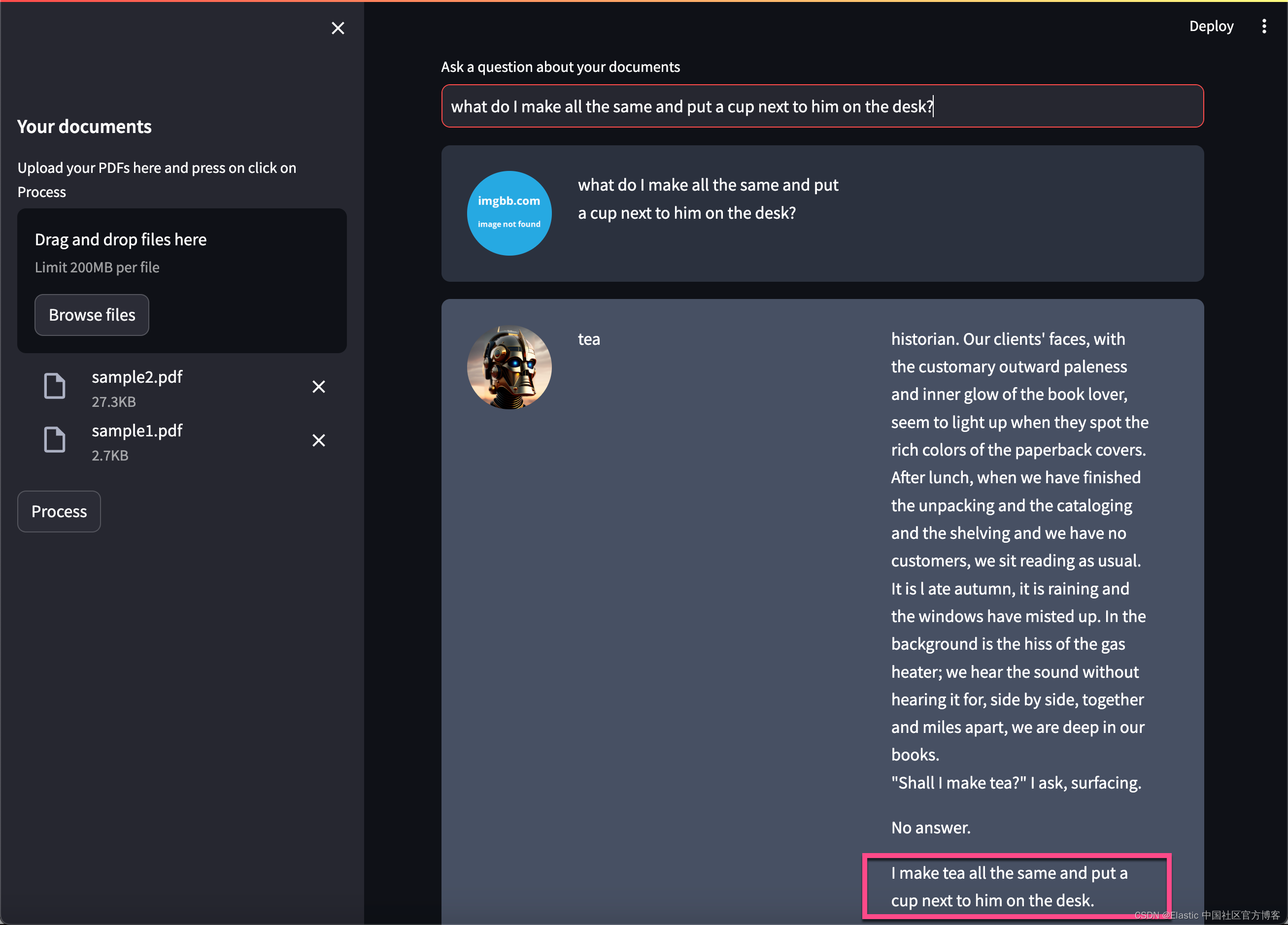
上面的问题是:
what do I make all the same and put a cup next to him on the desk?再进行提问:
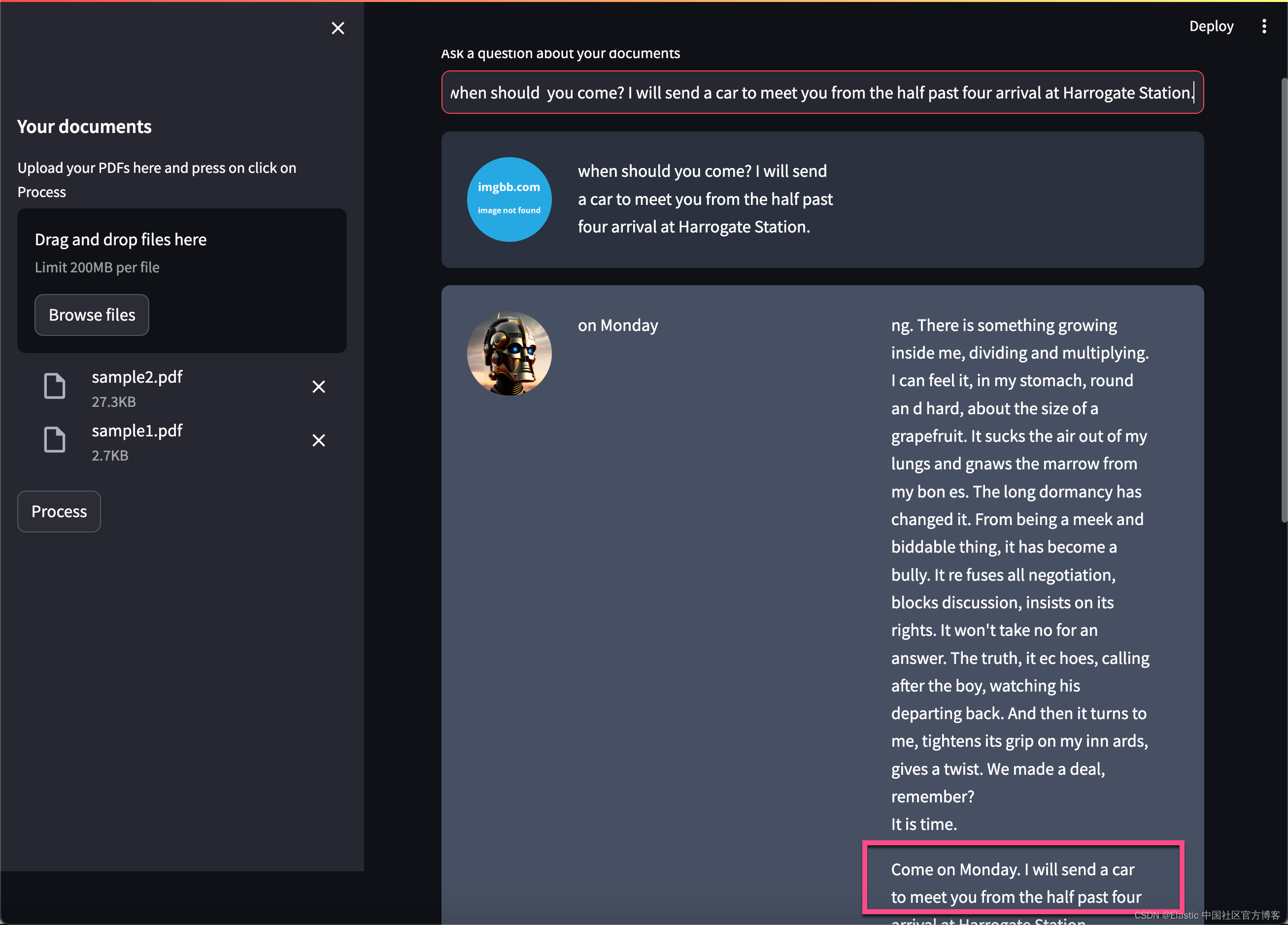
上面的问题是:
when should you come? I will send a car to meet you from the half past four arrival at Harrogate Station.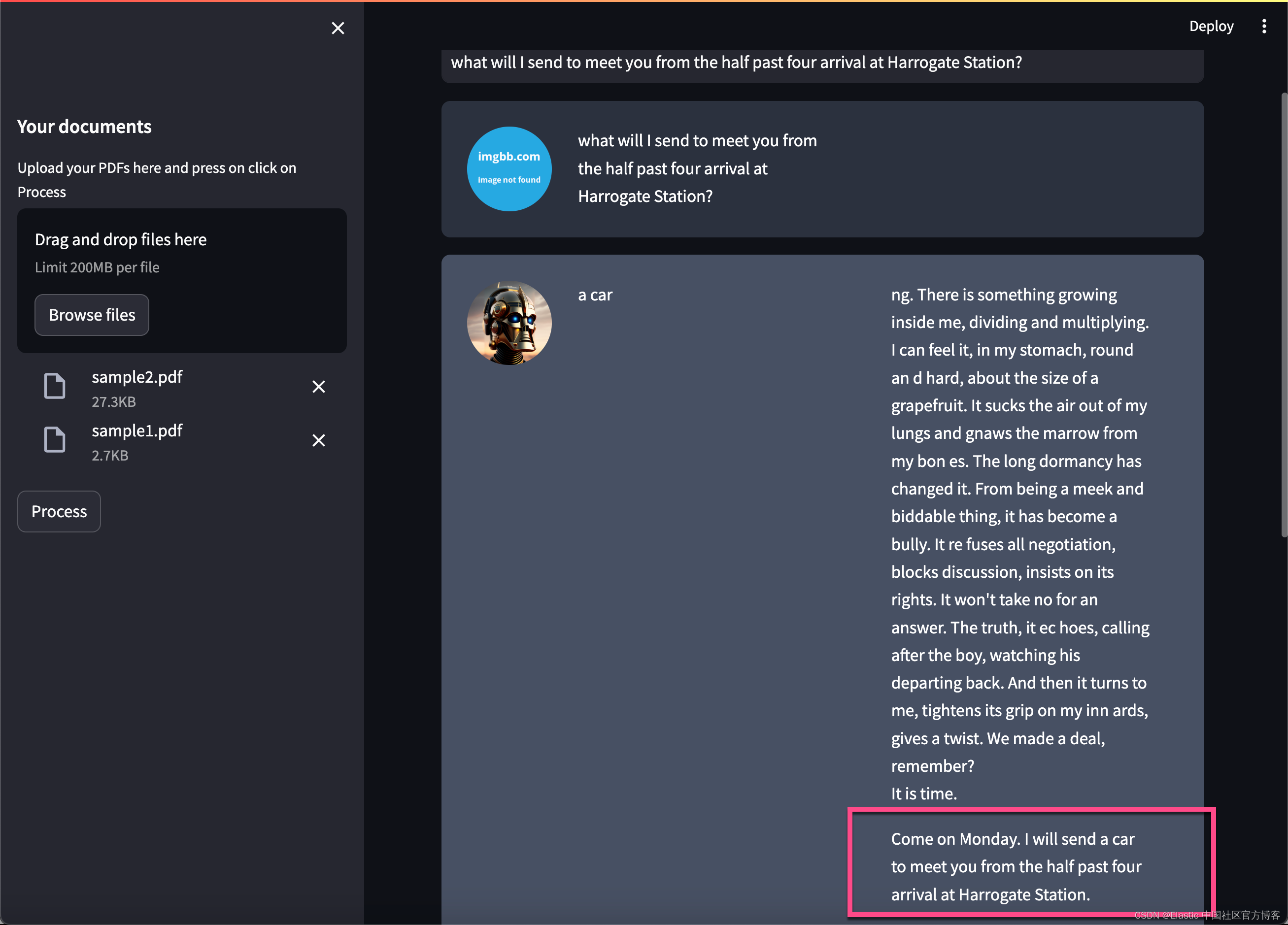
上面的问题是:
what will I send to meet you from the half past four arrival at Harrogate Station?你进行多次尝试其它的问题。Happy journery :)
有关 ChatGPT 的使用也是基本相同的。你需要使用 ChatGPT 的模型及其相应的 key 即可。在这里就不赘述了。


