热门标签
热门文章
- 1Linux C语言 进程详解——fork()/wait()/waitpid()_c fork函数 输出子进程的id
- 2软件架构风格-调用/返回风格_调用返回风格
- 3shell编写jenkins.war管理脚本
- 4Tomcat详细介绍和使用总结_tomcat介绍查重
- 5Python 实现简单 Web 服务器_用python开发一个具备一定功能的简单web服务,并且远程调用此服务的方法。
- 6【视频】开发工具第14期:DevEco Studio特色功能介绍(二)_deveco studio index视频教程
- 7【ESP32CAM识别图形左边界】(四)网页显示传感器数据_esp32cam传感器
- 8android 按钮背景色的渐变效果实现_android 渐变按压背景
- 9MySQL 空间碎片详解
- 10【李沐】动手学习ai思路softmax回归实现
当前位置: article > 正文
在Vue中使用谷歌地图与vue-google-maps实现地图搜索、地图显示、坐标拾取及定位等功能_vue2-google-maps
作者:菜鸟追梦旅行 | 2024-03-09 17:45:13
赞
踩
vue2-google-maps
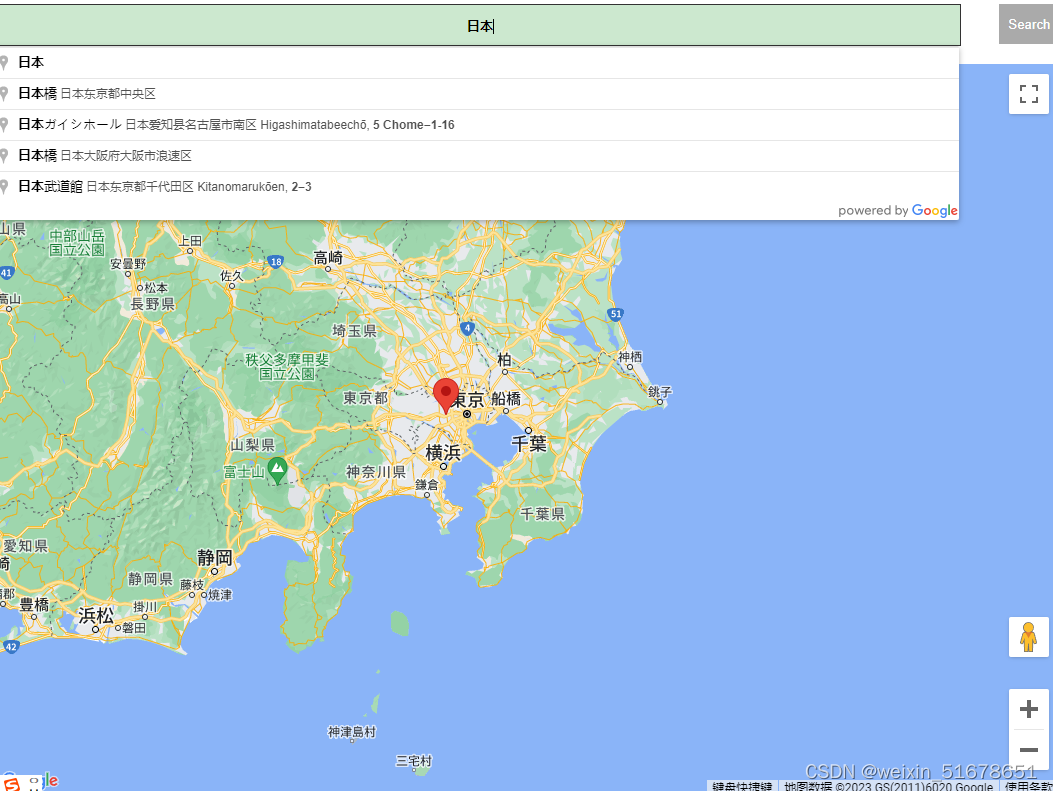
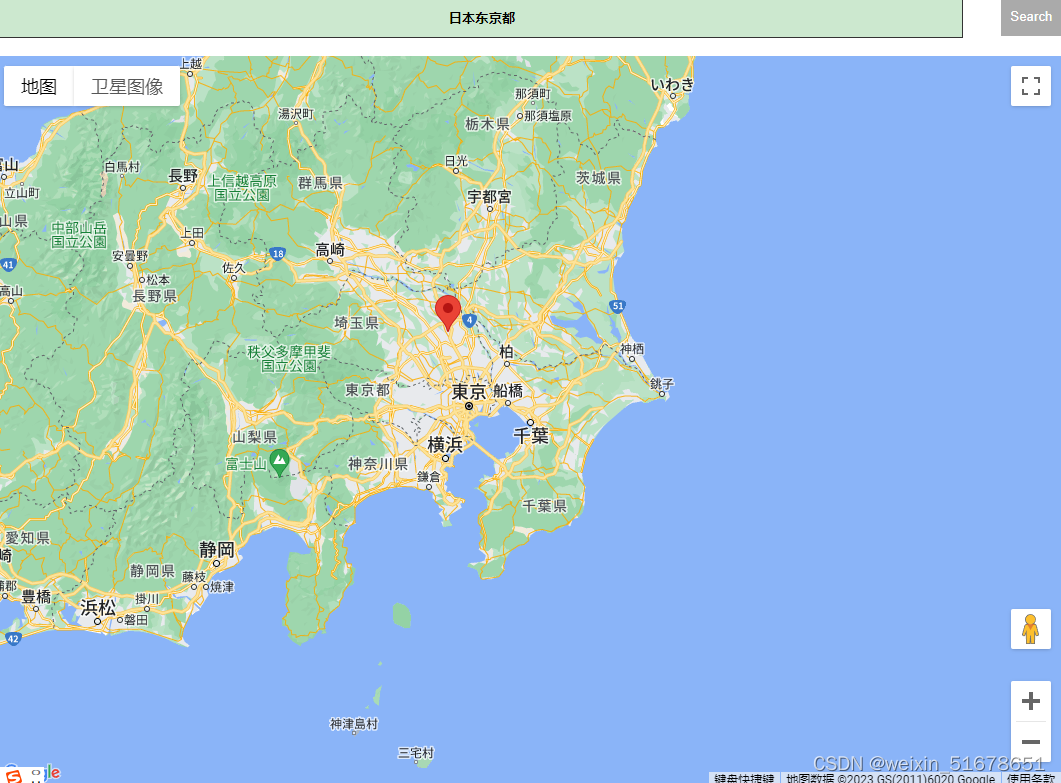
Google Maps 提供了个强大的 API 集用于构建地图并与地图交互、可视化位置数据以及通过自动完成进行搜索。vue-google-maps已针对 Vue.js 2 进行了更新,为 Vue.js 应用程序提供了利用这些 API 的工具。它带有一套完善的组件,用于与谷歌地图交互以及双向数据绑定。
首先,您需要安装vue2-google-maps:
npm install vue2-google-maps@0.10.7
在代码编辑器中打开src/main.js,导入vue2-google-maps并使用您的 API 密钥实例化插件: src/main.js
- import Vue from 'vue'
- import * as VueGoogleMaps from 'vue2-google-maps'
- import App from './App.vue'
-
- Vue.config.productionTip = false
-
- Vue.use(VueGoogleMaps, {
- load: {
- key: '您的实际 API 密钥',
- libraries: 'places',
- }
- });
-
- new Vue({
- render: h => h(App),
- }).$mount('#app')

构建地图搜索组件
- <GmapAutocomplete @place_changed="setPlace" :placeholder='$t("googlemap.placeholder")' />
- <button class="add-btn cursor" @click="addMarker">{{ $t("allCable.search") }}</button>
构建地图画布组件:
- <GmapMap
- @click="clickMap"
- :center="center"
- :zoom="zoom"
- style="width: 100%; height: 400px"
- >
- <GmapMarker
- :key="index"
- v-for="(m, index) in markers"
- :position="m.position"
- @click="clickMarker(m.position)"
- />
- </GmapMap>
完整代码(功能包含地图搜索,点击地图拾取坐标,获取当前定位):
- <template>
- <div class="map">
- <el-row
- style="display: flex; justify-content: center; padding-bottom: 7vh"
- class=""
- >
- <el-col :xs="20" :sm="20" :md="16" :lg="15" :xl="14" style="">
- <div class="search-box">
- <h2 style="margin-bottom: 10px">
- {{ $t("googlemap.searchAndAdd") }}
- </h2>
- <GmapAutocomplete @place_changed="setPlace" :placeholder='$t("googlemap.placeholder")' />
- <button class="add-btn cursor" @click="addMarker">
- {{ $t("allCable.search") }}
- </button>
- </div>
- <br />
- <div class="GmapMapBox">
- <GmapMap
- @click="clickMap"
- :center="center"
- :zoom="zoom"
- style="width: 100%; height: 400px"
- >
- <GmapMarker
- :key="index"
- v-for="(m, index) in markers"
- :position="m.position"
- @click="clickMarker(m.position)"
- />
- </GmapMap>
- </div>
-
- <el-row style="" class="btn-box">
- <el-button type="primary" @click="submitMap">{{
- $t("form.sure")
- }}</el-button>
- <el-button @click="cancelMap">{{ $t("form.cancel") }}</el-button>
- </el-row>
- </el-col>
- </el-row>
- </div>
- </template>
-
- <script>
- export default {
- name: "GoogleMap",
- data() {
- return {
- center: { lat: 10.0, lng: 10.0 }, // 中心位置
- center_: { lat: 10.0, lng: 10.0 }, // 保存当前点位置
- currentPlace: null,
- markers: [],
- places: [],
- placeName: "",
- dialogVisible: true,
- googlemap: "",
- hasSetPin:false,
- icon:require("@/assets/img/loading.gif"),
- zoom:1
- };
- },
- props:['gpsName'],
- mounted() {
- if(this.gpsName!='Positioning'){
- let gpsArr = this.gpsName.split(',')
- if(gpsArr&&gpsArr.length>0){
- this.zoom = 10
- this.center.lat = gpsArr[0]*1
- this.center.lng = gpsArr[1]*1
- this.center_.lat = gpsArr[0]*1
- this.center_.lng = gpsArr[1]*1
- this.markers.push({ position: this.center_ });
- }
- this.hasSetPin = true
- } else {
- this.geolocate();
- }
- },
- methods: {
- handleClose() {},
- setPlace(place) {
- this.currentPlace = place;
- this.addMarkerFun();
- },
- addMarker() {
- this.addMarkerFun();
- },
- addMarkerFun(){
- if (this.currentPlace) {
- this.hasSetPin = true
- this.zoom = 10
- const marker = {
- lat: this.currentPlace.geometry.location.lat(),
- lng: this.currentPlace.geometry.location.lng(),
- };
- this.markers = [];
- this.markers.push({ position: marker });
- this.places.push(this.currentPlace);
- this.center = marker;
- this.center_ = marker;
- this.placeName = this.currentPlace.name;
- this.currentPlace = null;
- }
- },
- geolocate: function () {
- let vm = this
-
- if(navigator.geolocation){
- navigator.geolocation.getCurrentPosition((position) => {
- if(position && position.coords && position.coords.latitude){
- // alert("获取地理位置:"+position.coords.latitude+","+position.coords.longitude)
- vm.hasSetPin = true
- vm.zoom = 10
- vm.center = {
- lat: position.coords.latitude,
- lng: position.coords.longitude,
- };
- vm.center_ = vm.center
- vm.markers.push({ position: vm.center });
- }
- },(error)=>{ // html5 默认调用的谷歌的接口,会有安全限制
- switch(error.code)
- {
- case error.PERMISSION_DENIED: // 许可拒绝,用户选了不允许
- // alert("您拒绝对获取地理位置的请求");
- // alert(error.message);
- break;
- case error.POSITION_UNAVAILABLE: // 连不上GPS卫星,或者网络断了
- // alert("位置信息是不可用的");
- // alert(error.message);
- break;
- case error.TIMEOUT: // /超时了
- // alert("请求您的地理位置超时");
- // alert(error.message);
- break;
- case error.UNKNOWN_ERROR:
- // alert("未知错误");
- // alert(error.message);
- break;
- }
- });
- } else {
- // alert("navigator.geolocation未获取获取到地理位置");
- // vm.markers.push({ position: vm.center });
- }
- },
- clickMap(e) {
- this.hasSetPin = true
- let longlat = e.latLng.lat() + "," + e.latLng.lng();
- this.center_ = {
- lat: e.latLng.lat(),
- lng: e.latLng.lng(),
- };
- this.markers = [];
- this.markers.push({ position: this.center_ });
- },
- clickMarker(val) {
- this.center = val;
- },
- submitMap() {
- if(!this.hasSetPin){
- this.msgError(this.$t("googlemap.searchAndAdd"));
- return
- }
- let obj = Object.assign({}, this.center_);
- obj.name = `${this.center_.lat.toFixed(5)},${this.center_.lng.toFixed(5)}`;
- this.$emit("setMap", obj);
- },
- cancelMap() {
- this.$emit("closeMap");
- },
- },
- };
- </script>
- <style scoped>
- .map {
- /* height: 85vh; */
- padding-top: 10vh;
- }
- .add-btn {
- width: 60px;
- margin-left: 2%;
- height: 40px;
- background: #409eff;
- color: #fff;
- border: 0;
- border-radius: 5px;
- }
- .search-box input {
- height: 40px;
- width: 50%;
- border-radius: 5px;
- border: 1px solid #ccc;
- padding-left: 7px;
- outline: none;
- }
- /* 底部两个按钮 */
- .btn-box {
- margin-top: 2vh;
- }
- .btn-box .el-button {
- padding: 8px 30px;
- border-radius: 30px;
- width: 140px;
- height: 40px;
- }
- .confirm {
- color: #fff;
- background-color: #0778bc;
- }
- .cancel {
- color: #0778bc;
- border: 1px solid #0778bc;
- }
- .cursor {
- cursor: pointer;
- }
- @media only screen and (max-width: 820px) {
- .img-box .el-image {
- height: 4vh;
- }
- .search-box input {
- height: 5vh;
- }
- .add-btn {
- height: 5vh;
- }
- }
- .map .GmapMapBox{
- background-image: url(../assets/img/loading.gif);
- background-position: center center;
- background-repeat: no-repeat;
- background-size: 24px 24px;
- }
- </style>

声明:本文内容由网友自发贡献,不代表【wpsshop博客】立场,版权归原作者所有,本站不承担相应法律责任。如您发现有侵权的内容,请联系我们。转载请注明出处:https://www.wpsshop.cn/w/菜鸟追梦旅行/article/detail/215867
推荐阅读
相关标签


