- 1大数据知识框架体系总结梳理_大数据全栈知识体系
- 2栈(stack)栈的链式存储(链表)_栈的链式存储结构
- 3探索PVZToolKit:一款强大的植物大战僵尸辅助工具
- 4OpenCV 图像处理 轮廓检测基本原理_opencvfindcontours函数
- 5用Docker作为PaaS的替代方案是否完美无缺_redis docker paas
- 6工作三年,Android开发水平就这?(1)_三年开发真实水平
- 7DeepMind论文:深度压缩感知,新框架提升GAN性能_deep compressed sensing network - official pytorch
- 8JavaWeb-Springboot-文件上传_spring.servlet.multipart 配置
- 9Day2.不就是运算符吗!
- 10Ubuntu 20.04 OpenCV4.5.0 Qt 5.12.0_vwmare下麒麟系统qt5.12.0安装opencv
性能优化利器:揭秘 Go 语言的 go tool trace 分析工具
赞
踩
简介
go tool trace 是 Go 语言提供的一个强大的性能分析工具,它能够对程序运行时的行为进行可视化追踪,帮助开发者深入分析和诊断 GC(垃圾回收)、Goroutine 调度、系统调用阻塞等问题。
使用方法
首先,创建一个简单的 Go 程序 main.go 来生成 trace 文件:
package main import ( "os" "runtime/trace" ) func main() { f, _ := os.Create("trace.out") trace.Start(f) defer trace.Stop() for i := 0; i < 10000; i++ { _ = make([]byte, 1<<20) } }
- 1
- 2
- 3
- 4
- 5
- 6
- 7
- 8
- 9
- 10
- 11
- 12
- 13
- 14
- 15
- 16
- 17
- 18
运行此程序,使用命令 go run main.go,将生成一个 trace.out 文件。随后,通过命令 go tool trace trace.out 启动追踪文件的可视化分析。
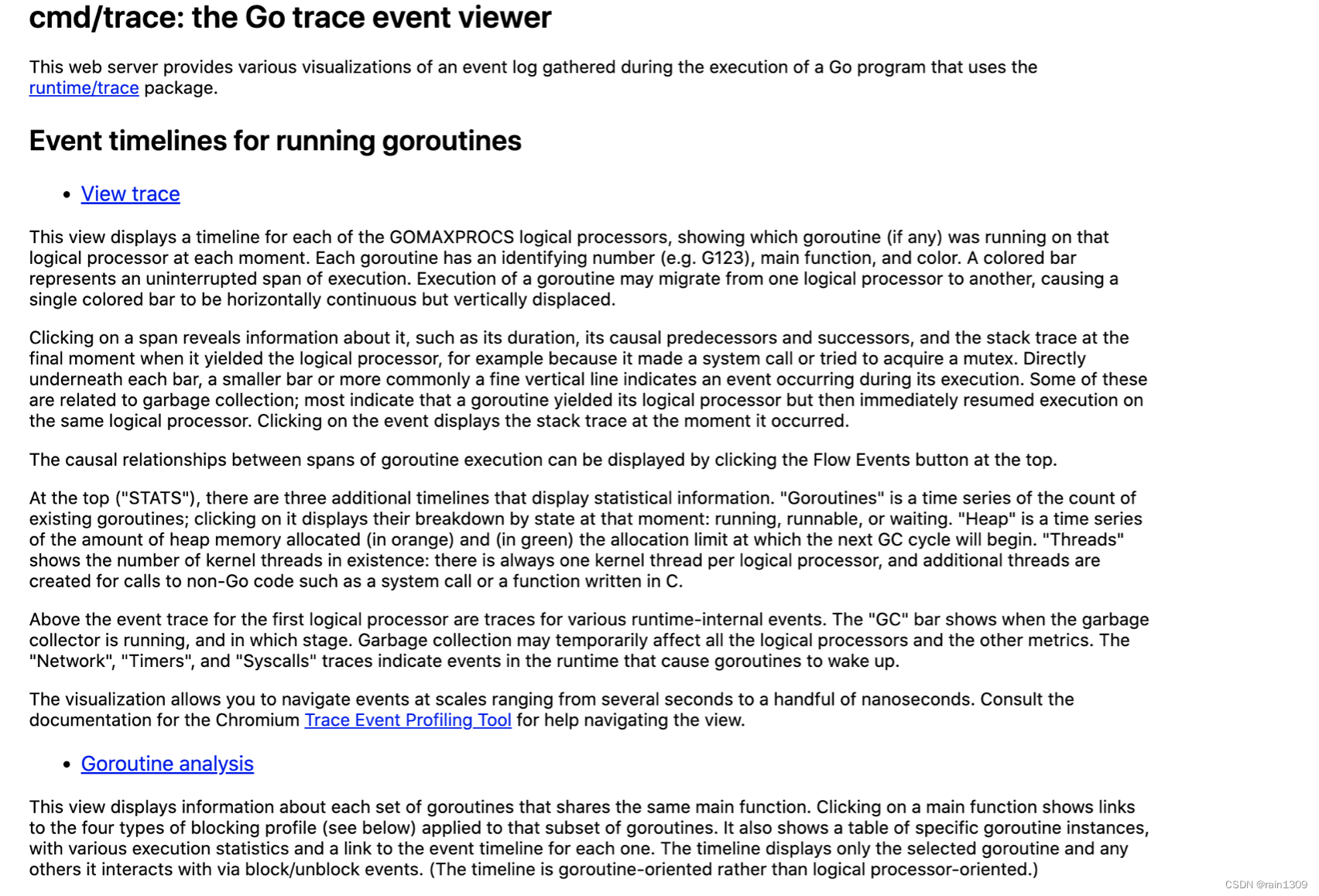
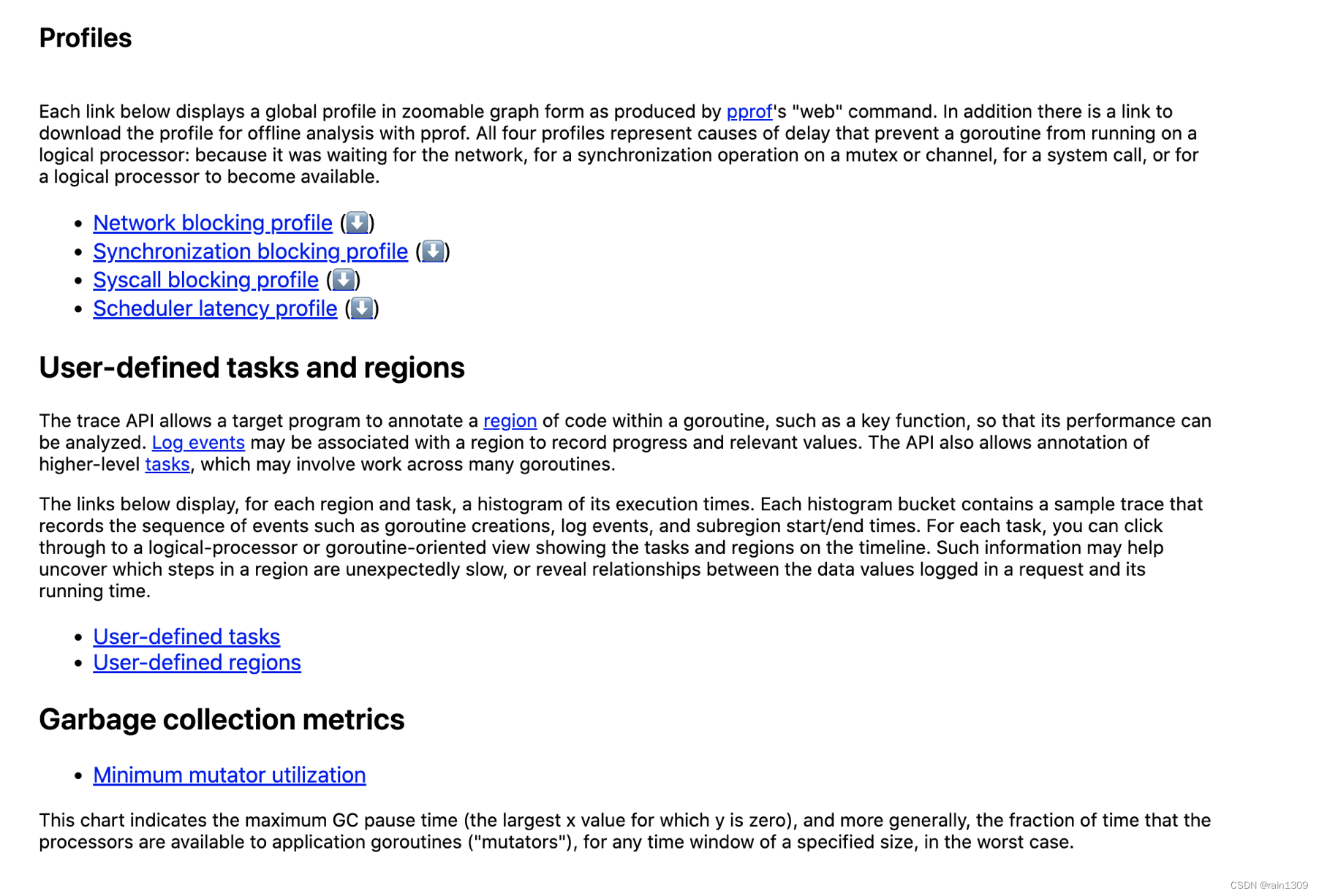
功能概览
go tool trace 提供了多种视图以帮助分析程序性能,包括:
- View trace:基础时间线视图,展示程序执行的各个阶段。
- Goroutine analysis:Goroutine 分析,查看程序中的 Goroutine 分布和状态。
- Network blocking profile:网络阻塞概况,分析网络操作对性能的影响。
- Synchronization blocking profile:同步阻塞概况,分析同步操作导致的阻塞。
- Syscall blocking profile:系统调用阻塞概况,分析系统调用对性能的影响。
- Scheduler latency profile:调度延迟概况,分析调度器的性能。
- User defined tasks & regions:用户自定义任务和区域,为特定的代码段添加标记。
- Minimum mutator utilization:最低 Mutator 利用率。
查看 View trace
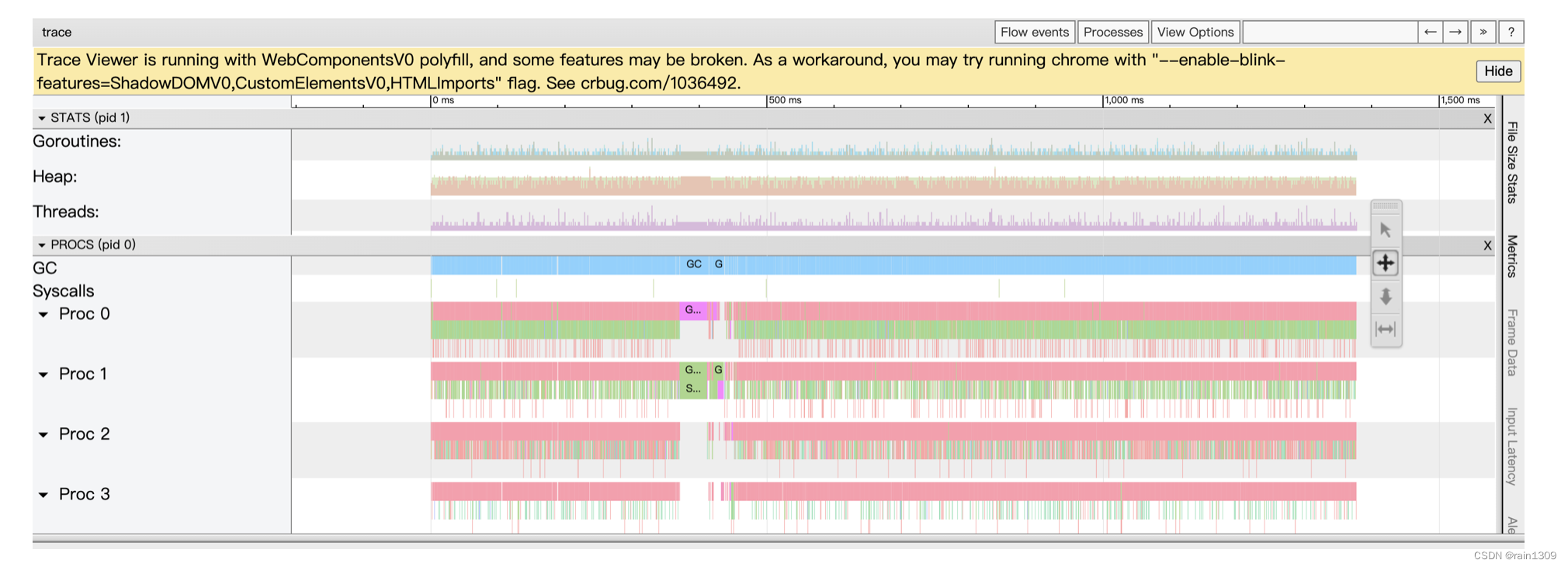
上图看着密密麻麻的,点击右上角 ?可以查看使用导航
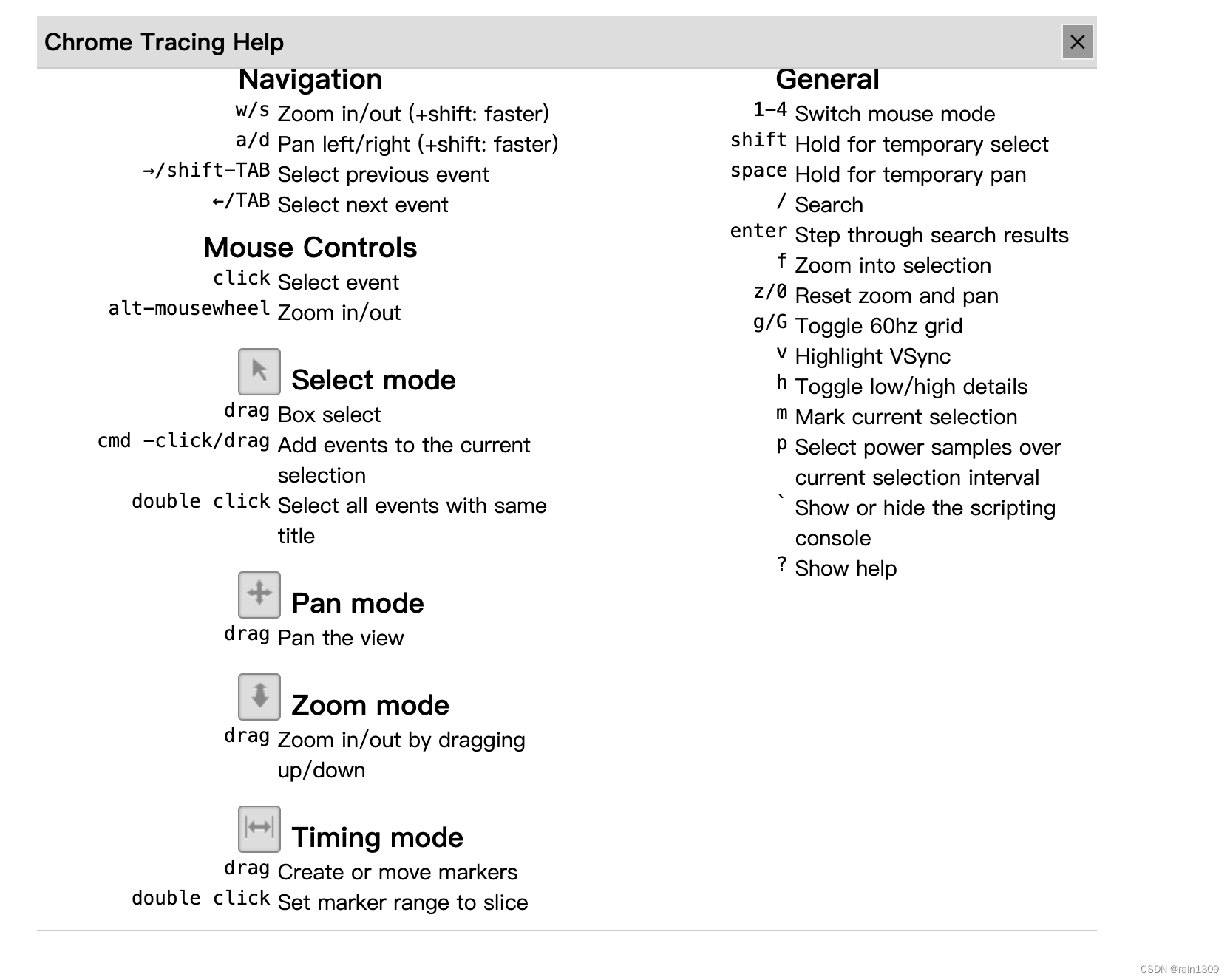
点击键盘 w 进行放大后如下图

视图详解
View trace 视图提供了一个宏观的视角,显示了程序执行的时间线、内存分配、Goroutine 状态、OS 线程和虚拟处理器 P 的活动情况。
- 时间线:展示执行的时间单元,可以调整时间区间以查看不同粒度的信息。
- 堆:显示内存的分配和释放情况。
- 协程:展示不同状态下的 Goroutine 数量,包括 GC 等待、可运行和运行中状态。
- OS 线程:展示线程的活动状态,包括 Syscall 和运行中状态。
- 虚拟处理器 P:显示虚拟处理器的活动,通常数量与系统内核数一致。
- 协程和事件:展示每个虚拟处理器上的 Goroutine 活动和事件关联。
通过点击 flow events,可以查看事件的详细流,这有助于理解程序执行的具体流程。

点击特定的 Goroutine,可以查看其详细信息
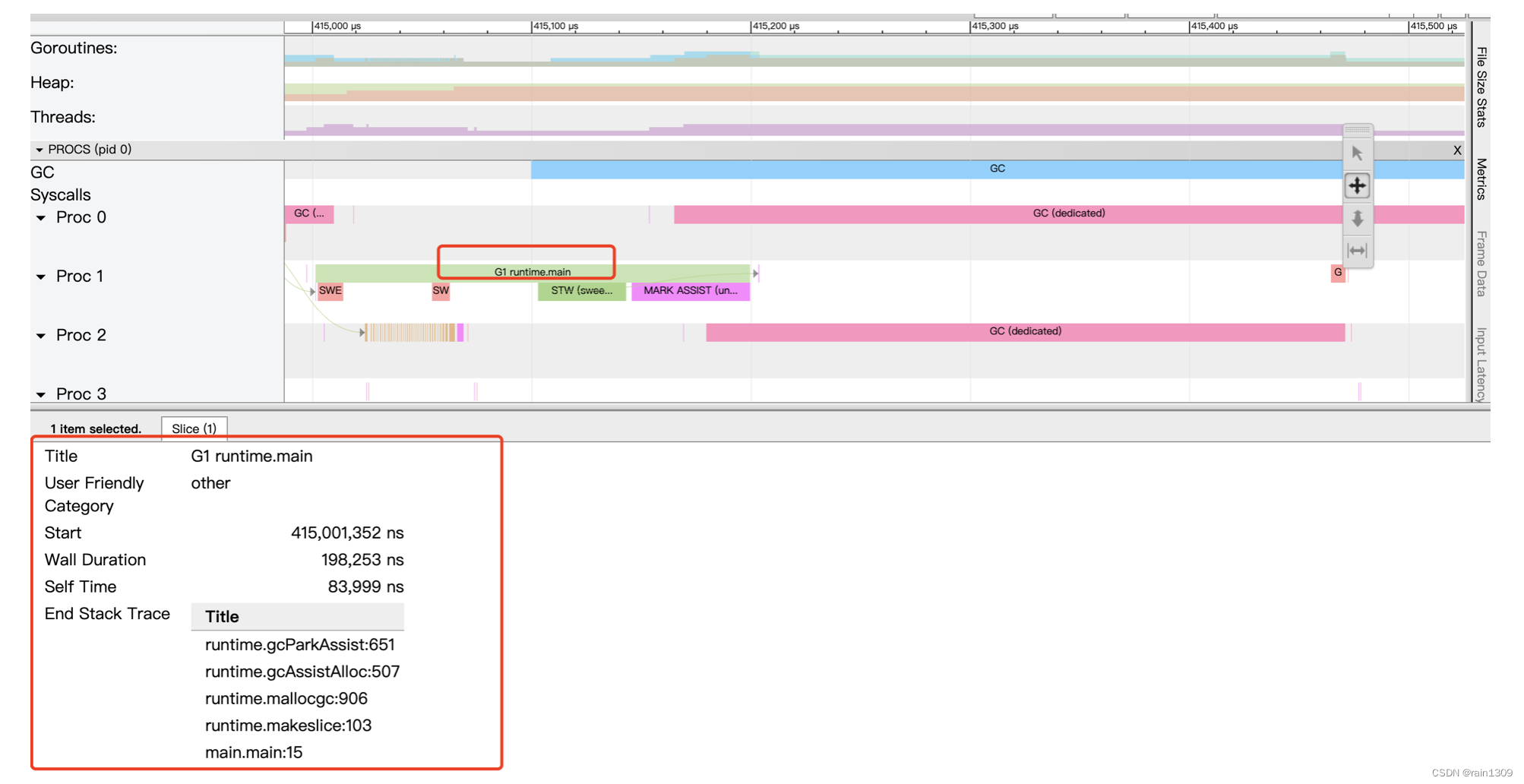
字段解释:
- Start:开始时间。
- Wall Duration:持续时间。
- Self Time:自身执行时间。
- Start Stack Trace & End Stack Trace:开始和结束时的堆栈信息。
- Incoming & Outgoing flow:输入和输出流。
- Preceding & Following events:前序和后继事件。
- All connected:所有相关联的事件。
深入分析系统耗时:Scheduler Latency Profile
通过访问 Scheduler Latency Profile,开发者可以洞察系统的调度延迟情况。该页面提供了一个图形化界面,直观地展示了系统在不同时间段的调度效率。
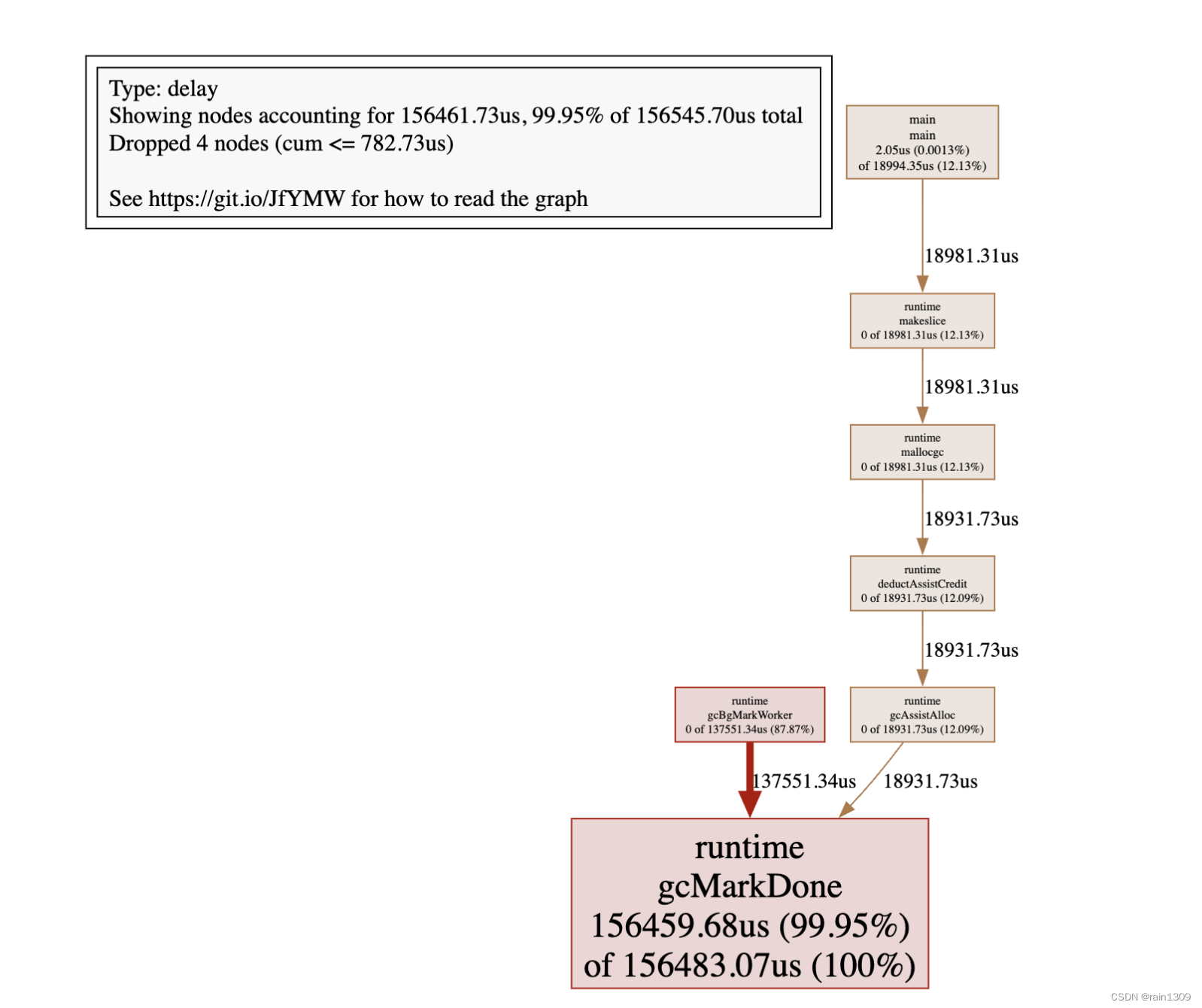
系统调用耗时分析:Syscall Blocking Profile
进一步地,通过查看 [Syscall Blocking Profile],开发者能够识别出系统调用过程中的潜在阻塞点。这对于优化系统性能和排查问题至关重要。
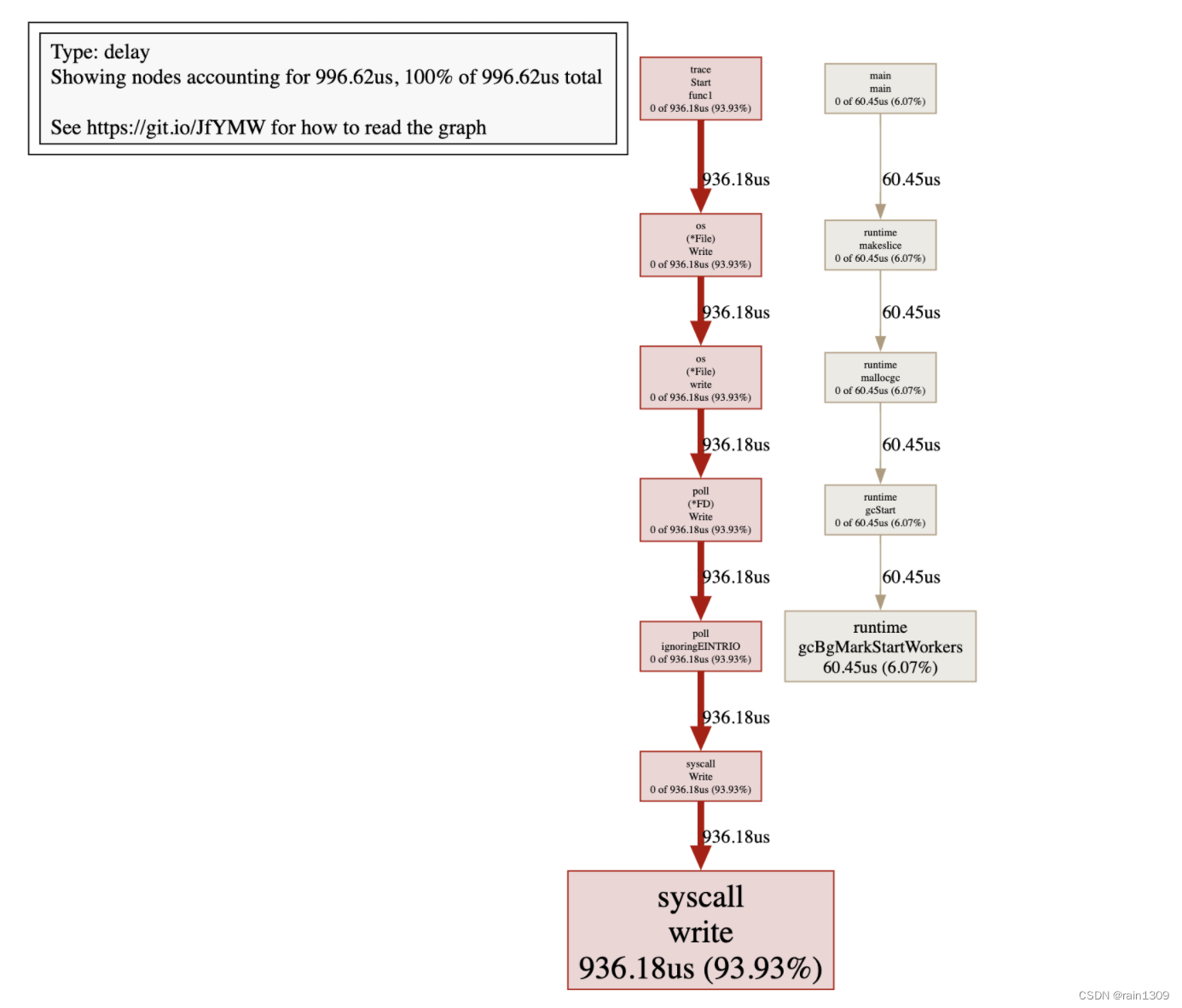
在线环境监控实践
在生产环境中,我们推荐使用 net/http/pprof 包来实现监控。此包自动注册了多个监控路由,使得性能分析变得简单快捷。
示例代码
package main import ( "fmt" "net/http" _ "net/http/pprof" ) func index(w http.ResponseWriter, r *http.Request) { for n := 1; n < 100000; n++ { _ = make([]byte, 1<<20) } fmt.Fprintln(w, "Hello World") } func main() { http.HandleFunc("/", index) http.ListenAndServe(":8082", nil) }
- 1
- 2
- 3
- 4
- 5
- 6
- 7
- 8
- 9
- 10
- 11
- 12
- 13
- 14
- 15
- 16
- 17
- 18
- 19
- 20
- 21
注册路由:
func init() {
http.HandleFunc("/debug/pprof/", Index)
http.HandleFunc("/debug/pprof/cmdline", Cmdline)
http.HandleFunc("/debug/pprof/profile", Profile)
http.HandleFunc("/debug/pprof/symbol", Symbol)
http.HandleFunc("/debug/pprof/trace", Trace)
}
- 1
- 2
- 3
- 4
- 5
- 6
- 7
通过以下命令,开发者可以对线上服务进行实时监控:
-
使用
curl获取追踪数据:curl http://127.0.0.1:8082/debug/pprof/trace?seconds=20 > trace.out- 1
其中
seconds=20指定了监控的持续时间。 -
使用
go tool trace分析追踪文件:go tool trace trace.out- 1
参考资源
结语
go tool trace 是 Go 开发者进行性能分析的得力助手。通过上述介绍,我们可以看到它如何帮助我们从不同角度审视程序的运行情况,从而优化性能和解决潜在问题。掌握这一工具,将使你在 Go 语言的性能调优之路上更加得心应手。



