热门标签
热门文章
- 1四种常用的标准自定义View方法(上)_使用过那些自定义view
- 2mac 生成目录结构tree brew安装_tree brew下载
- 3MySQL8.4 安装配置与卸载_mysql8.4安装
- 4linux桌面安全审计,Linux安全审计功能的实现——audit详解
- 5使用ExcelWriter导出数据到excel表时出现字段缺失的问题 2021.6.30_excelwriter.write() 导出没数据
- 6python 堆的使用 heapq_heapq 包
- 7如何不使用代理服务从hugging face上下载大模型?_hugging face 代理
- 8GitBook 从懵逼到入门
- 9Android程序设计之音乐播放器实现_android开发音乐播放器
- 10转--Hadoop集群部署案例
当前位置: article > 正文
python + selenium +Microsoft Edge 自动测试网站_python selenium edge
作者:AllinToyou | 2024-06-16 22:26:57
赞
踩
python selenium edge
网上大部分资料都是推荐使用selenium加Chrome,但现在电脑里面装的都是Microsoft edge,就能不能直接使用电脑现有的配置来实现这个功能呢?
下面看操作:
1.在terminal控制台输入pip install selenium

会显示好安装成功之后,就完成selenium库的安装
2.找到对应的Microsoft edge 版本的驱动器
先打开Microsoft edge中的设置


在关于里面看到版本号为版本 124.0.2478.80 (正式版本) (64 位)
去到Microsoft Edge WebDriver | Microsoft Edge Developer下载相对应的驱动,
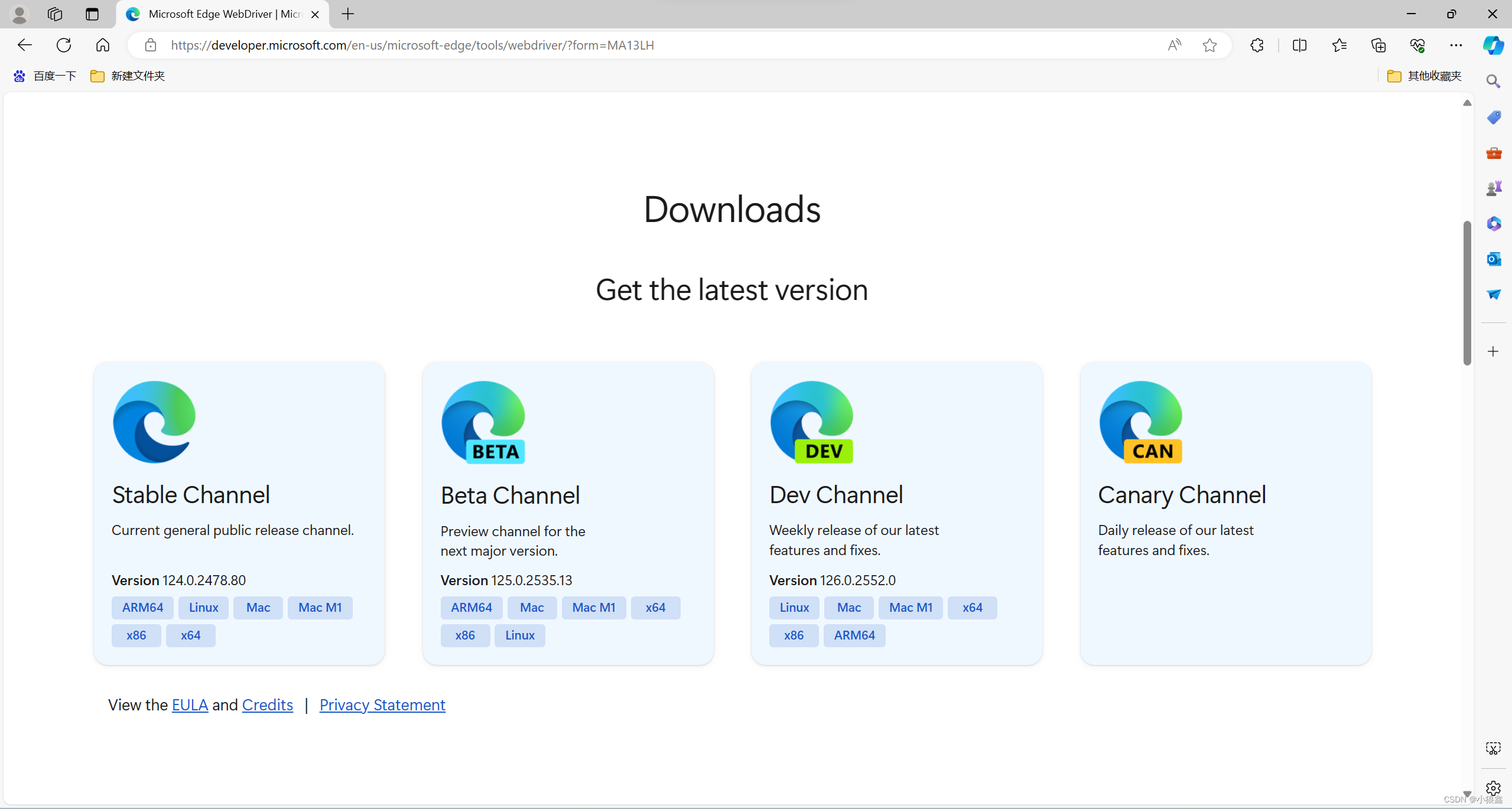
在这里我下载的是stable channel x64,找到下载的文件并解压会得到以下的文件,只需要记住meedgedriver.exe的路径即可。

到这里就完成的配置准备工作
下面看测试代码:
- from selenium import webdriver
- from selenium.webdriver.edge.service import Service
- from selenium.webdriver.common.by import By
- from selenium.webdriver.support.ui import WebDriverWait
- from selenium.webdriver.support import expected_conditions as EC
-
- driverfile_path = 'D:\\18223\\Microsoft Visual Studio\\msedgedriver.exe'#路径,改成自己存放的位置
- service = Service(executable_path=driverfile_path)
- one_driver = webdriver.Edge(service=service)
-
- try:
- one_driver.get('https://www.bilibili.com/')
- # 使用显式等待代替隐式等待
- search_box = WebDriverWait(one_driver, 10).until(
- EC.presence_of_element_located((By.XPATH, "//input[@type='text'][@autocomplete='off']"))
- )
- search_box.send_keys('日本核废水')#在搜索框输入
-
- search_button = WebDriverWait(one_driver, 10).until(
- EC.element_to_be_clickable((By.XPATH, "//input[@type='submit']"))
- ) # 确保使用正确的选择器定位按钮
- search_button.click()
- # 这里的10是等待时间,10后无操作自动退出
-
-
-
-
- except Exception as e:
- print(f"An error occurred: {e}")
-
- finally:
- one_driver.quit()

运行得到以下视图

搞定!

本文参考Python+Selenium+Edge浏览器安装与简单运行(2/2)_edgecsspath安装-CSDN博客,一名优秀的博主,结合自己安装的实际问题,对测试代码进行了一定的优化,希望可以帮助到相同问题的小伙伴们!
声明:本文内容由网友自发贡献,不代表【wpsshop博客】立场,版权归原作者所有,本站不承担相应法律责任。如您发现有侵权的内容,请联系我们。转载请注明出处:https://www.wpsshop.cn/w/AllinToyou/article/detail/728533
推荐阅读
相关标签


