热门标签
热门文章
- 1[论文总结] 智慧农业论文摘要阅读概览_derivation and validation of a total fruit and veg
- 2想找一个一起自学java的朋友_JAVA自学的朋友看过来
- 3arc engine 地图整饰的思路与流程_private void addlegend(ipagelayout pagelayout)
- 4从筛选简历和面试流程讲起,再给培训班出身的程序员一些建议
- 5重磅!Stable Diffusion 3 发布,AI模型百花争鸣!
- 6哈希,LeetCode 2007. 从双倍数组中还原原数组
- 7FreeSWITCH 1.10.10 简单图形化界面12 - 注册IMS_代拨号码
- 8华为OD机试 - 火星文计算(Python)_华为od机试真题python实现【火星文计算
- 9低代码数据可视化GoView项目的初体验
- 10【MySQL】Docker运行以及用户操作_docker 指定用户运行mysq
当前位置: article > 正文
Android使用shape属性绘制边框内渐变色
作者:IT小白 | 2024-04-14 16:38:19
赞
踩
Android使用shape属性绘制边框内渐变色
先上效果图
这是使用AndroidStudio绘制的带有渐变色的边框背景色
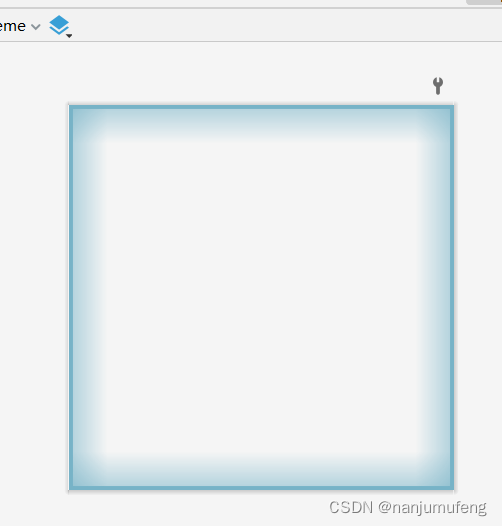
实现方法
项目中由于UI设计需求,需要给按钮、控件设置带有背景色效果的。以下是UI效果图。
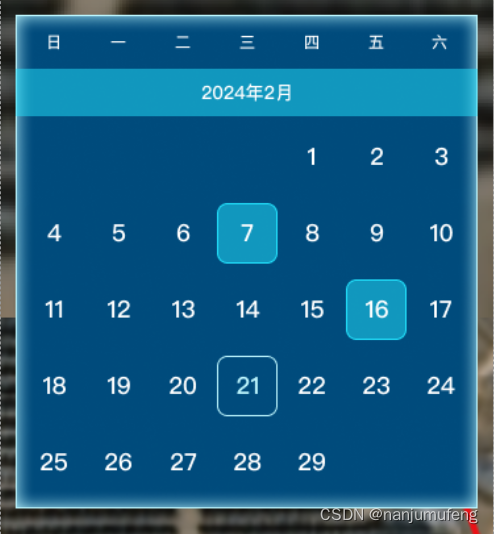
这里我们使用shape属性来绘制背景效果。
shape属性介绍
<?xml version="1.0" encoding="utf-8"?> <shape xmlns:android="http://schemas.android.com/apk/res/android" android:shape=["rectangle" | "oval" | "line" | "ring"] > // 定义形状 <corners //圆角属性 android:radius="integer" android:topLeftRadius="integer" android:topRightRadius="integer" android:bottomLeftRadius="integer" android:bottomRightRadius="integer" /> <gradient //渐变属性 android:angle="integer" android:centerX="integer" android:centerY="integer" android:centerColor="integer" android:endColor="color" android:gradientRadius="integer" android:startColor="color" android:type=["linear" | "radial" | "sweep"] android:useLevel=["true" | "false"] /> <padding //边距属性 android:left="integer" android:top="integer" android:right="integer" android:bottom="integer" /> <size //大小属性 android:width="integer" android:height="integer" /> <solid //填充属性 android:color="color" /> <stroke //描边属性 android:width="integer" android:color="color" android:dashWidth="integer" android:dashGap="integer" /> </shape>
- 1
- 2
- 3
- 4
- 5
- 6
- 7
- 8
- 9
- 10
- 11
- 12
- 13
- 14
- 15
- 16
- 17
- 18
- 19
- 20
- 21
- 22
- 23
- 24
- 25
- 26
- 27
- 28
- 29
- 30
- 31
- 32
- 33
- 34
- 35
- 36
Shape可以定义控件的一些展示效果,例如圆角,渐变,填充,描边,大小,边距;shape子标签就可以实现这些效果,shape子标签有下面几个属性:
corners,
gradient,
padding,
size,
solid,
stroke:
corners(圆角)
代码
layer-list 是用来创建 图层列表的,通过它能创建出一些特殊的 drawable
<?xml version="1.0" encoding="utf-8"?> <layer-list xmlns:android="http://schemas.android.com/apk/res/android"> <!--顶部的渐变色--> <item android:gravity="top"> <shape xmlns:android="http://schemas.android.com/apk/res/android" android:shape="rectangle"> <gradient android:type="linear" android:angle="90" android:startColor="#0077b3c7" android:endColor="#9077b3c7" android:useLevel="false"/> <size android:width="100dp" android:height="10dp" /> </shape> </item> <!--左侧的渐变色--> <item android:gravity="left"> <shape xmlns:android="http://schemas.android.com/apk/res/android" android:shape="rectangle"> <gradient android:type="linear" android:angle="0" android:startColor="#9077b3c7" android:endColor="#0077b3c7" android:useLevel="false"/> <size android:width="10dp" android:height="100dp" /> </shape> </item> <!--右侧的渐变色--> <item android:gravity="right"> <shape xmlns:android="http://schemas.android.com/apk/res/android"> <gradient android:type="linear" android:angle="180" android:startColor="#9077b3c7" android:endColor="#0077b3c7" android:useLevel="false"/> <size android:width="10dp" android:height="100dp"/> </shape> </item> <!--底部的渐变色--> <item android:gravity="bottom"> <shape xmlns:android="http://schemas.android.com/apk/res/android"> <gradient android:type="linear" android:angle="90" android:centerX="0" android:centerY="0" android:startColor="#9077b3c7" android:endColor="#0077b3c7" android:useLevel="false"/> <size android:width="100dp" android:height="10dp" /> </shape> </item> <!--边框线--> <item> <shape xmlns:android="http://schemas.android.com/apk/res/android" android:shape="rectangle"> <stroke android:width="1dp" android:color="@color/button_text_color"/> </shape> </item> </layer-list>
- 1
- 2
- 3
- 4
- 5
- 6
- 7
- 8
- 9
- 10
- 11
- 12
- 13
- 14
- 15
- 16
- 17
- 18
- 19
- 20
- 21
- 22
- 23
- 24
- 25
- 26
- 27
- 28
- 29
- 30
- 31
- 32
- 33
- 34
- 35
- 36
- 37
- 38
- 39
- 40
- 41
- 42
- 43
- 44
- 45
- 46
- 47
- 48
- 49
- 50
- 51
- 52
- 53
- 54
- 55
- 56
- 57
- 58
- 59
- 60
- 61
- 62
- 63
- 64
- 65
- 66
- 67
- 68
- 69
- 70
- 71
- 72
- 73
- 74
- 75
- 76
- 77
- 78
- 79
- 80
- 81
- 82
- 83
- 84
- 85
- 86
- 87
- 88
- 89
绘制完毕后,直接到代码中引用即可
结果
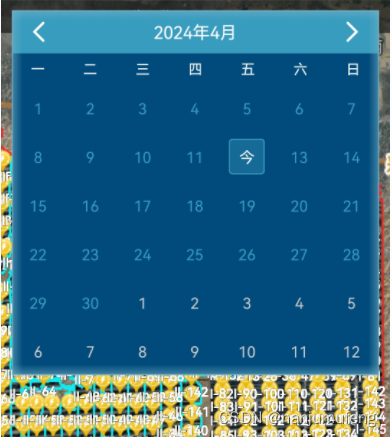
声明:本文内容由网友自发贡献,不代表【wpsshop博客】立场,版权归原作者所有,本站不承担相应法律责任。如您发现有侵权的内容,请联系我们。转载请注明出处:https://www.wpsshop.cn/w/IT小白/article/detail/423064
推荐阅读
相关标签



