热门标签
热门文章
- 1自动打码神器的准确率你担心么?_打码平台识别成功率多少
- 2旋转成分矩阵结果分析_探索性因素分析——以各个维度进行因素分析法
- 3解决win10专业版2004系统 L2TP连接尝试失败:ERROR因为安全层在初始化与远程计算机的协商时遇到了一个处理错误_如果该链接尝试使用的是l2tp隧道
- 4华为OD机试 - 信道分配(Java & JS & Python & C & C++)_华为 信道分配
- 5探索创新代码托管平台:GitCode上的Mosiki/Github镜像仓库
- 6d3.js 制作简单的贪吃蛇
- 7DEM山体阴影原理以及算法详解_地形阴影校正 公式
- 8从0开始学习pyspark--pyspark的数据分析方式[第2节]
- 9github简单使用教程
- 10微信小程序 java springboot 4.音乐播放器小程序设计与实现(完整源码+数据库文件+万字文档+保姆级视频部署教程+配套环境)_java音乐播放器链接数据库源码
当前位置: article > 正文
二、笔记本控制树莓派——网线连接_树莓派网线连笔记本
作者:IT小白 | 2024-06-13 15:37:05
赞
踩
树莓派网线连笔记本
通过putty控制,比较简单,但是没有界面只能使用命令行
电脑系统:win10
首先网线连接电脑和树莓派
1.设置-网络设置-更改适配器选项
WLAN属性设置-共享-允许共享

2.查找IP
在刚刚的更改适配器选项中,以太网2属性-Internet协议**-IP地址:192.**
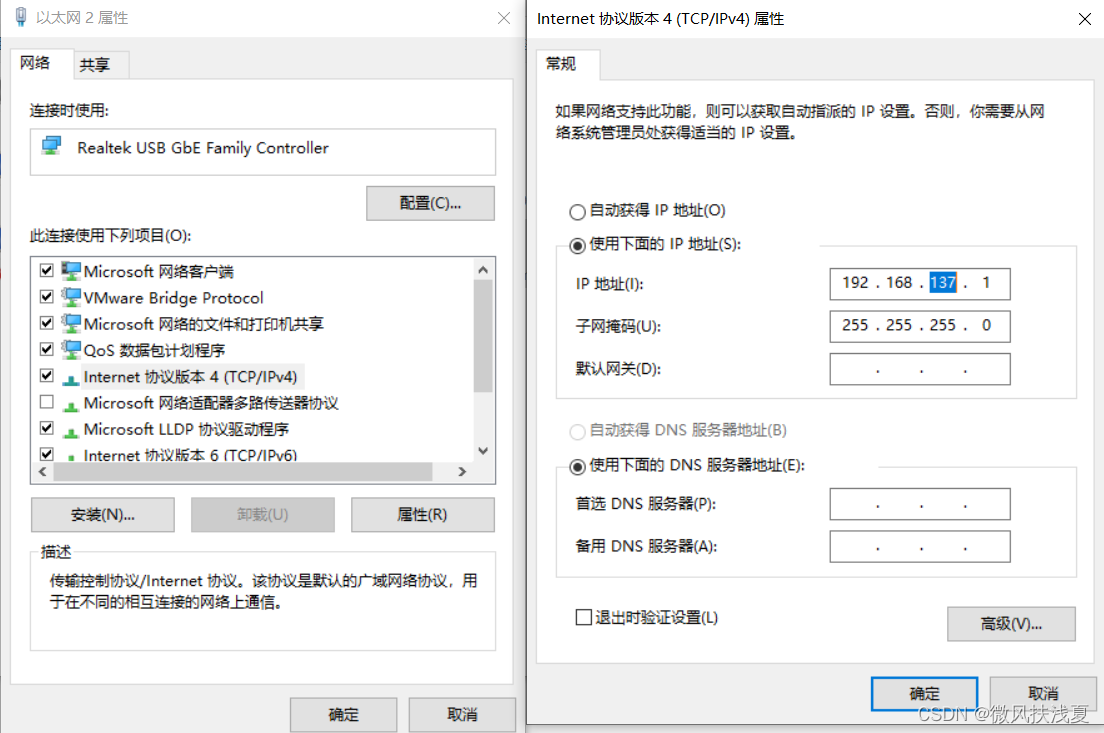
然后打开cmd,输入
arp -a

找到同为192.168.137.**的IP(255位广播IP,忽略这个IP)即为树莓派IP地址。(不确定可以ping以下试试)
3.打开树莓派的SSH接口
在树莓派终端输入
sudo /etc/init.d/ssh start
4.使用putty连接
官网安装putty

打开putty,输入树莓派IP
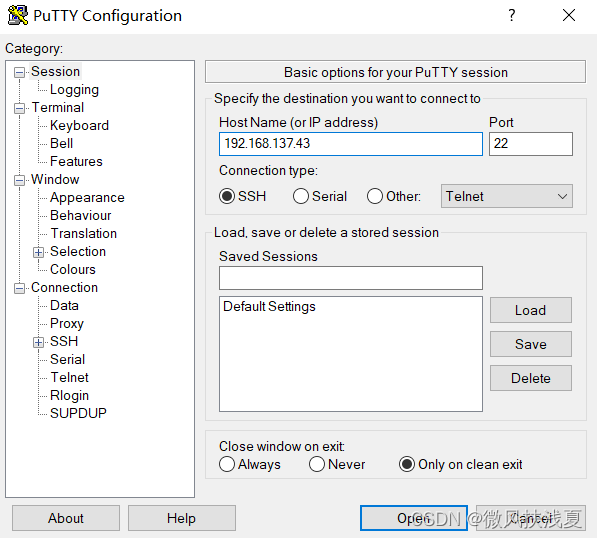
open-弹窗accept。输入用户名密码即可登入。
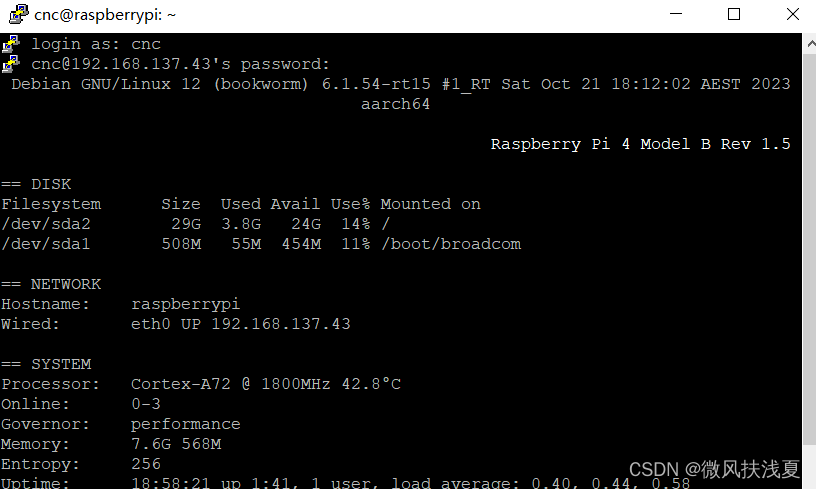
二、无线连接
首先配置树莓派的无线连接,在终端中输入
nano /etc/wpasupplicant/wpa_supplicant.conf
在文件后加入下面内容:
network={
ssid="你的SSID"
psk="你的密码"
priority=10
}
^o保存^x退出。
5.换源
我安装的LInuxCNC Raspberry Pi OS没有换源,安装速度足够。
既然已经连接网线,顺便换源(第一次更新需要较多流量),终端输入
sudo nano /etc/apt/sources.list
将默认源注释,在文件后面加入想换的源,清华源如下:
- deb https://mirrors.tuna.tsinghua.edu.cn/debian/ bookworm main contrib non-free non-free-firmware
- deb-src https://mirrors.tuna.tsinghua.edu.cn/debian/ bookworm main contrib non-free non-free-firmware
- deb https://mirrors.tuna.tsinghua.edu.cn/debian/ bookworm-updates main contrib non-free non-free-firmware
- deb-src https://mirrors.tuna.tsinghua.edu.cn/debian/ bookworm-updates main contrib non-free non-free-firmware
- deb https://mirrors.tuna.tsinghua.edu.cn/debian/ bookworm-backports main contrib non-free non-free-firmware
- deb-src https://mirrors.tuna.tsinghua.edu.cn/debian/ bookworm-backports main contrib non-free non-free-firmware
- deb https://mirrors.tuna.tsinghua.edu.cn/debian-security bookworm-security main contrib non-free non-free-firmware
- deb-src https://mirrors.tuna.tsinghua.edu.cn/debian-security bookworm-security main contrib non-free non-free-firmware
更新:
sudo apt-get update
sudo apt-get upgrade
6.安装raspi-config
raspi-config一般在树莓派官方系统是预装的,而在kali、ubuntu mate、osmc等第三方系统中(LinuxCNC RPI OS显然是没有的)则是没有内置raspi-config的,有时raspi-config的gui设置又相对方便友好,对新手来说能解决很多问题。
声明:本文内容由网友自发贡献,不代表【wpsshop博客】立场,版权归原作者所有,本站不承担相应法律责任。如您发现有侵权的内容,请联系我们。转载请注明出处:https://www.wpsshop.cn/w/IT小白/article/detail/713569
推荐阅读
相关标签


