热门标签
热门文章
- 1PageHelper循环依赖 com.github.pagehelper.autoconfigure.PageHelperAutoConfiguration_pagehelper循环依赖解决
- 2Flutter 封装官方【webview_flutter】,增加JSBridge回调_flutter jsbridge
- 3Vue实战(06)vue引入外部字体库_vue 项字体库
- 4纯CSS3文字效果推荐_css3 文字效果
- 5【吴恩达deeplearning.ai】基于ChatGPT API打造应用系统(上)_deeplearning.api
- 62020美赛E题O奖论文分析_2020美赛e题优秀论文
- 7python求巴特沃斯和高斯的低通滤波和高通滤波_高斯高通滤波python
- 8Unity3D 学习路线?_unity3d学习路线
- 9Unity中常用的数据结构_unity 数据结构
- 10拟合案例2:matlab实现分段函数拟合(分段点未知)及源码
当前位置: article > 正文
封装 Antd中Modal对话框内提交表单组件,开发效率翻倍_u-modal里面放置form表单
作者:Monodyee | 2024-02-16 06:53:52
赞
踩
u-modal里面放置form表单
业务背景:
在业务管理系统的项目中,几乎每个页面都会出现增、删、改、提交等对话框,如下图所示:
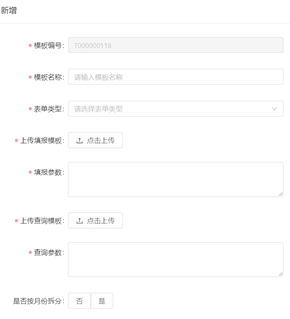
如果每个弹出的对话框,都去拷贝a-tree-select、a-select、a-input、a-radio-group等表单项代码片段,重写add()、edit()、submit()、close()等方法;这会导致开发效率很低,因此,本次文档将描述如何封装常用的表单对话框,以备下次开发复用,极大提高工作效率,尽早下班。
1、首先引入对话框Modal的代码框架
该适合基本使用的代码框架包含两个部分:HTML代码块,JS代码块;其中JS代码块包含对话框宽度、标题自定义传参,对象赋值方法,增改接口,增改对应的函数。
<template> <a-modal :title="title" :width="width" :visible="visible" :confirmLoading="confirmLoading" @ok="handleOk" @cancel="handleCancel" cancelText="关闭"> 将注入表单详细内容 </a-modal> </ template > <script> import pick from 'lodash.pick'; import { addDict, editDict} from '@/api/api'; export default { name: 'FormModal', props: { width:{ type:Number, default: 600 }, title:{ type:String, default: ‘操作’ }, labelCol:{ type:Object, default: () => { return{ xs: { span: 24 }, sm: { span: 5 } } } }, wrapperCol:{ type:Object, default: () => { return{ xs: { span: 24 }, sm: { span: 16 } } } } }, data () { return { visible: false, model: {}, confirmLoading: false, form: this.$form.createForm(this) }; }, created () {}, methods: { add () { this.edit({}); }, edit (record) { this.form.resetFields(); this.model = Object.assign({}, record); this.visible = true; this.$nextTick(() => { this.form.setFieldsValue( pick(this.model, 'dictName', 'dictCode', 'description')); }); }, // 确定 handleOk () { const that = this; // 触发表单验证 this.form.validateFields((err, values) => { if (!err) { that.confirmLoading = true; values.dictName = (values.dictName || '').trim(); let formData = Object.assign(this.model, values); let obj; console.log(formData); if (!this.model.id) { obj = addDict(formData); } else { obj = editDict(formData); } obj .then(res => { if (res.success) { that.$message.success(res.message); that.$emit('ok'); } else { that.$message.warning(res.message); } }) .finally(() => { that.confirmLoading = false; that.close(); }); } }); }, // 关闭 handleCancel () { this.close(); }, close () { this.$emit('close'); this.visible = false; } } }; </script>
- 1
- 2
- 3
- 4
- 5
- 6
- 7
- 8
- 9
- 10
- 11
- 12
- 13
- 14
- 15
- 16
- 17
- 18
- 19
- 20
- 21
- 22
- 23
- 24
- 25
- 26
- 27
- 28
- 29
- 30
- 31
- 32
- 33
- 34
- 35
- 36
- 37
- 38
- 39
- 40
- 41
- 42
- 43
- 44
- 45
- 46
- 47
- 48
- 49
- 50
- 51
- 52
- 53
- 54
- 55
- 56
- 57
- 58
- 59
- 60
- 61
- 62
- 63
- 64
- 65
- 66
- 67
- 68
- 69
- 70
- 71
- 72
- 73
- 74
- 75
- 76
- 77
- 78
- 79
- 80
- 81
- 82
- 83
- 84
- 85
- 86
- 87
- 88
- 89
- 90
- 91
- 92
- 93
- 94
- 95
- 96
- 97
- 98
- 99
- 100
- 101
- 102
- 103
- 104
2、封装出单项表单组件,根据不同的传参确定表单项的输入类型
组件的详细入参如下:
props: { itemOptions: { // 控件的基本参数 type: Object, default: function () { return { type: 'text', // 控件类型 defaultValue: '', // 默认值 label: '控件名称', // 控件显示的文本 value: '', // 控件的值 size: '', // 控件大小 placeholder: '' // 默认控件的空值文本 }; } } }
- 1
- 2
- 3
- 4
- 5
- 6
- 7
- 8
- 9
- 10
- 11
- 12
- 13
- 14
- 15
- 16
举个例子,当传入参数的控件类型type为text,组件内部的代码为:
<template v-if="itemOptions.fieldName && itemOptions.type === 'text'"> <a-form-item :label-col="labelCol" :wrapper-col="wrapperCol" :label="itemOptions.labelText"> <j-input style="width: 100%" :size="itemOptions.size ? itemOptions.size : 'default'" :type="itemOptions.type ? itemOptions.type : 'like'" v-decorator="[ itemOptions.fieldName, { initialValue: itemOptions.defaultValue ? itemOptions.defaultValue : '', rules: Array.isArray(itemOptions.rules) && itemOptions.rules.length > 0 ? itemOptions.rules : [] } ]" :placeholder="itemOptions.placeholder? itemOptions.placeholder :`请输入${itemOptions.labelText}`" allowClear /> </a-form-item> </template>
- 1
- 2
- 3
- 4
- 5
- 6
- 7
- 8
- 9
- 10
- 11
- 12
- 13
- 14
- 15
- 16
- 17
- 18
- 19
3.将封装的单项表单组件引入modal对话框内容部分
<a-modal :title="title" :width="width" :visible="visible" :confirmLoading="confirmLoading" @ok="handleOk" @cancel="handleCancel" cancelText="关闭">
<a-spin :spinning="confirmLoading">
<a-form :form="form" ref="form">
<template v-for="(item,index) in fieldOptions" :label-col="labelCol" :wrapper-col="wrapperCol" :label="item.labelText">
<field-render :key="index" :itemOptions="item"/>
</template>
</a-form>
</a-spin>
</a-modal>
- 1
- 2
- 3
- 4
- 5
- 6
- 7
- 8
- 9
- 10
4、根据业务需求传入相应的fieldOptions参数即可,其余代码均可复用
之后的每一次调用只需要修改fieldOptions的内容就可以了,其他内容可保持不变,大大提高了生成对话框表单的效率。
举个fieldOptions赋值的例子:
computed: { fieldOptions(){ return [ { type: 'treeSelect', labelText: '归属机构', fieldName: 'orgId', treeData: this.selectData, rules: this.validatorRules.empty }, { type: 'text', labelText: '项目名称', fieldName: 'projectName', rules: this.validatorRules.empty }, { type: 'radio', labelText: '状态', fieldName: 'status', options: this.dict.status, } ] } }
- 1
- 2
- 3
- 4
- 5
- 6
- 7
- 8
- 9
- 10
- 11
- 12
- 13
- 14
- 15
- 16
- 17
- 18
- 19
- 20
- 21
- 22
- 23
- 24
- 25
最后,值得一提的是,上述代码块能将我一小时的开发时长缩短至20分钟,开发效率得以提升,后续我还会持续发布一系列封装常用功能组件的文章,并分享出来,希望能给陷入重复功能开发人士一点启发,可以早点下班回家,快乐生活~
声明:本文内容由网友自发贡献,不代表【wpsshop博客】立场,版权归原作者所有,本站不承担相应法律责任。如您发现有侵权的内容,请联系我们。转载请注明出处:https://www.wpsshop.cn/w/Monodyee/article/detail/91628
推荐阅读
相关标签



