热门标签
热门文章
- 1Parallels® Desktop 19 for Mac在 Mac 上运行 Windows,简单,强大,无缝。_pd19
- 2Android12上实现双以太网卡共存同时访问外网_android 12 以太网与wifi共存修改
- 3AI的Prompt是什么_aiprompt
- 4Android实战技巧之十六:getprop与dumpsys命令
- 5映美精黑白相机IFrameQueueBuffer转halcon的HObject
- 6跌倒检测算法笔记
- 7【HarmonyOS】根据文本内容动态测算文本控件宽高_鸿蒙 获取控件宽度
- 8Java之 Spring Cloud 微服务搭建网关SpringCloud Gateway微服务网关GateWay(第三个阶段)【二_java spring boot 自己实现gateway
- 92019CVPR单目深度估计综述_recurrent neural network for (un-) supervised lear
- 10Docker学习笔记 —— Dockerfile_dockerfile 提取文件名
当前位置: article > 正文
uniApp使用XR-Frame创建3D场景(7)加入点击交互_xr-mesh点击事件
作者:weixin_40725706 | 2024-07-16 08:25:07
赞
踩
xr-mesh点击事件
上篇文章讲述了如何将XR-Frame作为子组件集成到uniApp中使用
这篇我们讲解如何与场景中的模型交互(点击识别)
先看源码
-
- <xr-scene render-system="alpha:true" bind:ready="handleReady">
- <xr-node>
- <xr-mesh id="1" node-id="mesh-sphere" position="-0.4 0 -0.4" scale="0.3 0.3 0.3" geometry="sphere" mesh-shape bind:touch-shape="handleTouchModel" uniforms="u_baseColorFactor:0.3 0.5 0.8 1,u_metallicRoughnessValues: 0.3 0.2"></xr-mesh>
- <xr-mesh id="2" node-id="mesh-sphere2" position="0.4 0 0.4" scale="0.3 0.3 0.3" geometry="sphere" mesh-shape bind:touch-shape="handleTouchModel" uniforms="u_baseColorFactor:0.5 0.4 0.6 1,u_metallicRoughnessValues: 0.3 0.7"></xr-mesh>
- </xr-node>
- <xr-camera id="camera" clear-color="0 0 0 0" position="1 1 2" target="mesh-sphere" camera-orbit-control/>
- </xr-scene>
这里与前几章的代码没有太大区别
要实现点击物体的交互,关键就是在<xr-mesh>中,加入mesh-shape属性。然后在加入绑定事件bind:touch-shape="handleTouchModel"。
当在页面中点击了这个mesh,就会触发handleTouchModel这个回调函数。
我们在index.js文件中编写handleTouchModel的代码
-
- handleTouchModel: function ({detail}) {
- const {target} = detail.value;
- const id = target.id;
- wx.showToast({
- title: `点击了模型:${id}`,
- icon:'none'
- });
- },
代码中通过获取点击模型的id识别出点击的是哪个物体,然后便可以根据自己业务的需求进一步完善代码。
这里给大家推荐一个微信小程序 3D模型素材库,这个小程序中的模型都是针对小程序优化后的glb格式文件,体积小,加载快,非常适合小程序使用
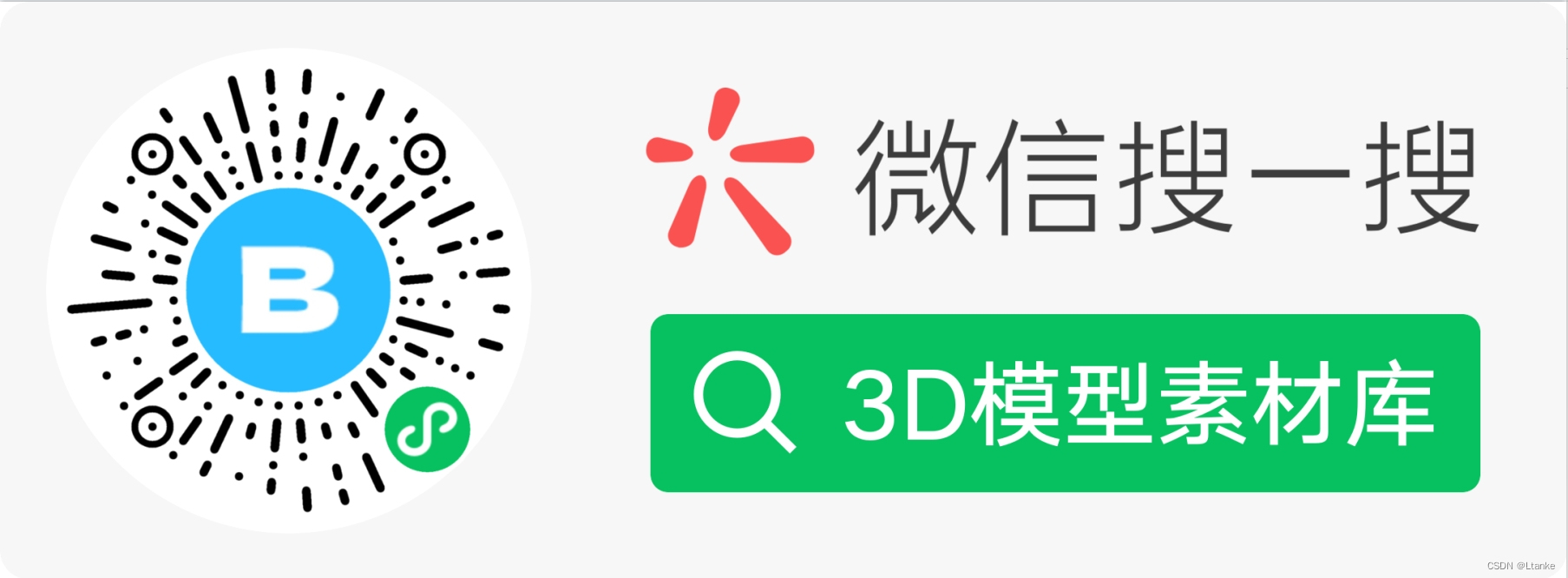
声明:本文内容由网友自发贡献,不代表【wpsshop博客】立场,版权归原作者所有,本站不承担相应法律责任。如您发现有侵权的内容,请联系我们。转载请注明出处:https://www.wpsshop.cn/w/weixin_40725706/article/detail/833136
推荐阅读
相关标签


