- 1设备接入ONENET(2)STM32 + ESP8266(MQTT协议)接入云 :使用 OneNET 官方麒麟座开发板例程_onenet麒麟版连接
- 2基于django的异步请求总结_django 异步调用 httpx
- 3【LSTM回归预测】基于贝叶斯优化多头注意力机制的卷积神经网络结合双向长短记忆网络BO-CNN-BiLSTM-Multihead-Attention实现数据回归预测附Matlab代码
- 4SQL优化15个技巧
- 5[独有源码]springboot在线选房系统vh5t1借鉴他人经验,找到适合自己的毕业设计_慕慕在线选房系统毕设
- 6Paddle笔记:PaddleOCR文字识别,简单实用,默认训练模型识别度不错_paddleocr use_angle_cls
- 7mysql char 255_为什么mysql的varchar字符长度会被经常性的设置成255
- 8华为研发编程测试题(四)试题及答案参考_华为开发评测题
- 9IEEE 论文排版之LaTeX模板_ieee latex模板
- 10微信聊天记录怎么恢复?怎么监控查看员工历史消息记录?_微信离线查看消息
LaTeX之双栏模板表格布局(单双栏满宽+不满宽)_latex双栏表格
赞
踩
引言
跟Microsoft word一样,LaTex也是一套排版系统。二者的区别是前者排版属于富文本编辑,后者排版更像是写程序。LaTeX的使用者只要调用模板即可,完全不用去处理字体样大小、位置、目录生成和图片公式序号等诸多细节。这样,我们能够更专注地编辑内容。
表格,又称为表,既是一种可视化交流模式,又是一种组织整理数据的手段。人们在通讯交流、科学研究以及数据分析活动当中广泛采用着形形色色的表格。各种表格常常会出现在印刷介质、手写记录、计算机软件、建筑装饰、交通标志等许许多多地方。随着上下文的不同,用来确切描述表格的惯例和术语也会有所变化。此外,在种类、结构、灵活性、标注法、表达方法以及使用方面,不同的表格之间也炯然各异。在各种书籍和技术文章当中,表格通常放在带有编号和标题的浮动区域内,以此区别于文章的正文部分。
好了,废话不多说(主要是CSDN发文助手太不智能了,老是检测我文章质量不行)。直接上干货。论文中的表格排版是很重要的!每个科研人都希望弄出一个美观又使用的表格,这应该没有人反驳吧?
博客中第一、二、三、四、五章节适用于Elsevier LaTeX模板(“cas-dc-template.tex”这个文件)。
博客的第六章节适用于Elsevier和其他LaTeX论文模板,普适性更大。
一、使用两栏的LaTeX模板,表格占整页宽度
实现整页宽度的思路是\begin{tabular*}{\linewidth}{@{}LLLL@{}}中的“\linewidth”,另外\begin{table*}中的“*”表示这个表格在两栏模板中使用一栏。
LaTeX代码
- \begin{table*}
- \caption{This is a table with full width in single column.}
- \label{tab_fwsc}
- \begin{tabular*}{\linewidth}{@{}LLLL@{}}
- \toprule
- Col 1 & Col 2 & Col 3 & Col4\\
- \midrule
- 12345 & 12345 & 123 & 12345 \\
- 12345 & 12345 & 123 & 12345 \\
- 12345 & 12345 & 123 & 12345 \\
- 12345 & 12345 & 123 & 12345 \\
- 12345 & 12345 & 123 & 12345 \\
- \bottomrule
- \end{tabular*}
- \end{table*}
生成的PDF效果(可以看到是整页宽度)

二、使用两栏的LaTeX模板,表格宽度自定义
实现的思路:还是\begin{tabular*}{\linewidth}{@{}LLLL@{}}中的“\linewidth”,在“\linewidth”之前添加一个(0,1)的小数值可以自定义表格的宽度,例如,我在下面的代码中取了0.8。当然这个数值主要取决于你的表格内容,具体取多少、表格美观就可以。
LaTeX代码
- \begin{table*}
- \caption{This is a table with diy width in single column.}
- \label{tab_dwsc}
- \begin{tabular*}{0.8\linewidth}{@{}LLLL@{}}
- \toprule
- Col 1 & Col 2 & Col 3 & Col4\\
- \midrule
- 12345 & 12345 & 123 & 12345 \\
- 12345 & 12345 & 123 & 12345 \\
- 12345 & 12345 & 123 & 12345 \\
- 12345 & 12345 & 123 & 12345 \\
- 12345 & 12345 & 123 & 12345 \\
- \bottomrule
- \end{tabular*}
- \end{table*}
生成的PDF效果(可以看到比整页宽度要小20%)
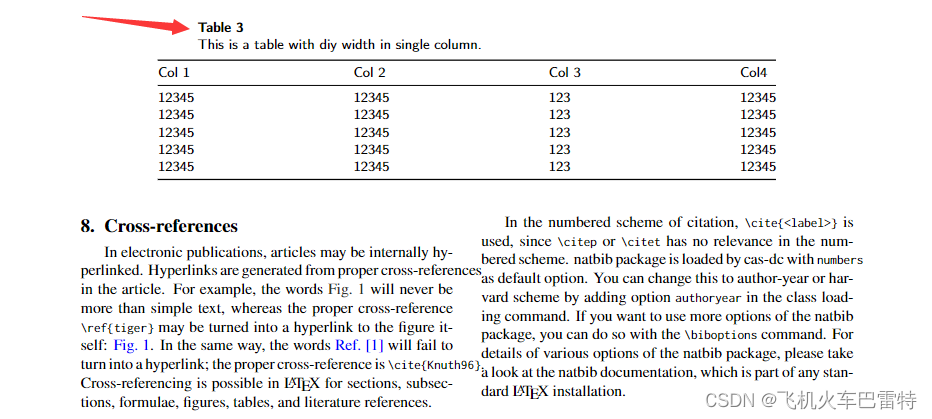
三、使用两栏的LaTeX模板,表格宽度自适应
实现的思路:其实上面的自定义宽度基本够用了。但是,如果不想调“\linewidth”前面的小数值,可以试试自适应的宽度。这会儿主要用\begin{tabular*}{\tblwidth}{@{}LLLL@{}}中的“\tblwidth”来实现这个需求。
LaTeX代码
- \begin{table*}
- \caption{This is a table with adaptive width in single column.}
- \label{tab_awsc}
- \begin{tabular*}{\tblwidth}{@{}LLLL@{}}
- \toprule
- Col 1 & Col 2 & Col 3 & Col4\\
- \midrule
- 12345 & 12345 & 123 & 12345 \\
- 12345 & 12345 & 123 & 12345 \\
- 12345 & 12345 & 123 & 12345 \\
- 12345 & 12345 & 123 & 12345 \\
- 12345 & 12345 & 123 & 12345 \\
- \bottomrule
- \end{tabular*}
- \end{table*}
生成的PDF效果(自适应的宽度,好像不是很明显,跟上面自定义的差不多)
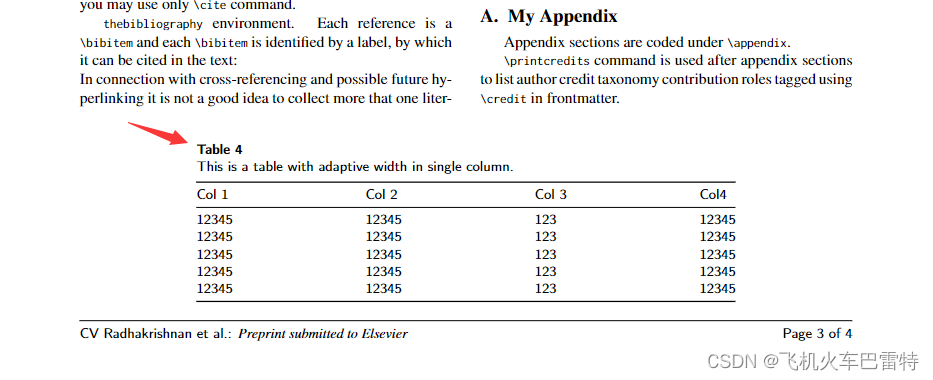
四、使用两栏的模板,表格占满一栏宽度
实现的思路:\begin{table}不带星号,然后在\begin{tabular*}{\linewidth}{@{}LLLL@{}}中使用“\linewidth”这个东西。
LaTeX代码
- \begin{table}
- \caption{This is a table with full width in double column.}
- \label{tab_fwdc}
- \begin{tabular*}{\linewidth}{@{}LLLL@{}}
- \toprule
- Col 1 & Col 2 & Col 3 & Col4\\
- \midrule
- 12345 & 12345 & 123 & 12345 \\
- 12345 & 12345 & 123 & 12345 \\
- 12345 & 12345 & 123 & 12345 \\
- 12345 & 12345 & 123 & 12345 \\
- 12345 & 12345 & 123 & 12345 \\
- \bottomrule
- \end{tabular*}
- \end{table}
生成的PDF效果(充满了一栏布局的宽度)
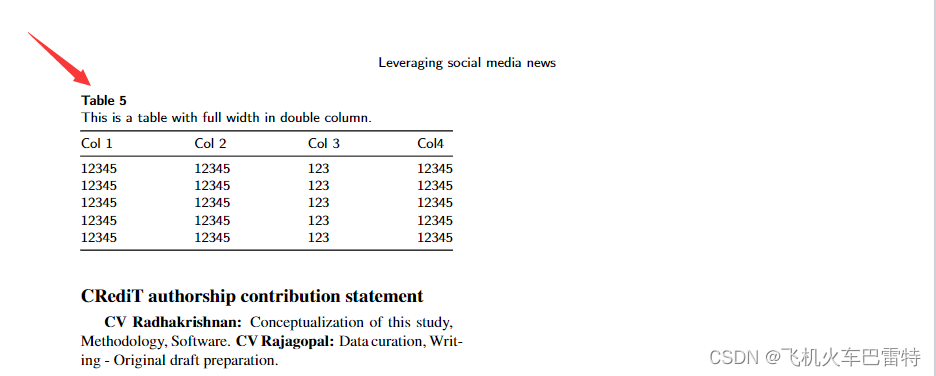
五、使用两栏的模板,表格占一栏宽度+自适应
实现的思路:很简单,\begin{table}不带星号+\begin{tabular*}{\tblwidth}{@{}LLLL@{}}中的“\tblwidth”。
LaTeX代码
- \begin{table}
- \caption{This is a table with adaptive width in double column.}
- \label{tab_awdc}
- \begin{tabular*}{\tblwidth}{@{}LLLL@{}}
- \toprule
- Col 1 & Col 2 & Col 3 & Col4\\
- \midrule
- 12345 & 12345 & 123 & 12345 \\
- 12345 & 12345 & 123 & 12345 \\
- 12345 & 12345 & 123 & 12345 \\
- 12345 & 12345 & 123 & 12345 \\
- 12345 & 12345 & 123 & 12345 \\
- \bottomrule
- \end{tabular*}
- \end{table}
生成的PDF效果(跟占满宽度没啥区别...我也不知道为什么)
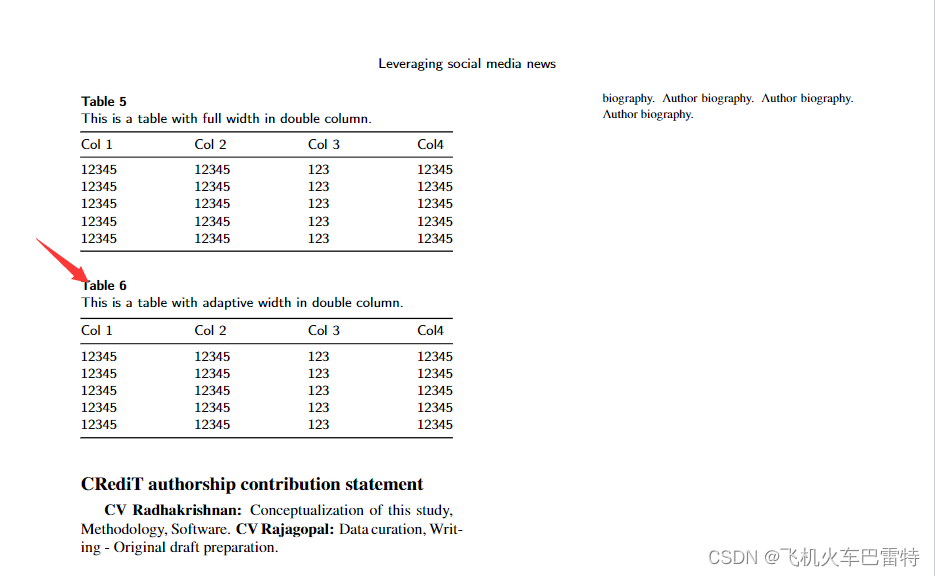
六、(更新) 针对其他LaTeX模板表格满宽和自定义宽度的设置
很遗憾上述的方法仅适用于Elsevier的LaTeX模板,而对于其他模板,会出现下面的问题:右边空出空白,影响整个表格的美观性。

上面对应的源代码是
- \documentclass[twocolumn]{article}
- \usepackage{multirow}
-
- \title{A demo to DIY set the table width in double column template}
- \author{See Chen}
- \date{March 2023}
-
- \begin{document}
-
- \maketitle
-
- \section{Introduction}
- This is an introduction with a specific table \ref{tab_demo}.
-
- \begin{table*}
- \caption{A Table Demo}
- \label{tab_demo}
- \begin{tabular*}{0.99\linewidth}{@{}ccccccccc@{}}
- \hline
- \multirow{2}{*}{Animal} & \multicolumn{2}{c}{Sample 1} & \multicolumn{2}{c}{Sample 2} & \multicolumn{2}{c}{Sample 3} & \multicolumn{2}{c}{Sample 4} \\
- & Weight & Color & Weight & Color & Weight & Color & Weight & Color \\
- \hline
- Dog & 20.1 & White & 18.0 & Gray & 30.5 & Black & 25.2 & White \\
- Cat & 10.2 & Yellow & 11.2 & Black & 11.5 & White & 12.5 & White \\
- Fox & 15.5 & Gold & 15.6 & Gold & 16.5 & Gold & 17.0 & Gold \\
- Duck & 2.4 & White & 3.0 & White & 4.0 & White & 3.8 & White \\
- \hline
- \end{tabular*}
- \end{table*}
-
- \end{document}

解决办法:使用“\tabcolsep=len”命令,其中len是表格宽度大小,可以设置为具体长度,也可以通过\linewidth设置。通过这个方法,实现的表格宽度设置效果如下:可以看出表格内容已经居中显示了。

相应的代码如下:
- \documentclass[twocolumn]{article}
- \usepackage{multirow}
-
- \title{A demo to DIY set the table width in double column template}
- \author{See Chen}
- \date{March 2023}
-
- \begin{document}
-
- \maketitle
-
- \section{Introduction}
- This is an introduction with a specific table \ref{tab_demo}.
-
- \begin{table*}
- \caption{A Table Demo}
- \label{tab_demo}
- \centering
- %\tabcolsep=0.35cm
- \tabcolsep=0.016\linewidth
- \begin{tabular}{ccccccccc}
- \hline
- \multirow{2}{*}{Animal} & \multicolumn{2}{c}{Sample 1} & \multicolumn{2}{c}{Sample 2} & \multicolumn{2}{c}{Sample 3} & \multicolumn{2}{c}{Sample 4} \\
- & Weight & Color & Weight & Color & Weight & Color & Weight & Color \\
- \hline
- Dog & 20.1 & White & 18.0 & Gray & 30.5 & Black & 25.2 & White \\
- Cat & 10.2 & Yellow & 11.2 & Black & 11.5 & White & 12.5 & White \\
- Fox & 15.5 & Gold & 15.6 & Gold & 16.5 & Gold & 17.0 & Gold \\
- Duck & 2.4 & White & 3.0 & White & 4.0 & White & 3.8 & White \\
- \hline
- \end{tabular}
- \end{table*}
-
- \end{document}

如果表格宽度太大怎么办?例如(已经超出双栏宽度,快到页面边界了)

解决办法:使用\resizebox{1.0\linewidth}{!}命令(需要配合\usepackage{graphicx}同时使用),该命令可以使表格宽度缩小至LaTeX论文单行宽度,大的文字会变小,小的文字会变大。一般用在大的文字缩小这种情况,后面的情况不需要使用、只需要扩大表格宽度变得好看就好。下面是使用了该命令的效果:

上面的代码如下:
- \documentclass[twocolumn]{article}
- \usepackage{multirow}
- \usepackage{graphicx}
-
- \title{A demo to DIY set the table width in double column template}
- \author{See Chen}
- \date{March 2023}
-
- \begin{document}
-
- \maketitle
-
- \section{Introduction}
- This is an introduction with a specific table \ref{tab_demo}.
-
- \begin{table*}
- \caption{A Table Demo}
- \label{tab_demo}
- \resizebox{1.0\linewidth}{!}{
- \begin{tabular}{ccccccccccccc}
- \hline
- Animal & Weight & Color & Weight & Color & Weight & Color & Weight & Color & Weight & Color & Weight & Color\\
- \hline
- Dog & 20.1 & White & 18.0 & Gray & 30.5 & Black & 25.2 & White & 25.2 & White & 25.2 & White\\
- Cat & 10.2 & Yellow & 11.2 & Black & 11.5 & White & 12.5 & White & 12.5 & White & 12.5 & White\\
- Fox & 15.5 & Gold & 15.6 & Gold & 16.5 & Gold & 17.0 & Gold & 16.5 & Gold & 17.0 & Gold\\
- Duck & 2.4 & White & 3.0 & White & 4.0 & White & 3.8 & White & 4.0 & White & 3.8 & White\\
- \hline
- \end{tabular}
- }
- \end{table*}

其实,resizebox也可以和tabcolsep同时配合使用,如果你想的话。前者使表格宽度自适应到LaTeX单栏一行宽度,而后者使表格列宽被设为等同大小。配合起来的效果在一定程度下是叠加的。
七、结束语
上面的记录都是非常简单的思路,如果有更加简单有效(最好不要导包)的方式,敬请各位大神留言。我感觉最强大的功能是tabcolsep命令和resizebox命令。另外如果想调整表格行间距的话,可以看看LaTeX表格行高、列宽设置这篇博客。


