- 1LaTeX利用tikz绘制流程图_latex交换图 tikz
- 2LINUX内核升级 - 更新网卡驱动_centos 7.9更新万兆网卡
- 3渗透测试实例--Metasploitable2靶机_metasploitable2配置ip地址
- 4android textview全角,bug-textview半角,英文展示不全
- 5application.properties配置文件_application.properties是自动生成的吗
- 6Mac 搭建本地SVN,并使用Cornerstone管理svn_pilimac
- 7RHCS(5)--集群(共享)文件系统(gfs2)_节点共享o/s和文件系统
- 8Spring5.0源码深度解析之Spring基于注解启动流程分析_spring5.0 启动流程
- 9关于Linux的root用户和普通用户以及环境变量_root用户环境变量
- 10skywalking性能剖析任务删除_skywalking删除之前接入的服务
魔百盒m401a折腾Armbian+qinglong -- 1_魔百盒刷armbian
赞
踩
(这是另一位大佬的教程,根据我自己的折腾润色了一下;后续再更新折腾其他东西的教程。)
(大佬的Q群:170095764,有需要的可以加一下。)
(此帖子纯属搬运。)
【准备工具】
1、USB公对公线、U盘(最好是8G以上)
2、FinalShell、PuTTY、USB_Burning_Tool.v2.1.6.8、开心电视助手、balenaEtcher
3、破解版安卓9固件
4、armbian固件 https://github.com/ophub/amlogic-s9xxx-armbian
【刷机步骤】
1、制作armbian U盘
a. 将下载的armbian系统镜像用balenaEtcher或USBWriter写入U盘;
b. 打开U盘内的uEnv.txt文件,将
FDT=/dtb/amlogic/meson-g12a-s905l3a-e900v22c.dtb 修改为
FDT=/dtb/amlogic/meson-g12a-s905l3a-m401a.dtb2、刷破解版安卓
问下卖家是不是全新未刷过机的盒子,未刷机过的盒子,无需拆机。刷过机的有可能线刷无法识别,这种情况可拆机短接或使用晶晨免拆神器。(拆机短接另外找教程,免拆神器pdd有卖,不建议短接,有难度)
a. 运行刷机工具USB_Burning_Tool--选择左上角的文件按钮--选择导入烧录包--导入“江苏M401A原机官改root线刷超级桌面.img”并等待加载完成;
b. 从盒子底部散热孔找到重置键,按住重置键,USB双公头线一端连电脑,一端连盒子靠近网口的USB口,此时有电脑有“滴”的一声连接音,同时刷机工具“USA_Burning”显示““已连接”,表示刷机工具已识别盒子。松开重置键,再插上盒子电源线供电,刷机工具选项保持默认,点击开始按钮进行刷机。(另一种方法:先点开始按钮,再按住重置键并插USB双公头线和电源线,自动开始刷机后松开重置键);
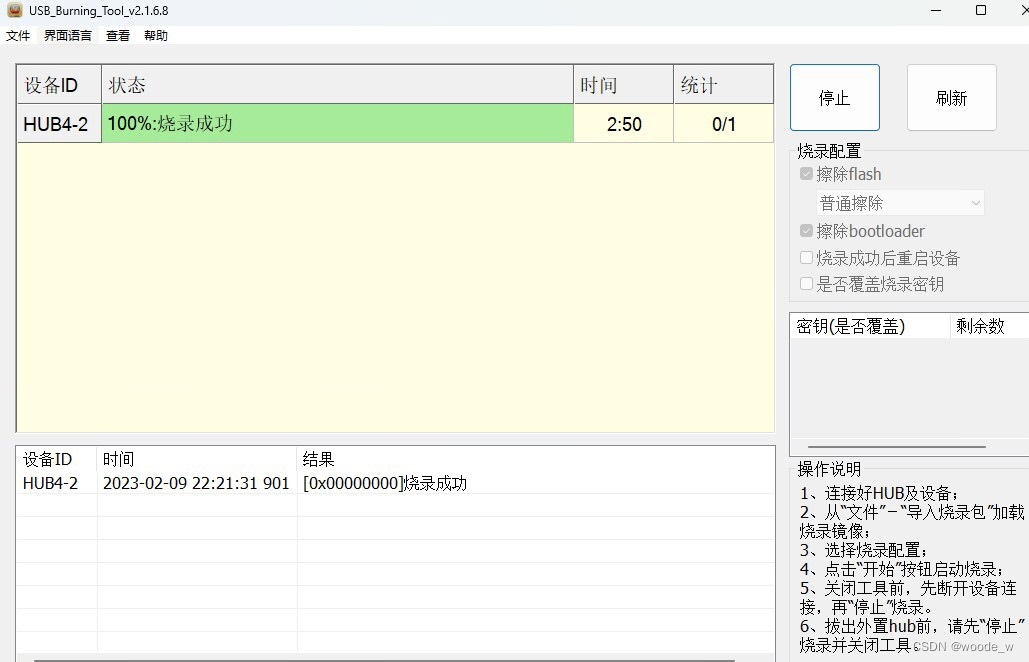
c. 显示刷机完成后,先点击停止并关闭刷机软件,再断开盒子电源,重新开机。此时刷机完成可作为网络电视盒使用。
d..用网线连接自己路由器和盒子,电脑进入路由器管理界面查看盒子的IP地址。
3、刷armbian
a. 打开开心电视助手,设备IP地址填盒子IP,端口填5555,点击连接;从助手界面可以看到盒子的系统现在是安卓的界面了。
b. 将U盘插入靠近网口的USB口。点击开心电视助手--调试--晶晨芯片--从U盘/SD卡启动,盒子开始重启(U盘启动失败也可尝试先点击U盘启动盒子亮红灯时再插入U盘,我这里失败了好多次,然后把安卓包换成TVrbox的包才成功,刷TVrbox的步骤就是重复第二步骤的刷机步骤,不需要免拆神器和短接,连接到USB_Burnning就可以刷,记得把烧录的包换成TVrbox的包就行);
c. 刷新路由器管理界面,从后台看U盘armbian的IP地址(和上个IP不同连接开心电视助手的IP是不一样的);
d. 电脑打开PUTTY,主机名称填U盘的IP地址,连接类型“SSH”(一般是默认的),点击打开;
e. armbian默认用户名root,密码1234,登录后会提示修改密码(可按2次回车跳过,或者修改自己的密码,输入密码不会显示,直接回车,输入第二次再回车就是自己的密码了);改完密码后,按1选择bash,出现创建新用户时按Ctrl+C打断;
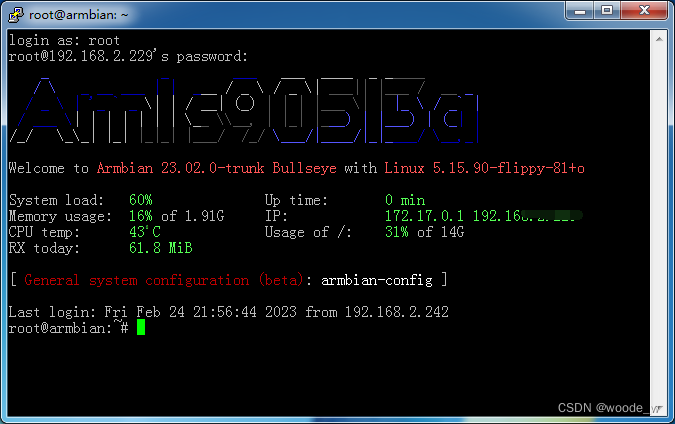
f. 写入emmc(可选)。写入emmc可以认为是把盒子的系统刷成armbian,不写入的话就只有在盒子插U盘才是armbian系统才能刷docker。输命令
armbian-install按提示选择m401a.dtb,文件系统选ext4;提示写入成功后,输命令reboot重启。重启完后关电源拔U盘,再次启动,刷机完成。
4、装docker
a. 换用FinalShell连接盒子:
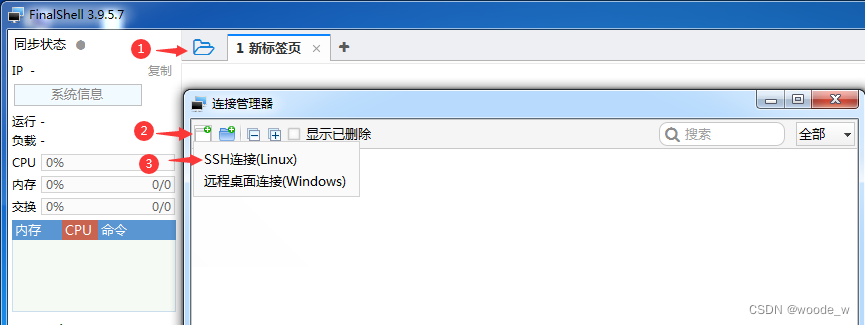
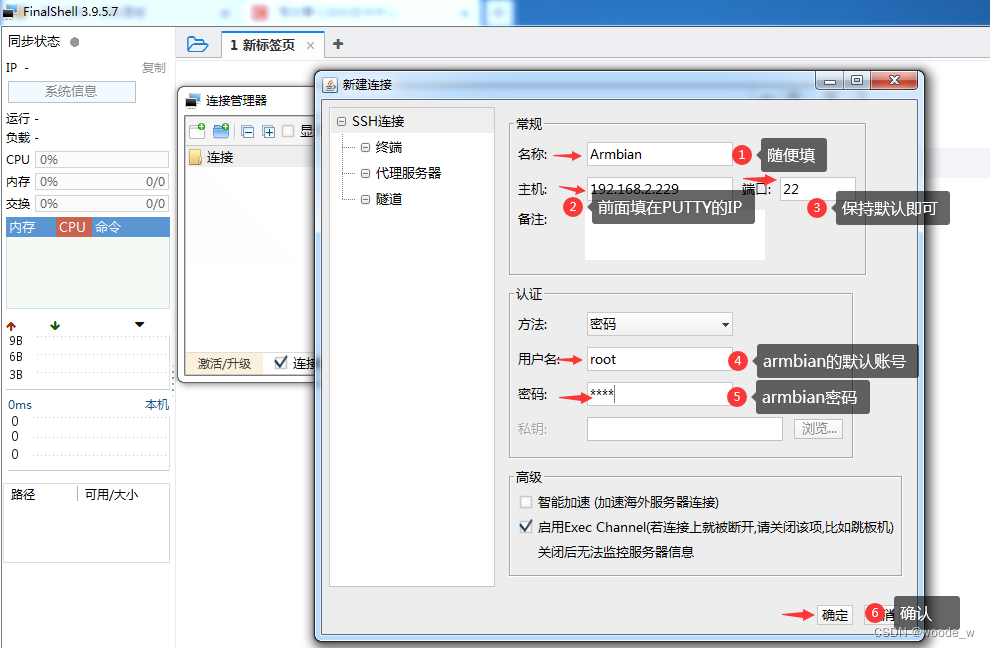
b. 进入FinalShell,下面窗口选择:文件:etc/apt/sources.list,双击打开,删除或注释掉里面的内容,再从以下源中选择任意一个源添加,Ctrl+S保存:
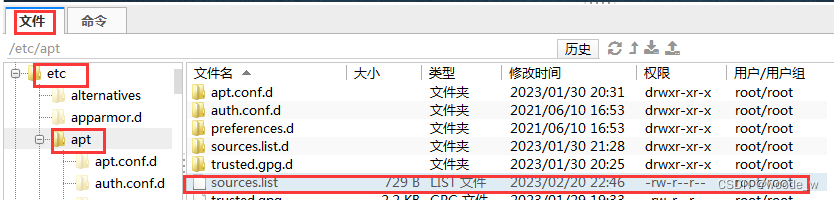
阿里源
清华源
中科大源
c. 更新。输下面命令回车,等代码跑完
apt-get update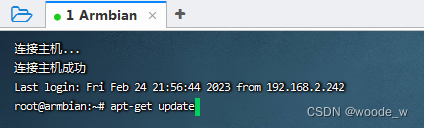
再输下面命令更新
apt-get upgraded. 装docker
输命令,下面两任选一个命令,等代码跑完,代表docker安装完毕。
- curl -fsSL https://get.docker.com | bash -s docker --mirror Aliyun
-
- apt install docker.io
下面是提到的要用到的工具,自取。下篇文章介绍怎么安装qinglong.
- https://www.123pan.com/s/OQ9bVv-3IHod.html
- 提取码: yyds


