热门标签
热门文章
- 1git仓库过大致使clone失败的解决方法_git clone超过1g无法
- 2全国25个数据资产入表案例
- 3iOS内存泄漏检测_ios 内存泄漏检测工具
- 4PYQT6做UI,用YOLOV8检测RTSP视频流——增加combox实现RTSP视频流的选择以及自动打开_pyqt yolo rtsp
- 5Neo4j 的安装与配置_neo4j 配置文件
- 6网站被SmartScreen标记为不安全怎么办?
- 7基于FPGA的数据采集系统:高效、稳定、可靠!_fpga如何实现数据采集
- 8【Java学习总结】SpringCloud_java springcloud
- 9【错误记录】adb 调试 android 设备报错 ( adb server version (32) doesn‘t match this client (41); killing... )_adb server version (32) doesn't match this client
- 10用java去访问web service 提供的电视节目预告
当前位置: article > 正文
uniapp组件uni-file-picker中设置仅使用照相机和仅相册的权限_uni-file-picker sourcetype
作者:你好赵伟 | 2024-04-21 10:51:28
赞
踩
uni-file-picker sourcetype
在写uniapp项目中,对于上传图片有时会有这样的需求:只可使用照相机拍摄上传,不可使用相册。
在uniapp中,我们通常会使用uni-file-picker这个组件,但是这个组件中,有点缺陷,就是没有对这个功能的传值设置,这里就要给组件进行修改了。
1、在uni-file-picker组件中的uni-file-picker.vue中的js部分,找到props添加一个变量,如下:
props: { ....以上省略 sizeType: { type: Array, default () { return ['original', 'compressed'] } }, //这是新加的变量,默认值是相册和照相机都有的 sourceType: { type: Array, default () { return ['camera','album'] } } }
- 1
- 2
- 3
- 4
- 5
- 6
- 7
- 8
- 9
- 10
- 11
- 12
- 13
- 14
- 15
- 16
- 17

2、在uni-file-picker组件中的uni-file-picker.vue中的js部分,找到chooseFiles()函数,添加sourceType的传值,如下:
/** * 选择文件并上传 */ chooseFiles() { const _extname = get_extname(this.fileExtname) // 获取后缀 uniCloud .chooseAndUploadFile({ type: this.fileMediatype, compressed: false, //sourceType为新添加的控制照相机与相册的传值变量 sourceType: this.sourceType, sizeType: this.sizeType, // TODO 如果为空,video 有问题 extension: _extname.length > 0 ? _extname : undefined, count: this.limitLength - this.files.length, //默认9 onChooseFile: this.chooseFileCallback, onUploadProgress: progressEvent => { this.setProgress(progressEvent, progressEvent.index) } }) .then(result => { this.setSuccessAndError(result.tempFiles) }) .catch(err => { console.log('选择失败', err) }) },
- 1
- 2
- 3
- 4
- 5
- 6
- 7
- 8
- 9
- 10
- 11
- 12
- 13
- 14
- 15
- 16
- 17
- 18
- 19
- 20
- 21
- 22
- 23
- 24
- 25
- 26
- 27
- 28
3、在页面调用模板中使用改组件,使用 :sourceType或者 :source-type来控制照相机与相册的使用权限,如下:
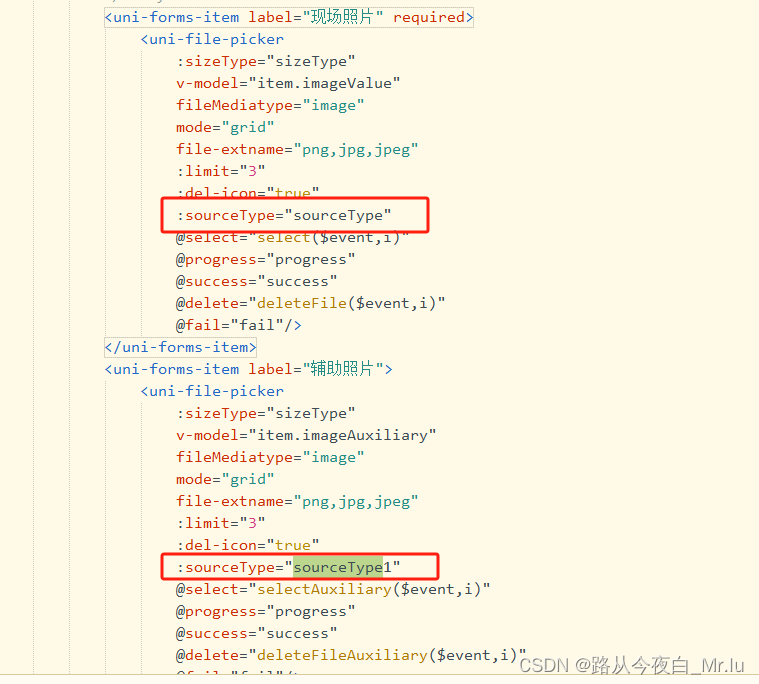
4、js部分写法如下:
<script> export default { data() { return{ mentouValue:'', sourceType:['camera'], //仅能使用相机 sourceType1:['album'], //仅能调用手机图库 } }, methods:{ //选择图片 select(e){ console.log("选择图片",e) }, selectAuxiliary(e){ console.log("选择图片",e) }, //删除图片 deleteFile(){ .... }, } } </script>
- 1
- 2
- 3
- 4
- 5
- 6
- 7
- 8
- 9
- 10
- 11
- 12
- 13
- 14
- 15
- 16
- 17
- 18
- 19
- 20
- 21
- 22
- 23
- 24
- 25
至此 全部,感谢!
本文内容由网友自发贡献,转载请注明出处:【wpsshop博客】
推荐阅读
相关标签



