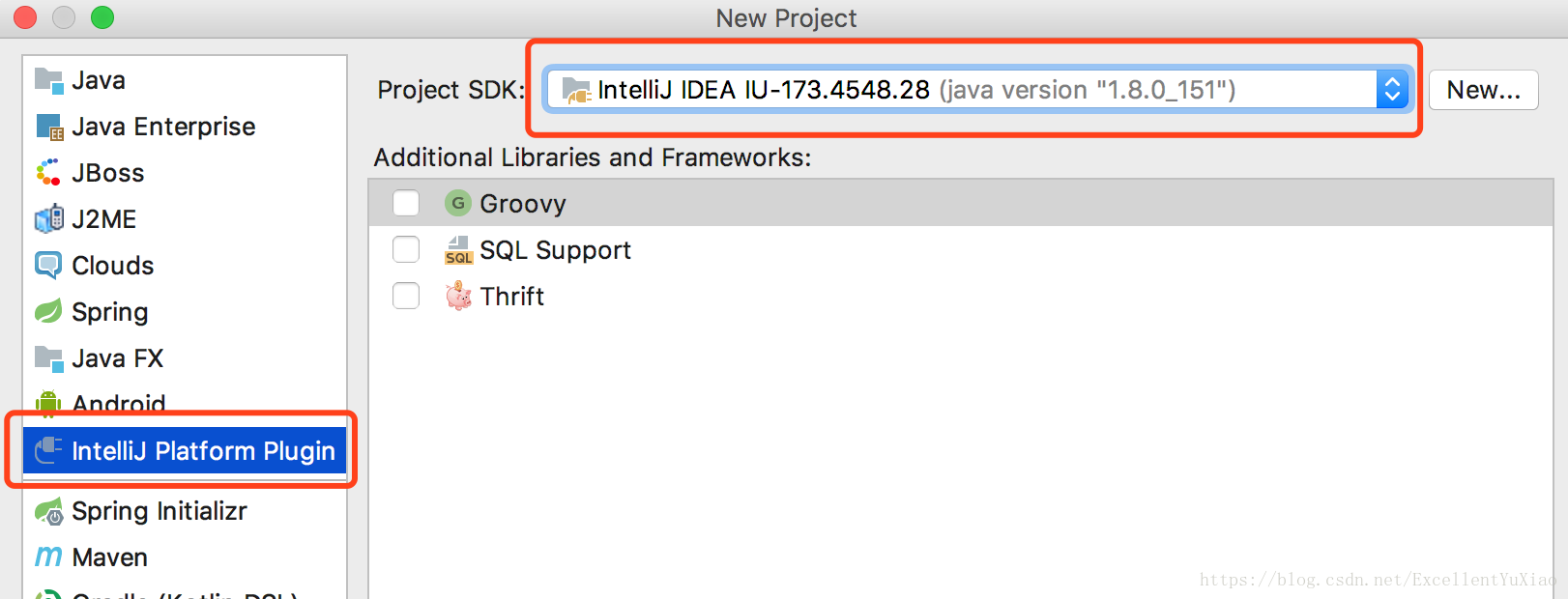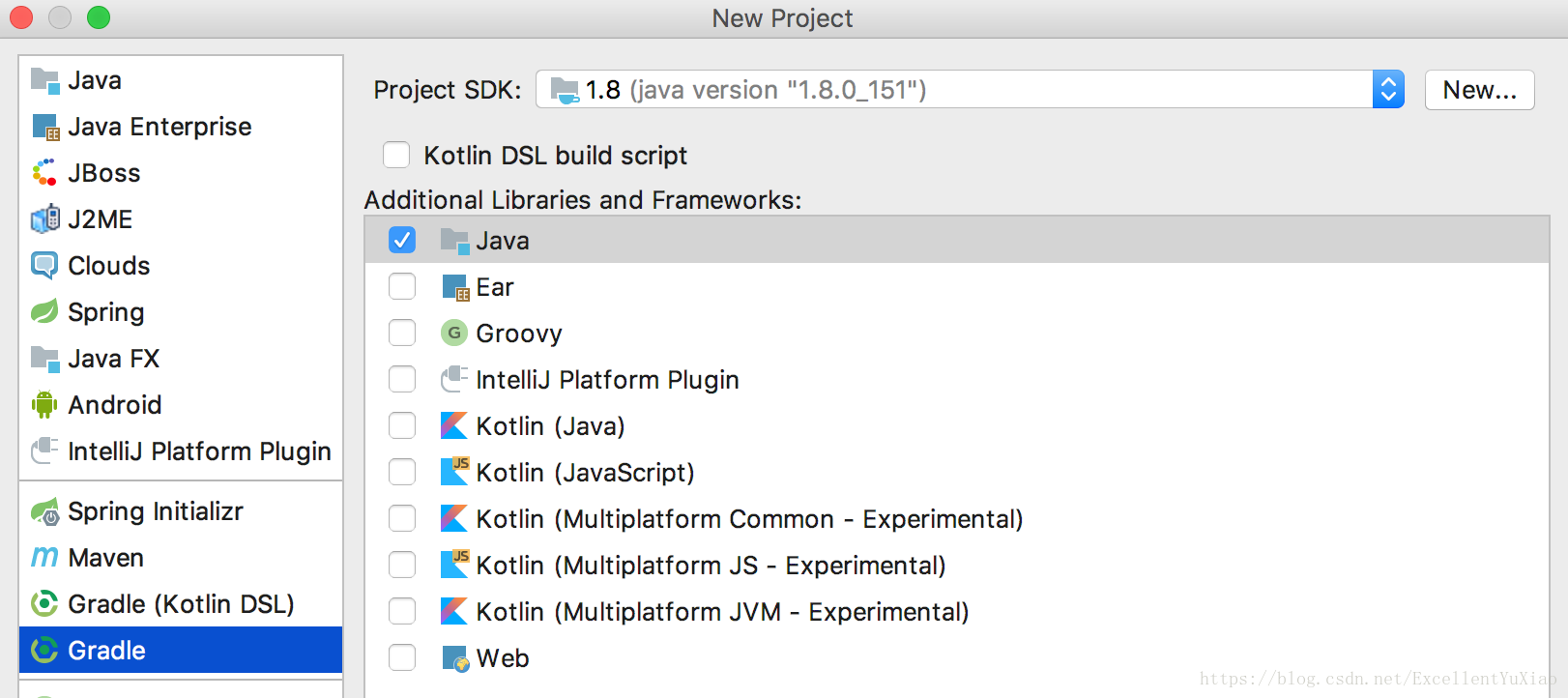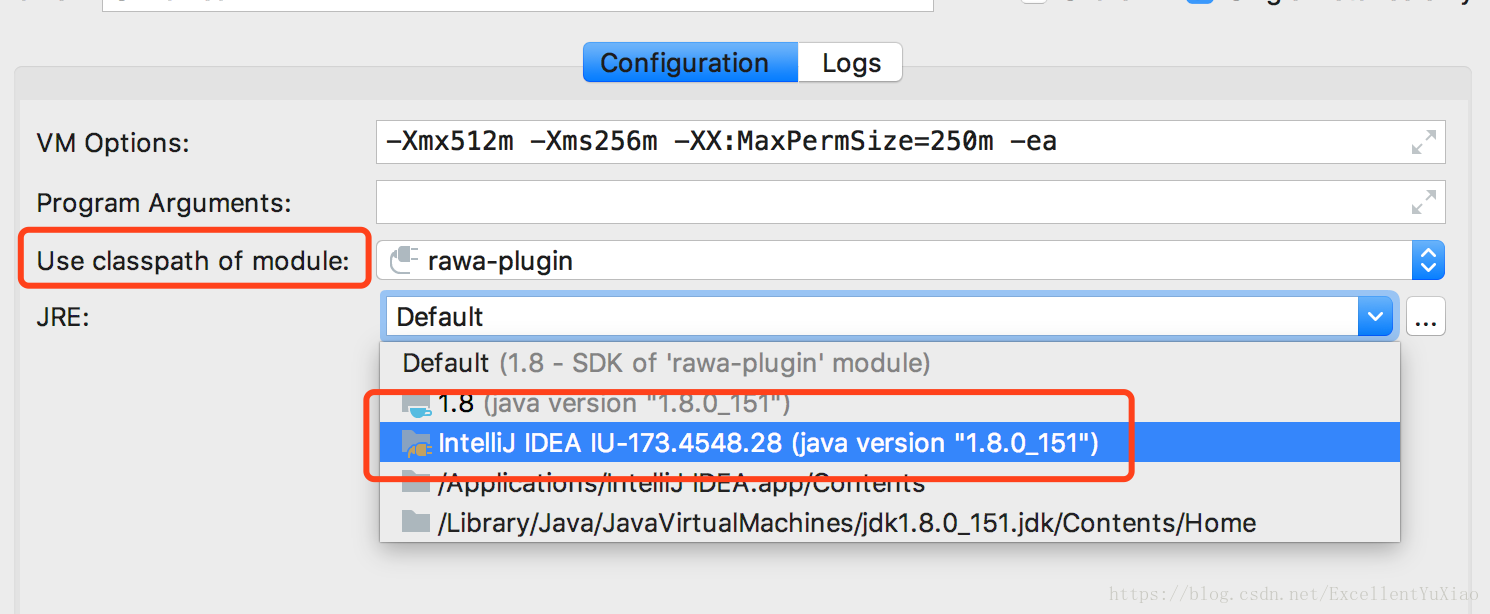- 1ChatGPT从入门到精通_chatgpt3.5 数据截止日期
- 2UE4蓝图基础入门(一)变量与蓝图_ue setmenbersin
- 3安全漏洞分类之CNNVD漏洞分类指南
- 4Linux系统的应用_please use idf.py only in an esp-idf shell environ
- 5基于SpringBoot开发gRpc服务接口_@grpcservice
- 6用 Python 实现马丁格尔交易策略(附代码)
- 710000+摄像头连上别人家!网络故障导致中断重启,官方甩锅第三方缓存库
- 8Android开发系列7——icon图标和开机启动页_android android:icon
- 9水稻微生物组时间序列分析4-随机森林回归_微生物组 时序数据
- 10修改 React-Native Android App 包名_npx react-native@latest init 指定android包名
IntelliJ IDEA插件开发指南(一)_intellij plugin 修改沙箱version
赞
踩
概要
工欲善其事必先利其器,虽然IntelliJ IDEA的功能已经足够的强大,但是也无法满足开发人员想要的一切功能。对于此,IDEA提供了API接口供开发者进行插件开发扩展,但目前来说,网上对于IDEA插件开发的文档大多讲的不是很清楚,自己最近也开发了一个IDEA插件,中间踩了不少坑,在此总结下。
一般来说,开发人员开发的IntelliJ平台插件主要分为如下几类:
- 自定义编程语言的支持:包括语法高亮、文件类型识别、代码格式化、代码查看和自动补全等等。这类插件包括.gitignore,.shell这些。
- 框架继承:其实就是类似基于IntelliJ开发出另一个IDEA,比如AndroidStudio就是通过将Android SDK整合到了IntelliJ IDEA当中。比如还可以将Spring、Struts等框架集成到IDEA中,方便用户在IDEA使用使用特定的框架更加的方便
- 工具集成:对于IDEA定制一些个性化或者是实用的工具,比如lombok和translation插
- 附加UI:对于标准的UI界面进行修改,如在编辑框中加入一个背景图片等等。
IDEA中提供的用于进行插件开发的接口非常多,本文主要介绍几个开发时常见的接口和类。
创建plugin工程
目前来说,IDEA插件开发有两种模式,第一种是直接在IDEA中创建插件开发的项目,第二种是使用Gradle来构建Intellij插件。下面两种方式都会介绍下:
IDEA中新建plugin项目
创建plugin项目:
- 在创建项目时选择IntelliJ Platform Plugin
- Project SDK需要选择插件开发特有的SDK(注意不是JDK),没有相应的SDK需要new一个
- 可以根据自己需要开发的插件选择相应的库和框架
这时就完成了插件项目的创建,如下所示:

可以看到创建出的project非常的简单,仅在META-INF文件夹中有一个plugin.xml配置文件~plugin.xml配置文件会在后面具体介绍。
使用Gradle来构建Intellij插件
Gradle的好处就不多说了,已经完全占领了Android的构建编译。使用Gradle来构建Intellij插件需要添加官方的插件支持。
首选需要创建一个Gradle项目:
创建好的Gradle项目中会出现一堆与Gradle相关的文件夹和文件,这个时候只需要关注build.gradle即可。
这时我们需要在build.gradle中新增相关的依赖,让项目能够支持构建IDEA插件。步骤如下:
1.添加 IntelliJ build plugins仓库地址
plugins {
id 'org.jetbrains.intellij' version '0.3.1'
}- 1
- 2
- 3
2.使用IntelliJ IDEA的插件
apply plugin: "org.jetbrains.intellij"
apply plugin: 'java'
apply plugin: 'idea'- 1
- 2
- 3
3.设置运行插件的IntelliJ的版本以及沙箱地址
intellij {
version = '2017.3' //调试我们插件的版本
sandboxDirectory = project.rootDir.canonicalPath + "/.sandbox" //插件生成的临时文件的地址,可以省略
}- 1
- 2
- 3
- 4
设置好了后,登陆Gradle构建成功即可
4.需要在resources目录下新建META-INF/plugin.xml文件。即完成了插件项目的构建
两种创建方式的差异
项目本身的差异
- SDK的差异:
- 使用IDEA创建的插件项目中SDK为 IDEA插件专用的SDK
- 使用Gradle编译的插件项目SDK为 JDK
- IDEA.iml文件中type不同
- 使用IDEA创建的插件项目中xxx.iml中type为PLUGIN_MODULE
- 使用Gradle编译的插件项目中xxx.iml中type为JAVA_MODULE
运行方式的差异
1.对于IDEA创建的插件项目在运行时需要创建一个plugin的运行方式,如下图所示:
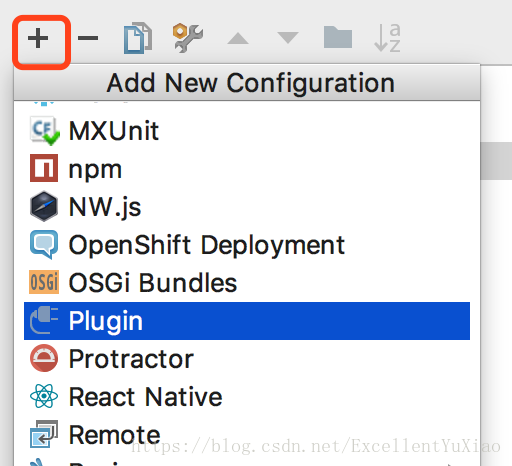
创建好了后需要配置两个参数,如下所示:
- Use classpath of module:选择当前的module即可,这里需要注意如果xxx.iml文件中type不为PLUGIN_MODULE那么这里将会找不到该MODULE,会报Run Configuration Error: No plugin module specified for configuration错误
2.对于使用Gradle编译的插件项目,需要创建gradle的运行方式,如下图所示:
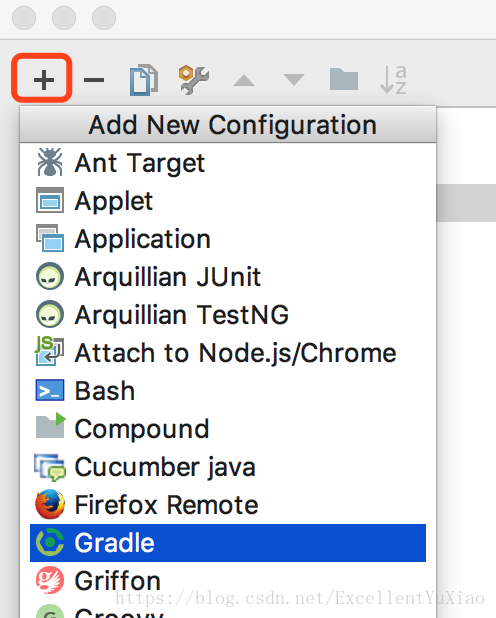
创建好后参数配置为:

选择相应的project,Tasks为 :runIde
plugin.xml
IDEA插件的工程创建完毕后,都会在META目录下创建一个plugin.xml文件,对Android开发比较熟悉的同学可以将它理解为AndroidMainFest.xml,里面定义了一些组件、事件等需要注册的内容。
一个新创建好的项目中plugin.xml的内容为:
?xml version="1.0" encoding="UTF-8"?>
<idea-plugin>
<id>com.your.company.unique.plugin.id</id>
<name>Plugin display name here</name>
<vendor email="support@yourcompany.com" url="http://www.yourcompany.com">YourCompany</vendor>
<version>1.0.0</version>
<description><![CDATA[
Enter short description for your plugin here.<br>
<em>most HTML tags may be used</em>
]]></description>
<category>Tools Integration</category>
<!-- please see http://www.jetbrains.org/intellij/sdk/docs/basics/getting_started/plugin_compatibility.html
on how to target different products -->
<!-- uncomment to enable plugin in all products
<depends>com.intellij.modules.lang</depends>
-->
<!-- please see http://www.jetbrains.org/intellij/sdk/docs/basics/getting_started/build_number_ranges.html for description -->
<idea-version since-build="162.00"/>
<extensions defaultExtensionNs="com.intellij">
<!-- Add your extensions here -->
</extensions>
<actions>
<!-- Add your actions here -->
</actions>
<change-notes><![CDATA[
]]>
</change-notes>
</idea-plugin>
- 1
- 2
- 3
- 4
- 5
- 6
- 7
- 8
- 9
- 10
- 11
- 12
- 13
- 14
- 15
- 16
- 17
- 18
- 19
- 20
- 21
- 22
- 23
- 24
- 25
- 26
- 27
- 28
- 29
- 30
- 31
- 32
- 33
- 34
- 35
- 36
在这里说明下上面的 plugin.xml 中出现的几个名词
- id:表示当前插件的唯一id号
- name:插件的名称
- version:插件的版本号
- vendor:填写开发人的邮箱,公司名称
- description:插件的描述,如果将插件上传到IDEA的仓库后,在进行下载的时候就会显示该描述
- idea-version:表示当前插件所支持的所有Intellij Idea 的版本, 详细信息可以参照这个对应关系
- extensions:这里一般会放一些我们自己的扩展的东西,比如新增高亮显示,新增语言支持都是需要在这里进行扩展
- actions:新增的Action类需要在这里注册,用于菜单栏扩展
<application-components>
<component>
<implementation-class>com.test.Application</implementation-class>
</component>
</application-components>
<project-components>
<component>
<implementation-class>com.test.Project</implementation-class>
</component>
</project-components>
<module-components>
<component>
<implementation-class>com.test.Module</implementation-class>
</component>
</module-components>
- 1
- 2
- 3
- 4
- 5
- 6
- 7
- 8
- 9
- 10
- 11
- 12
- 13
- 14
- 15
- 16
- 17
插件里有三个可选的组建可以创建, 他们分别是Application level components,Project level components,Module level components.
这3个组件的相应实现类需要分别实现ApplicationComponent接口、ProjectComponent接口和ModuleComponent接口,分别需要实现相应的initComponent()和disposeComponent()方法
- Application level components 是在 IDE 启动的时候被创建和初始化的.
- Project level components 对应的是 IDE 里的每个工程项目 (没有被打开的工程也是会可能会创建 Project 实例的).
- Module level components 对应的是 Project 里的每个 Module.
需要注意的是, Application 级别的 initComponent 只会执行一次, Project 和 Module 级别的 init 和 Dispose 函数会根据项目工程的变化而被多次调用