热门标签
热门文章
- 1阿里云服务器开放端口设置(超详细)_阿里云加入放行端口
- 2webgame中常见安全问题、防御方式与挽救措施
- 3Python的数据类型_python什么是数据类型?
- 4配置selenium库的浏览器驱动,解决selenium.common.exceptions.SessionNotCreatedException 报错(保姆级图文)_selenium session not create from diunable to conne
- 5: No qualifying bean of type 'javax.servlet.Filter' ,Error creating bean with name 'traceFilterRegis
- 6文件系统VFS数据结构(超级块 inode dentry file)(收集整理)
- 730分钟从零玩转部署docker+k8s集群_k8s集群和docker swarm集群可以一起安装在一个节点吗
- 8Flutter、Android Studio 安装详细步骤以及常错解决_android studio flutter
- 9慕课网SSMOA办公系统
- 10nfs:server is not responding,still trying 原因与解决方案_nfs: server 192.168.10.156 not responding, still t
当前位置: article > 正文
微信小程序开发实战——实现表单页面_微信小程序表单布局
作者:凡人多烦事01 | 2024-02-22 22:59:24
赞
踩
微信小程序表单布局
微信小程序开发实战——实现表单页面
问题背景
本文将介绍如何在微信小程序开发中,实现一般的表单页面。
问题分析
话不多说,先上效果图,主要包括基本的表单item、列表框选择数据、选择本地图片等功能。
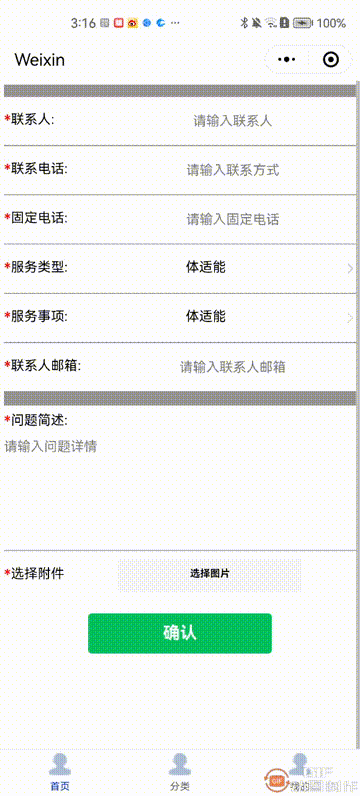
问题解决
完整代码如下:
(1)index.wxml文件,代码如下:
<scroll-view class="scroll-view_H" scroll-y="true">
<view class="outLayer">
<View class="lineItemFirst">
<View class="kindInfo">
<View class="ringItem">
*
</View>
<View class="KindItem">
联系人:
</View>
</View>
<input class="inputItem" placeholder="请输入联系人"></input>
</View>
<View class="lineItem">
<View class="kindInfo">
<View class="ringItem">
*
</View>
<View class="KindItem">
联系电话:
</View>
</View>
<input class="inputItem" placeholder="请输入联系方式"></input>
</View>
<View class="lineItem">
<View class="kindInfo">
<View class="ringItem">
*
</View>
<View class="KindItem">
固定电话:
</View>
</View>
<input class="inputItem" placeholder="请输入固定电话"></input>
</View>
<View class="lineItem">
<View class="kindInfo">
<View class="ringItem">
*
</View>
<View class="KindItem">
服务类型:
</View>
</View>
<picker class="picker" bindchange="pickerChange" range="{{arr}}">
<view>
{{arr[index]}}
</view>
</picker>
<image class="selectImg" src="../../static/img/ic_arrow_right.png"></image>
</View>
<View class="lineItem">
<View class="kindInfo">
<View class="ringItem">
*
</View>
<View class="KindItem">
服务事项:
</View>
</View>
<picker class="picker" bindchange="pickerChange" range="{{arr}}">
<view>
{{arr[index]}}
</view>
</picker>
<image class="selectImg" src="../../static/img/ic_arrow_right.png"></image>
</View>
<View class="lineItem">
<View class="kindInfo">
<View class="ringItem">
*
</View>
<View class="KindItem">
联系人邮箱:
</View>
</View>
<input class="inputItem" placeholder="请输入联系人邮箱"></input>
</View>
<View class="colItem">
<View class="kindInfoQuestion">
<View class="ringItem">
*
</View>
<View class="KindItem">
问题简述:
</View>
</View>
<input class="inputItemBig" placeholder="请输入问题详情"></input>
</View>
<View class="lineItem">
<View class="kindInfo">
<View class="ringItem">
*
</View>
<View class="KindItem">
选择附件
</View>
</View>
<button class="btnChooseFile" bindtap="onChooseFile">选择图片</button>
</View>
</view>
<View class="fileItem" wx:if="{{hasFile}}">
<View class="fileKindInfo">
<View class="fileInfo">
选择的文件路径:
</View>
<View class="fileNameItem">
{{path}}
</View>
</View>
</View>
<button class="btnItem" type="primary">确认</button>
</scroll-view>
- 1
- 2
- 3
- 4
- 5
- 6
- 7
- 8
- 9
- 10
- 11
- 12
- 13
- 14
- 15
- 16
- 17
- 18
- 19
- 20
- 21
- 22
- 23
- 24
- 25
- 26
- 27
- 28
- 29
- 30
- 31
- 32
- 33
- 34
- 35
- 36
- 37
- 38
- 39
- 40
- 41
- 42
- 43
- 44
- 45
- 46
- 47
- 48
- 49
- 50
- 51
- 52
- 53
- 54
- 55
- 56
- 57
- 58
- 59
- 60
- 61
- 62
- 63
- 64
- 65
- 66
- 67
- 68
- 69
- 70
- 71
- 72
- 73
- 74
- 75
- 76
- 77
- 78
- 79
- 80
- 81
- 82
- 83
- 84
- 85
- 86
- 87
- 88
- 89
- 90
- 91
- 92
- 93
- 94
- 95
- 96
- 97
- 98
- 99
- 100
- 101
- 102
- 103
- 104
- 105
- 106
- 107
- 108
- 109
- 110
- 111
- 112
- 113
- 114
- 115
- 116
- 117
- 118
- 119
- 120
- 121
- 122
- 123
- 124
(2)index.wxss文件,代码如下:
.outLayer{
margin:10rpx;
display:flex;
flex-direction: column;
background: rgb(153, 149, 149);
/* border-top: 3rpx solid lightgrey; */
}
.lineItemFirst{
margin-top:25rpx;
height: 100rpx;
display: flex;
flex-direction: row;
align-items: center;
justify-content: space-between;
background-color: white;
/* border-bottom: 1rpx solid lightgrey; */
}
.lineItem{
margin-top:3rpx;
height: 100rpx;
display: flex;
flex-direction: row;
align-items: center;
justify-content: space-between;
background-color: white;
/* border-bottom: 1rpx solid lightgrey; */
}
.kindInfo{
height: 40rpx;
display: flex;
flex-direction: row;
justify-content: flex-start;
}
.fileKindInfo{
height: 40rpx;
display: flex;
flex-direction: column;
justify-content: flex-start;
}
.ringItem{
height: 70rpx;
color: red;
}
.KindItem{
height: 70rpx;
font-size: smaller;
}
.kindInfoQuestion{
margin-top: 15rpx;
height: 40rpx;
display: flex;
flex-direction: row;
justify-content: flex-start;
}
.inputItem{
height: 70rpx;
font-size: smaller;
width: 70%;
text-align: center;
}
.inputItemBig{
margin-top: 10rpx;
font-size: smaller;
}
.picker{
height: 40rpx;
font-size: smaller;
width: 70%;
text-align: center;
}
.colItem{
margin-top:30rpx;
height: 300rpx;
display: flex;
flex-direction: column;
justify-content: flex-start;
background-color: white;
/* border-bottom: 1rpx solid lightgrey; */
}
.scroll-view_H {
/*设置display:flex无效*/
height: 100vh;
padding-bottom: 150rpx;
}
.selectImg{
width: 25rpx;
height: 25rpx;
}
.btnChooseFile{
height: 70rpx;
width: 30rpx;
font-size: x-small;
}
.btnItem{
margin: 30rpx;
margin-bottom: 50rpx;
}
.fileItem{
margin-top:3rpx;
height: 100rpx;
display: flex;
flex-direction: row;
align-items: center;
justify-content: space-between;
background-color: white;
/* border-bottom: 1rpx solid lightgrey; */
}
.fileInfo{
height: 40rpx;
display: flex;
width: 30%;
flex-direction: row;
justify-content: flex-start;
}
.fileNameItem{
display: flex;
flex-direction: column;
flex-wrap: wrap;
height: 70rpx;
font-size: smaller;
}
- 1
- 2
- 3
- 4
- 5
- 6
- 7
- 8
- 9
- 10
- 11
- 12
- 13
- 14
- 15
- 16
- 17
- 18
- 19
- 20
- 21
- 22
- 23
- 24
- 25
- 26
- 27
- 28
- 29
- 30
- 31
- 32
- 33
- 34
- 35
- 36
- 37
- 38
- 39
- 40
- 41
- 42
- 43
- 44
- 45
- 46
- 47
- 48
- 49
- 50
- 51
- 52
- 53
- 54
- 55
- 56
- 57
- 58
- 59
- 60
- 61
- 62
- 63
- 64
- 65
- 66
- 67
- 68
- 69
- 70
- 71
- 72
- 73
- 74
- 75
- 76
- 77
- 78
- 79
- 80
- 81
- 82
- 83
- 84
- 85
- 86
- 87
- 88
- 89
- 90
- 91
- 92
- 93
- 94
- 95
- 96
- 97
- 98
- 99
- 100
- 101
- 102
- 103
- 104
- 105
- 106
- 107
- 108
- 109
- 110
- 111
- 112
- 113
- 114
- 115
- 116
- 117
- 118
- 119
- 120
- 121
- 122
- 123
- 124
- 125
- 126
- 127
- 128
- 129
- 130
- 131
- 132
- 133
- 134
- 135
- 136
- 137
- 138
- 139
(3)index.js文件,代码如下:
// pages/pubu/pubu.js
Page({
/**
* 页面的初始数据
*/
data: {
publishInfoList: [],
arr:['体适能','足球','篮球','乒乓球'],
index:0,
path:"",
hasFile: false,
},
/**
* 生命周期函数--监听页面加载
*/
onLoad(options) {
let f = this;
wx.request({
url: 'https://geoapi.qweather.com/v2/city/lookup?location=beij&key=d4a619bfe3244190bfa84bb468c14316',
success(res) {
if (res.statusCode == 200) {
var allList = res.data.location
f.setData({
publishInfoList: allList
})
}
}
})
},
/**
* 生命周期函数--监听页面初次渲染完成
*/
onReady() {
},
/**
* 生命周期函数--监听页面显示
*/
onShow() {
},
/**
* 生命周期函数--监听页面隐藏
*/
onHide() {
},
/**
* 生命周期函数--监听页面卸载
*/
onUnload() {
},
/**
* 页面相关事件处理函数--监听用户下拉动作
*/
onPullDownRefresh() {
},
/**
* 页面上拉触底事件的处理函数
*/
onReachBottom() {
},
/**
* 用户点击右上角分享
*/
onShareAppMessage() {
},
submitInfo(e) {
this.setData({
formId: e.detail.formId,
},
(res) => {})
},
pickerChange(value) {
console.log(value)
this.setData({
index:value.detail.value
})
},
/**
* 选择图片
*/
onChooseFile() {
wx.chooseImage({
success:(resp)=>{
let imgPath=resp.tempFilePaths;
console.log(imgPath);
this.setData({path: imgPath, hasFile: true});
}
})
}
})
- 1
- 2
- 3
- 4
- 5
- 6
- 7
- 8
- 9
- 10
- 11
- 12
- 13
- 14
- 15
- 16
- 17
- 18
- 19
- 20
- 21
- 22
- 23
- 24
- 25
- 26
- 27
- 28
- 29
- 30
- 31
- 32
- 33
- 34
- 35
- 36
- 37
- 38
- 39
- 40
- 41
- 42
- 43
- 44
- 45
- 46
- 47
- 48
- 49
- 50
- 51
- 52
- 53
- 54
- 55
- 56
- 57
- 58
- 59
- 60
- 61
- 62
- 63
- 64
- 65
- 66
- 67
- 68
- 69
- 70
- 71
- 72
- 73
- 74
- 75
- 76
- 77
- 78
- 79
- 80
- 81
- 82
- 83
- 84
- 85
- 86
- 87
- 88
- 89
- 90
- 91
- 92
- 93
- 94
- 95
- 96
- 97
- 98
- 99
- 100
- 101
- 102
- 103
- 104
- 105
- 106
- 107
- 108
问题总结
本文介绍了如何在微信小程序开发中,实现一般的表单页面,包括普通列表项、列表选择框、图片选择器等,有兴趣的同学可以进一步深入研究。
声明:本文内容由网友自发贡献,不代表【wpsshop博客】立场,版权归原作者所有,本站不承担相应法律责任。如您发现有侵权的内容,请联系我们。转载请注明出处:https://www.wpsshop.cn/w/凡人多烦事01/article/detail/131788
推荐阅读
相关标签


