热门标签
热门文章
- 1面试官问:生成订单30分钟未支付,则自动取消,该怎么实现?_java 30分钟后某个记录自动删除
- 2深度学习7 hsigmoid硬件友好的激活函数实现
- 3[vue+element] 文字溢出省略并显示提示框_vue el-description溢出省略
- 4猪肉养殖户养殖决策系统:基于python爬虫猪肉电商销售数据可视化分析(django框架)
- 5手机python下载安装教程,python手机版下载官方_pip install pygame下载手机版
- 6基于树莓派4B的OpenCV安装与简单应用(真速通版)_树莓派opencv
- 7Pandas DataFrame的基本属性详解_pd.dataframe()有哪些参数
- 8目标检测算法Fast R-CNN简介_fastrcnn
- 9【Ubuntu 环境配置】(1)Ubuntu安装opencv-4.1.0+opencv_contrib-4.1.0(c++,py2,py3 皆可运行)_opencv_contrib4.1.0
- 10jupyter kernel_【案例分享】Jupyter在美团民宿的应用实践
当前位置: article > 正文
streamlit (python构建web可视化框架)笔记_python streamlit
作者:小丑西瓜9 | 2024-03-01 15:42:50
赞
踩
python streamlit
一、安装使用streamlit
pip install streamlit
创建一个python文件 demo.py,使用命令行运行在浏览器上 streamlit run demo.py。
import streamlit as st
import numpy as np
import pandas as pd
st.title("This is my first app")
st.write("hello")
- 1
- 2
- 3
- 4
- 5


二、streamlit使用
官方文档 Streamlit documentation
中文文档
streamlit提供了基于python的web应用程序框架,以高效灵活的方式可视化数据。主要功能
streamlit对数据可视化渲染,表格、地图、折线图等方法web页面需要的UI 组件、会话、侧边栏、多页展示的用法。- 缓存数据,更快的加载页面和操作。可用于数据计算、数据库查询、接口调用、运行ML模型。
- 支持渲染
markdown字符串,展示文档。- Markdown 是一种轻量级标记语言,它允许人们使用易读易写的纯文本格式编写文档(提供了标题、段落、列表、代码、图片表格、数学公式等标记)。
1.展示和数据样式
magic方法和write()方法
import streamlit as st import numpy as np import pandas as pd st.title("This is my first app") # 有很多方式展示数据 (表格、数组、pandas的表格数据结构),magic方法、st.write()方法 # magic方法 st.write("magic方法使用") df = pd.DataFrame({ 'first column': [1, 2, 3, 4], 'second column': [10, 20, 30, 40] }) # pd.DataFrame( data, index, columns, dtype, copy) # data数据,index 行标签,columns列标签 默认为np.arange(n),dtype 每一列数据类型,copy 能复制数据默认false df # 每当Streamlit在自己的行中看到变量或文字值时,它都会使用st.write()自动将其写入您的应用程序。 # st.write()方法,可以自动渲染 文本、数据、Matplotlib图形、Altair图表等等。 st.write("write() 方法使用") st.write(pd.DataFrame({ 'first column': [1, 2, 3, 4], 'second column': [10, 20, 30, 40] }))
- 1
- 2
- 3
- 4
- 5
- 6
- 7
- 8
- 9
- 10
- 11
- 12
- 13
- 14
- 15
- 16
- 17
- 18
- 19
- 20
- 21
- 22
- 23
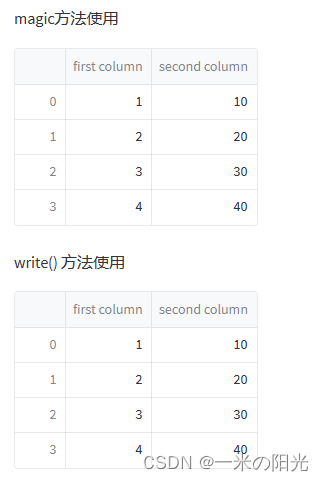
2.dataframe()生成交互表和table()方法生成静态表
# 其他特定功能函数 st.dataframe() st.table()
st.write("dataframe()方法绘制交互式表")
dataframe = np.random.randn(5, 3)
st.dataframe(dataframe)
dataframe = pd.DataFrame(
np.random.randn(10, 8),
columns=('col %d' % i for i in range(8))) # 这里定义了列号
st.dataframe(dataframe.style.highlight_max(axis=0)) # 高亮每列最大值
# 默认的dataframe功能太少,st_aggrid 插件功能更多
st.write("table()方法绘制静态表")
st.table(dataframe.style.highlight_max(axis=0))
- 1
- 2
- 3
- 4
- 5
- 6
- 7
- 8
- 9
- 10
- 11
- 12
- 13
- 14
- 15
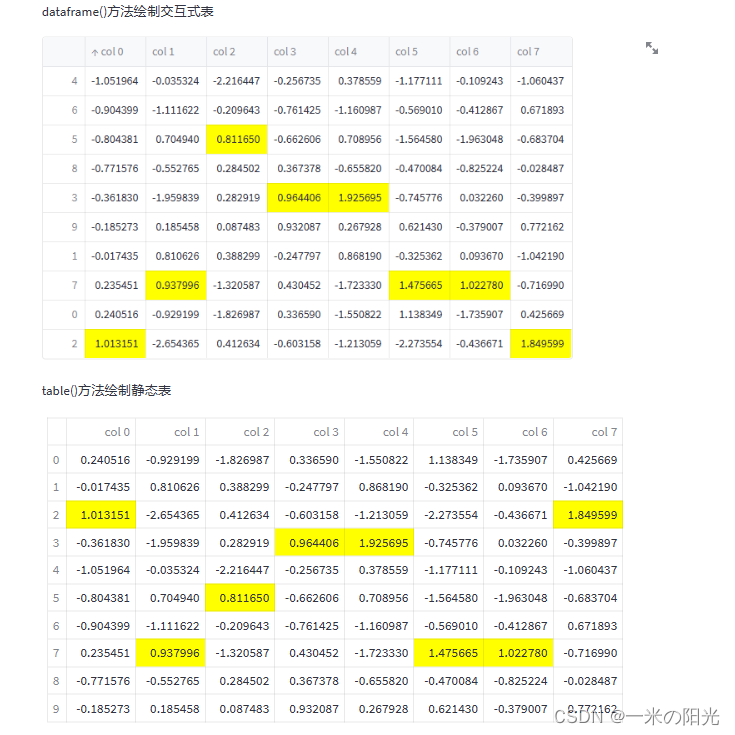
3.绘制折线图
st.write("line_chart 方法绘制折线图")
chart_data = pd.DataFrame(
np.random.randn(20, 3),
columns=['a', 'b', 'c']
)
st.line_chart(chart_data)
- 1
- 2
- 3
- 4
- 5
- 6
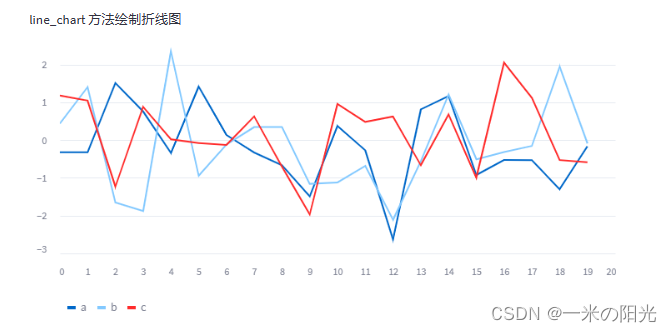
4.绘制地图
st.write("map()方法绘制地图")
map_data = pd.DataFrame(
np.random.randn(100, 2) / [50, 50] + [37.76, -122.4],
columns=['lat', 'lon'])
# 生成100个旧金山附近符合正态分布的坐标
st.map(map_data)
- 1
- 2
- 3
- 4
- 5
- 6
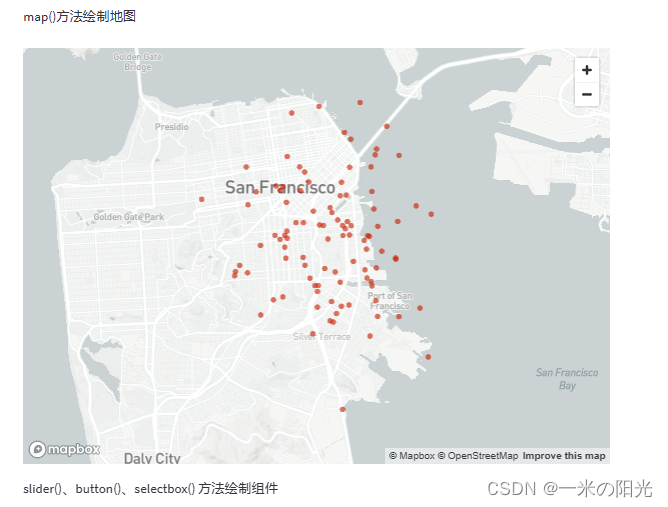
5.一些组件slider()滑动条 checkbox()确认框 selectbox()选择器
# 组件
st.write("slider()、button()、selectbox() 方法绘制组件")
x = st.slider('x') # 声明:本文内容由网友自发贡献,不代表【wpsshop博客】立场,版权归原作者所有,本站不承担相应法律责任。如您发现有侵权的内容,请联系我们。转载请注明出处:https://www.wpsshop.cn/w/小丑西瓜9/article/detail/175074?site推荐阅读
相关标签
Copyright © 2003-2013 www.wpsshop.cn 版权所有,并保留所有权利。



