热门标签
热门文章
- 1最长公共子串
- 2TCP 连接断开_tcp一端断开连接另一端还没读完消息
- 3【微信小程序】slider滑动选择器(82/100)_微信小程序slider
- 4python3.7下载安装和环境变量配置教程(Windows)_winpython64-3.7.6.0环境配置
- 5d3 Force-Directed Graph example_miserables.json d3
- 6Case_7 网络文件系统问题积累_tree connect failed: nt_status_bad_network_name
- 7科技赋能,MTW400A为农村饮水安全打通“最后一公里”
- 8Node.js基础---Express
- 9模拟预约图书馆占座爬虫_access实现图书馆占座系统
- 10斯坦福家务机器人Mobile ALOHA的关键技术:动作分块算法ACT的原理解析_learning fine-grained bimanual manipulation with l
当前位置: article > 正文
PVE配置GPU显卡直通(亲测可用)_pve显卡直通
作者:小丑西瓜9 | 2024-03-02 14:13:32
赞
踩
pve显卡直通
PVE配置GPU显卡直通(亲测可用)
1.进入网址
2.输入用户名密码
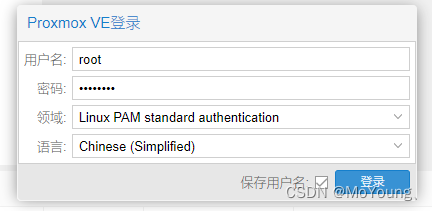
3.点击local上传镜像
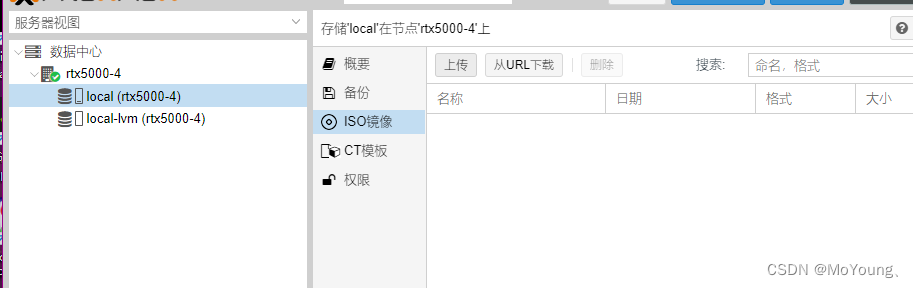
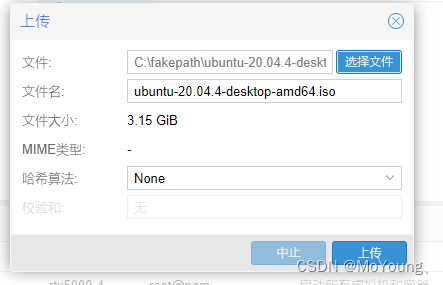
4.进入命令行模式 shell
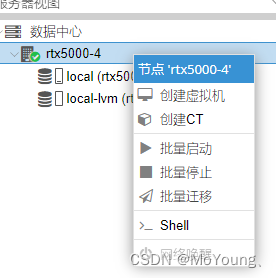
5.换源
apt install apt-transport-https ca-certificates
nano /etc/apt/sources.list
- 1
- 2
保存并替换如下内容:
# 默认注释了源码镜像以提高 apt update 速度,如有需要可自行取消注释
deb https://mirrors.tuna.tsinghua.edu.cn/debian/ bullseye main contrib non-free
# deb-src https://mirrors.tuna.tsinghua.edu.cn/debian/ bullseye main contrib non-free
deb https://mirrors.tuna.tsinghua.edu.cn/debian/ bullseye-updates main contrib non-free
# deb-src https://mirrors.tuna.tsinghua.edu.cn/debian/ bullseye-updates main contrib non-free
deb https://mirrors.tuna.tsinghua.edu.cn/debian/ bullseye-backports main contrib non-free
# deb-src https://mirrors.tuna.tsinghua.edu.cn/debian/ bullseye-backports main contrib non-free
deb https://mirrors.tuna.tsinghua.edu.cn/debian-security bullseye-security main contrib non-free
# deb-src https://mirrors.tuna.tsinghua.edu.cn/debian-security bullseye-security main contrib non-free
- 1
- 2
- 3
- 4
- 5
- 6
- 7
- 8
- 9
- 10
- 11
保存并退出,输入以下命令
nano /etc/apt/sources.list.d/pve-enterprise.list
- 1
用以下内容替换原代码并保存退出
deb https://mirrors.tuna.tsinghua.edu.cn/proxmox/debian bullseye pve-no-subscription
- 1
更新源文件
apt-get update
- 1
6.配置显卡直通
nano /etc/default/grub
- 1
其中一行是GRUB_CMDLINE_LINUX_DEFAULT="quiet“,修改这一行为如下内容,保存并退出
GRUB_CMDLINE_LINUX_DEFAULT="quiet intel_iommu=on iommu=pt video=efifb:off "
- 1
使用以下命令打开要修改的文件
nano /etc/modules
- 1
添加如下内容
vfio
vfio_iommu_type1
vfio_pci
vfio_virqfd
- 1
- 2
- 3
- 4
保存退出后更新服务
update-initramfs -u
update-grub
- 1
- 2
然后重启pve系统
reboot
- 1
7.创建虚拟机
自己命名虚拟机名称
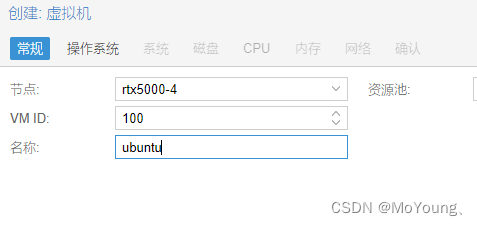
选择之前上传的镜像文件
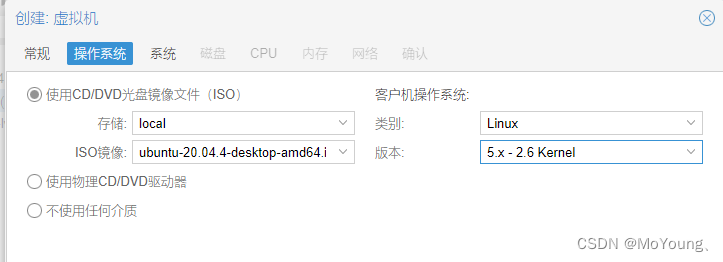
机型选择q35并开启Qemu代理
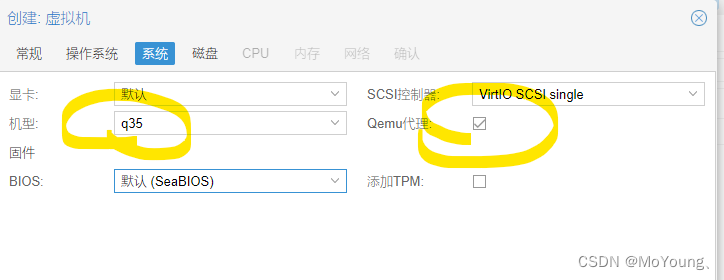
分配磁盘大小
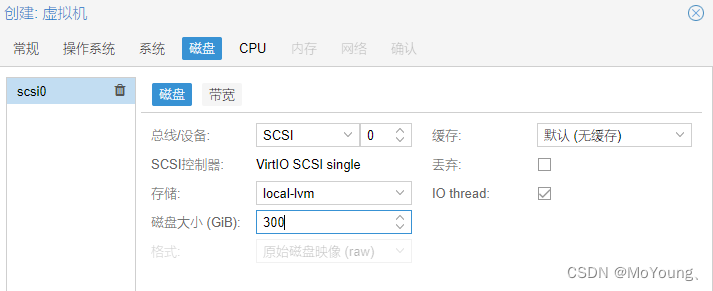
配置CPU核心数,按照自己物理机的CPU进行分配
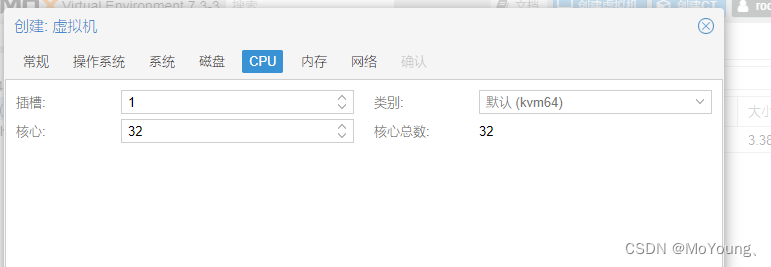
配置虚拟机内存,物理为32GB,这里给分配了24X1024MB的内存容量
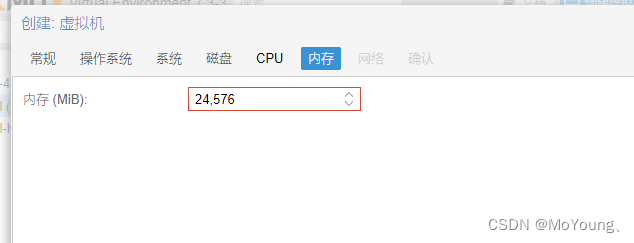
一定要取消勾选防火墙选项
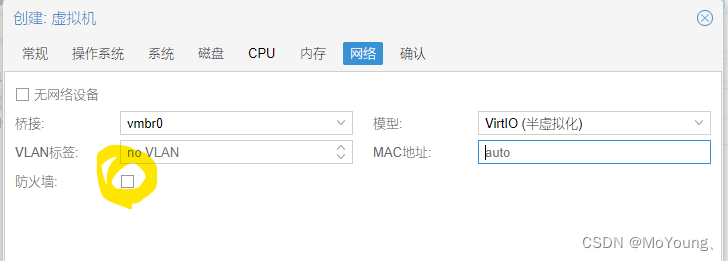
确认安装
8.添加显卡设备
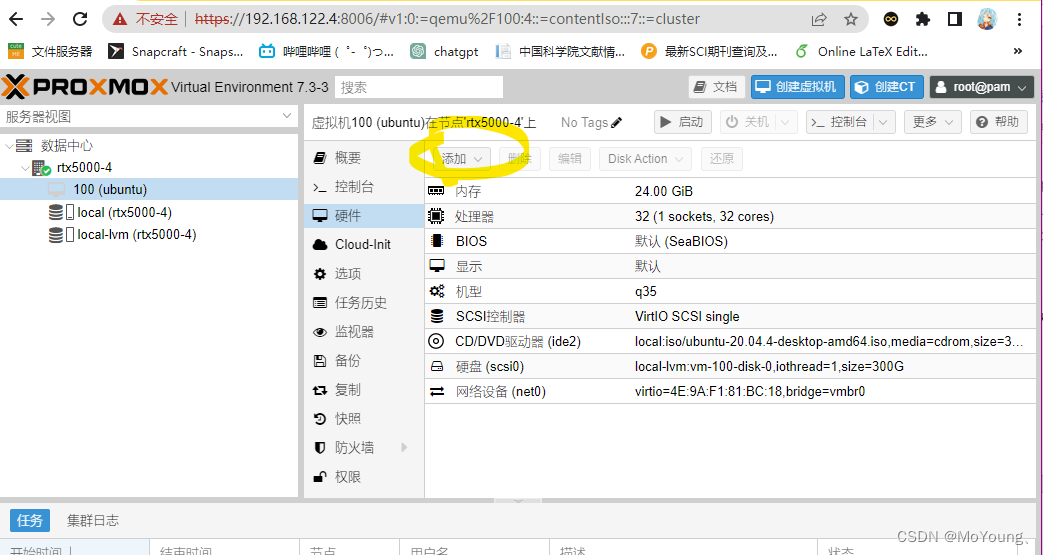
在PCI设备中找到自己的GPU设备型号
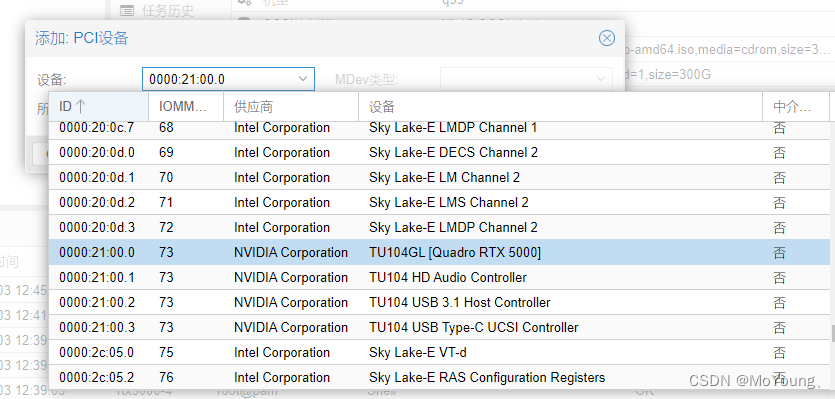
然后勾选所有功能、ROM-Bar、PCI-Express复选框,点击添加
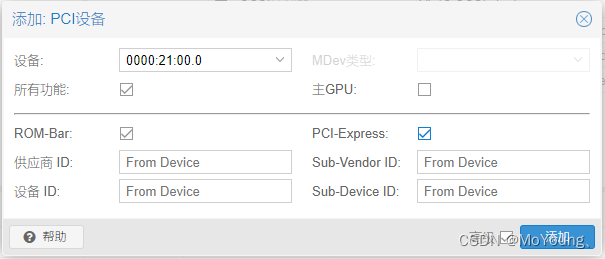
9.打开虚拟机正常换源装显卡驱动
10.重启后使用终端命令nvidia-smi测试显卡是否正常
11.添加虚拟网卡(非必要)
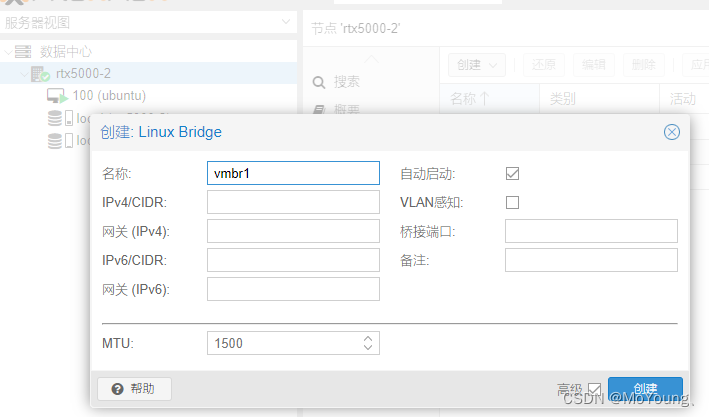
添加后在虚拟机的硬件中添加
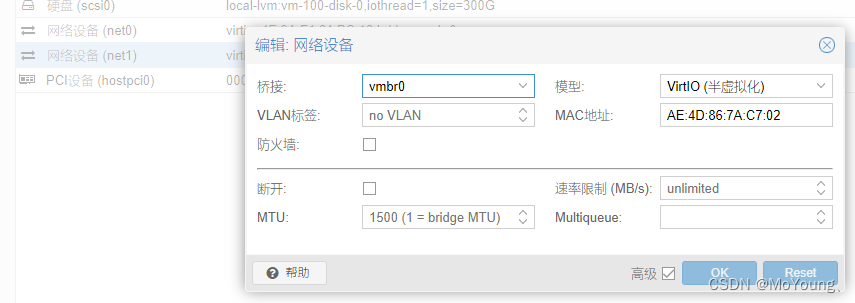
声明:本文内容由网友自发贡献,转载请注明出处:【wpsshop】
推荐阅读
相关标签


