热门标签
热门文章
- 1你要的 Spark AI Summit 2020 PPT 我已经给你整理好了
- 2克服当众讲话紧张的12种方法_调节当众讲话紧张的十七种方法
- 3[Python] 信息论:计算机自信息,信息熵,对比中文和英文信息熵。_分别收集尽量多的英语和汉语文本,编写程序计算这些文本中英语字母和汉字的熵,对比
- 4linux安装rabbitmq_宝塔安装rabbitmq
- 5求字符串中所有整数的最小和_200分_B卷_逻辑分析模拟/数学
- 6《数字图像处理》-上机 5 图像阈值化处理、霍夫变换及形态学算法
- 7Python+vue房屋租赁系统django在线租房系统yjn76_基于python在线租房
- 8(一)qt6版本的安装与使用_qt6安装教程及配置
- 9Linux 终端特殊符号含义大全_linux |符号
- 10Copilot在PyCharm中配置一直显示waiting for github authentication的解决方案
当前位置: article > 正文
【uniapp】微信小程序uniapp自定义底部导航栏_uniapp自定义底部导航栏闪屏问题
作者:小丑西瓜9 | 2024-04-10 11:34:18
赞
踩
uniapp自定义底部导航栏闪屏问题
底部导航栏自定义
展示
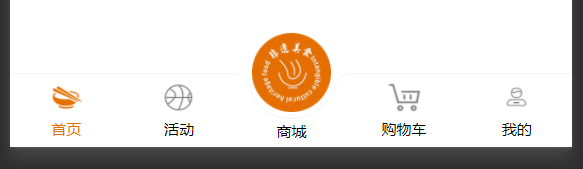
该导航栏是基于微信导航栏的tabbar进行自定义的导航栏
自定义组件,组件中可以用微信的 cover-view代替
点击按钮触发uni.switchTab根据page.json中的url进行tabbar跳转
我这个目前是引用的自定义tabar组件,中间按钮凸出显示(多次切换有闪屏)这个,然后修改了他的bug,升级成为的。
不过也有问题,第一次切换会进行加载,tabbar会有闪,后面再进行切换便没有了。
如果有用希望点赞,如果有问题或者建议欢迎大家联系我,进行讨论。
主要文件目录

tabbar文件
<template> <view class="tab-block"> <ul class='tab-list flex flex-center' :class="showMiddleButton === true?'tab-list-middle':'tab-list-default'" > <li v-for="(item, index) in tabList" :class="'list-item flex flex-column flex-middle ' + item.middleClass" @click="handlePush(item, index)" :key="index" > <view class="item-img-box"> <image class="item-img" :src="tabIndex == index ? item.selectedIconPath : item.iconPath" /> </view> <view class="item-text font-20 color-black" :class="{ specialColor: tabIndex == index}" > {{item.text}} </view> </li> </ul> <!-- 兼容iPhonex下面的小黑条 --> <view class="tab-bar" v-show="showTabBar === true"></view> </view> </template> <script> export default { props: { tabIndex: { //当前选中的tab项 type: Number, default: 0 } }, data() { return { /* * iconPath: 默认icon图片路径 * selectedIconPath: 选中icon图片路径 * text: tab按钮文字 * pagePath:页面路径 * middleClass:该按钮所有的特殊样式类名 * tabList最小两项,最多五项 * tabList长度为奇数时,中间按钮才会突出显示 * */ tabList: [{ iconPath: '/static/tabbar/index.png', selectedIconPath: "/static/tabbar/index_a.png", text: '首页', pagePath: '/pages/index/index', middleClass: '' }, { iconPath: '/static/tabbar/activity.png', selectedIconPath: '/static/tabbar/activity_a.png', text: '活动', pagePath: '/pages/activity/activity', middleClass: '' }, { iconPath: '/static/tabbar/tabbar-logo.png', selectedIconPath: '/static/tabbar/tabbar-logo.png', text: '商城', pagePath: '/pages/shop/shop', middleClass: '' }, { iconPath: '/static/tabbar/shopCar.png', selectedIconPath: '/static/tabbar/shopCar_a.png', text: '购物车', pagePath: '/pages/shopCar/shopCar', middleClass: '' }, { iconPath: '/static/tabbar/mine.png', selectedIconPath: '/static/tabbar/mine_a.png', text: '我的', pagePath: '/pages/mine/mine', middleClass: '' } ], showTabBar: false, showMiddleButton: false, }; }, computed: { getHeight() { return Number(this.height); }, }, mounted() { this.getSystemInfo() this.setTabBar() }, methods: { //判断中间按钮是否突出显示,奇数or偶数,奇数突出 setTabBar(){ let tabLength = this.tabList.length if (tabLength % 2) { debugger this.showMiddleButton = true // 向上取整 let middleIndex = Math.floor(tabLength / 2) // 给中间的添加mid-button this.tabList[middleIndex].middleClass = 'mid-button' } }, //点击按钮 handlePush(item, index) { if (this.tabIndex !== index) { uni.switchTab({ url: item.pagePath }) } }, //兼容iPhoneX以上底部黑线条的显示 getSystemInfo() { //获取系统信息 uni.getSystemInfo({ success: (res) => { // X及以上的异形屏top为44,非异形屏为20 if (res.safeArea.top > 20) { this.showTabBar = true } } }); }, } } </script> <style lang="scss"> .specialColor{ color: rgb(229, 113, 1); } .flex { display: flex; flex-flow: row wrap; } .flex-center { align-items: center; justify-content: center; } .flex-column { flex-direction: column; } .flex-middle { align-items: center; } .font-20 { font-size: 20rpx; } .tab-block { position: fixed; bottom: 0; left: 0; z-index: 999; background-size: contain; width: 100vw; .tab-list{ height:100rpx; } .tab-list-default{ background-color: #FFFFFF; border-top: 1px #dddddd solid; } .tab-list-middle { position: relative; background: url('https://res.paquapp.com/popmartvip/home/nav_bar_bg_2x.png') no-repeat center center; background-size: cover; } .list-item { flex: 1; .item-img-box { width: 44rpx; height: 42rpx; margin-bottom: 9rpx; position: relative; } .item-img { width: 44rpx; height: 42rpx; } } .mid-button { position: relative; .item-img-box { width: 106rpx; height: 106rpx; margin-bottom: 9rpx; position: absolute; z-index: 1002; top: -104rpx; } .item-img { width: 106rpx; height: 106rpx; } .item-text { font-size: 20rpx; position: absolute; z-index: 1002; bottom: -40rpx; } } .tab-bar { height: 30rpx; background-color: #FFFFFF; } } </style>
- 1
- 2
- 3
- 4
- 5
- 6
- 7
- 8
- 9
- 10
- 11
- 12
- 13
- 14
- 15
- 16
- 17
- 18
- 19
- 20
- 21
- 22
- 23
- 24
- 25
- 26
- 27
- 28
- 29
- 30
- 31
- 32
- 33
- 34
- 35
- 36
- 37
- 38
- 39
- 40
- 41
- 42
- 43
- 44
- 45
- 46
- 47
- 48
- 49
- 50
- 51
- 52
- 53
- 54
- 55
- 56
- 57
- 58
- 59
- 60
- 61
- 62
- 63
- 64
- 65
- 66
- 67
- 68
- 69
- 70
- 71
- 72
- 73
- 74
- 75
- 76
- 77
- 78
- 79
- 80
- 81
- 82
- 83
- 84
- 85
- 86
- 87
- 88
- 89
- 90
- 91
- 92
- 93
- 94
- 95
- 96
- 97
- 98
- 99
- 100
- 101
- 102
- 103
- 104
- 105
- 106
- 107
- 108
- 109
- 110
- 111
- 112
- 113
- 114
- 115
- 116
- 117
- 118
- 119
- 120
- 121
- 122
- 123
- 124
- 125
- 126
- 127
- 128
- 129
- 130
- 131
- 132
- 133
- 134
- 135
- 136
- 137
- 138
- 139
- 140
- 141
- 142
- 143
- 144
- 145
- 146
- 147
- 148
- 149
- 150
- 151
- 152
- 153
- 154
- 155
- 156
- 157
- 158
- 159
- 160
- 161
- 162
- 163
- 164
- 165
- 166
- 167
- 168
- 169
- 170
- 171
- 172
- 173
- 174
- 175
- 176
- 177
- 178
- 179
- 180
- 181
- 182
- 183
- 184
- 185
- 186
- 187
- 188
- 189
- 190
- 191
- 192
- 193
- 194
- 195
- 196
- 197
- 198
- 199
- 200
- 201
- 202
- 203
- 204
- 205
- 206
- 207
- 208
- 209
- 210
- 211
- 212
- 213
- 214
- 215
- 216
- 217
- 218
- 219
- 220
- 221
- 222
- 223
- 224
- 225
- 226
- 227
- 228
在page.json中定义tabbar
一般添加了tabbar,微信会根据渲染出,记得在App.vue中用uni.hideTabBar将其隐藏
"tabBar": { // "selectedColor":"#79D5AD", // "color": "#999999", // "backgroundColor":"#ffffff", // "borderStyle": "white", // "height":"0px", "list": [{ "pagePath":"pages/index/index", "text": "首页" },{ "pagePath":"pages/activity/activity", "text": "活动" },{ "pagePath":"pages/shop/shop", "text": "商城" },{ "pagePath":"pages/shopCar/shopCar", "text": "购物车" },{ "pagePath":"pages/mine/mine", "text": "我的" }] }
- 1
- 2
- 3
- 4
- 5
- 6
- 7
- 8
- 9
- 10
- 11
- 12
- 13
- 14
- 15
- 16
- 17
- 18
- 19
- 20
- 21
- 22
- 23
- 24

在main.js中将组建进行全局注册
//挂载tabbar组件于全局
import Tabbar from '@/components/tabbar/tabbar.vue'
Vue.component('view-tabbar', Tabbar)
- 1
- 2
- 3
- 4

在页面中引用组建
tabIndex为当前在组建中list的位置

声明:本文内容由网友自发贡献,不代表【wpsshop博客】立场,版权归原作者所有,本站不承担相应法律责任。如您发现有侵权的内容,请联系我们。转载请注明出处:https://www.wpsshop.cn/w/小丑西瓜9/article/detail/398437
推荐阅读
相关标签




