热门标签
热门文章
- 1AcWing每日一题_51817638
- 2MyBatis输出映射
- 3”The MathType DLL cannot be found.“问题解决方法
- 4基于python CNN卷积神经网络模型实现6类别垃圾分类 毕业设计 附完整代码数据_基于python神经网络技术研究分析生活垃圾分类
- 5LAMP兄弟连PHP高薪就业班2012召集令_毕广富
- 62021年Android春招面试经历,附面试题答案_春招 安卓程序员
- 721种树状网络数据可视化Web前端库_前端树型图展示
- 8数据结构(七)——树形查找
- 9多模态模型学习1——CLIP对比学习 语言-图像预训练模型_clip多模态的评介指标有哪些
- 10Github基础入门(2):github打不开?保姆级教程教你流畅使用GIthub_如何打开github
当前位置: article > 正文
mysys2 + windows + make + mips-gcc
作者:小丑西瓜9 | 2024-04-17 22:28:33
赞
踩
mysys2
一、安装mysys2
mysys2 可以在windows上使用linux的编译环境
1.下载安装使用
1、安装包
https://www.msys2.org/
- 1
2、msys2镜像使用
https://mirrors.tuna.tsinghua.edu.cn/help/msys2/
- 1
2、安装make
1、打开安装好的 mysys2 软件,在命令窗口中输入
pacman -S mingw-w64-x86_64-gcc
pacman -S mingw-w64-x86_64-make
pacman -S mingw-w64-x86_64-cmake
- 1
- 2
- 3
2、其它常用的工具,可以自己选择安装
pacman -S mingw-w64-x86_64-svn
pacman -S mingw-w64-x86_64-vim
pacman -S mingw-w64-x86_64-capstone
pacman -S mingw-w64-x86_64-glfw
pacman -S mingw-w64-x86_64-glm
pacman -S mingw-w64-x86_64-file
pacman -S mingw-w64-x86_64-llvm
pacman -S mingw-w64-x86_64-nlohmann-json
pacman -S mingw-w64-x86_64-openssl
- 1
- 2
- 3
- 4
- 5
- 6
- 7
- 8
- 9
3、添加环境变量
D:\Program Files\msys64\mingw64\bin

二、下载安装mips工具链
1、下载
1、下载最新的版本
https://codescape.mips.com/
- 1
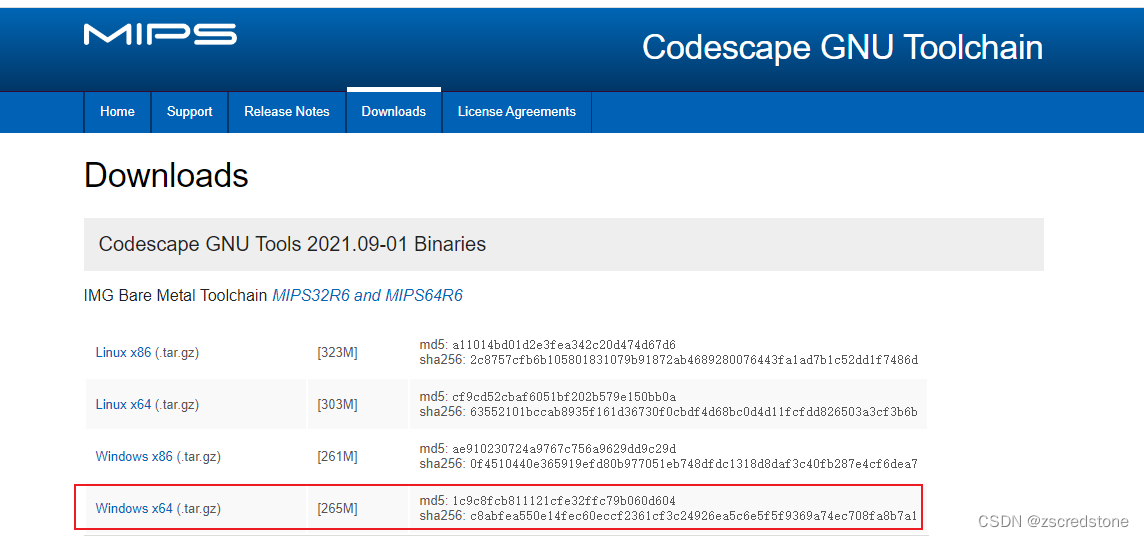
2、下载2020.06-01版本
https://codescape.mips.com/components/toolchain/2020.06-01/downloads.html
- 1
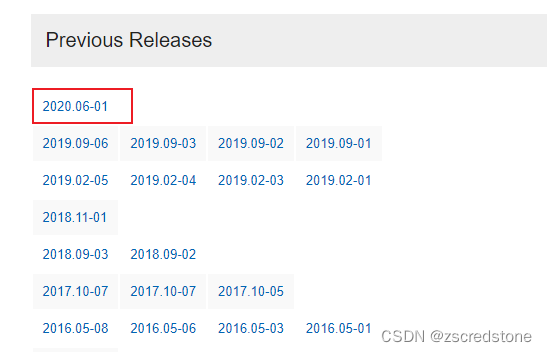
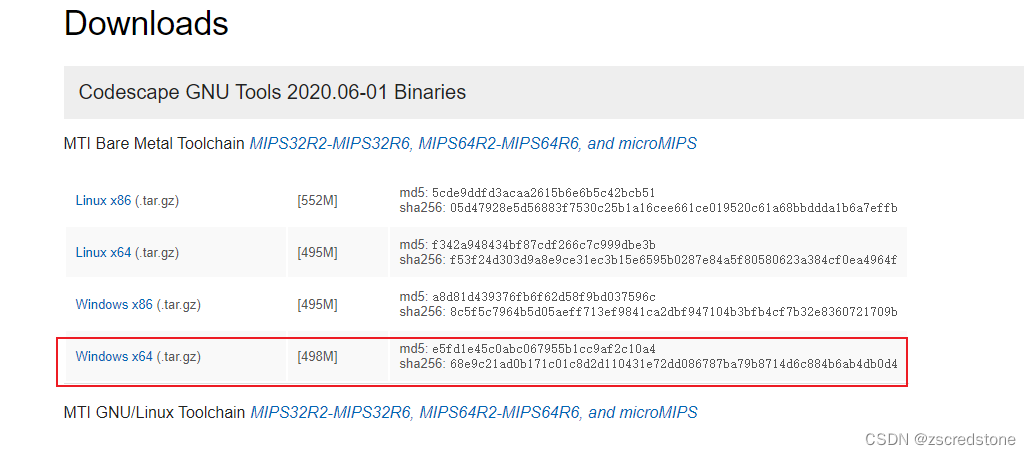
2、安装
1、解压并添加环境变量

2、让 mysys2 使用系统环境变量
新建新的系统环境变量
MSYS2_PATH_TYPE = inherit
- 1
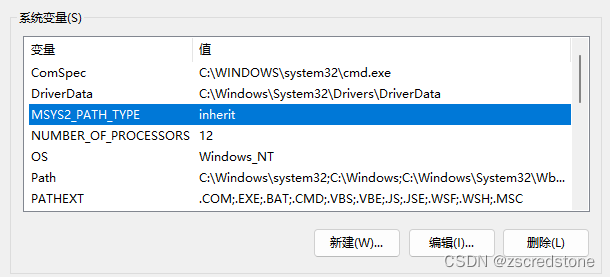
三、编译
重新开启 mysys2 软件进入例乘路径,进行 make 编译
四、在vs code的终端中怎加Msys2终端
1 、【文件】->【首选项】->【设置】,查找profiles.windows ,点击在setting.json中编辑
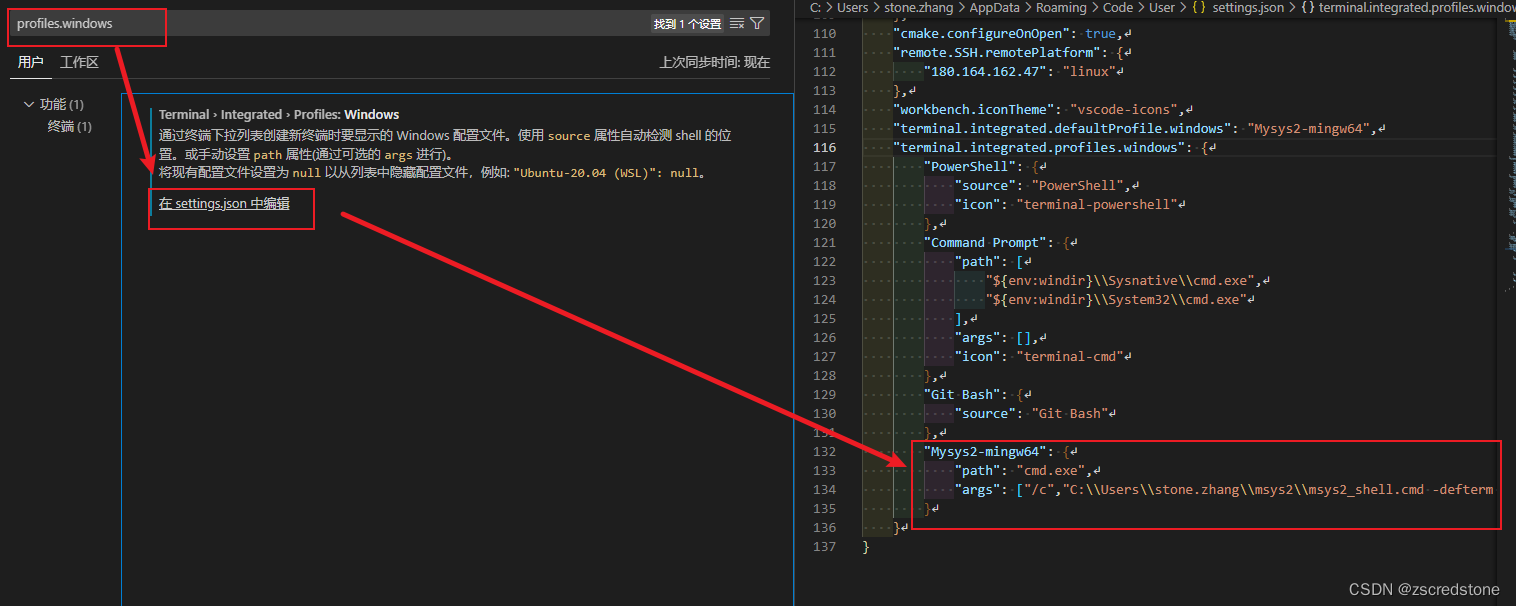
2 、在"terminal.integrated.profiles.windows"中增加Msys2路径
"Mysys2-mingw64": {
"path": "cmd.exe",
"args": ["/c","C:\\Users\\stone.zhang\\msys2\\msys2_shell.cmd -defterm -mingw64 -no-start -here"]
}
- 1
- 2
- 3
- 4
3 、设置默认启动终端
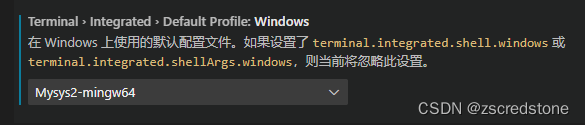
声明:本文内容由网友自发贡献,转载请注明出处:【wpsshop博客】
推荐阅读
相关标签


