热门标签
热门文章
- 1Maven详细安装配置(图文)+使用方法 速通教程_maven安装及配置教程
- 2java arraylist 数据库,关于java:在Android中的SQLite数据库中保存ArrayList
- 3C语言数字图像处理(六):低通滤波器和高通滤波器_数字低通滤波器
- 4Moviepy模块之裁剪、合并_moviepy 视频合并
- 5600W个微信红包封面,人人都能领取到!!!
- 6globalmapper如何选取图像上的点_python 图像处理:一福变五福
- 7腾讯云TencentOS Server镜像系统兼容性及内核版本说明_tencentos-3.1镜像下载
- 8Dockerfile详解_dockerfile文件详解
- 9Chat GPT提示词(prompt )入门指南_chatgpt prompt
- 10Sublime Text3配置Node.js开发环境_sublime text3 配置 nodejs 开发环境
当前位置: article > 正文
微信小程序如何获取用户头像昵称_微信小程序获取头像昵称
作者:小丑西瓜9 | 2024-02-15 20:41:43
赞
踩
微信小程序获取头像昵称
微信小程序登录用户头像昵称已经不支持支持获取,因为用户的scope.userInfo权限已经回收,可以使用昵称头像填写进行完善用户信息,按照官方推荐会显示用户在微信的头像和昵称,本文介绍一下实现方案.最终实现效果:修改头像会默认显示微信头像,修改昵称时会默认显示用户的昵称.
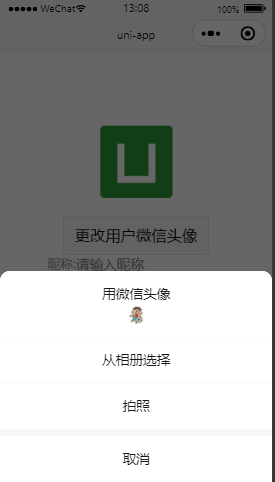
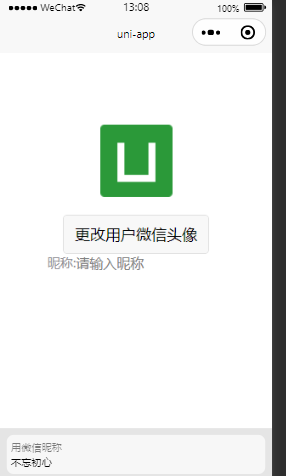
实现代码:
<template> <view class="content"> <image class="user_img" :src="userImg"></image> <view class="text-area"> <button type="default" open-type="chooseAvatar" @chooseavatar="getUserImg">更改用户微信头像</button> </view> <view class="nick_class"> <text class="title">昵称:</text> <input type="nickname" class="weui-input" placeholder="请输入昵称"/> </view> </view> </template> <script> export default { data() { return { userImg:"../../static/logo.png" } }, onLoad() { }, methods: { wxLogin(){ wx.login({ success (res) { if (res.code) { //发起网络请求 console.log("登录成功返回信息"+JSON.stringify(res)) } else { console.log('登录失败!' + res.errMsg) } } }) }, decryptPhoneNumber(res){ console.log(res) }, getUserInfo(){ wx.getUserInfo({ success: function(res) { console.log("授权返回的用户信息:"+JSON.stringify(res)) } }) }, getUserImg(res){ console.log("获取用户头像:"+JSON.stringify(res.detail.avatarUrl)), uni.uploadFile({ url: 'http://127.0.0.1:8080/aliyun/uploadImg', //仅为示例,非真实的接口地址 filePath: res.detail.avatarUrl, name: 'multipartFile', formData: { 'user': 'test' }, success: (uploadFileRes) => { console.log("上传返回信息:"+JSON.stringify(uploadFileRes.data)) let responseInfo=JSON.parse(uploadFileRes.data) if(responseInfo.code == 200){ this.userImg=responseInfo.data, console.log("图片上传地址:"+this.userImg) }else{ uni.showToast({ title:"图片上传失败,请重试!", duration:3000 }) } } }); // 上传图片 // uni.chooseImage({ // success: (chooseImageRes) => { // const tempFilePaths = chooseImageRes.tempFilePaths; // console.log("微信选择头像信息:"+tempFilePaths) // } // }); }, // 获取用户微信运动步数 getRunData(){ wx.getWeRunData({ success (res) { console.log("获取运动信息:"+JSON.stringify(res)) // 拿 encryptedData 到开发者后台解密开放数据 const encryptedData = res.encryptedData // 或拿 cloudID 通过云调用直接获取开放数据 // const cloudID = res.cloudID } }) } } } </script> <style> .content { display: flex; flex-direction: column; align-items: center; justify-content: center; } .user_img { height: 200rpx; width: 200rpx; margin-top: 200rpx; margin-left: auto; margin-right: auto; margin-bottom: 50rpx; } .text-area { display: flex; justify-content: center; } .title { font-size: 36rpx; color: #8f8f94; } .nick_class{ display: flex; flex-direction: row; } </style>
- 1
- 2
- 3
- 4
- 5
- 6
- 7
- 8
- 9
- 10
- 11
- 12
- 13
- 14
- 15
- 16
- 17
- 18
- 19
- 20
- 21
- 22
- 23
- 24
- 25
- 26
- 27
- 28
- 29
- 30
- 31
- 32
- 33
- 34
- 35
- 36
- 37
- 38
- 39
- 40
- 41
- 42
- 43
- 44
- 45
- 46
- 47
- 48
- 49
- 50
- 51
- 52
- 53
- 54
- 55
- 56
- 57
- 58
- 59
- 60
- 61
- 62
- 63
- 64
- 65
- 66
- 67
- 68
- 69
- 70
- 71
- 72
- 73
- 74
- 75
- 76
- 77
- 78
- 79
- 80
- 81
- 82
- 83
- 84
- 85
- 86
- 87
- 88
- 89
- 90
- 91
- 92
- 93
- 94
- 95
- 96
- 97
- 98
- 99
- 100
- 101
- 102
- 103
- 104
- 105
- 106
- 107
- 108
- 109
- 110
- 111
- 112
- 113
- 114
- 115
- 116
- 117
- 118
- 119
- 120
- 121
- 122
- 123
- 124
- 125
- 126
- 127
- 128
- 129
补充:上面更换头像时需要点击按钮,但是有的场景中需要直接点击图片进行更换图片,但是open-type="chooseAvatar"只能放到button按钮上,这里将一下实现方案,简单的办法就是用button包裹住image,需要处理的问题是如何将按钮背景置为透明,可以使用plain属性,另外需要去除边框,设置border-color:white即可.相关内容如下:
<button open-type="chooseAvatar" plain="true" style="border-color:white;">
<image :src="fromdata.userImg" click="chooseImg()"></image>
</button>
- 1
- 2
- 3
帮朋友推荐一个好玩的小程序,有兴趣可以看一下:

参考内容:
用户信息接口调整说明,官方头像昵称填写规范
声明:本文内容由网友自发贡献,不代表【wpsshop博客】立场,版权归原作者所有,本站不承担相应法律责任。如您发现有侵权的内容,请联系我们。转载请注明出处:https://www.wpsshop.cn/w/小丑西瓜9/article/detail/86802
推荐阅读
相关标签



