- 1使用STM32f103点亮led灯——库函数版本——实用篇1_正点原子stm32f103led
- 2ELF文件格式分析--结构篇_elf文件解析符号量的结构体量
- 3uni-app APP横屏和竖屏_uniapp安卓横屏竖屏的定义
- 4android studio连接华为手机运行_android studio apk在华为上运行
- 5机器学习流程—数据分布不均处理
- 6个人小结---RestTemplate传递String与MultipartFile参数Post_http请求参数multipartfile和string
- 7开源IT自动化运维工具Ansible解析
- 8通义千问, 文心一言, ChatGLM, GPT-4, Llama2, DevOps 能力评测
- 9osg::NodePath的push_back奇怪问题_nodepath.push_back
- 10AMD CPU在VMware中安装macOS 14 Sonoma最新版教程(不会出现五国语言)_amd处理器虚拟机安装macos14
harmony开发之Text组件的使用_harmony app开发 text怎么显示number
赞
踩
TextInput、TextArea是输入框组件,通常用于响应用户的输入操作,比如评论区的输入、聊天框的输入、表格的输入等,也可以结合其它组件构建功能页面,例如登录注册页面。

图片来源黑马程序员
Text组件的使用:
文本显示组件有两种方式,一种是字符串string,一种是读取指定的string格式的字符串!
可以实现,根据限定词,切换指定的国家语言,从而实现设备走向国家化!
Textinput组件的使用:
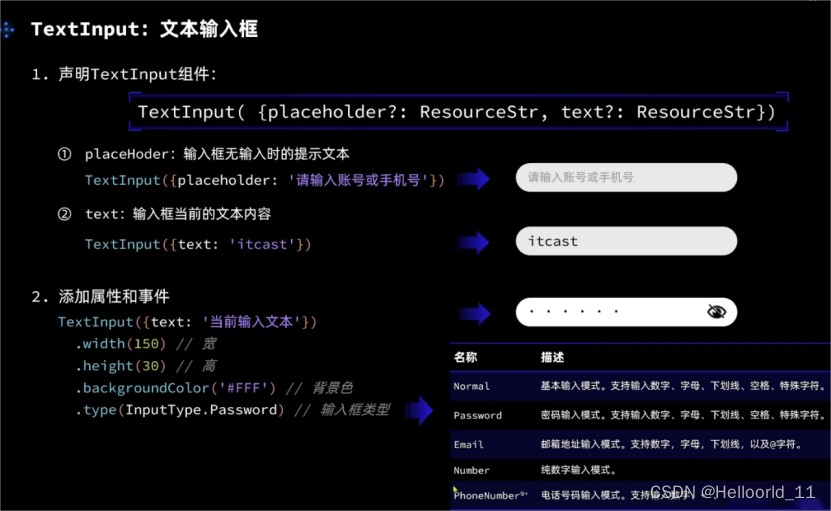
TextInput有5种可选类型,分别为Normal基本输入模式、Password密码输入模式、Email邮箱地址输入模式、Number纯数字输入模式、PhoneNumber电话号码输入模式。
设置无输入时的提示文本。
TextInput({placeholder:'我是提示文本'})
设置输入框当前的文本内容。
添加backgroundColor改变输入框的背景颜色。
源码部分如下:
- @Entry
- @Component
- struct Index2 {
- @State imageWidth: number = 100
-
- build() {
- Column() {
- Row(){
- Image($r('app.media.icon'))
- .width(this.imageWidth)//控制图片的大小
- }
- .width('100')
- .height("100")
- .justifyContent(FlexAlign.Center)
-
- Row(){
- Text($r('app.string.width_label'))
- .fontSize(20)
- .fontWeight(FontWeight.Bold)
-
- TextInput({text: this.imageWidth.toFixed(0)})
- .width(150)
- .backgroundColor('#FFF')
- .type(InputType.Number)
- .onChange( value => { //获取输入
- this.imageWidth = parseInt(value)
- })
- }
- .width('100%')
- .padding({left: 14, right: 14})
- .justifyContent(FlexAlign.SpaceBetween)
-
- Divider()
- .width('91%')
-
- Row(){
- Button('缩小')
- .width(80)
- .fontSize(20)
- .onClick(() => {
- if(this.imageWidth >= 10){
- this.imageWidth -= 10
- }
- })
-
- Button('放大')
- .width(80)
- .fontSize(20)
- .onClick(() => {
- if(this.imageWidth < 300){
- this.imageWidth += 10
- }
- })
- }
- .width('100%')
- .margin({ top: 35, bottom: 35 })
- .justifyContent(FlexAlign.SpaceEvenly)
-
-
- Slider({
- min: 100,
- max: 300,
- value: this.imageWidth,
- step: 10,
- })
- .width('100%')
- .blockColor('#36D')
- .trackThickness(5)
- .showTips(true)
- .onChange(value => {
- this.imageWidth = value
- })
- }
- .width('100%')
- .height('100%')
- }
- }
文本框主要用于获取用户输入的信息,把信息处理成数据进行上传,绑定onChange事件可以获取输入框内改变的内容。
场景示例
用于表单的提交,在用户登录/注册页面,用户的登录或注册的输入操作。
- TextInput()
- .onChange((value: string) => {
- console.info(value);
- })
- .onFocus(() => {
- console.info('获取焦点');
- })
TextArea(该组件从API Version 7开始支持。)
多行文本输入框组件,当输入的文本内容超过组件宽度时会自动换行显示。
除支持通用事件外(通用事件包含:宽高,内外边距。),还支持以下事件:
onCopy(callback:(value: string) => void)长按输入框内部区域弹出剪贴板后,点击剪切板复制按钮,触发该回调。当设置CopyOptions.None时,当前TextArea中的文字无法被复制或剪切,仅支持粘贴。
onCut(callback:(value: string) => void)长按输入框内部区域弹出剪贴板后,点击剪切板剪切按钮,触发该回调。
onPaste(callback:(value: string) => void)长按输入框内部区域弹出剪贴板后,点击剪切板粘贴按钮,触发该回调。
caretPosition(value: number): void 可以设置光标的位置。
示例代码如下:
- // xxx.ets
- @Entry
- @Component
- struct TextAreaExample {
- @State text: string = ''
- controller: TextAreaController = new TextAreaController()
-
- build() {
- Column() {
- TextArea({
- placeholder: 'The text area can hold an unlimited amount of text. input your word...',
- controller: this.controller
- })
- .placeholderFont({ size: 16, weight: 400 })//设置placeholder文本样式,包括字体大小,字体粗细,字体族,字体风格。目前仅支持默认字体族。
- .width(336)
- .height(56)
- .margin(20)
- .fontSize(16)
- .fontColor('#182431')
- .backgroundColor('#FFFFFF')
- .onChange((value: string) => {
- this.text = value
- })
- Text(this.text)
- Button('Set caretPosition 1')
- .backgroundColor('#007DFF')//背景颜色
- .margin(15)//边距
- .onClick(() => {
- // 设置光标位置到第一个字符后
- this.controller.caretPosition(1)
- })
- }.width('100%').height('100%').backgroundColor('#F1F3F5')
- }
- }
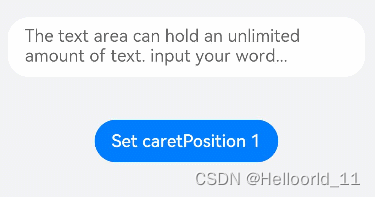
以上信息,来自官网手册


