热门标签
热门文章
- 1AI大模型学习笔记-- Function Calling_ai的function calling是什么
- 2在字节跳动工作是一种什么样的体验?
- 3怎么导入别人的android项目
- 4GraphRAG 是什么?为什么能够脱颖而出?一文读懂 GraphRAG
- 5大数据学习技术栈及书籍推荐_大数据开发书籍
- 6消息队列的面试题
- 7【正点原子K210连载】第四章 基CanMV的C开发环境搭建摘自【正点原子】DNK210使用指南-CanMV版指南_k210开发板
- 8python_类鸟群:仿真鸟群_python boid 模拟鸟群飞行
- 9PyTorch损失函数 torch.nn.CrossEntropyLoss()
- 10通过 File API 使用 JavaScript 读取文件_file api 获取fileentry
当前位置: article > 正文
C++ Qt / VS2019 +opencv + onnxruntime 部署语义分割模型【经验】_onnxruntime-1.8.1
作者:煮酒与君饮 | 2024-07-13 21:41:11
赞
踩
onnxruntime-1.8.1
本机环境:
OS:WIN11
CUDA: 11.1
CUDNN:8.0.5
显卡:RTX3080 16G
opencv:3.3.0
onnxruntime:1.8.1
目前C++ 调用onnxruntime的示例主要为图像分类网络,与语义分割网络在后处理部分有很大不同。
- pytorch模型转为onnx格式
1.1 安装onnx, 参考官网https://onnxruntime.ai/
1.2 pytorch->onnx
import torch from nets.unet import Unet import numpy as np use_cuda = torch.cuda.is_available() device = torch.device('cuda:0' if use_cuda else 'cpu') checkpoints = torch.load("latest.pth") model = Unet().to(device) model.load_state_dict(checkpoints) model.eval() img_scale = [64, 64] input_shape = (1, 3, img_scale[1], img_scale[0]) rng = np.random.RandomState(0) dummy_input = torch.rand(1, 3, 64, 64).to(device) imgs = rng.rand(*input_shape) output_file = "latest.onnx" dynamic_axes = { 'input': { 0: 'batch', 2: 'height', 3: 'width' }, 'output': { 1: 'batch', 2: 'height', 3: 'width' } } with torch.no_grad(): torch.onnx.export( model, dummy_input, output_file, input_names=['input'], output_names=['output'], export_params=True, keep_initializers_as_inputs=False, opset_version=11, dynamic_axes=dynamic_axes) print(f'Successfully exported ONNX model: {output_file}')
- 1
- 2
- 3
- 4
- 5
- 6
- 7
- 8
- 9
- 10
- 11
- 12
- 13
- 14
- 15
- 16
- 17
- 18
- 19
- 20
- 21
- 22
- 23
- 24
- 25
- 26
- 27
- 28
- 29
- 30
- 31
- 32
- 33
- 34
- 35
- 36
- 37
- 38
- 39
- 40
- 41
- 42
- 43
- 44
- 45
- 46
由于网络中包含upsample上采样层,出现以下问题:
TypeError: 'NoneType' object is not subscriptable
(Occurred when translating upsample_bilinear2d).
- 1
- 2
查到有两种解决方案:
- 重写上采样层
- 【推荐】 修改参数:opset_version=11
torch.onnx.export(model, input, onnx_path, verbose=True, input_names=input_names, output_names=output_names, opset_version=11)
检查模型是否正确
import onnx
# Load the ONNX model
onnx_model = onnx.load("latest.onnx")
try:
onnx.checker.check_model(onnx_model)
except Exception:
print("Model incorrect")
else:
print("Model correct")
# Print a human readable representation of the graph
print(onnx.helper.printable_graph(model.graph))
- 1
- 2
- 3
- 4
- 5
- 6
- 7
- 8
- 9
- 10
- 11
- 12
python 调用onnxruntime
import onnx import torch import cv2 import numpy as np import onnxruntime as ort import torch.nn.functional as F import matplotlib.pyplot as plt def predict_one_img(img_path): img = cv2.imdecode(np.fromfile(img_path, dtype=np.uint8), 1) img = cv2.resize(img, (64, 64)) img = cv2.cvtColor(img, cv2.COLOR_BGR2RGB) # 把图片BGR变成RGB print(img.shape) img = np.transpose(img,(2,0,1)) img = img.astype(np.float32) img /= 255 # img = (img - 0.5) / 0.5 mean = [0.485, 0.456, 0.406] std = [0.229, 0.224, 0.225] for i in range(3): img[i,:,:] = (img[i,:,:] - mean[i]) / std[i] print(img.shape) img = np.expand_dims(img, 0) outputs = ort_session.run( None, {"input": img.astype(np.float32)}, ) print(np.max(outputs[0])) # print(np.argmax(outputs[0])) out = torch.tensor(outputs[0],dtype=torch.float64) out = F.softmax(out, dim=1) out = torch.squeeze(out).cpu().numpy() print(out.shape) pr = np.argmax(out, axis=0) # # out = out.argmax(axis=-1) # pr = F.softmax(out[0].permute(1, 2, 0), dim=-1).cpu().numpy() # pr = pr.argmax(axis=-1) # img = img.squeeze(0) # new_img = np.transpose(img, (1, 2, 0)) new_img = pr * 255 plt.imshow(new_img) plt.show() if __name__ == '__main__': device = torch.device("cuda" if torch.cuda.is_available() else "cpu") img_path = "0007.png" model_path = ".latest.onnx" ort_session = ort.InferenceSession(model_path, providers=['CUDAExecutionProvider']) predict_one_img(img_path)
- 1
- 2
- 3
- 4
- 5
- 6
- 7
- 8
- 9
- 10
- 11
- 12
- 13
- 14
- 15
- 16
- 17
- 18
- 19
- 20
- 21
- 22
- 23
- 24
- 25
- 26
- 27
- 28
- 29
- 30
- 31
- 32
- 33
- 34
- 35
- 36
- 37
- 38
- 39
- 40
- 41
- 42
- 43
- 44
- 45
- 46
- 47
- 48
- 49
- 50
- 51
- 52
- 53
- 54
- 55
- 56
- 57
- 58
- 59
- 60
- 61
- 62
- 63
- 下载Onnxruntime
可以直接下载编译好的文件,我选用的是gpu版本
https://github.com/microsoft/onnxruntime/releases/tag/v1.8.1添加链接描述
尝试使用cmake重新编译onnxruntime,感觉是个弯路
3. vs2019 配置onnxruntime
新建空项目
右击选择属性,
VC++目录 ——包含目录——include文件夹
链接器——常规——附加库目录——lib文件夹
链接器——输入——附加依赖项 llib文件
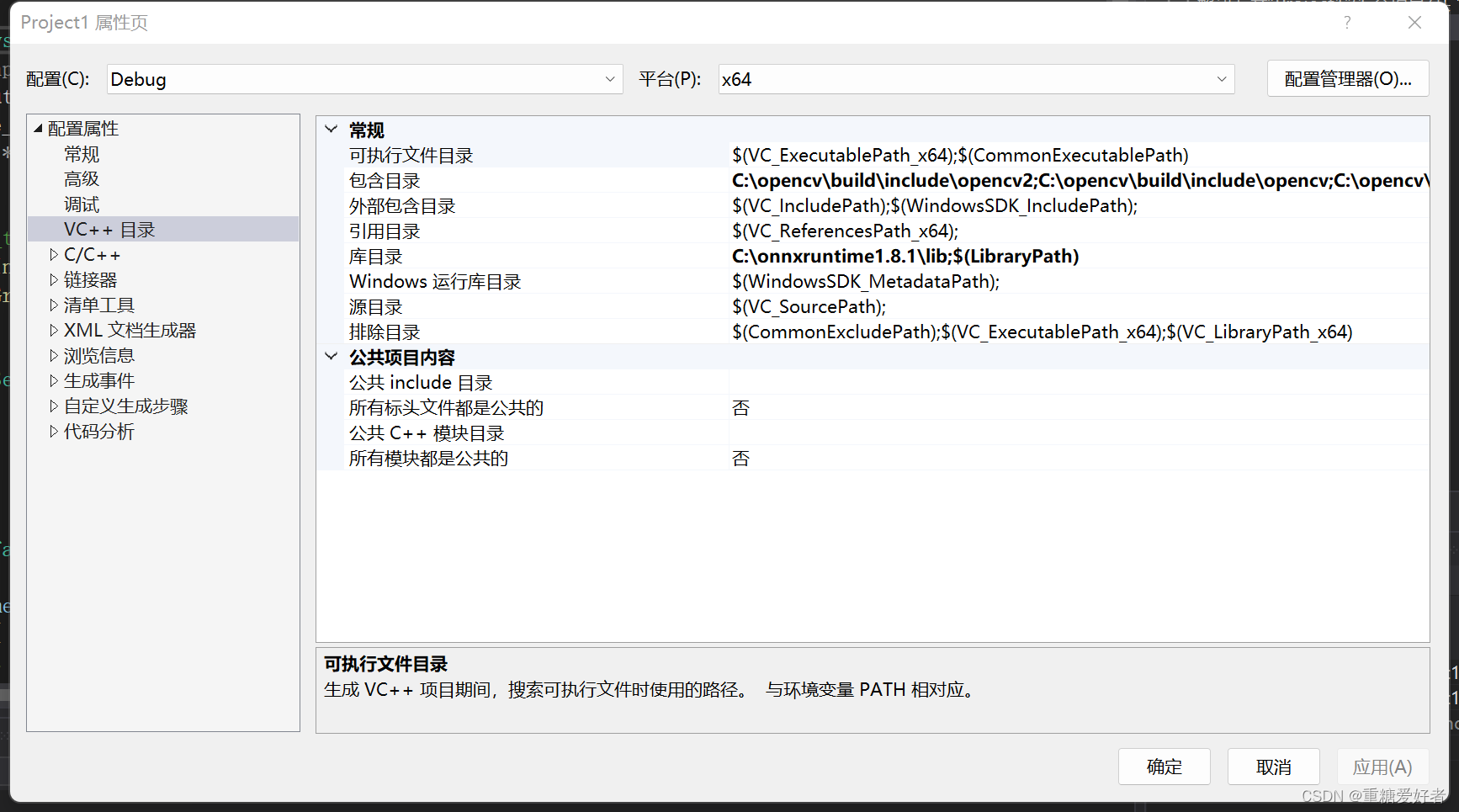
将onnxruntime.dll 复制到debug目录下
- qt配置onnxruntime
在pro文件最后加入
include("opencv.pri")
include("onnx.pri")
DISTFILES += \
opencv.pri \
onnx.pri
- 1
- 2
- 3
- 4
- 5
- 6
- 7
opencv.pri
INCLUDEPATH += C:/opencv/build/include
INCLUDEPATH += C:/opencv/build/include/opencv2
INCLUDEPATH += C:/opencv/build/include/opencv
LIBS += -L"C:/opencv/build/x64/vc14/lib"\
-lopencv_world330\
-lopencv_world330d
- 1
- 2
- 3
- 4
- 5
- 6
- 7
onnx.pri
INCLUDEPATH += C:/onnxruntime1.8.1/include
LIBS += -L"C:/onnxruntime1.8.1/lib"\
-lonnxruntime \
- 1
- 2
- 3
- 4
- 5
Onnx模型在线查看器:https://netron.app/
Ref
[1] C++/CV/推理部署资料整理
声明:本文内容由网友自发贡献,不代表【wpsshop博客】立场,版权归原作者所有,本站不承担相应法律责任。如您发现有侵权的内容,请联系我们。转载请注明出处:https://www.wpsshop.cn/w/煮酒与君饮/article/detail/821688
推荐阅读
相关标签



