热门标签
热门文章
- 1加入UOS开发者网站,探索编程世界的无限可能_uosdn
- 2LlamaIndex 和 LangChain 对比,应该选择哪个 RAG 框架?_dify为什么不使用 llamaindex
- 3利用 Python 和 IPIDEA:跨境电商与数据采集的完美解决方案
- 4华为OD面试手撕代码最新:最大子数组和_面试 最大数组和
- 5人工智能-基础篇05篇-人工智能中AI,AIGC,AGI,AI Agent名词解释
- 6comfyui (AI绘图+设计)安装教程_comfyul
- 7图像处理与视觉感知复习--概述_灰度级数通常取l=
- 8️ LangChain +Streamlit+ Llama :将对话式人工智能引入您的本地设备(下篇)
- 9SpringCloud-Gateway动态路由之Nacos_springcloudgateway动态路由 nacos
- 10普通人的第一个Linux发行版-安装Deepin20.5_deepin全盘安装好吗
当前位置: article > 正文
二十二、openlayers官网示例Custom Drag-and-Drop (KMZ)解析——拖拽KMZ,、GPX、GeoJSON、IGC、 KML、 TopoJSON文件到地图上解析成矢量图层_openlayers kmz
作者:爱喝兽奶帝天荒 | 2024-08-04 14:41:25
赞
踩
openlayers kmz
官网demo地址:
Custom Drag-and-Drop (KMZ)
https://openlayers.org/en/latest/examples/drag-and-drop-custom-kmz.html
这个示例展示了如何拖拽文件到地图上并实时解析成矢量图层
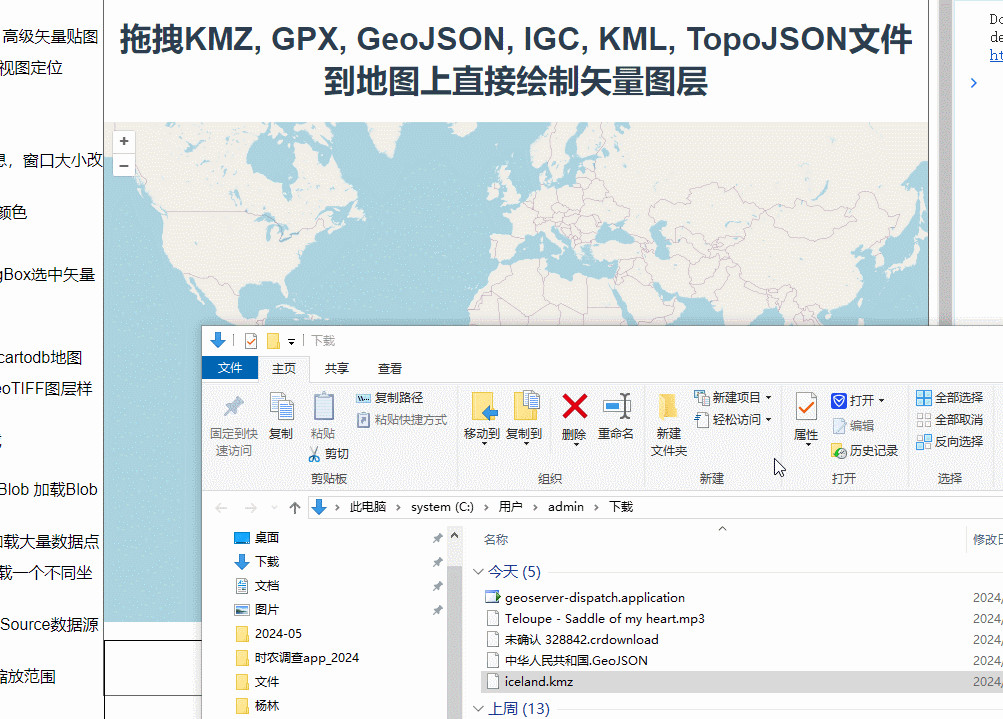

首先来看看什么是KMZ
KMZ和KML有什么区别?
KML格式:
- 文件格式:KML文件是基于XML的纯文本文件。
- 文件扩展名:.kml
- 内容:
- 包含地理要素和数据,例如点、线、面、图像叠加以及其他地理信息。
- 结构清晰,可读性强,可以用文本编辑器打开查看和编辑。
- 大小:因为是纯文本文件,KML文件可能会变得非常大,尤其是包含大量详细地理数据时。
KMZ 格式:
- 文件格式:KMZ文件是KML文件的压缩版本。
- 文件扩展名:.kmz
- 内容:
- KMZ文件是一个ZIP压缩包,里面包含一个或多个KML文件以及其他相关资源(如图片、模型等)。
- 主KML文件通常命名为
doc.kml。 - 可以包含多个文件和文件夹,使得相关资源可以一起分发。
- 大小:由于KMZ是压缩文件,通常比对应的KML文件要小,便于分发和下载。
- 多媒体资源:KMZ文件可以打包包括图片、3D模型(如Collada文件)等多媒体资源,这些资源可以在解压后保持相对路径关系。
由此可知,KMZ格式转化成KML格式只需要进行解压,所以这里创建了一个KMZ类继承了KML,重写了readFeature和readFeatures两个方法,在解析之前增加了解压操作。
- class KMZ extends KML {
- constructor(opt_options) {
- const options = opt_options || {};
- options.iconUrlFunction = getKMLImage;
- super(options);
- }
-
- getType() {
- return "arraybuffer";
- }
-
- readFeature(source, options) {
- const kmlData = getKMLData(source);
- return super.readFeature(kmlData, options);
- }
-
- readFeatures(source, options) {
- const kmlData = getKMLData(source);
- return super.readFeatures(kmlData, options);
- }
- }

解压用到了 JSZip库
- const zip = new JSZip();
- function getKMLData(buffer) {
- let kmlData;
- zip.load(buffer);
- const kmlFile = zip.file(/\.kml$/i)[0];
- if (kmlFile) {
- kmlData = kmlFile.asText();
- }
- return kmlData;
- }
我们也来下载一下,官网用的版本是2.6.1,如果下最新版用法可能会不一样,所以下载的时候指定一下版本号。
- npm i jszip@2.6.1
-
- import JSZip from "jszip";
然后是拖拽操作,创建了一个交互DragAndDrop, defaultInteractions() 就是获取了OpenLayers提供的默认交互集合,包括地图的平移、缩放、双击缩放、鼠标滚轮缩放等基本交互。
- const dragAndDropInteraction = new DragAndDrop({
- formatConstructors: [KMZ, GPX, GeoJSON, IGC, KML, TopoJSON],
- });
-
- const map = new Map({
- interactions: defaultInteractions().extend([dragAndDropInteraction]),
- layers: [
- new TileLayer({
- source: new OSM(),
- }),
- ],
- target: "map",
- view: new View({
- center: [0, 0],
- zoom: 2,
- }),
- });

监听addfeatures事件,当有新feature添加之后会增加一个矢量图层,并且让地图定位到feature的位置。
- dragAndDropInteraction.on("addfeatures", function (event) {
- const vectorSource = new VectorSource({
- features: event.features,
- });
- map.addLayer(
- new VectorLayer({
- source: vectorSource,
- })
- );
- map.getView().fit(vectorSource.getExtent());
- });
鼠标在地图上经过或点击就会获取feature上的属性展示到表格中
- map.on("pointermove", function (evt) {
- if (evt.dragging) {
- return;
- }
- const pixel = map.getEventPixel(evt.originalEvent);
- displayFeatureInfo(pixel);
- });
-
- map.on("click", function (evt) {
- displayFeatureInfo(evt.pixel);
- });
能展示的前提是数据里有这些属性。
- const displayFeatureInfo = function (pixel) {
- const features = [];
- map.forEachFeatureAtPixel(pixel, function (feature) {
- features.push(feature);
- });
- if (features.length > 0) {
- const info = [];
- let i, ii;
- for (i = 0, ii = features.length; i < ii; ++i) {
- const description =
- features[i].get("description") ||
- features[i].get("name") ||
- features[i].get("_name") ||
- features[i].get("layer");
- if (description) {
- info.push(description);
- }
- }
- document.getElementById("info").innerHTML =
- info.join("<br/>") || " ";
- } else {
- document.getElementById("info").innerHTML = " ";
- }
- };

接下来把官网提供的KMZ样例数据下载下来就可以测试了

下载下来是这样的

然后拖到地图上就可以显示了。
除了KML数据我们也下一个GeoJson数据试试。
到这个网站
选择下载文件

下载之后是json文件,手动把文件后缀名改成GeoJson。
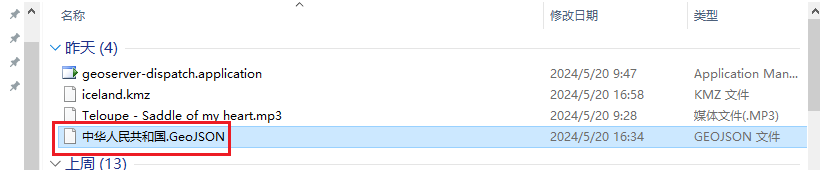 然后拖到地图上即可解析。
然后拖到地图上即可解析。
完整代码:
- <template>
- <div class="box">
- <h1>拖拽KMZ, GPX, GeoJSON, IGC, KML, TopoJSON文件到地图上直接绘制矢量图层</h1>
- <div id="map"></div>
- <br />
- <div id="info"> </div>
- </div>
- </template>
-
- <script>
- import Map from "ol/Map.js";
- import View from "ol/View.js";
- import {
- DragAndDrop,
- defaults as defaultInteractions,
- } from "ol/interaction.js";
- import { GPX, GeoJSON, IGC, KML, TopoJSON } from "ol/format.js";
- import { OSM, Vector as VectorSource } from "ol/source.js";
- import { Tile as TileLayer, Vector as VectorLayer } from "ol/layer.js";
- import JSZip from "jszip";
- export default {
- name: "",
- components: {},
- data() {
- return {
- map: null,
- };
- },
- computed: {},
- created() {},
- mounted() {
- const zip = new JSZip();
- function getKMLData(buffer) {
- let kmlData;
- zip.load(buffer);
- const kmlFile = zip.file(/\.kml$/i)[0];
- if (kmlFile) {
- kmlData = kmlFile.asText();
- }
- return kmlData;
- }
-
- function getKMLImage(href) {
- const index = window.location.href.lastIndexOf("/");
- if (index !== -1) {
- const kmlFile = zip.file(href.slice(index + 1));
- if (kmlFile) {
- return URL.createObjectURL(new Blob([kmlFile.asArrayBuffer()]));
- }
- }
- return href;
- }
-
-
-
- class KMZ extends KML {
- constructor(opt_options) {
- const options = opt_options || {};
- options.iconUrlFunction = getKMLImage;
- super(options);
- }
-
- getType() {
- return "arraybuffer";
- }
-
- readFeature(source, options) {
- const kmlData = getKMLData(source);
- return super.readFeature(kmlData, options);
- }
-
- readFeatures(source, options) {
- const kmlData = getKMLData(source);
- return super.readFeatures(kmlData, options);
- }
- }
-
-
- const dragAndDropInteraction = new DragAndDrop({
- formatConstructors: [KMZ, GPX, GeoJSON, IGC, KML, TopoJSON],
- });
-
- const map = new Map({
- interactions: defaultInteractions().extend([dragAndDropInteraction]),
- layers: [
- new TileLayer({
- source: new OSM(),
- }),
- ],
- target: "map",
- view: new View({
- center: [0, 0],
- zoom: 2,
- }),
- });
-
- dragAndDropInteraction.on("addfeatures", function (event) {
- const vectorSource = new VectorSource({
- features: event.features,
- });
- map.addLayer(
- new VectorLayer({
- source: vectorSource,
- })
- );
- map.getView().fit(vectorSource.getExtent());
- });
-
- const displayFeatureInfo = function (pixel) {
- const features = [];
- map.forEachFeatureAtPixel(pixel, function (feature) {
- features.push(feature);
- });
- if (features.length > 0) {
- const info = [];
- let i, ii;
- for (i = 0, ii = features.length; i < ii; ++i) {
- const description =
- features[i].get("description") ||
- features[i].get("name") ||
- features[i].get("_name") ||
- features[i].get("layer");
- if (description) {
- info.push(description);
- }
- }
- document.getElementById("info").innerHTML =
- info.join("<br/>") || " ";
- } else {
- document.getElementById("info").innerHTML = " ";
- }
- };
-
- map.on("pointermove", function (evt) {
- if (evt.dragging) {
- return;
- }
- const pixel = map.getEventPixel(evt.originalEvent);
- displayFeatureInfo(pixel);
- });
-
- map.on("click", function (evt) {
- displayFeatureInfo(evt.pixel);
- });
- },
- methods: {},
- };
- </script>
-
- <style lang="scss" scoped>
- #map {
- width: 100%;
- height: 500px;
- }
- .box {
- height: 100%;
- }
-
- #info {
- width: 100%;
- height: 24rem;
- overflow: scroll;
- display: flex;
- align-items: baseline;
- border: 1px solid black;
- justify-content: flex-start;
- }
- </style>
-

声明:本文内容由网友自发贡献,不代表【wpsshop博客】立场,版权归原作者所有,本站不承担相应法律责任。如您发现有侵权的内容,请联系我们。转载请注明出处:https://www.wpsshop.cn/w/爱喝兽奶帝天荒/article/detail/928281
推荐阅读
相关标签


