热门标签
热门文章
- 1git拉取远程仓库到本地并建立远程分支+各类操作_git克隆远程仓库到本地
- 2大火的扩散模型终于杀到了NLP领域
- 3鸿蒙Harmony-页面路由(router)详解_鸿蒙router设置参数
- 4WebView通过网络请求加载html_qwebview必须要联网才能读取html文件吗
- 5【从 0 开始学习 Transformer】上:搭建与理解_transform在从零开始编写sr
- 6centos 7 常用 / tar 解压缩 压缩_linux centos7 tar命令
- 7ethernet调试工具_开发者分享 | 如何调试10G/25G以太网IP自协商/Link Training
- 8卷积神经网络对时序信号的分类预测_时序信号分类
- 9简单邮件验证码html代码模板
- 10java ad freeradius_freeradius集合mariadb+深信服的AC做实名认证
当前位置: article > 正文
01-ChatGLM4实践—Python环境搭建
作者:盐析白兔 | 2024-06-12 02:07:01
赞
踩
01-ChatGLM4实践—Python环境搭建
环境搭建教程
1、安装python 环境
推荐使用Anaconda包,不需要直接安装python,因为ChatGLM4采用的python版本建议3.12及以上,,建议下载较高版本的Anconda。
https://mirrors.tuna.tsinghua.edu.cn/anaconda/archive/

1 下载
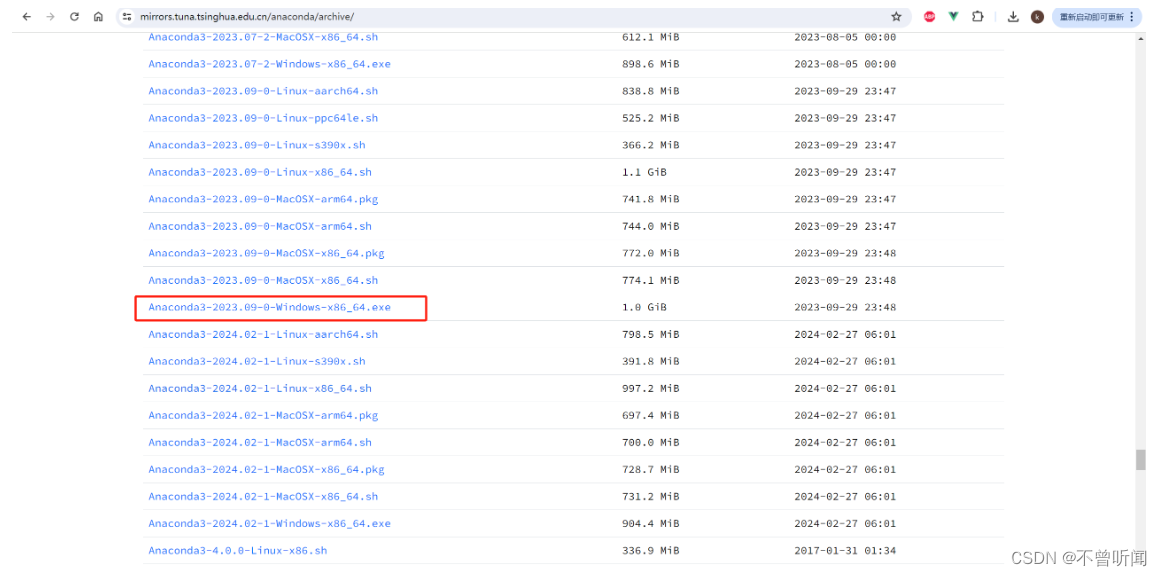
2 安装
1 勾选两个:选择Just me用户(安装更快更简单)。其他我默认安装了,后面第三步手动配置环境变量path。
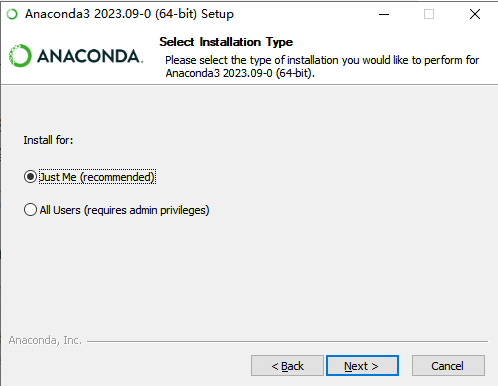

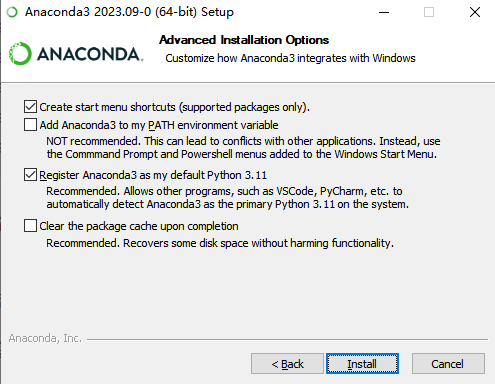
2 测试下 python环境是否成功
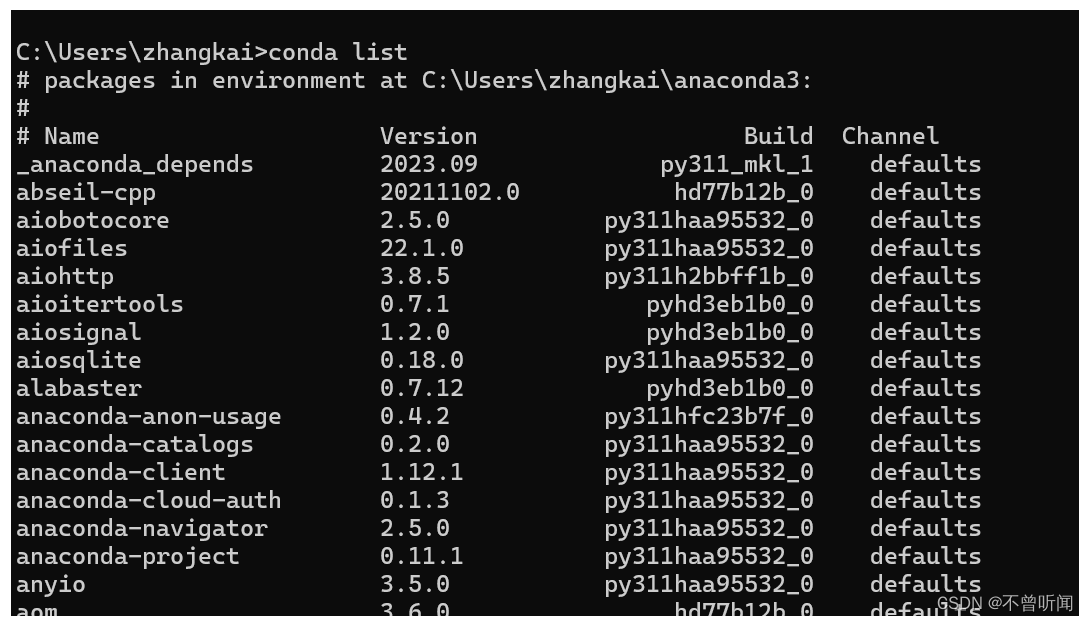

3 如果没有就需要在环境变量中配置(一般默认安装都会有的)
后在环境变量Path中手动添加Anaconda的path路径:
右击我的电脑属性,打开高级系统设置,配置环境变量即可。
4 配置镜像源
channels: - defaults show_channel_urls: true default_channels: - https://mirrors.tuna.tsinghua.edu.cn/anaconda/pkgs/main - https://mirrors.tuna.tsinghua.edu.cn/anaconda/pkgs/r - https://mirrors.tuna.tsinghua.edu.cn/anaconda/pkgs/msys2 custom_channels: conda-forge: https://mirrors.tuna.tsinghua.edu.cn/anaconda/cloud msys2: https://mirrors.tuna.tsinghua.edu.cn/anaconda/cloud bioconda: https://mirrors.tuna.tsinghua.edu.cn/anaconda/cloud menpo: https://mirrors.tuna.tsinghua.edu.cn/anaconda/cloud pytorch: https://mirrors.tuna.tsinghua.edu.cn/anaconda/cloud pytorch-lts: https://mirrors.tuna.tsinghua.edu.cn/anaconda/cloud simpleitk: https://mirrors.tuna.tsinghua.edu.cn/anaconda/cloud deepmodeling: https://mirrors.tuna.tsinghua.edu.cn/anaconda/cloud/
- 1
- 2
- 3
- 4
- 5
- 6
- 7
- 8
- 9
- 10
- 11
- 12
- 13
- 14
- 15
- 16
- 17
2、安装VScode编辑器
1 安装编辑器(下载后安装默认即可)
https://code.visualstudio.com/Download
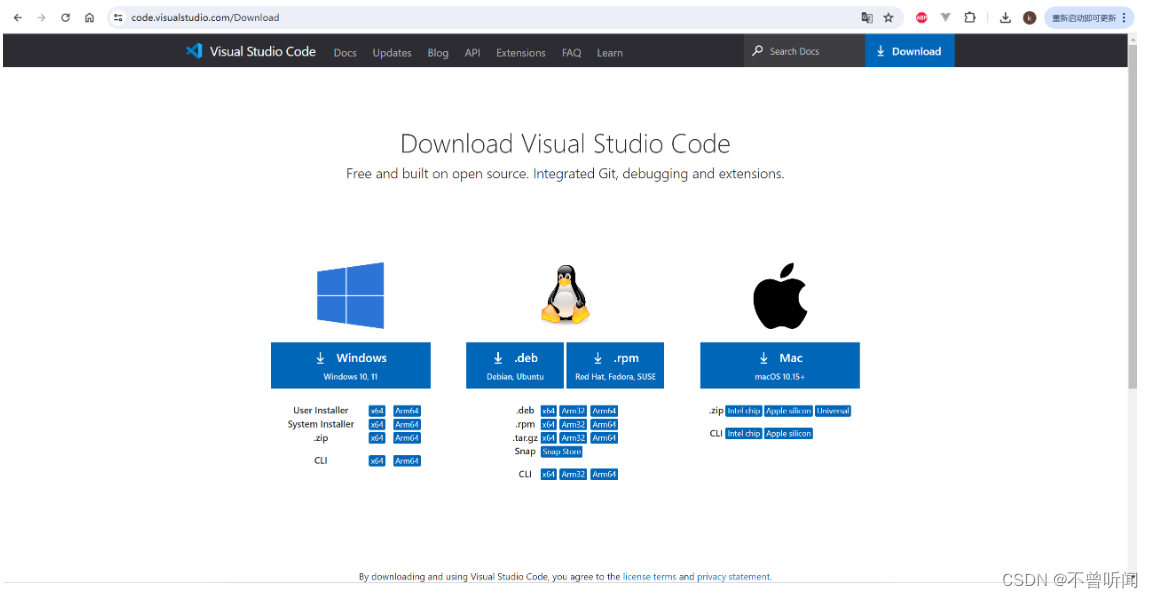
2 中文插件
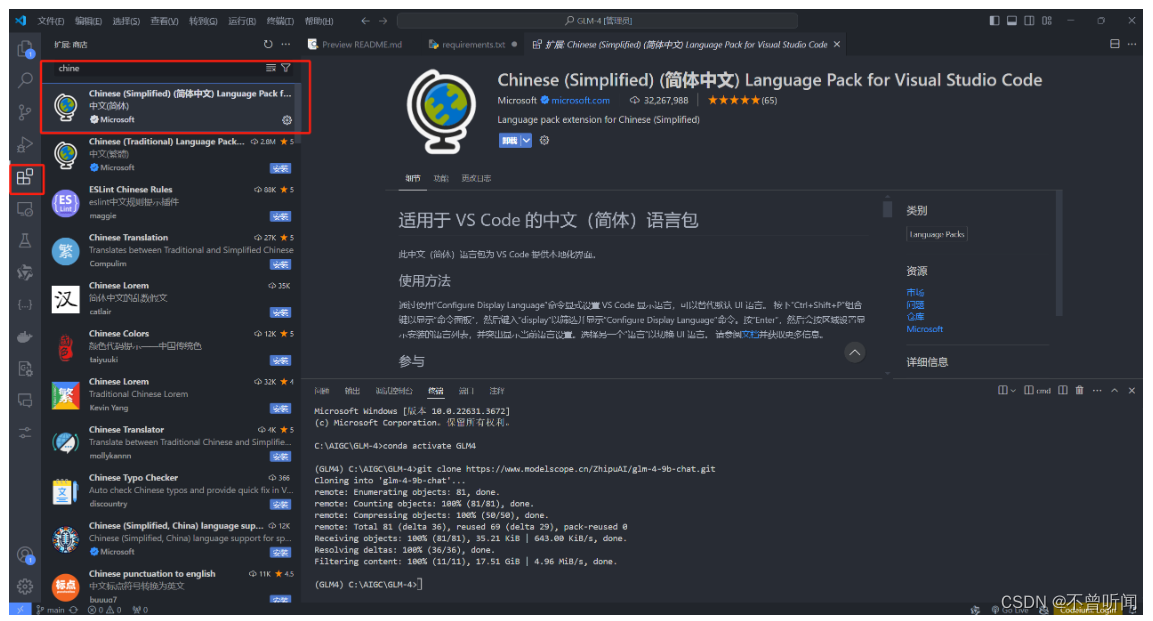
3 安装AI写代码插件(能够自动提示和补全)
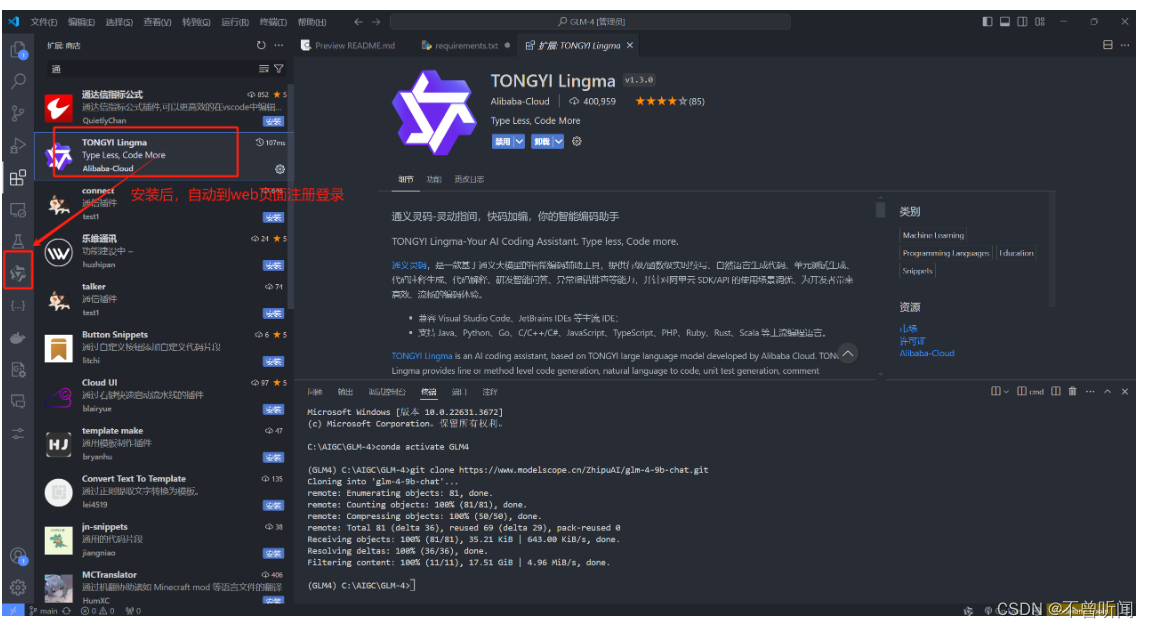
声明:本文内容由网友自发贡献,不代表【wpsshop博客】立场,版权归原作者所有,本站不承担相应法律责任。如您发现有侵权的内容,请联系我们。转载请注明出处:https://www.wpsshop.cn/w/盐析白兔/article/detail/705639
推荐阅读
相关标签




