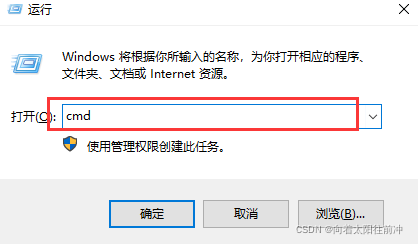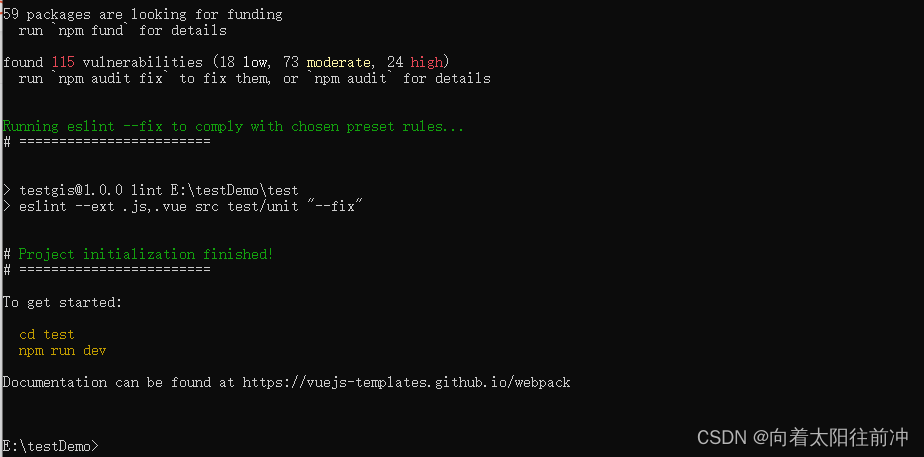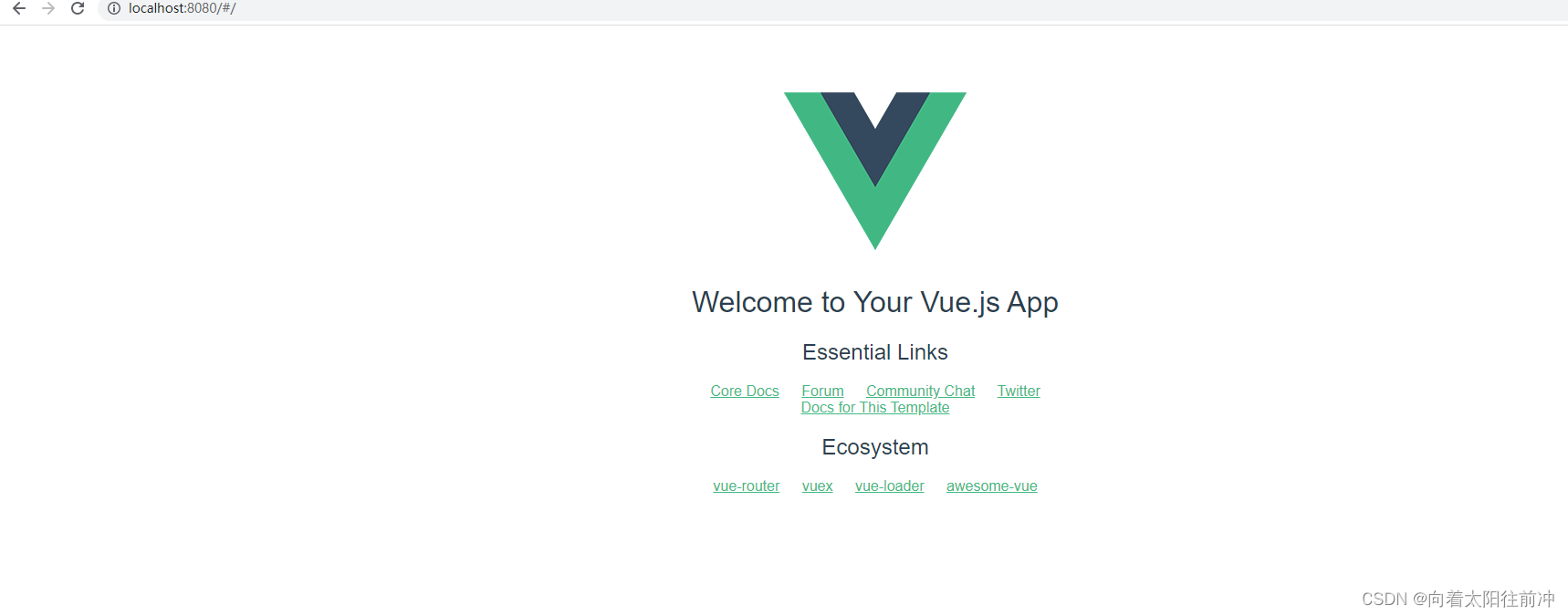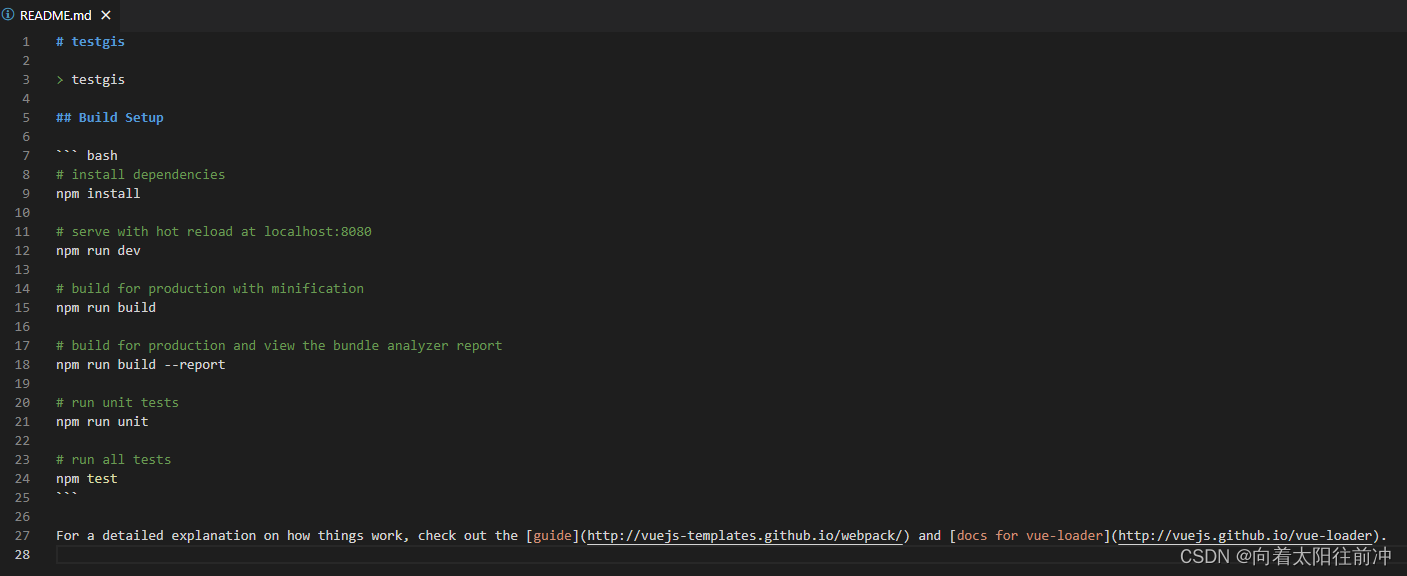- 1使用Axure RP9关于鼠标模式问题_axure切换鼠标样式
- 2spring boot中集成jedis操作redis_spring.redis.pool.testonborrow
- 3由于系统缓冲区空间不足或队列已满 mysql,zabbix 由于系统缓冲区空间不足或队列已满,不能执行套接字上的操作...
- 4基于 Spring boot + MyBatis 的在线音乐播放系统_springboot mp3文件怎么上传
- 5Nightingale 夜莺监控系统 - 部署篇(1)_夜莺v6.7.2部署
- 6关于使用core文件进行故障定位分析_core文件怎么分析
- 7Linux-Shell编程
- 8用云服务器windows环境下来搭建一个Minecraft服务器教程以及客户端使用教程java版_winserver2012安装mc服务器
- 9基于django的图片推荐系统-可视化大屏分析_django图片推荐系统
- 10如何使用ChatGPT构建一个Web应用程序?_chatgpt如何开发网站
Vue+Cesium创建项目并加载地图全过程
赞
踩
目录
一.创建vue项目准备工作
注释:使用vue-cli脚手架的版本是2.9.6
git 的下载及安装,用于管理源代码
node.js 尽量用低一点的版本(此处用的node.js版本是v12.14),尽可能不要是哟过高版本;
以上大家自行下载安装,我不在赘述;接下来我们开始创建项目
1.执行创建项目命令
前提是已安装node.js 按住win+r进入运行输入 cmd 以管理员打开命令运行页面如下图
检查node.js和vue版本,如下图
安装全局vue-cli
npm install vue-cli -g
通过cd 命令进入要创建项目的目录并下执行指令,创建的项目将存放到该目录中,执行创建项目命令,项目名称可以带引号“test” 如下图
vue init webpack test
2.项目名称
如默认test为项目名称,回车继续,否则输入需要创建的项目名称,不支持中文和大写;
? Project name (test)
3.项目说明
可以对该项目做一下简要说明,默认直接回车下一步
? Project description (A Vue.js project)
4.作者描述
默认是vue中配置的作者信息,默认直接回车下一步
? Author (…….@126.com>)
5. 编译方式
vue的编译方式用户使用上下键选择,回车键确定,默认直接回车即可
? Vue build (User arrow keys)
> Runtime + Compiler: recommended for most users
Runtime-only: about 6KB lighter min+gzip, but templates (or any Vue-specific HTML) are ONLY allowed in .vue files -render functions are required elsewhere
对以上做一下翻译:
Vue 编译方式?(用户使用上下键选择,回车键确定)
> 运行时+编译器:建议大多数用户使用
仅运行时:比min+gzip轻约6KB,但模板(或任何特定于Vue的HTML)只允许在.vue文件中使用-其他地方需要呈现函数
6.是否安装vue路由
默认安装路由,输入 Y 并回车继续
? Install vue-router? (Y/n)
7.是否使用ESLine
使用ESLine来约束代码书写风格 ,ESLine是一个检查语法规范的工具,输入 Y 并继续
? Use ESLint to lint your code?(Y/n)
8.选择预设的ESLine规则
选择默认的标准规范,并回车继续
? Pick an ESLint preset (User arrow keys)
> Standard (https://github.com/standard/standard)
Airbnb (https://github.com/airbnb/javascript)
none (configure it yourself)
9.设置单元测试
测试单元默认不创建,输入n 并回车继续;
如需创建测试单元,输入 Y 并回车继续,下一步默认 jest 回车继续
? Set up unit tests (Y/n)
10.设置e2e
使用Nightwatch框架设置e2e测试,默认输入n 并回车继续
? Setup e2e tests with Nightwatch?(Y/n)
11.选择安装方式
创建项目时有很多依赖包需要下载,可以使用npm工具或者yarn工具类自动下载,默认直接回车,使用NPM安装
? Should we run `npm install` for you after the project has been created? (recommended) (Use arrow keys)
> Yes, use NPM
Yes, use Yarn
No, I will handle that myself
12.项目创建及依赖自动安装
等待安装 ……
13.运行项目
依次输入以下命令行
cd test
npm run dev
等待出现以下提示信息表示项目以运行成功
DONE Compiled successfully in 2768ms 11:33:49
I Your application is running here: http://localhost:8080
项目访问地址,在浏览器中访问以下地址
http://localhost:8080
备注:查看项目的启动命令在项目的根目录下 README.md 文件中 查看
14.停止项目
在命令窗口中按 ctrl + c ,出现以下提示,输入Y 并回车继续就会停止项目
二.cesium 安装配置
1.安装Cesium环境
在命令窗口或VS Code开发工具中打开text项目,执行 npm install cesium 安装命令,如下图
命令窗口中安装cesium环境
VS Code 开发工具安装cesium环境
在安装cesium可能会报以下错误,若没有则忽略
rollbackFailedOptional: verb npm-session ab1b9becfc5b03e4
解决办法:
1.执行以下命令修改npm的资源镜像链接
npm config set registry http://registry.npm.taobao.org
2.查看是否修改成功
npm config get registry
以下结果为修改成功
2.Webpack配置
在配置之前,使用过Cesium的都知道它是一个非常复杂的库,很难去直接打包,我们无法通过在main.js 中像引入Vue那样直接进行引入Cesium,具体配置如下
build/webpack.base.conf.js
1、定义 Cesium 源码路径
- 'use strict'
- const path = require('path')
- const utils = require('./utils')
- const config = require('../config')
- const vueLoaderConfig = require('./vue-loader.conf')
-
- // cesium 配置
- const cesiumSource = '../node_modules/cesium/Source'
2、在output 里加入sourcePrefix: ' ' ,让webpack 正确处理多行字符串
3、配置 amd 参数
4、module 中在rules后添加 unknownContextCritical: false
- module.exports = {
- context: path.resolve(__dirname, '../'),
- entry: {
- app: './src/main.js'
- },
- output: {
- path: config.build.assetsRoot,
- filename: '[name].js',
- publicPath: process.env.NODE_ENV === 'production'
- ? config.build.assetsPublicPath
- : config.dev.assetsPublicPath,
- sourcePrefix: ' ' // cesium 配置
- },
- // cesium 配置 --start
- amd:{
- toUrlUndefined: true
- },
- // cesium 配置 --end
- resolve: {
- extensions: ['.js', '.vue', '.json'],
- alias: {
- 'vue$': 'vue/dist/vue.esm.js',
- '@': resolve('src'),
- 'cesium': path.resolve(__dirname, cesiumSource) // cesium 配置
- }
- },
- module: {
- rules: [
- // ...(config.dev.useEslint ? [createLintingRule()] : []),
- {
- test: /\.vue$/,
- loader: 'vue-loader',
- options: vueLoaderConfig
- },
- {
- test: /\.js$/,
- loader: 'babel-loader',
- include: [resolve('src'), resolve('test'), resolve('node_modules/webpack-dev-server/client')]
- },
- {
- test: /\.(png|jpe?g|gif|svg)(\?.*)?$/,
- loader: 'url-loader',
- exclude: [resolve('src/assets/icons')], // svg配置
- options: {
- limit: 10000,
- name: utils.assetsPath('img/[name].[hash:7].[ext]')
- }
- },
- {
- test: /\.(mp4|webm|ogg|mp3|wav|flac|aac)(\?.*)?$/,
- loader: 'url-loader',
- options: {
- limit: 10000,
- name: utils.assetsPath('media/[name].[hash:7].[ext]')
- }
- },
- {
- test: /\.(woff2?|eot|ttf|otf)(\?.*)?$/,
- loader: 'url-loader',
- options: {
- limit: 10000,
- name: utils.assetsPath('fonts/[name].[hash:7].[ext]')
- }
- }
- ],
- unknownContextCritical: false // cesium 配置
- }
- }

build/webpack.dev.conf.js
1、定义 Cesium 源码路径和Cesium Workers 路径(注意:这里的 node_modules 与webpack.base.conf.js中的配置不同,前面没有 ../ )
- // cesium 配置
- const cesiumSource = 'node_modules/cesium/Source'
- const cesiumWorkers = '../Build/Cesium/Workers'
2、定义CESIUM_BASE_URL变量
3、在plugins 中加入下面插件,拷贝静态资源
- plugins: [
- new webpack.DefinePlugin({
- 'process.env': require('../config/dev.env'),
- 'CESIUM_BASE_URL': JSON.stringify('') // cesium 配置
- }),
- new HtmlWebpackPlugin({
- ……
- }),
- new CopyWebpackPlugin([ { from: path.join(cesiumSource, cesiumWorkers), to: 'Workers' } ]), // cesium 配置
- new CopyWebpackPlugin([ { from: path.join(cesiumSource, 'Assets'), to: 'Assets' } ]), // cesium 配置
- new CopyWebpackPlugin([ { from: path.join(cesiumSource, 'Widgets'), to: 'Widgets' } ]), // cesium 配置
- new CopyWebpackPlugin([ { from: path.join(cesiumSource, 'ThirdParty/Workers'), to: 'ThirdParty/Workers' } ]), // cesium 配置
-
- // copy custom static assets
- new CopyWebpackPlugin([
- ……
- ])
- ]

build/webpack.prod.conf.js
1、定义路径
- // cesium 配置
- const cesiumSource = 'node_modules/cesium/Source';
- const cesiumWorkers = '../Build/Cesium/Workers';
2、定义'CESIUM_BASE_URL'变量
3、在plugins 中加入下面插件,拷贝静态资源
- plugins: [
- // http://vuejs.github.io/vue-loader/en/workflow/production.html
- new webpack.DefinePlugin({
- 'process.env': env,
- 'CESIUM_BASE_URL': JSON.stringify('static') // cesium 配置
- }),
- new UglifyJsPlugin({
- ……
- }),
- new ExtractTextPlugin({
- ……
- }),
- new OptimizeCSSPlugin({
- ……
- }),
- new HtmlWebpackPlugin({
- ……
- }),
-
- new CopyWebpackPlugin([ { from: path.join(cesiumSource, cesiumWorkers), to: 'static/Workers' } ]), // cesium 配置
- new CopyWebpackPlugin([ { from: path.join(cesiumSource, 'Assets'), to: 'static/Assets' } ]), // cesium 配置
- new CopyWebpackPlugin([ { from: path.join(cesiumSource, 'Widgets'), to: 'static/Widgets' } ]), // cesium 配置
- new CopyWebpackPlugin([ { from: path.join(cesiumSource, 'ThirdParty/Workers'), to: 'ThirdParty/Workers' } ]), // cesium 配置
- new CopyWebpackPlugin([ { from: 'ThirdParty', to: 'ThirdParty' } ]), // cesium 配置
-
- ……
- ]

4、ThirdParty文件夹创建
在项目根目录新建文件夹ThirdParty,放入draco_decoder.wasm文件,在加载gltf模型文件等需要用到。
5、main.js配置全局样式
- // cesium 配置
- import widgets from "../node_modules/cesium/Source/Widgets/widgets.css"
- Vue.prototype.widgets = widgets
3. 创建cesium测试组件
- <template>
- <div>
- <div id="map3DView">
- </div>
- </div>
- </template>
-
- <script>
- const Cesium = require('cesium/Cesium')
- let viewer = undefined
-
- export default {
- name: 'map3DView',
- data () {
- return {
- }
- },
- mounted(){
- Cesium.Ion.defaultAccessToken = 'eyJhbGciOiJIUzI1NiIsInR5cCI6IkpXVCJ9.eyJqdGkiOiI0NzhhMDI0NC05NDUwLTRjZWYtOWI5Mi1mYzNjNWQ5OGQ1ZWQiLCJpZCI6NDU0MTEsImlhdCI6MTYyNjA4MTg2MX0.dn2cDGd6p2ar3atcOEwX9LVjmgqcBj1RCqVaWkwFEcU';
- viewer = new Cesium.Viewer("map3DView", {
- requestRenderMode: true, // 开启请求的渲染模式
- maximumRenderTimeChange: Infinity, // 处理模拟时间改变
- animation: false, // 是否创建动画小器件,左下角仪表
- baseLayerPicker: false, // 是否显示图层选择器
- fullscreenButton: false, // 是否显示全屏按钮
- geocoder: false, // 是否显示geocoder小器件,右上角查询按钮
- homeButton: false, // 是否显示Home按钮
- infoBox: false, // 是否显示信息框
- shouldAnimate: true, // 允许动画
- sceneModePicker: false, // 是否显示3D/2D选择器
- selectionIndicator: false, // 是否显示选取指示器组件鼠标绿色框
- timeline: true, // 是否显示时间轴
- navigationHelpButton: false, // 是否显示右上角的帮助按钮
- vrButton: false, // 是否显示双屏
- scene3DOnly: true, // 如果设置为true,则所有几何图形以3D模式绘制以节约GPU资源
- fullscreenElement: document.body, // 全屏时渲染的HTML元素
- allowDataSourcesToSuspendAnimation: false,
- navigationInstructionsInitiallyVisible: false,
- terrainProvider:
- Cesium.createWorldTerrain(),
- orderIndependentTranslucency: false,
- contextOptions: {
- webgl: {
- alpha: true,
- depth: true,
- stencil: true,
- antialias: true, //!mobilecheck(),
- premultipliedAlpha: true,
- //通过canvas.toDataURL()实现截图需要将该项设置为true
- preserveDrawingBuffer: true,
- failIfMajorPerformanceCaveat: true
- }
- },
- requestWaterMask: true // 水面特效
- })
- viewer.shadows = true //开启或关闭阴影
-
- // 关闭抗锯齿
- viewer.scene.fxaa = true
- viewer.scene.postProcessStages.fxaa.enabled = true;
-
- //开启帧率检测
- viewer.scene.debugShowFramesPerSecond = true;
-
- // 开启全球光照
- viewer.scene.globe.enableLighting = true
-
- //更改配置,性能优化
- viewer.scene.logarithmicDepthBuffer = true;
- // 取消双击事件-追踪该位置
- viewer.cesiumWidget.screenSpaceEventHandler.removeInputAction(Cesium.ScreenSpaceEventType.LEFT_DOUBLE_CLICK);
-
- viewer.camera.flyTo({
- destination: Cesium.Cartesian3.fromDegrees(103.04756,37.48098,21119200),
- orientation: {
- heading: 6.07,
- pitch: -1.53,
- },
- duration: 5
- })
- }
- }
- </script>
-
- <style lang="scss" scoped>
- #map3DView{
- width: 100%;
- height: 100%;
- overflow: hidden;
-
- /* cesium 去版权 */
- /deep/ .cesium-widget-credits {
- display: none !important;
- visibility: hidden !important;
- }
-
- /deep/ .cesium-widget-credits {
- display: none !important;
- visibility: hidden !important;
- }
-
- /* 隐藏时间轴 */
- /deep/ .cesium-viewer-timelineContainer{
- display: none;
- }
-
- /* 帧率位置控制 */
- /deep/ .cesium-performanceDisplay-defaultContainer{
- top: auto;
- bottom: 36px;
- }
-
- /* 隐藏帧率名称 */
- /deep/ .cesium-performanceDisplay-throttled{
- display: none;
- }
- }
- </style>

运行结果如下
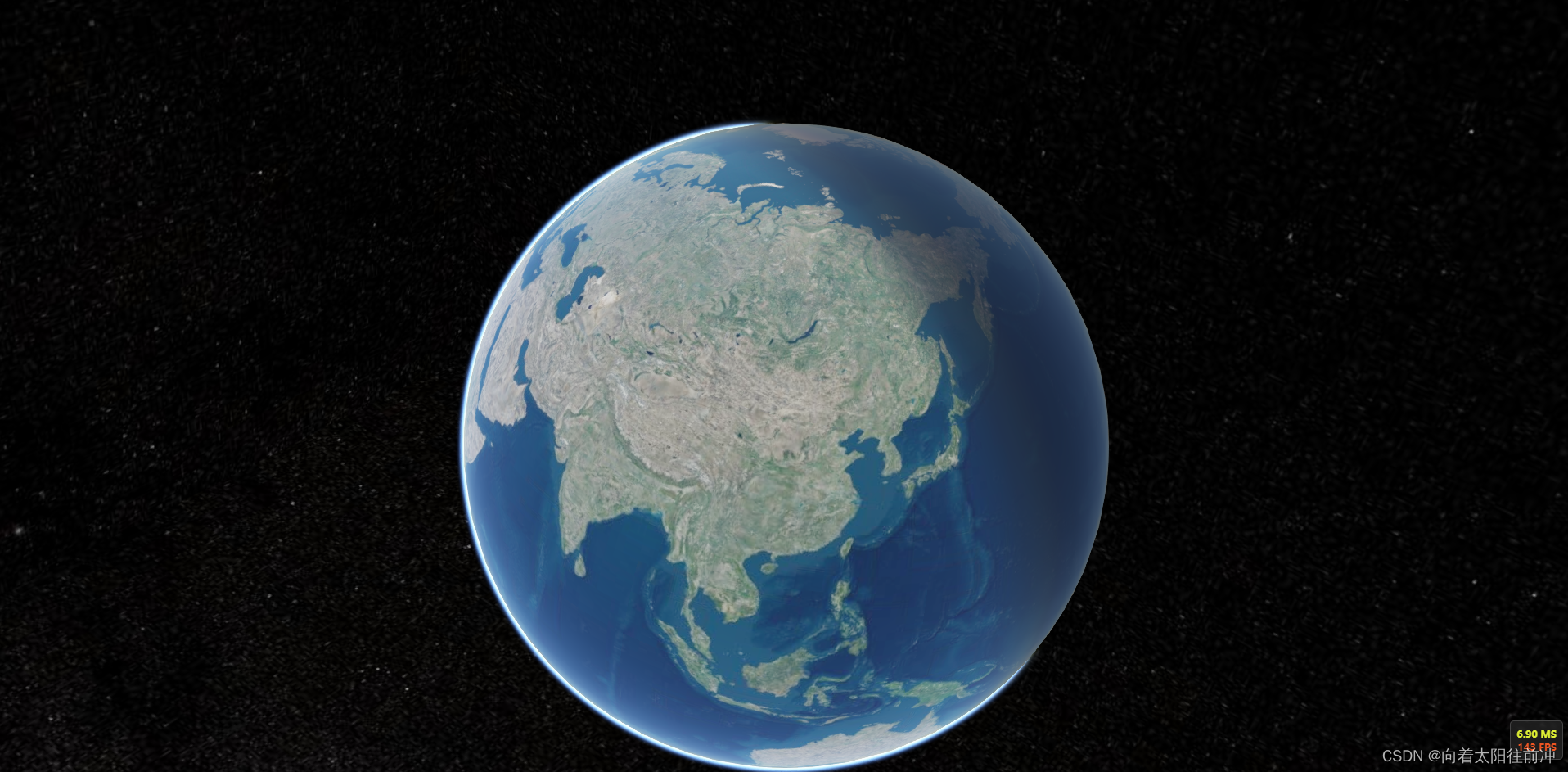
至此在vue中创建cesium项目及安装配置等完美收工;
三.补充对npm run dev 运行错误处理
执行npm run dev时出现以下信息需要进行处理
You may use special comments to disable some warnings.
Use // eslint-disable-next-line to ignore the next line.
Use /* eslint-disable */ to ignore all warnings in a file.解决方法如下
方法一:
在 webpack.base.conf.js 文件中,找到module节点下的rules节点,注释掉这一行// ...(config.dev.useEslint ? [createLintingRule()] : []),方法二:如果是较新版本的 vue ,使用的不是
webpack.base.conf.js配置,而是 vue-cli-service 配置,找到 vue.config.js 文件,将 lintOnSave 设为 false 即可
四.框架源码
老铁,如果对您有用的话,别忘了给点个赞 + 关注!!!