热门标签
热门文章
- 1配置本地Git从Gitlab上拉取项目_git拉取gitlab项目
- 22022-04-18 openshift-单元测试的一些问题_etcd member communication slow
- 3如何通过内网穿透+代理共享网络_代理内网穿透
- 4我的世界服务器插件文件夹,我的世界服务器管理程式(ServerUtils)插件
- 5JWT+SpringBoot+SpringMVC参数解析器_springboot mvc jwt
- 6Verilog(未完待续)
- 7mysql有哪些索引_mysql索引有哪些?
- 8MySQL期末试题的答案_查询销售商的销售情况,要求包括销售了产品的销售商和没有销售的销售商,
- 9Docker基础28--6.3 Docker三剑客之compose_sleep infinity
- 10目标跟踪--目标跟踪数据集MOT16/MOT17/MOT20的区别_mot17数据集
当前位置: article > 正文
Unity GUI的入门介绍_unity gui string以什么结尾
作者:菜鸟追梦旅行 | 2024-02-21 09:21:08
赞
踩
unity gui string以什么结尾
Unity的GUI这东西如果学过C#的话,应该很好理解的,可以认为是.net的用户交互控件,实际上应该也就是这个样子,类似于Button,Label,Textbox….的这些东西在GUI里面都有。使用的时候也可以随时添加删除。所以还是很简单的。
但是UnityGUI控制是利用一类被称为OnGUI()的函数,只要在控制脚本激活的状态下,OnGUI()函数会在每帧调用,就像Update( )函数一样。所以我感觉一般还是直接拖拽添加,而不是使用这个函数。
脚本如下:
using UnityEngine;
using System.Collections;
public class Gui : MonoBehaviour {
public GUIStyle buttonstyle;
string text="";
bool result;
float hsliderVale;
// Use this for initialization
void Start () {
}
// Update is called once per frame
void Update () {
}
void OnGUI(){
hsliderVale = GUI.HorizontalScrollbar (new Rect(80, 100, 100, 30),hsliderVale,2,0,10);
result = GUI.Toggle(new Rect(10 * hsliderVale, 170, 100, 30),result,"Toggle");
text = GUI.TextField(new Rect (310, 330, 100, 40),text);
GUI.Button(new Rect(180,120,100,150),"这是一个button按钮","button");
GUI.Button(new Rect(110,120,200,210),"这是一个button按钮","toggle");
GUI.Label(new Rect(0,0,200,50),"box类型的lable","box");
GUI.Label (new Rect (150, 110, 200, 100), "buttonstyle");
if (GUI.RepeatButton(new Rect (310, 220, 200, 100),text) )
{
print("用户单击了重复按钮");
}
}
}
- 1
- 2
- 3
- 4
- 5
- 6
- 7
- 8
- 9
- 10
- 11
- 12
- 13
- 14
- 15
- 16
- 17
- 18
- 19
- 20
- 21
- 22
- 23
- 24
- 25
- 26
- 27
- 28
- 29
- 30
- 31
- 32
效果如图:
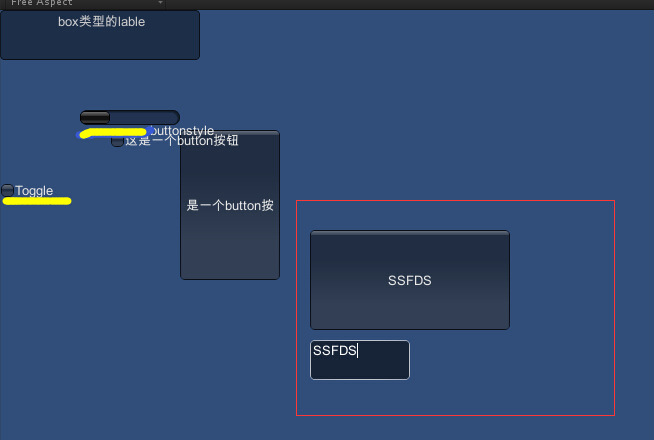
注意Rect()这个定位函数被多次用到,其具体的定义如下:
Rect(x,y,w,h)
x表示水平距离,即以左上角为0,0点,距离左边的距离
y表示垂直距离,距离顶部的距离
w表示这个矩形的宽度
h表示这个矩形的高度- 1
- 2
- 3
- 4
- 5
以下是多种组件的脚本中的具体使用方式
一、Label
四个角定位
GUI.Label(new Rect(30, 10, 100, 200), "zzzzzz");
GUI.Label(new Rect(30, Screen.height - 50, 100, 200), "zzzzzz");
GUI.Label(new Rect(Screen.width - 50, Screen.height - 50, 100, 200), "zzzzzz");
GUI.Label(new Rect(Screen.width - 50, 10, 100, 200), "zzzzzz");
#endregion
- 1
- 2
- 3
- 4
- 5
二、Button
GUI.Label(new Rect(30, 30, 100, 200), "Button");
GUI.Button(new Rect(30, 50, 50, 50), "这个是一个按钮");
GUI.Button(new Rect(90, 50, 50, 50), text);
//带图片带文字的按钮
GUIContent guic = new GUIContent("按钮", text);
GUI.Button(new Rect(150, 50, 50, 50), guic);
//按键从上往下排 自动排序
if (GUILayout.Button("1"))
Debug.Log("1");
if (GUILayout.Button("2"))
Debug.Log("2");
if (GUILayout.Button("3"))
Debug.Log("3");
if (GUILayout.Button("4"))
Debug.Log("4");
if (GUILayout.Button("5"))
Debug.Log("5");
if (GUILayout.Button("6"))
Debug.Log("6");
if (GUILayout.Button("7"))
Debug.Log("7");
if (GUILayout.Button("8"))
Debug.Log("8");
- 1
- 2
- 3
- 4
- 5
- 6
- 7
- 8
- 9
- 10
- 11
- 12
- 13
- 14
- 15
- 16
- 17
- 18
- 19
- 20
- 21
- 22
- 23
三、Toggle控件
GUI.Label(new Rect(30, 100, 100, 200), "Toggle");
toggle1 = GUI.Toggle(new Rect(30, 120, 100, 30), toggle1, "Toggle");
toggle2 = GUI.Toggle(new Rect(30, 150, 100, 30), toggle2, text);
- 1
- 2
- 3
四、滑动条
GUI.Label(new Rect(30, 180, 100, 200), "滑动条");
hSliderValue = GUI.HorizontalSlider(new Rect(30, 200, 100, 30), hSliderValue, 0, 10);
Show("水平滑动条:" + hSliderValue);
vSliderVaule = GUI.VerticalSlider(new Rect(0, 200, 30, 100), vSliderVaule, 0, 10);
- 1
- 2
- 3
- 4
五、Toolbar
toolbarInt = GUI.Toolbar(new Rect(30, 250, 250, 30), toolbarInt, new string[]
{ "功能一", "功能二", "功能三" });
if (lastValue != toolbarInt)
{
if (toolbarInt == 0)
Debug.Log(1111);
if (toolbarInt == 1)
Debug.Log(2222);
if (toolbarInt == 2)
Debug.Log(3333);
lastValue = toolbarInt;
}- 1
- 2
- 3
- 4
- 5
- 6
- 7
- 8
- 9
- 10
- 11
- 12
六、Scrollbar
GUI.Label(new Rect(30, 300, 100, 200), "Scrollbar");
hSbarValue, 1.0f, 0.0f, 10.0f);
vSbarValue = GUI.VerticalScrollbar(new Rect(0, 320, 30, 100),
vSbarValue, 1.0f, 0.0f, 10.0f);- 1
- 2
- 3
- 4
七、菜单
GUI.Box(new Rect(30, 350, 100, 100), "Menu");
if (GUI.Button(new Rect(40, 370, 80, 20), "1"))
- 1
- 2
八、TextField
useNmae = GUI.TextField(new Rect(Screen.width / 2, Screen.height / 2 - 200, 150, 30), useNmae);
//*****密码字符的掩码字符
passWord = GUI.PasswordField(new Rect(Screen.width / 2, Screen.height / 2 - 150, 150, 30), passWord, '*', 25);
if (GUI.Button(new Rect(Screen.width / 2, Screen.height / 2 - 50, 150, 30), "登录"))
{
isBntLogin = true;
Debug.Log(isBntLogin+ "isBntLogin");
if (useNmae.Equals("admin") && passWord.Equals("123"))
{
isSuccess = true;
GUI.Label(new Rect(500, 350, 150, 30), "登录成功");
}
else
{
isSuccess = false;
GUI.Label(new Rect(500, 350, 150, 30), "登录失败");
}
}
if (isBntLogin)
{
if (isSuccess)
GUI.Label(new Rect(Screen.width / 2, Screen.height / 2 + 50, 150, 30), "登录成功");
else
{
GUI.Label(new Rect(Screen.width / 2, Screen.height / 2 + 50, 150, 30), "登录失败");
}
}
- 1
- 2
- 3
- 4
- 5
- 6
- 7
- 8
- 9
- 10
- 11
- 12
- 13
- 14
- 15
- 16
- 17
- 18
- 19
- 20
- 21
- 22
- 23
- 24
- 25
- 26
- 27
- 28
- 29
声明:本文内容由网友自发贡献,不代表【wpsshop博客】立场,版权归原作者所有,本站不承担相应法律责任。如您发现有侵权的内容,请联系我们。转载请注明出处:https://www.wpsshop.cn/w/菜鸟追梦旅行/article/detail/122471
推荐阅读
相关标签


